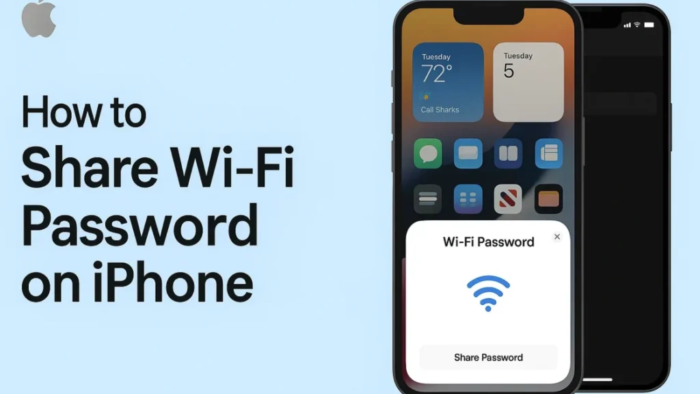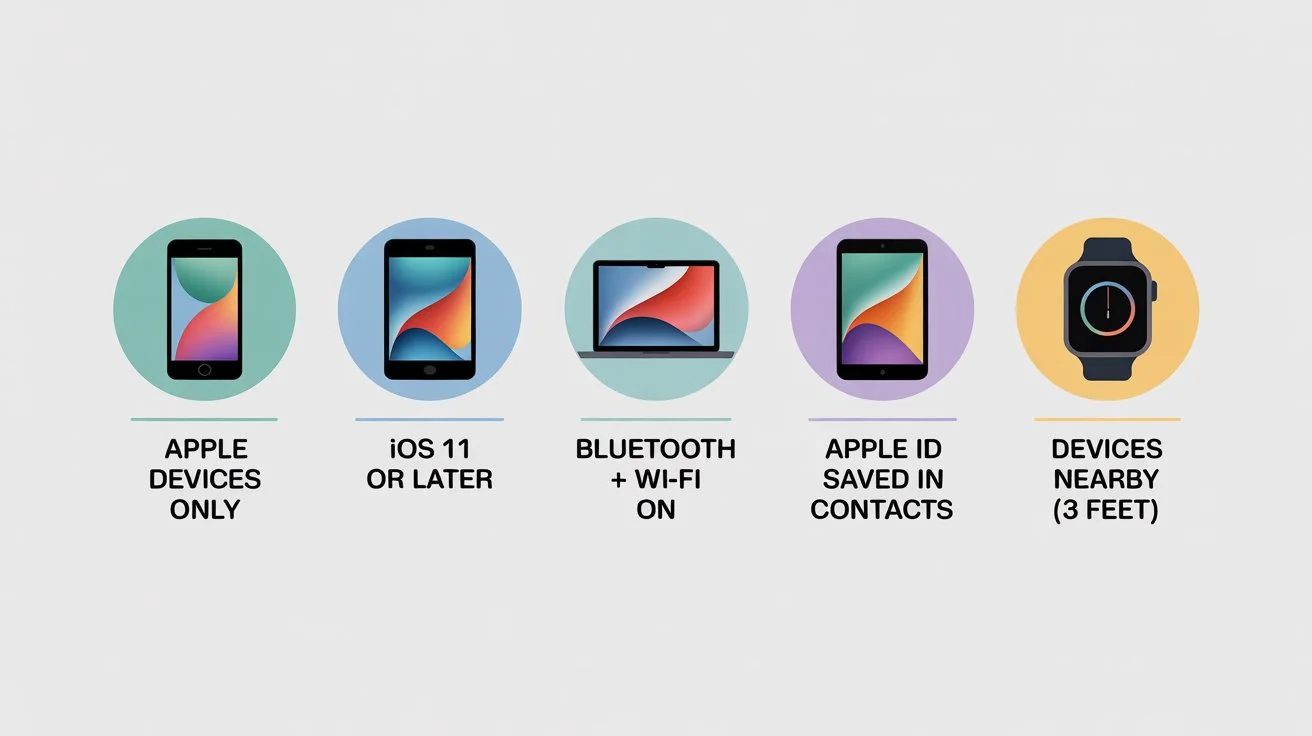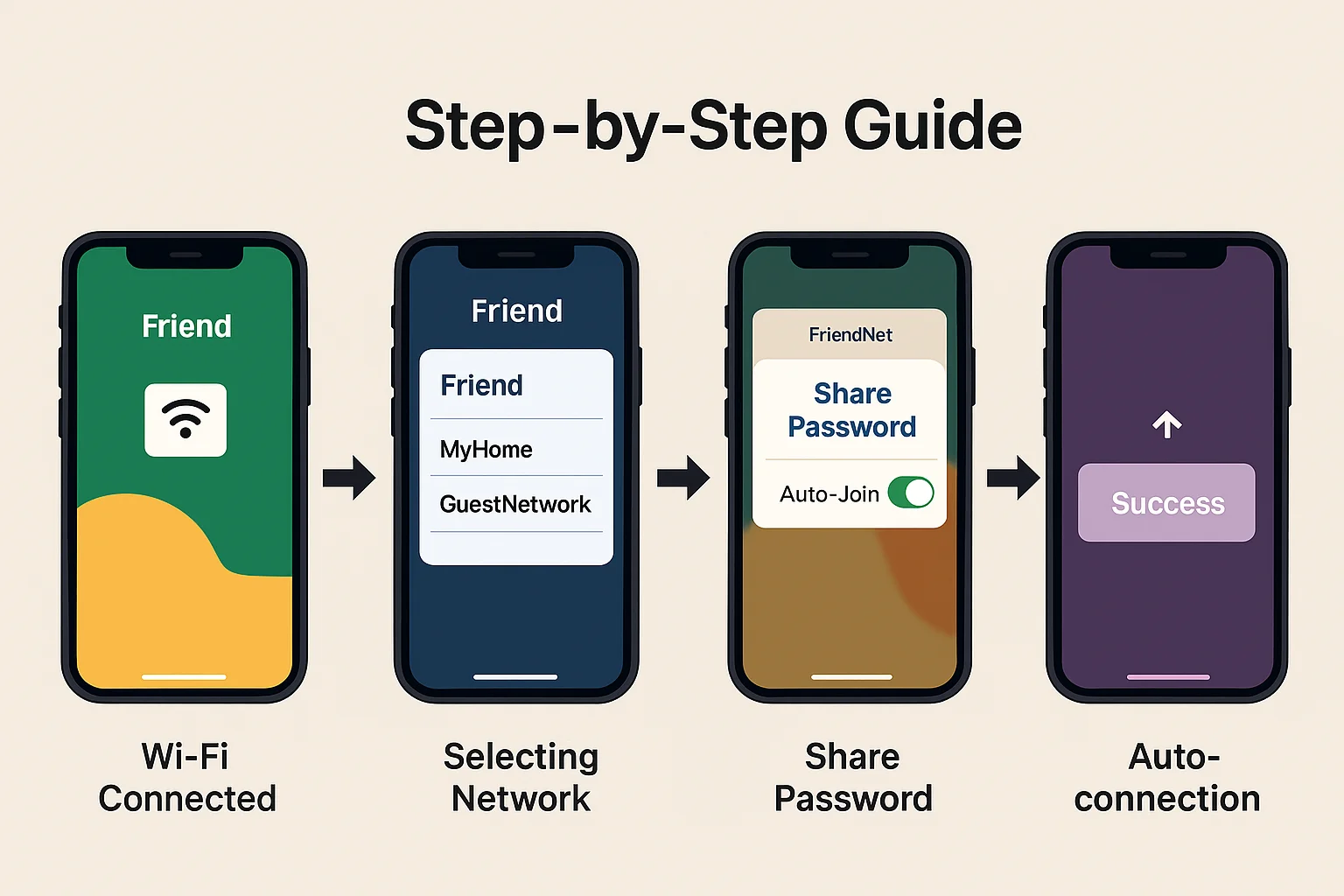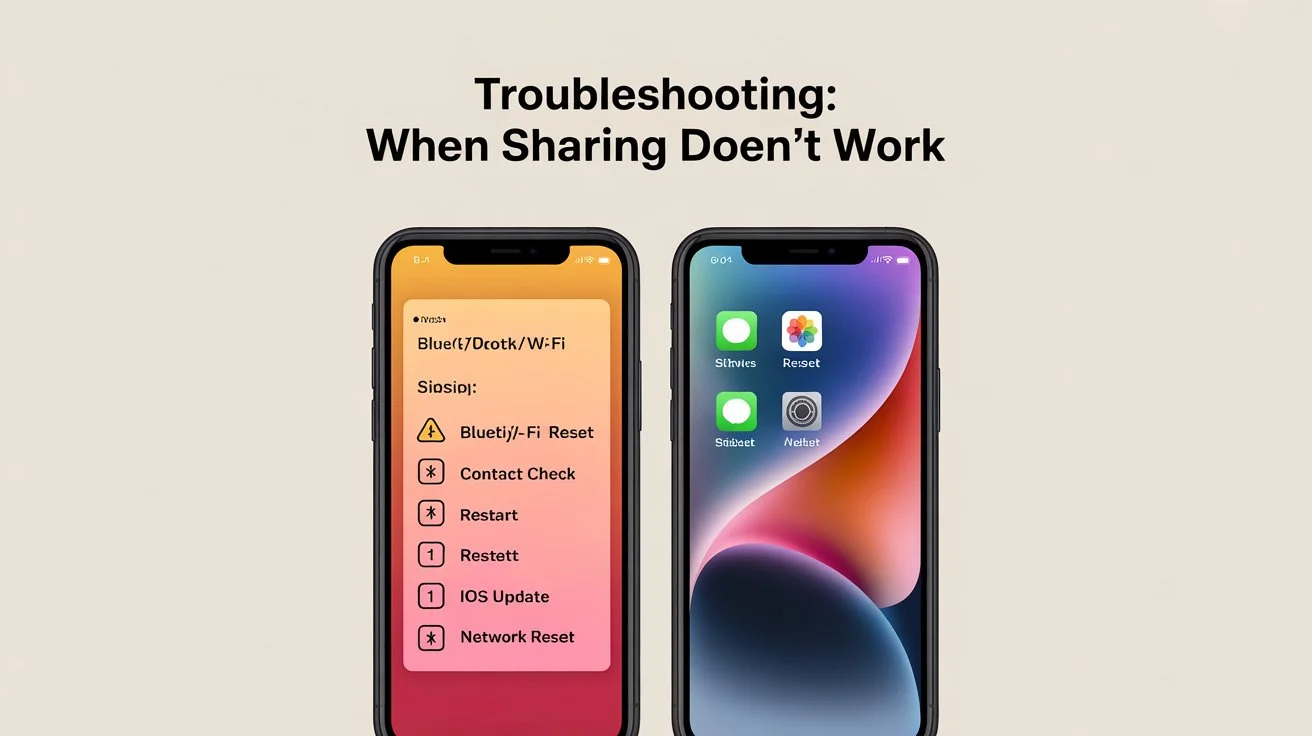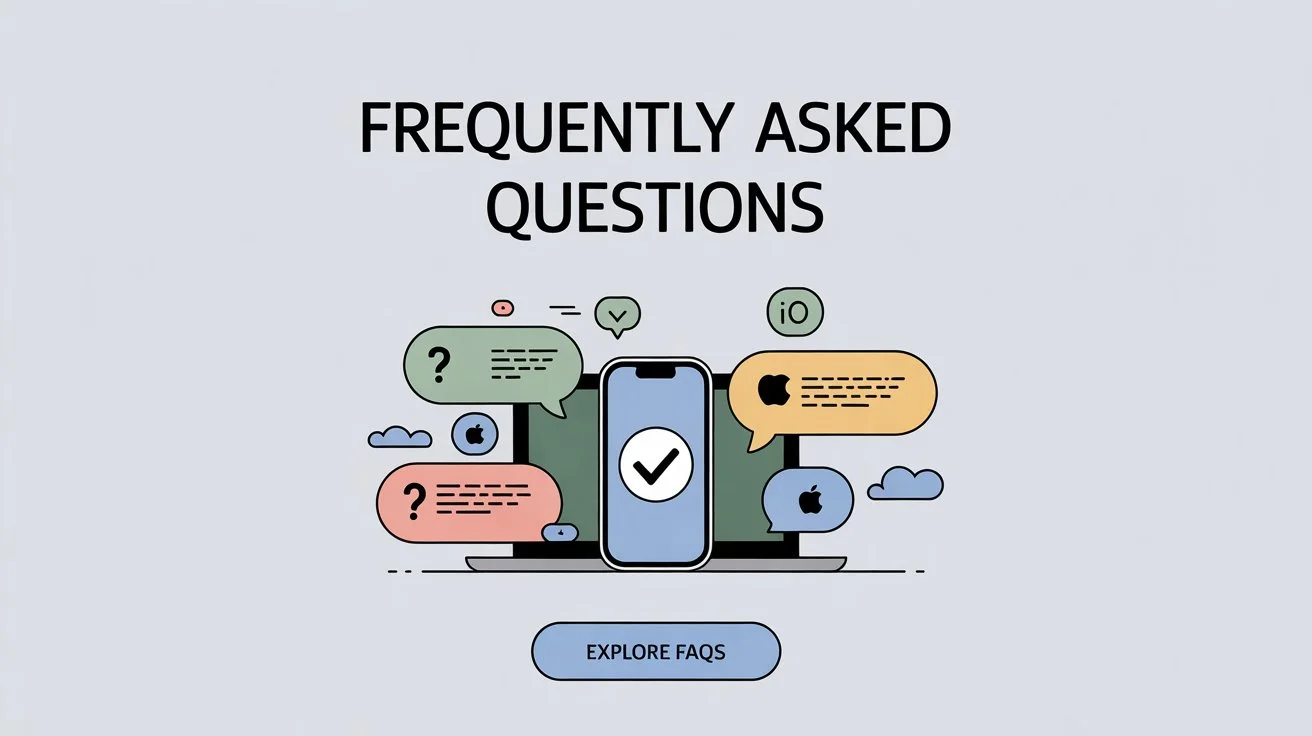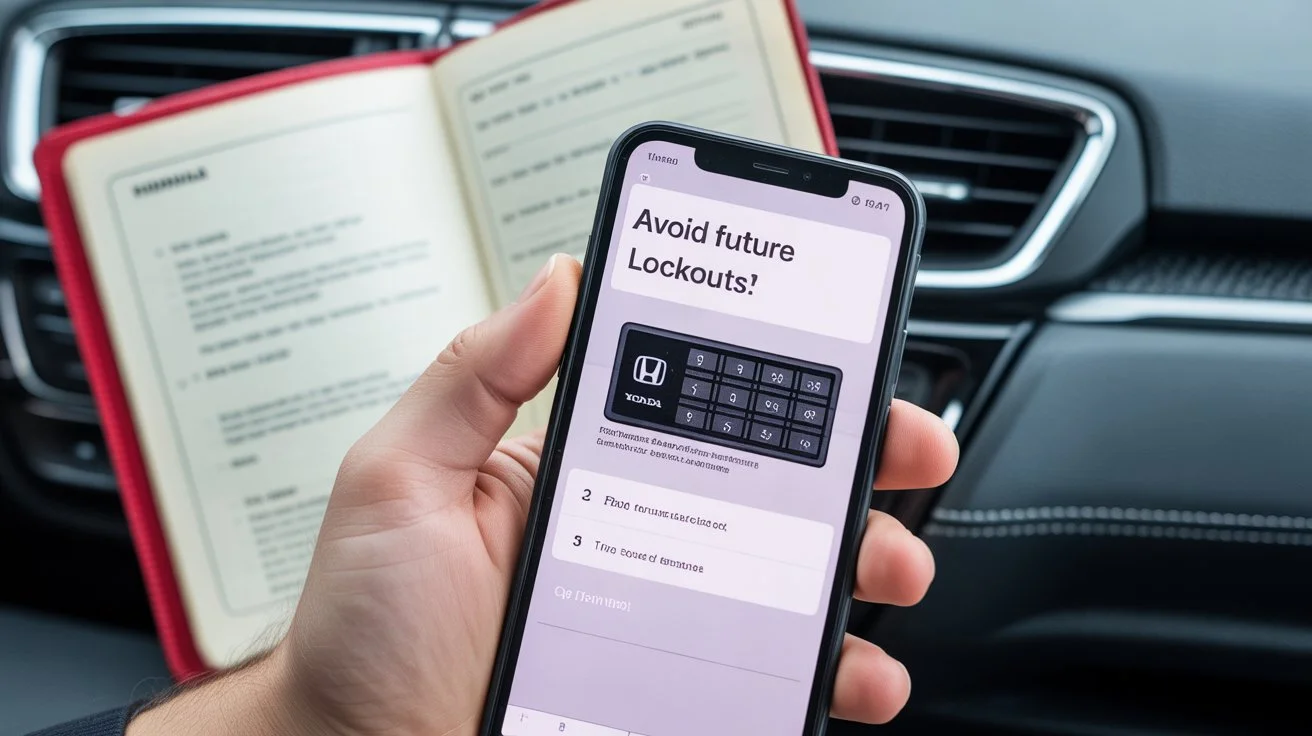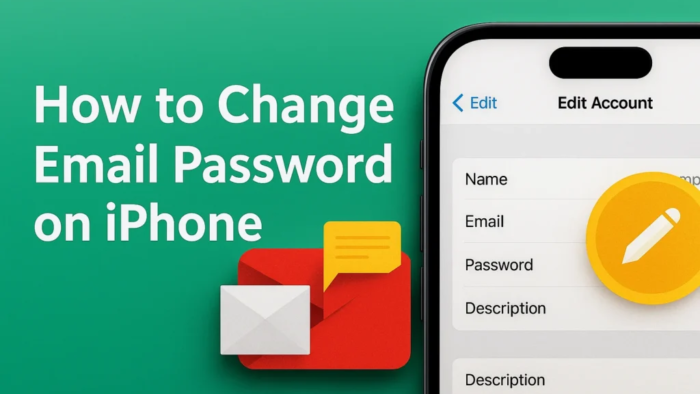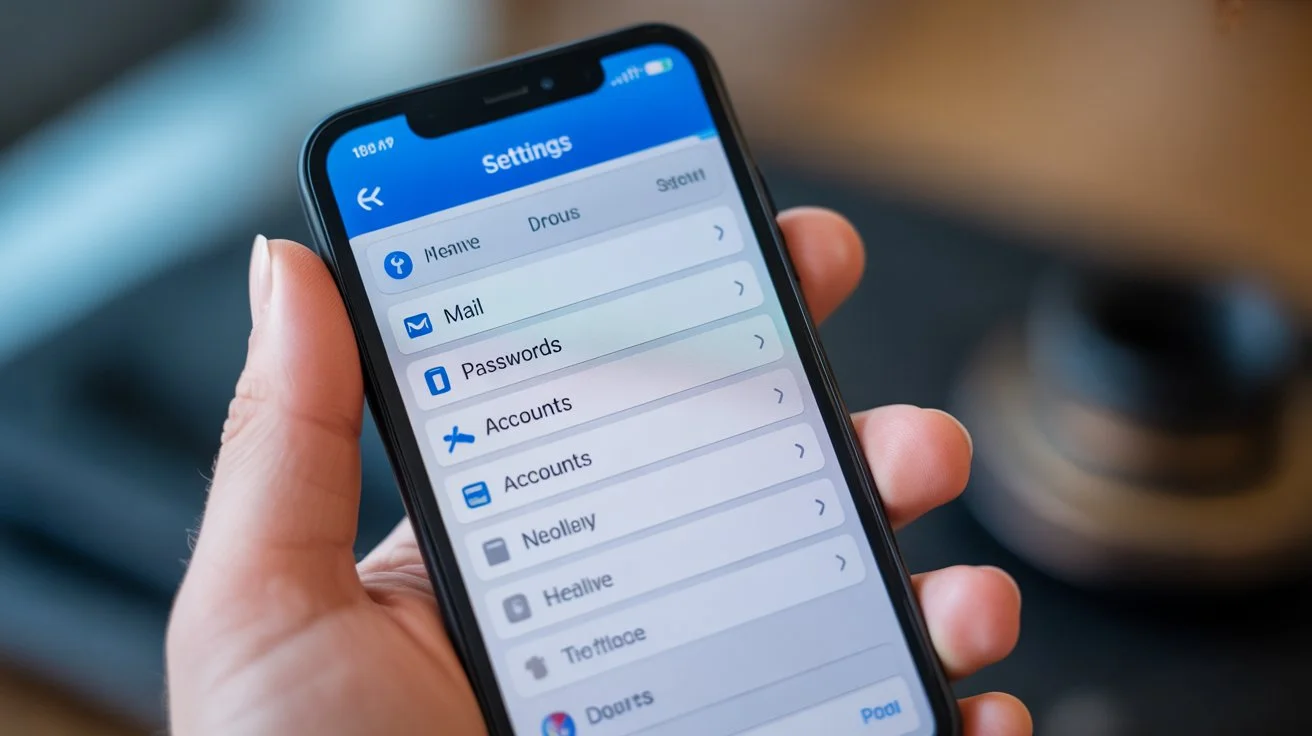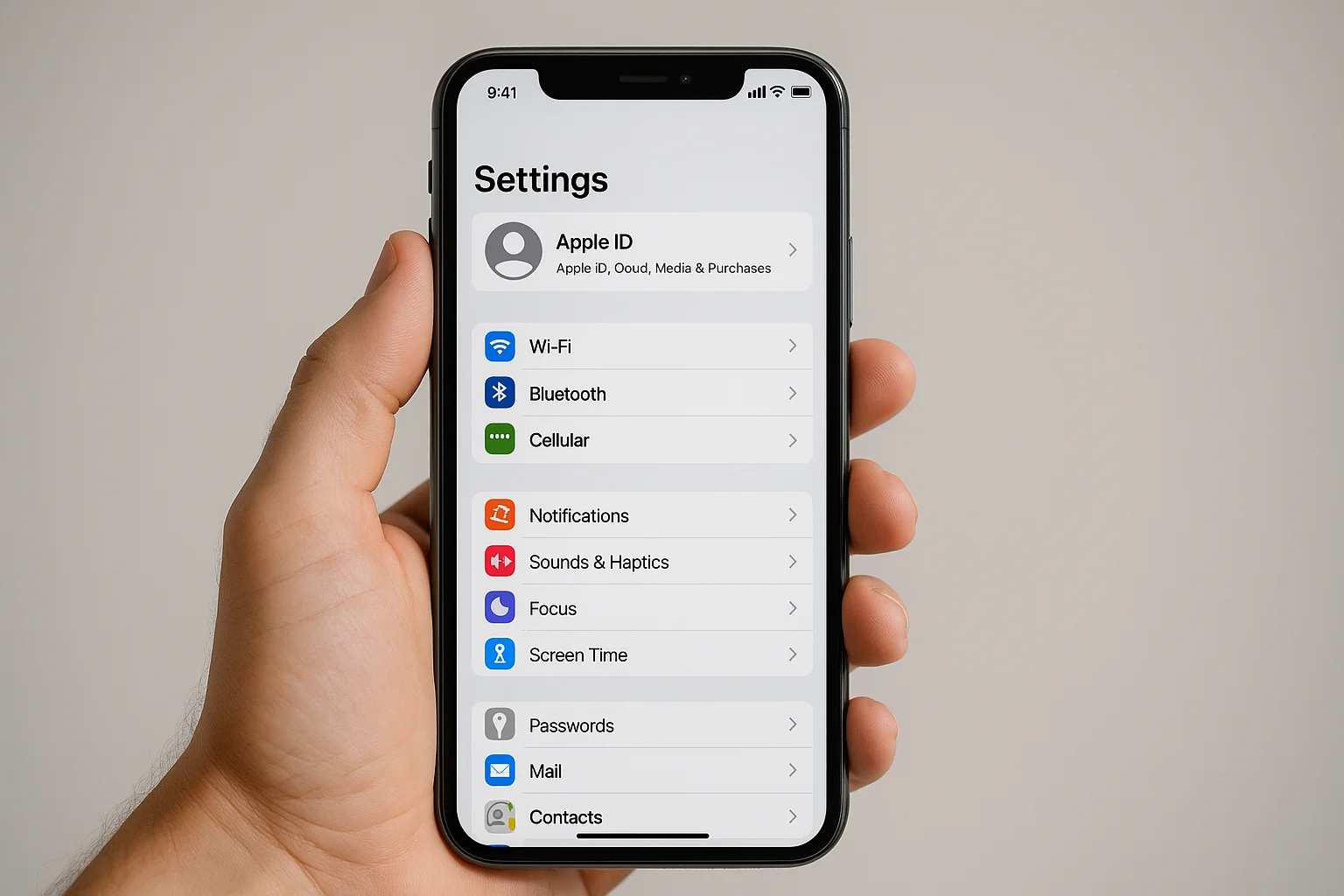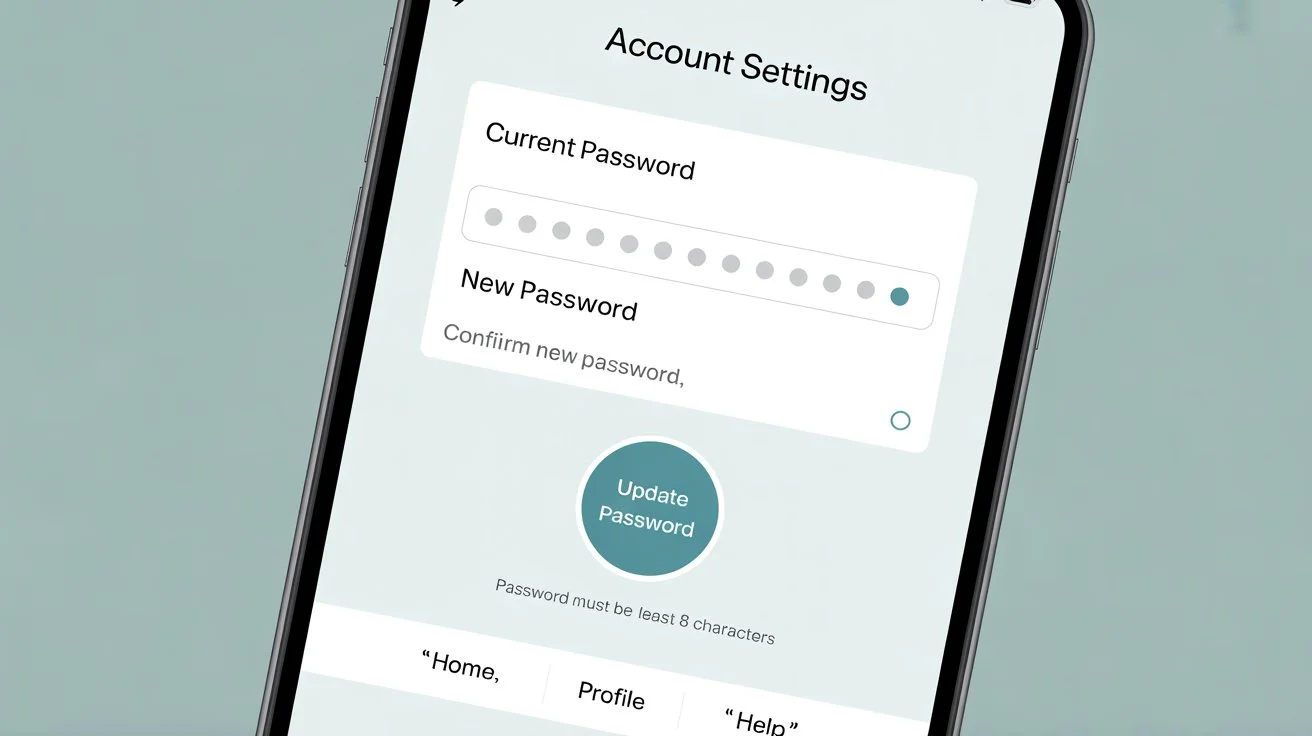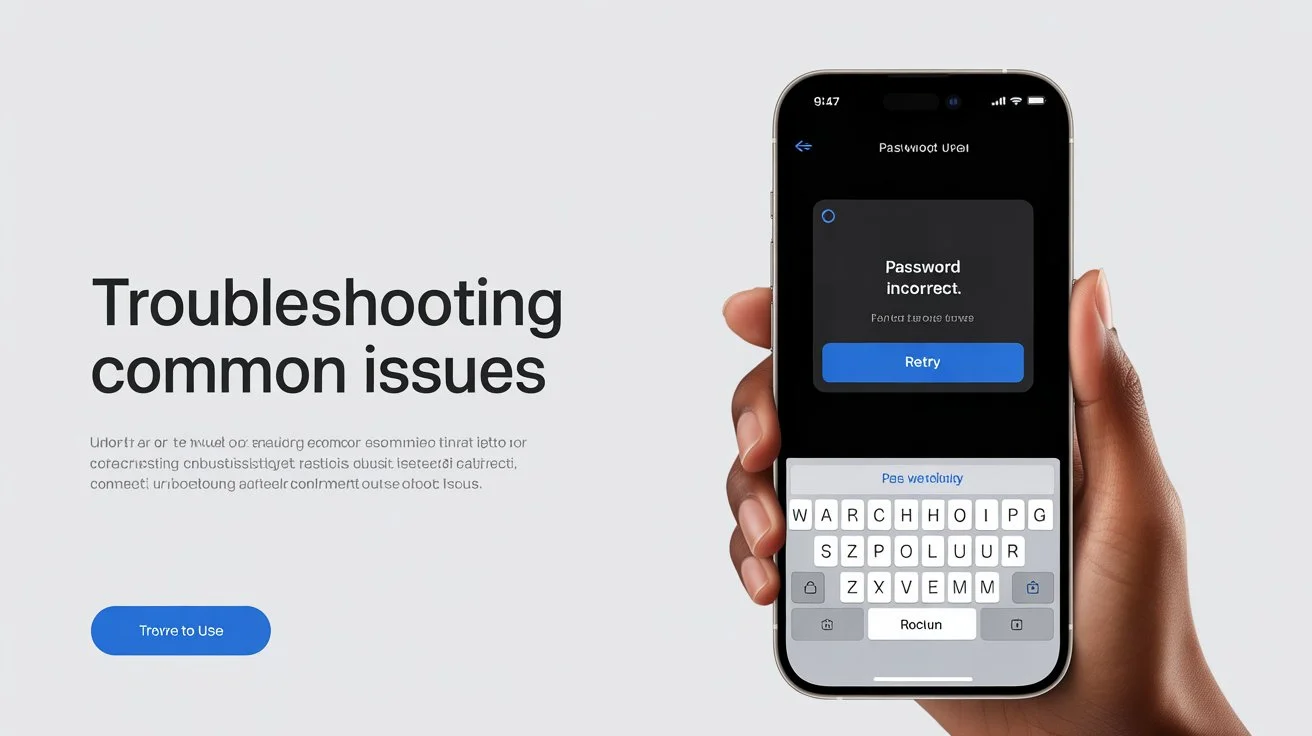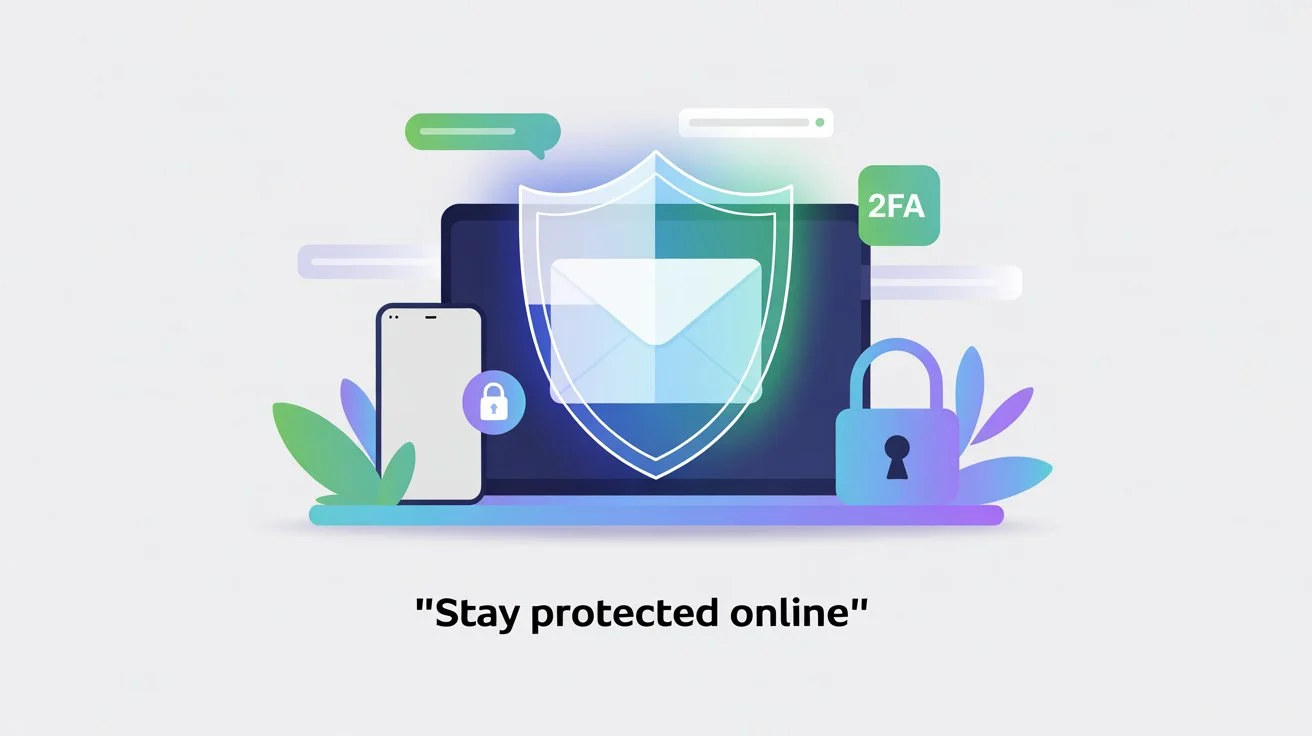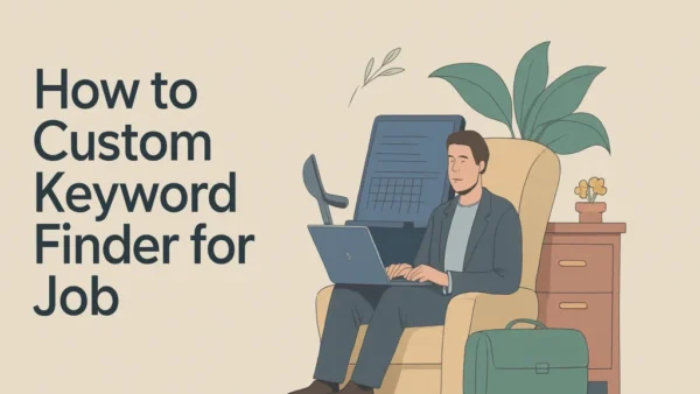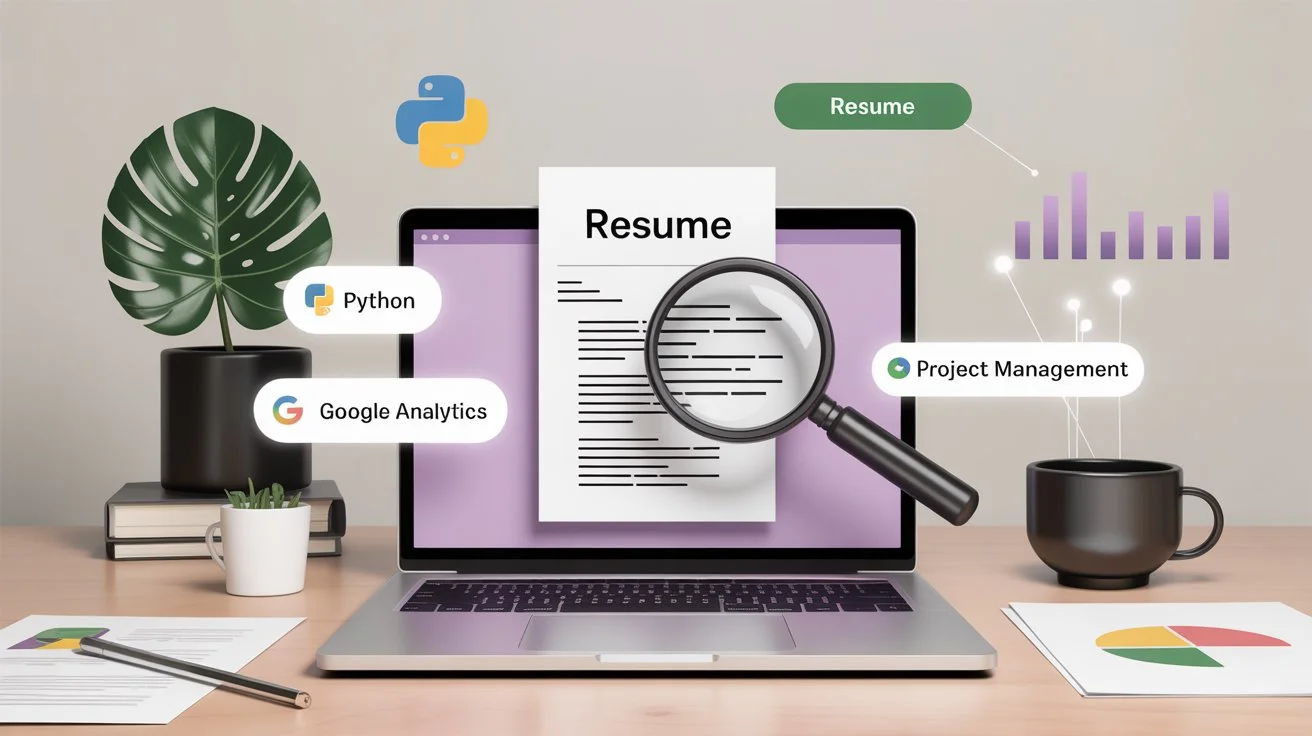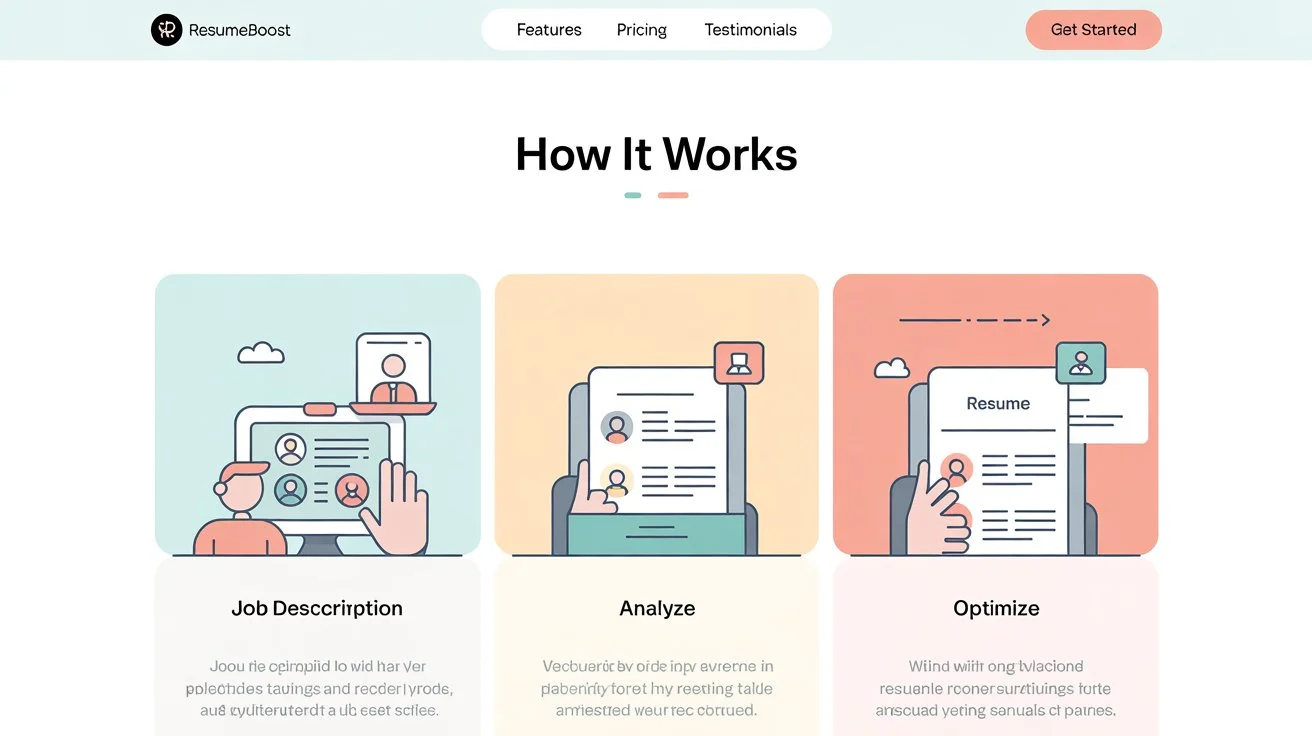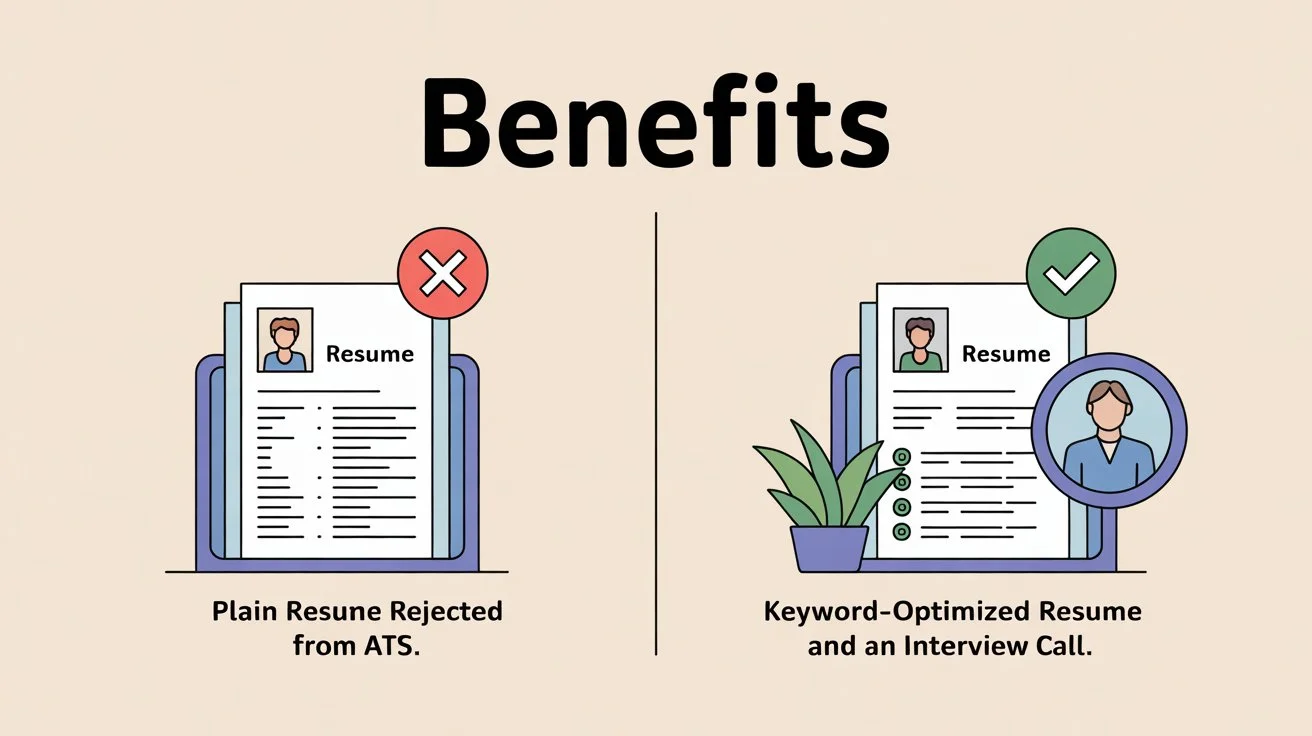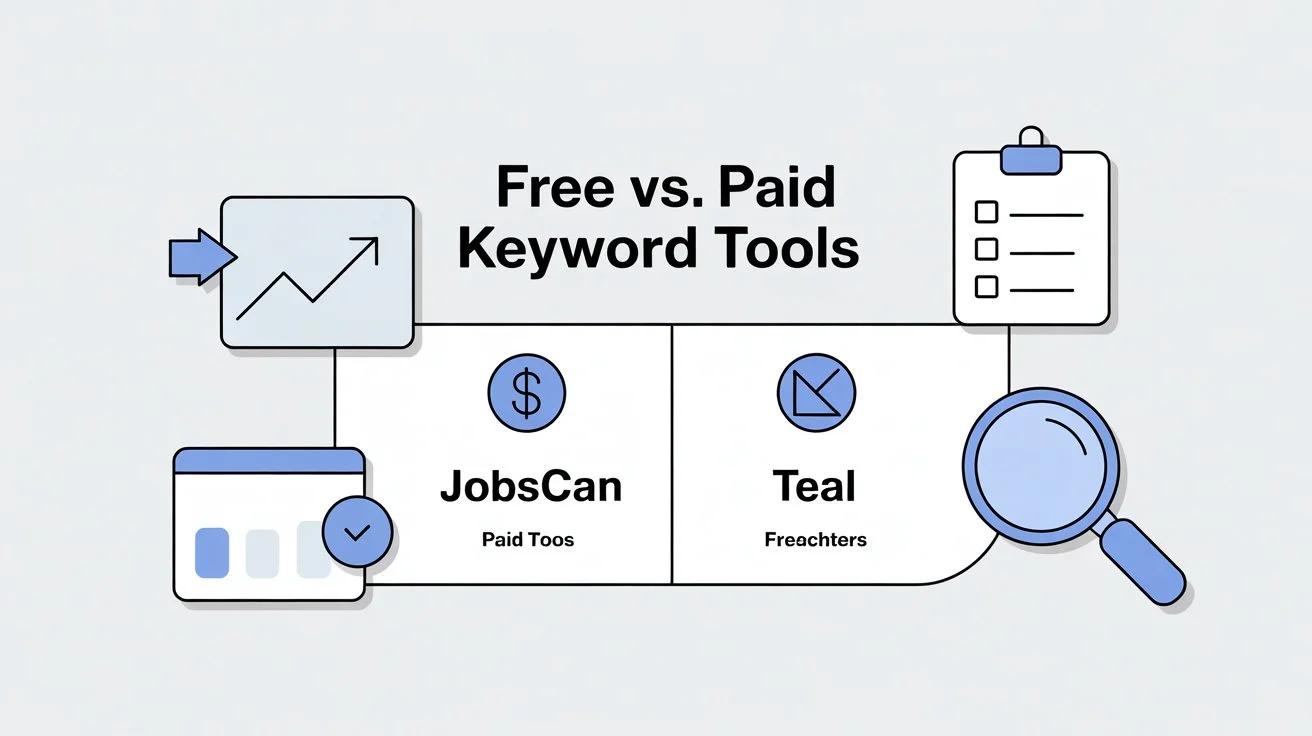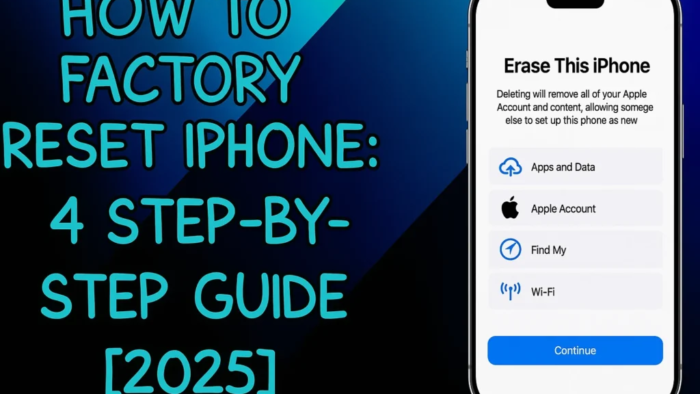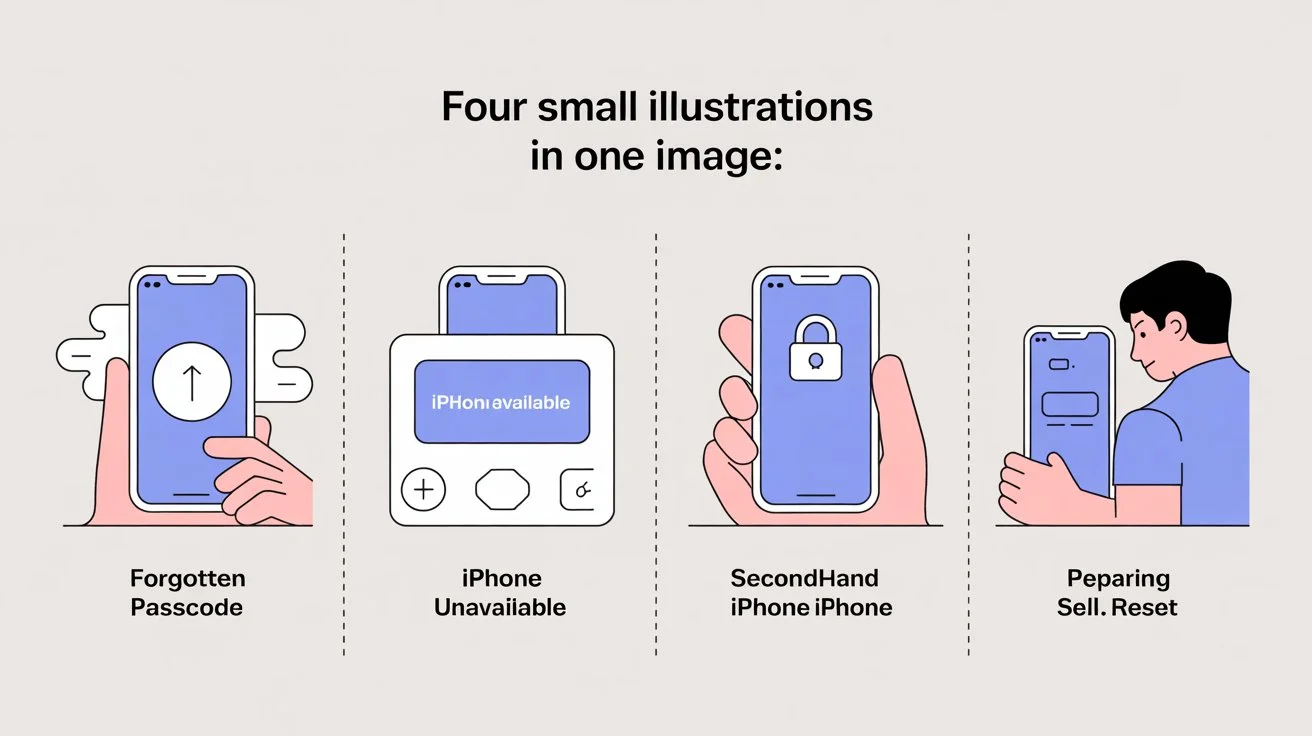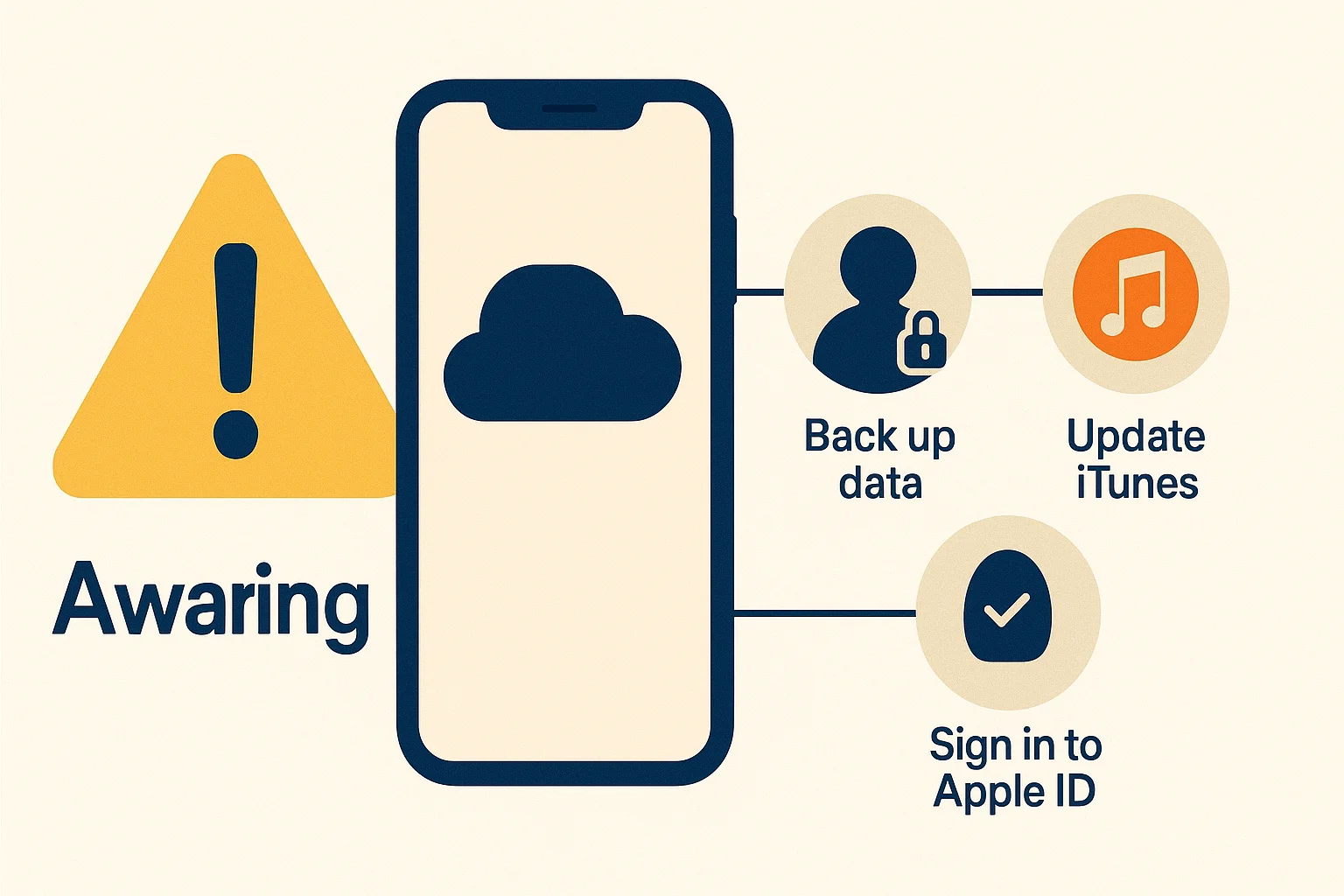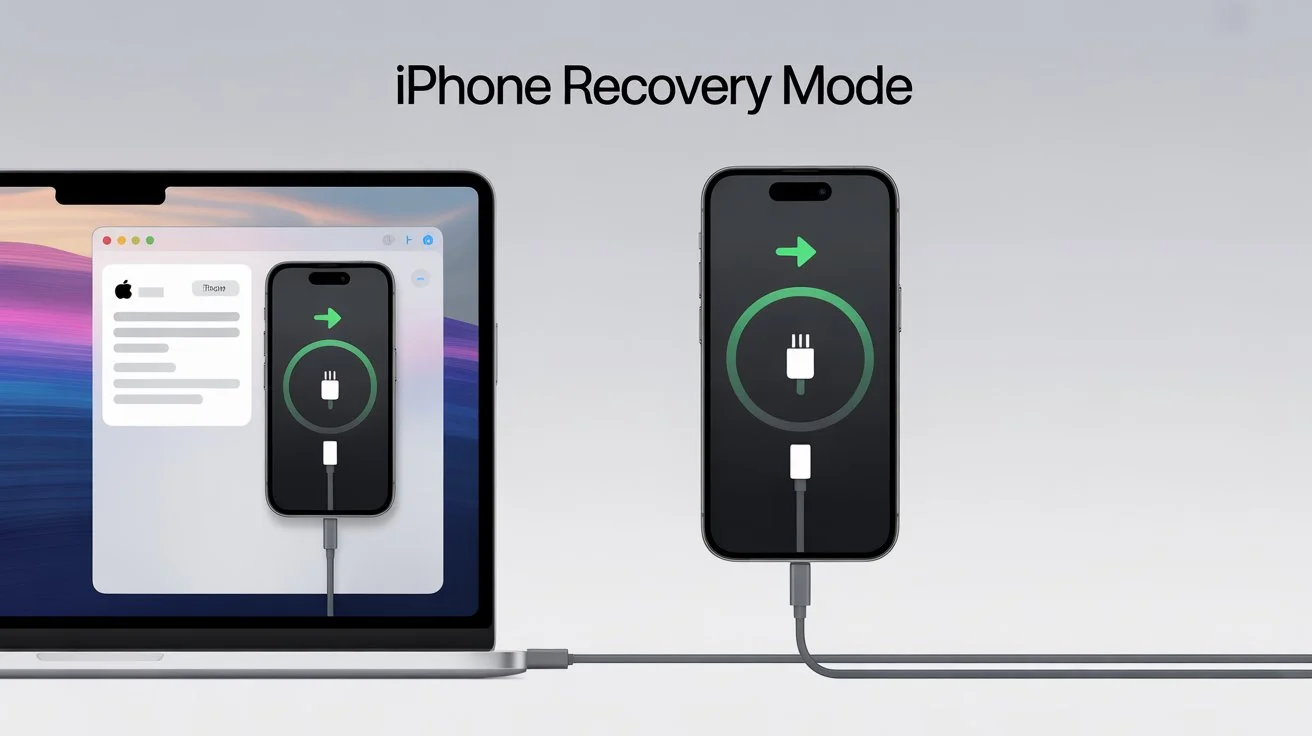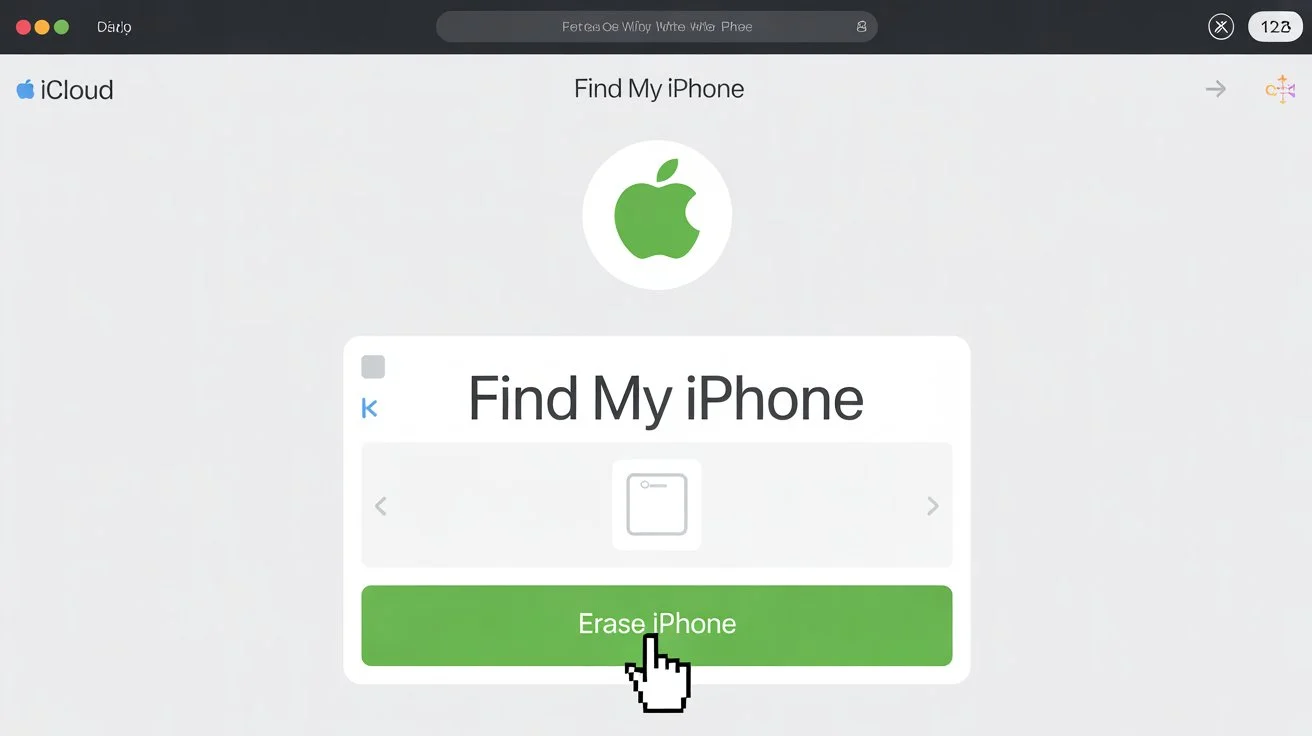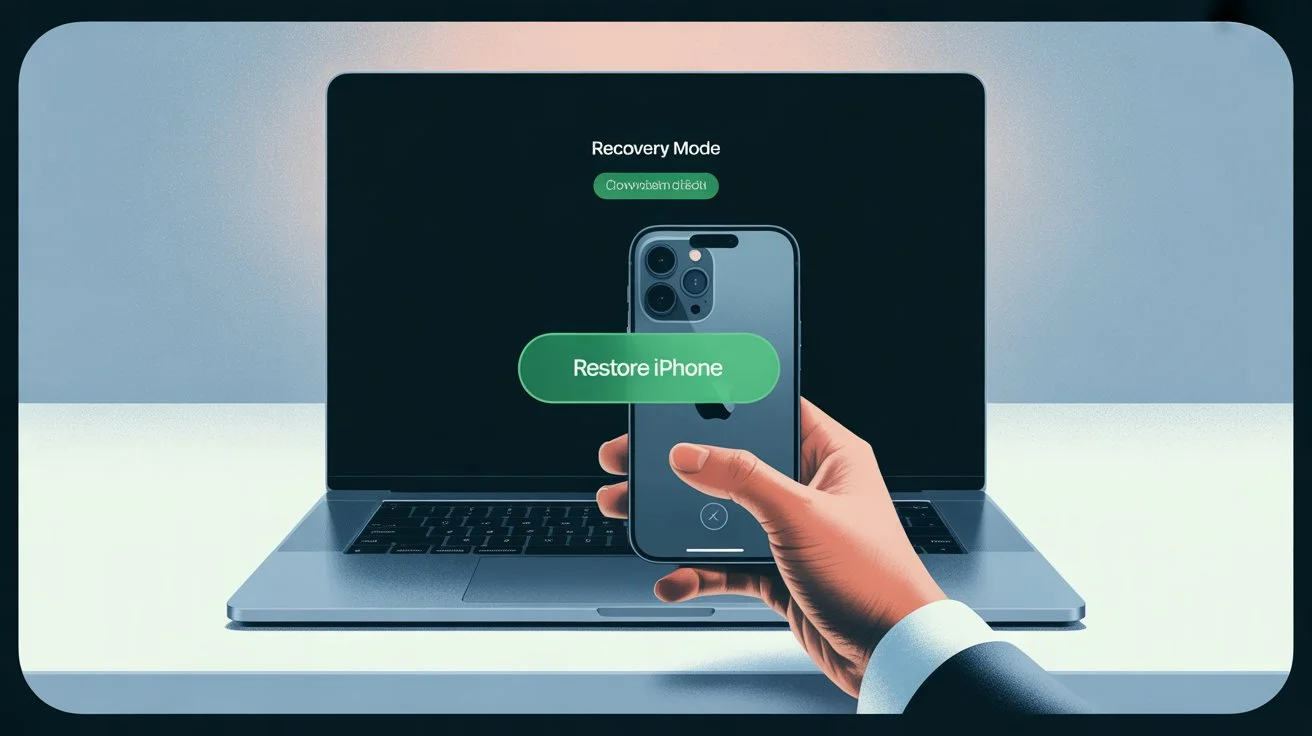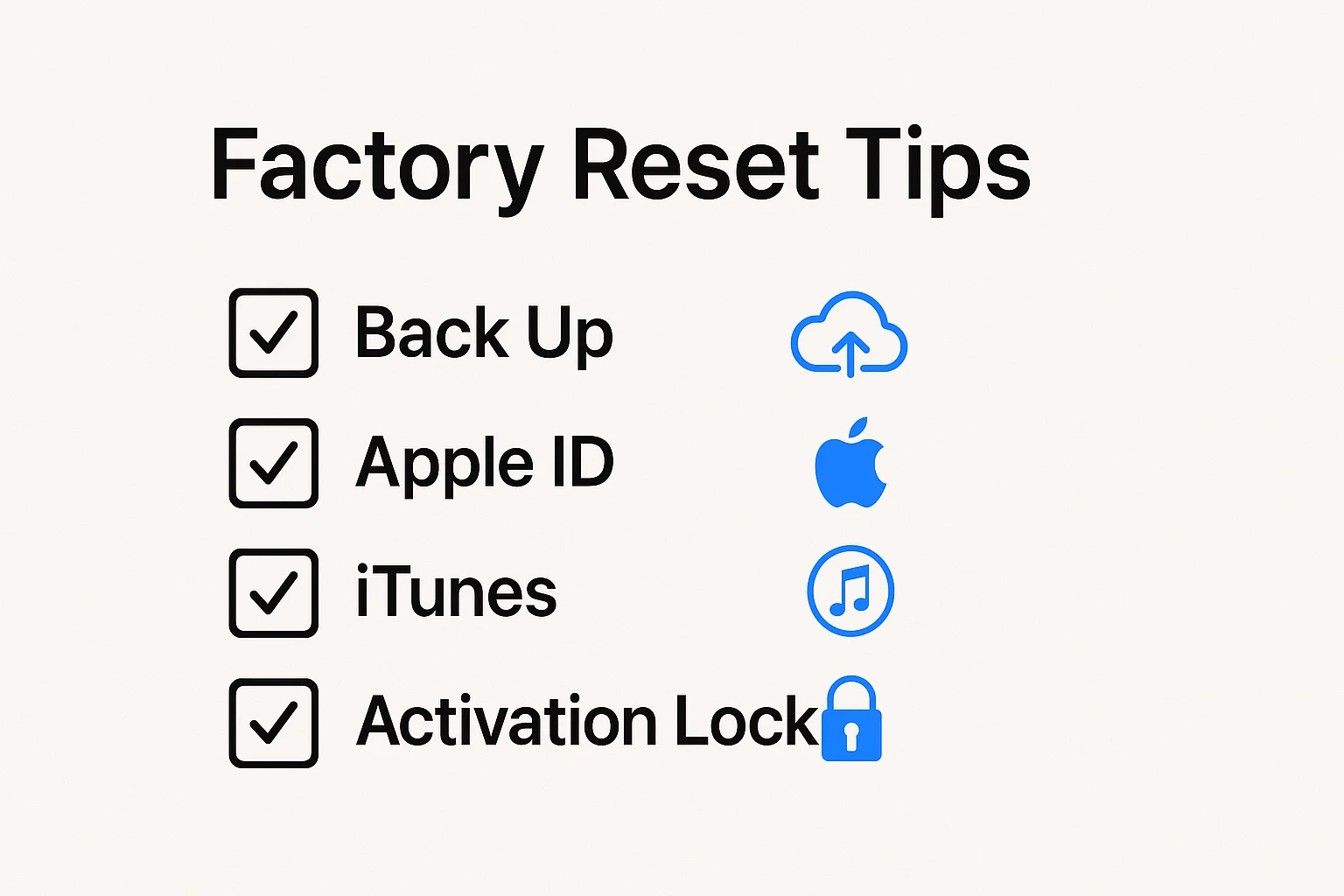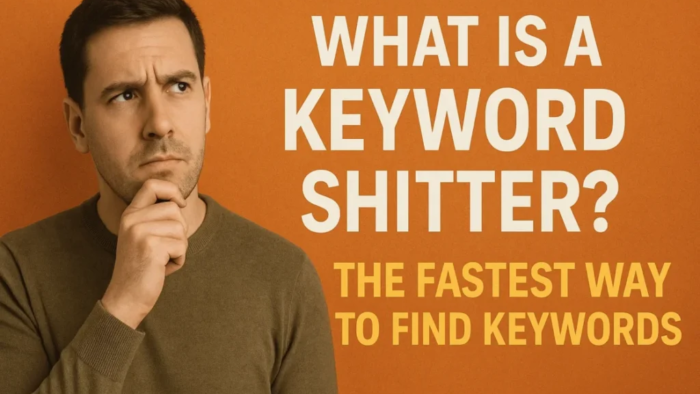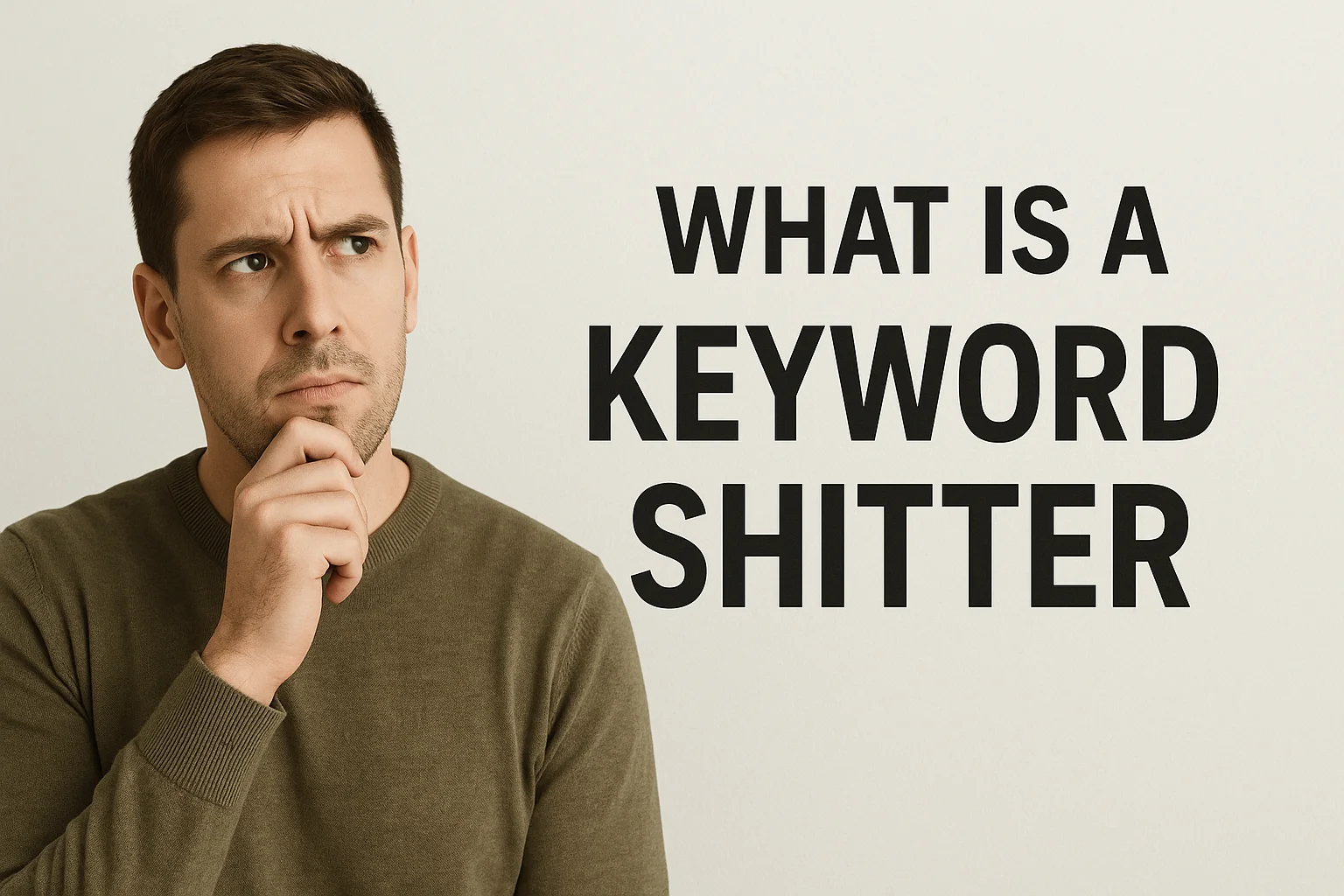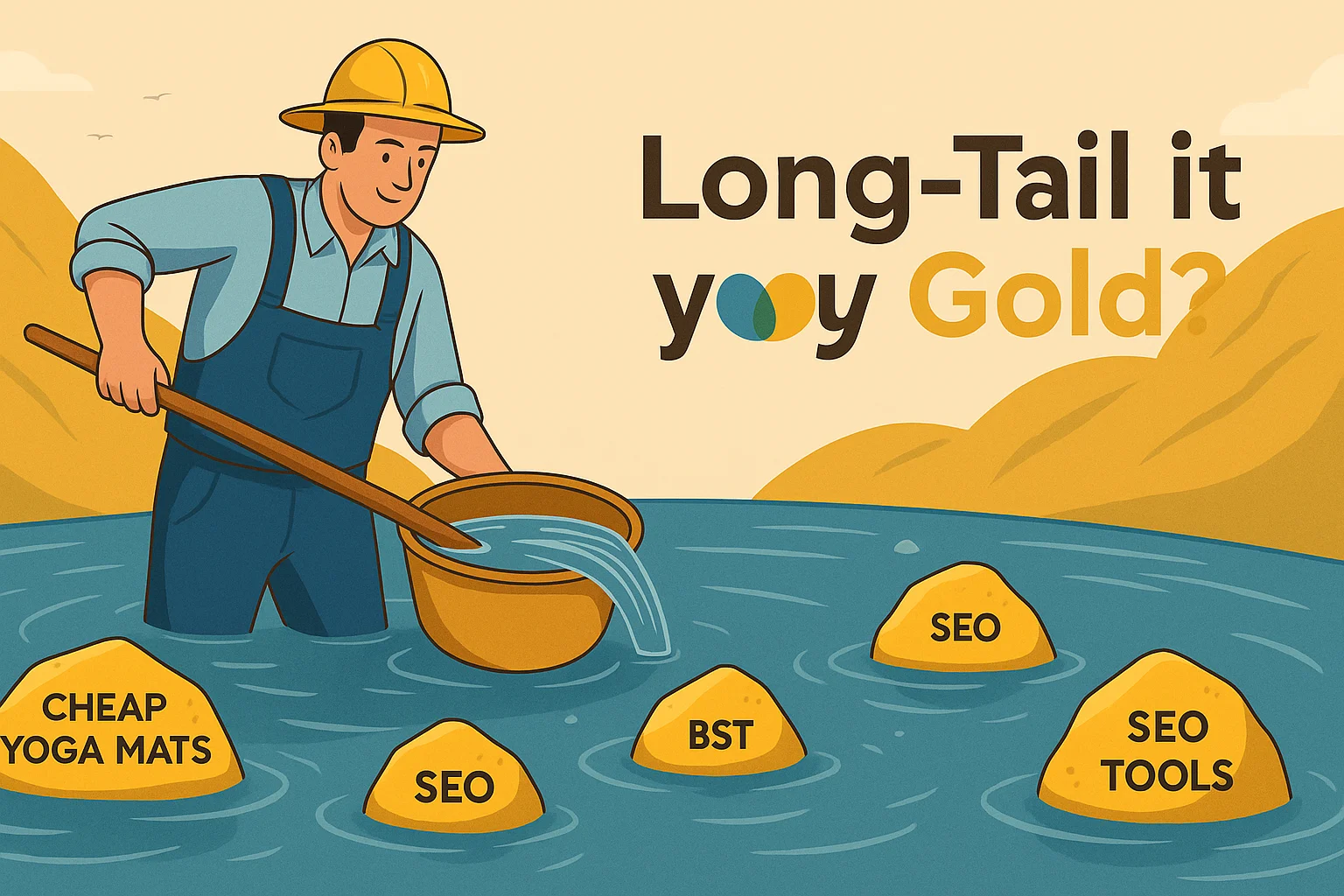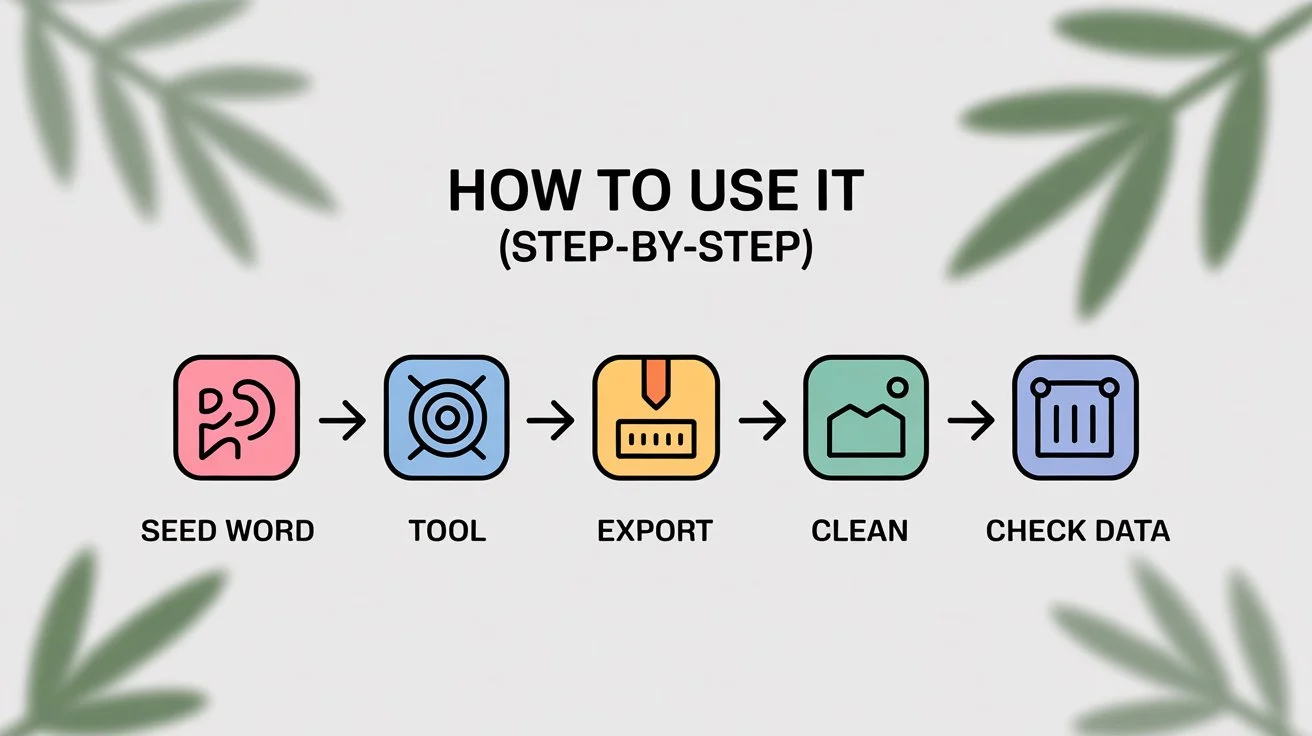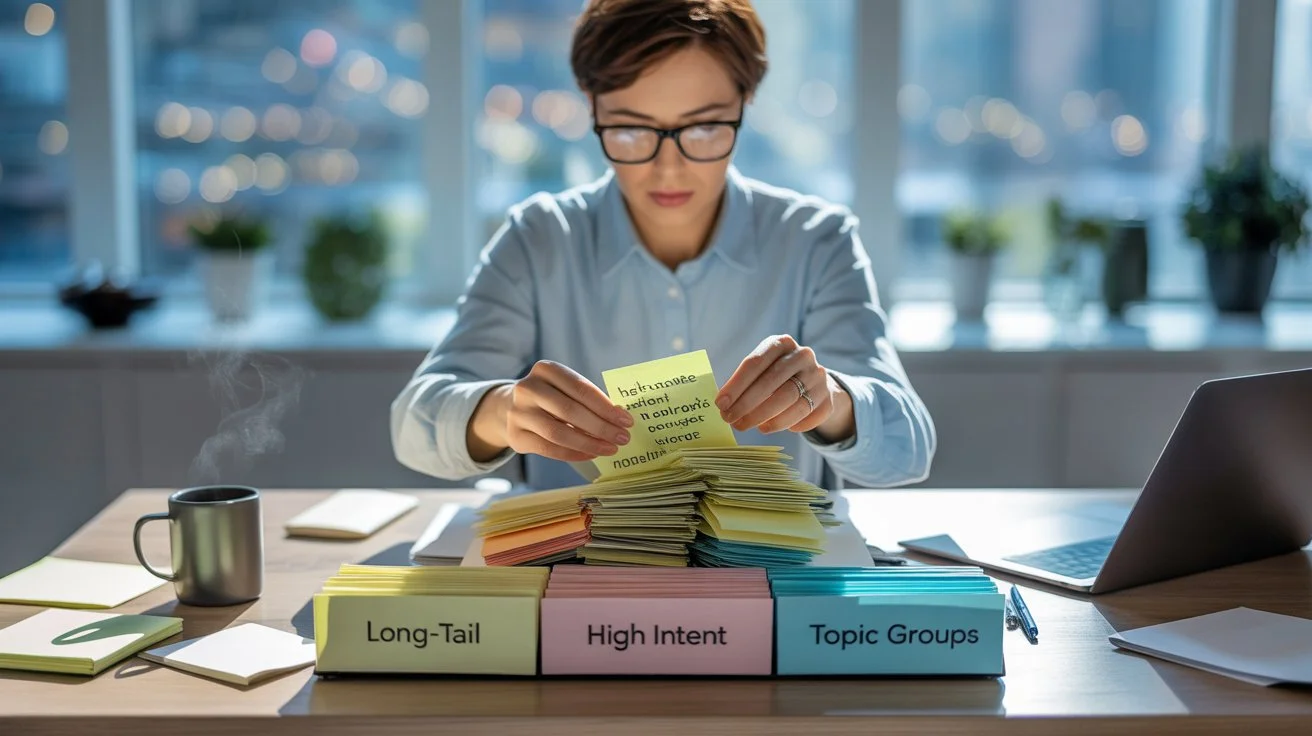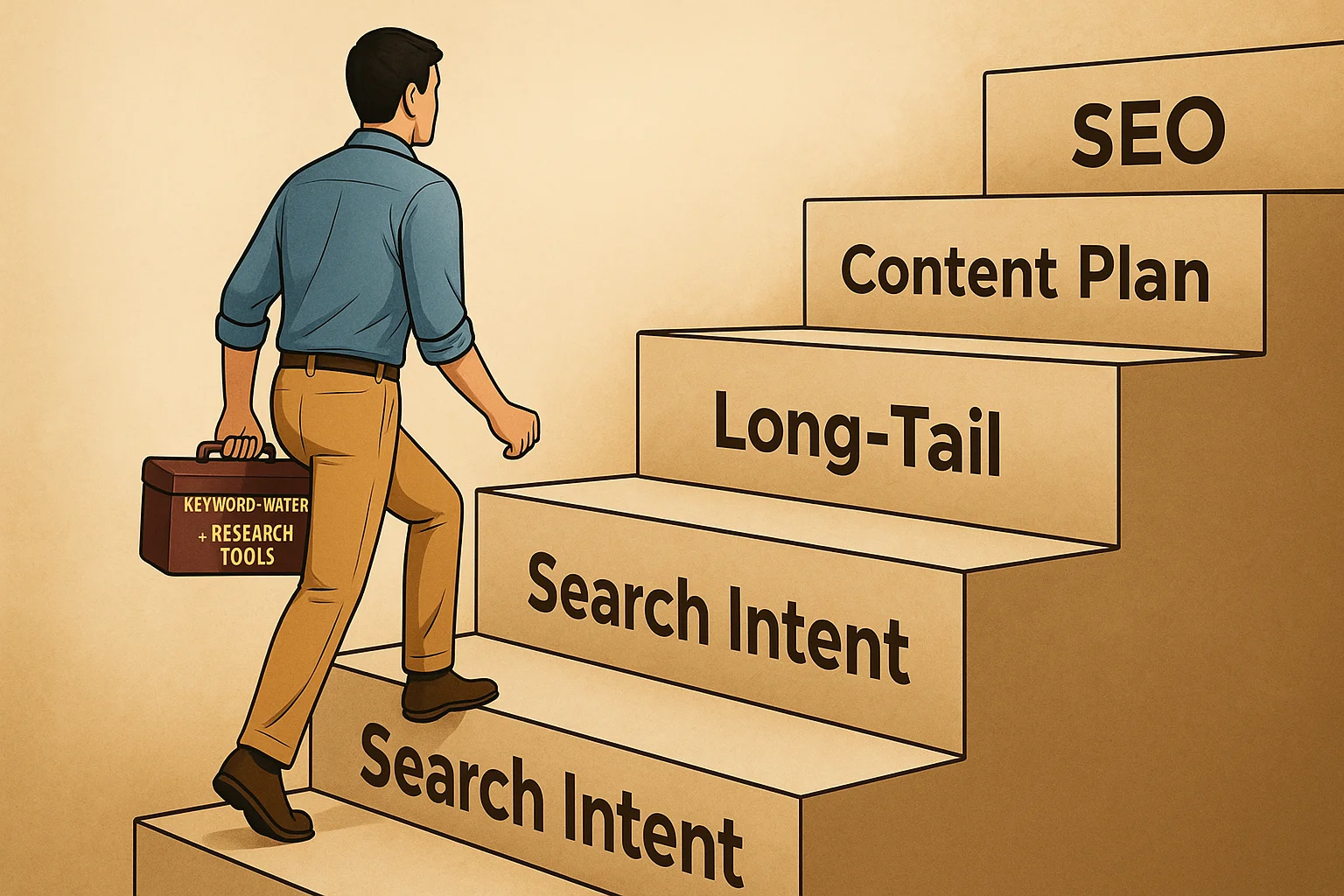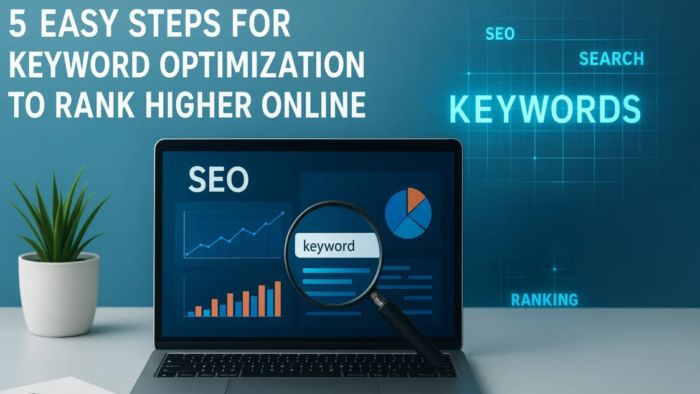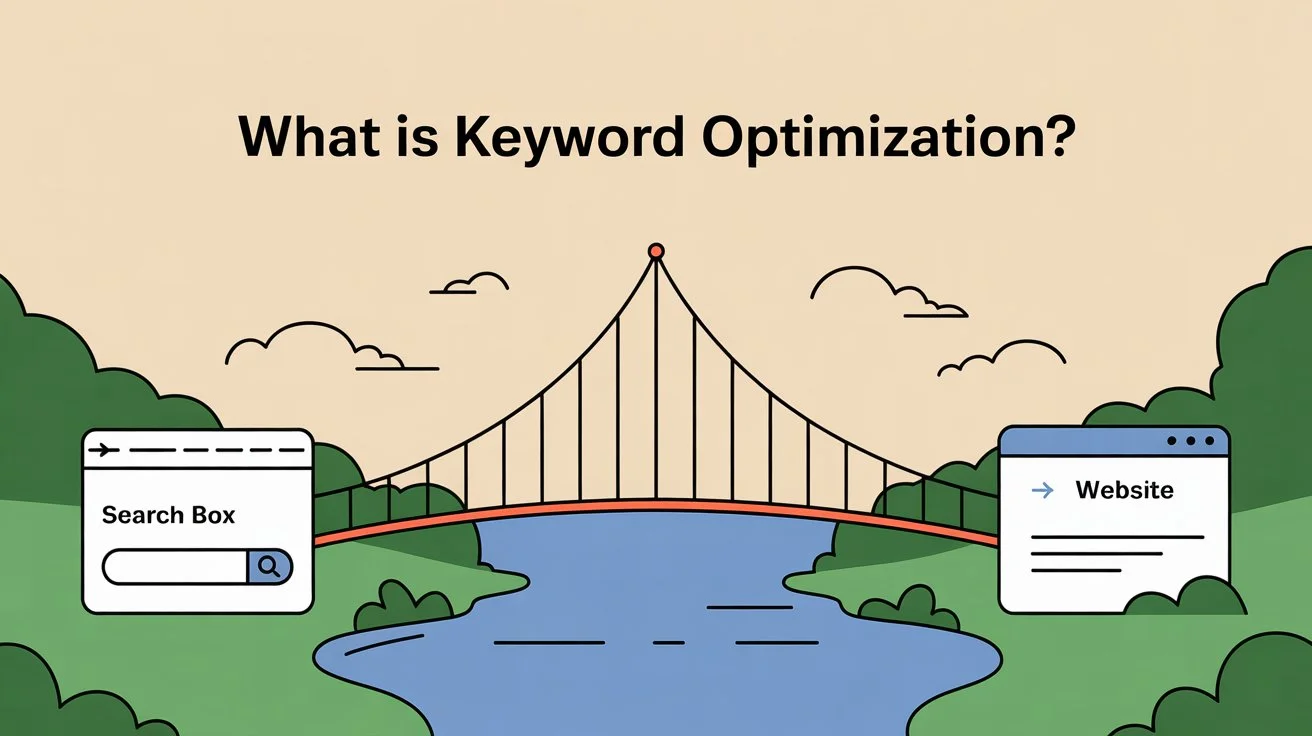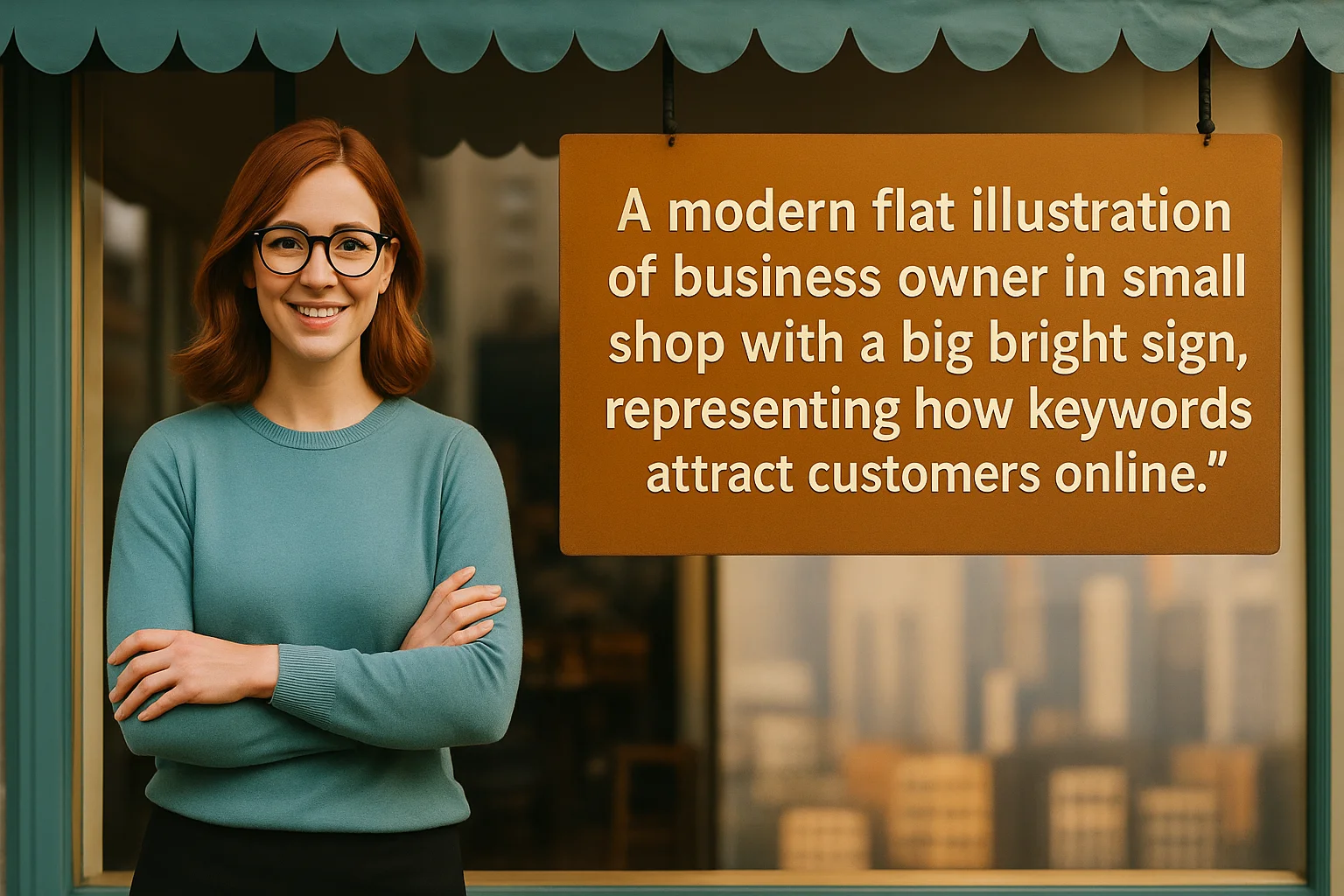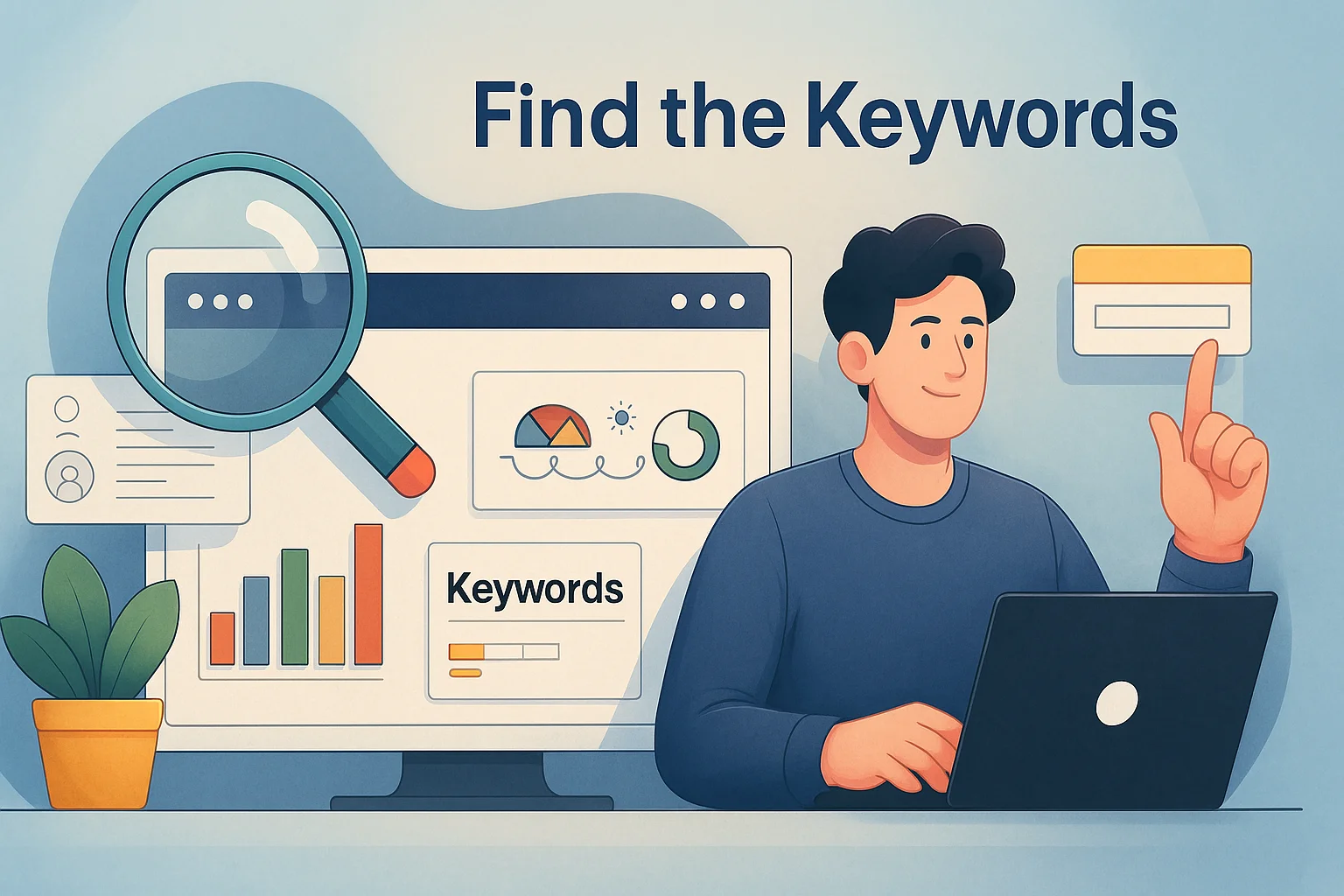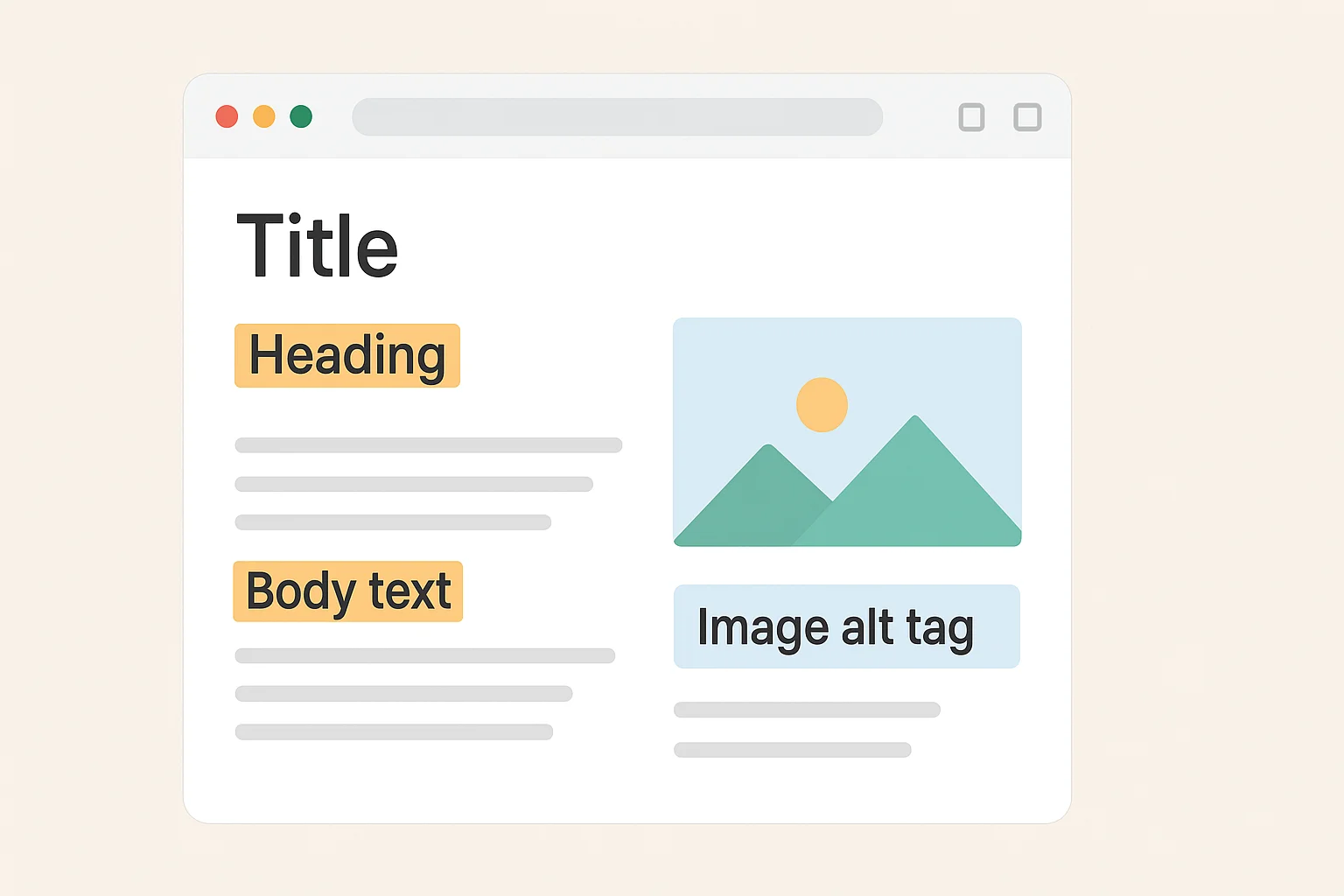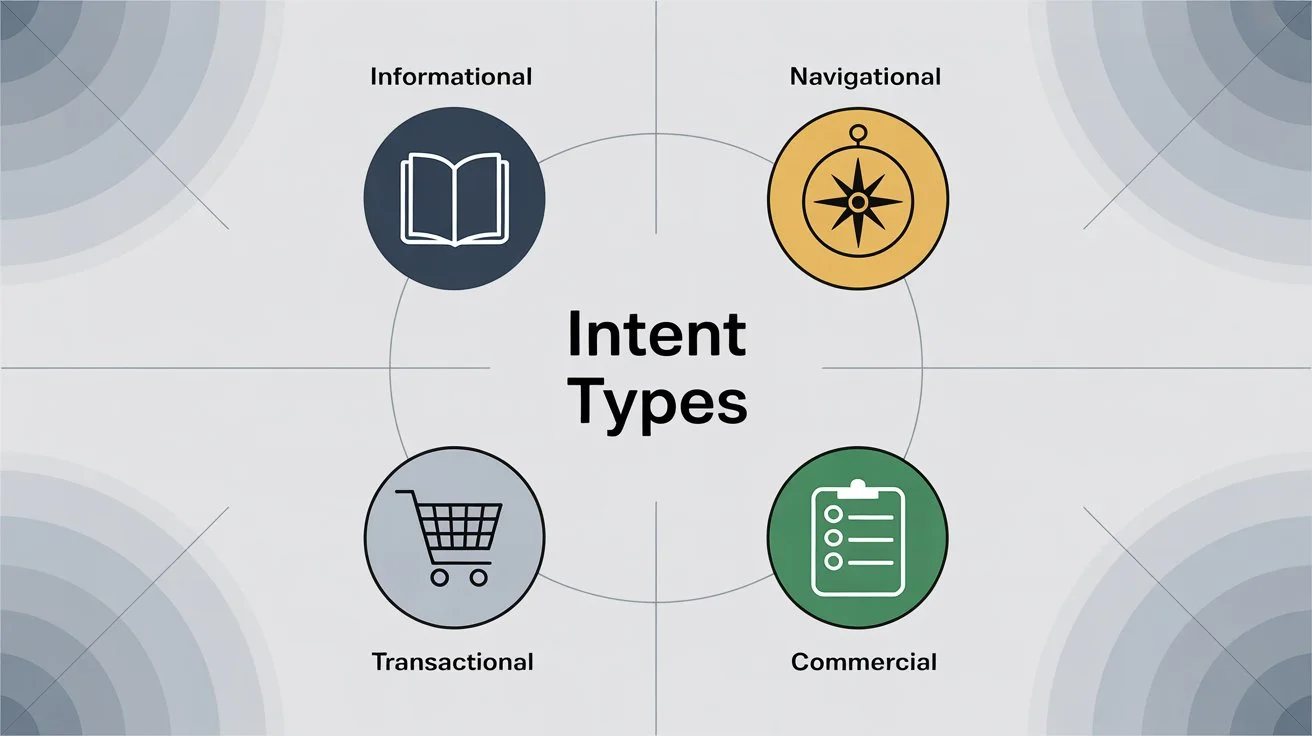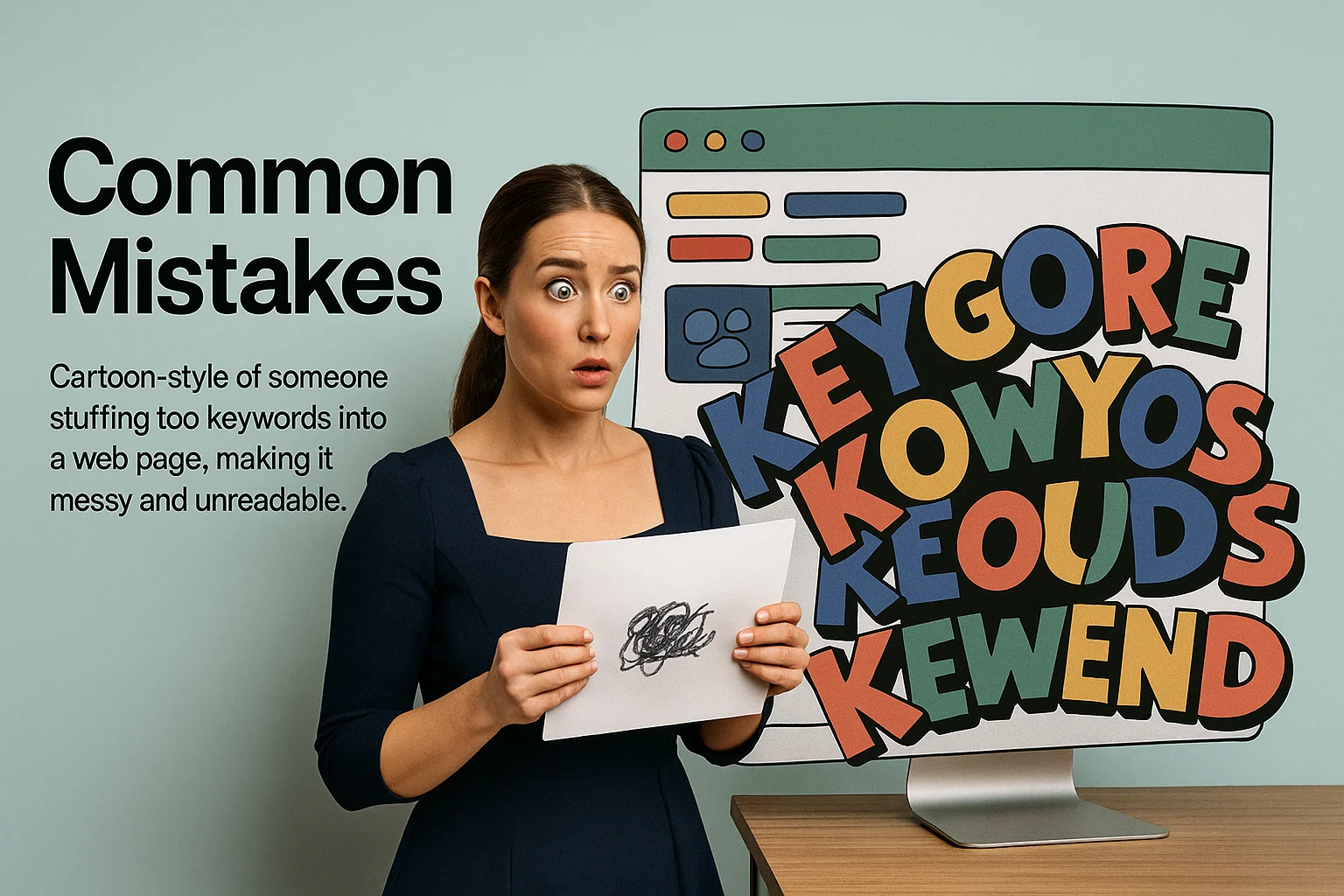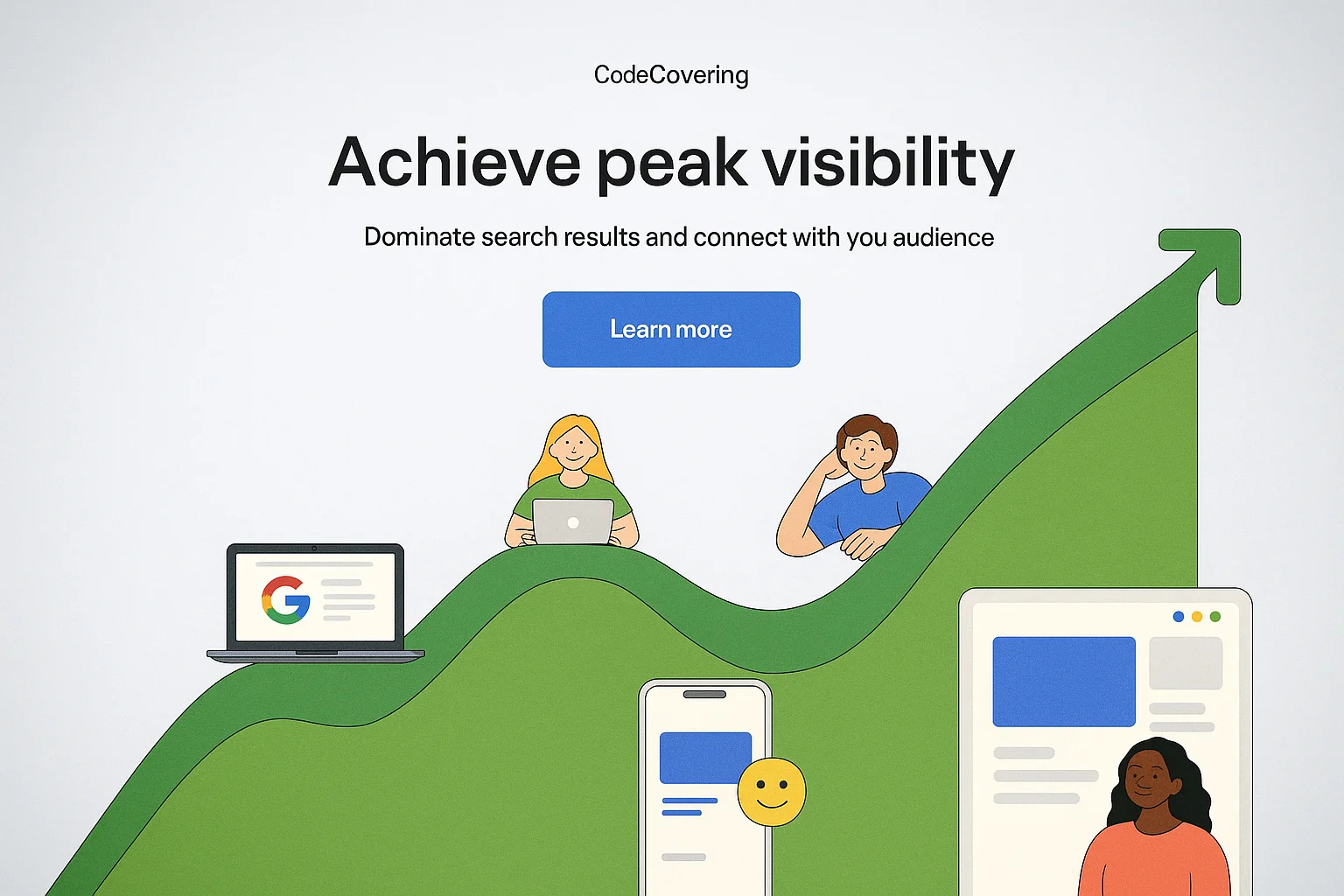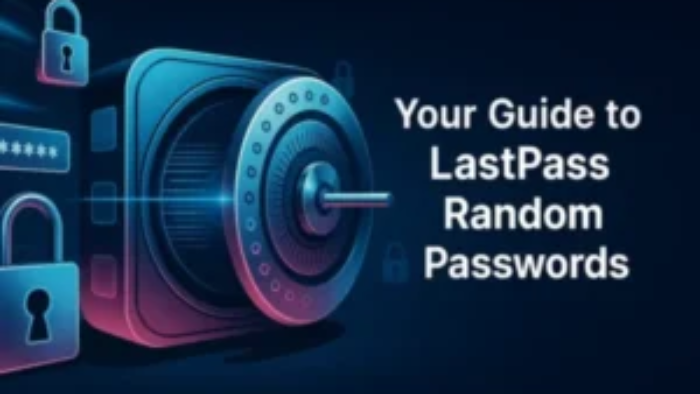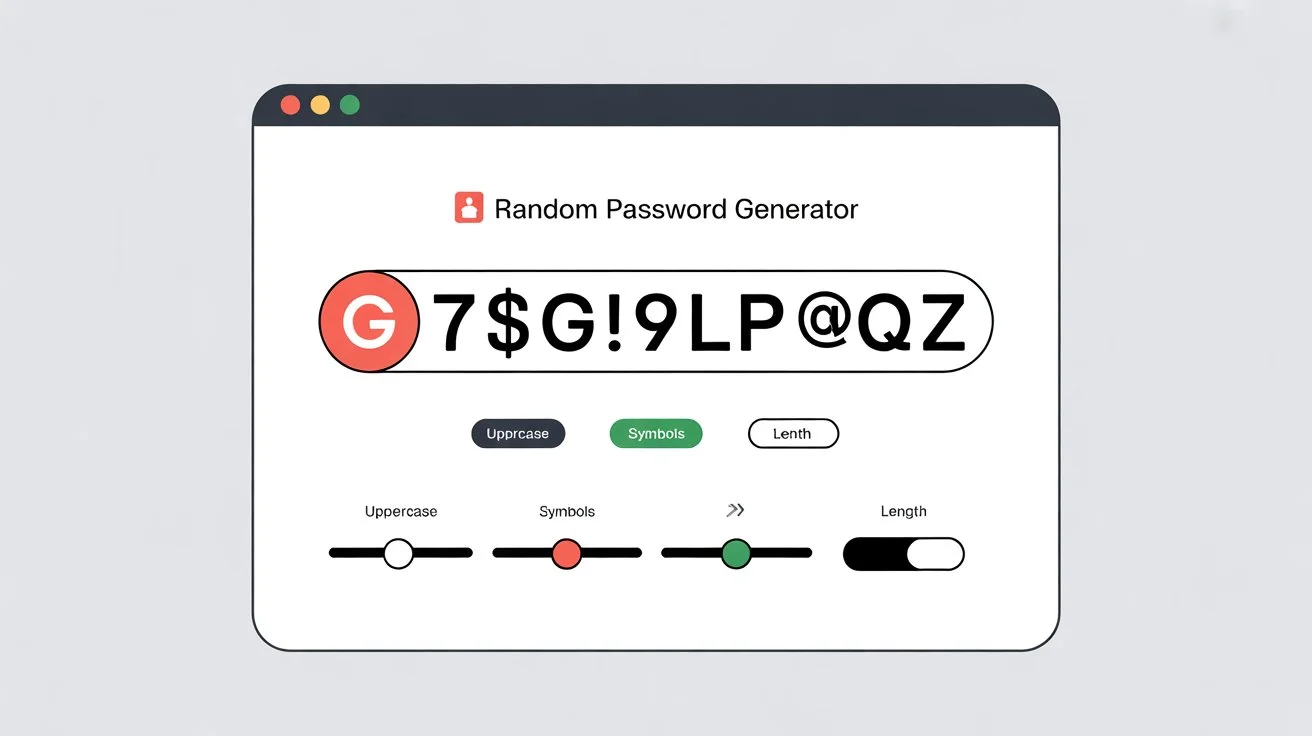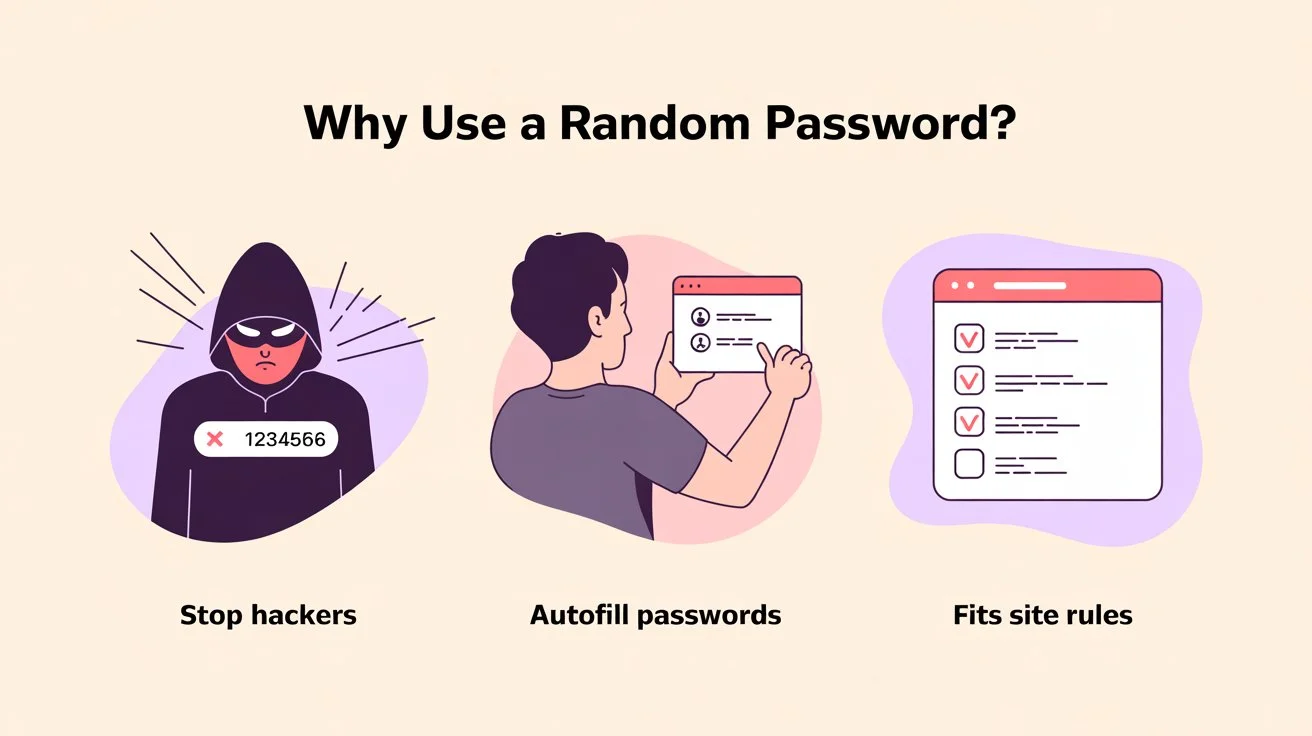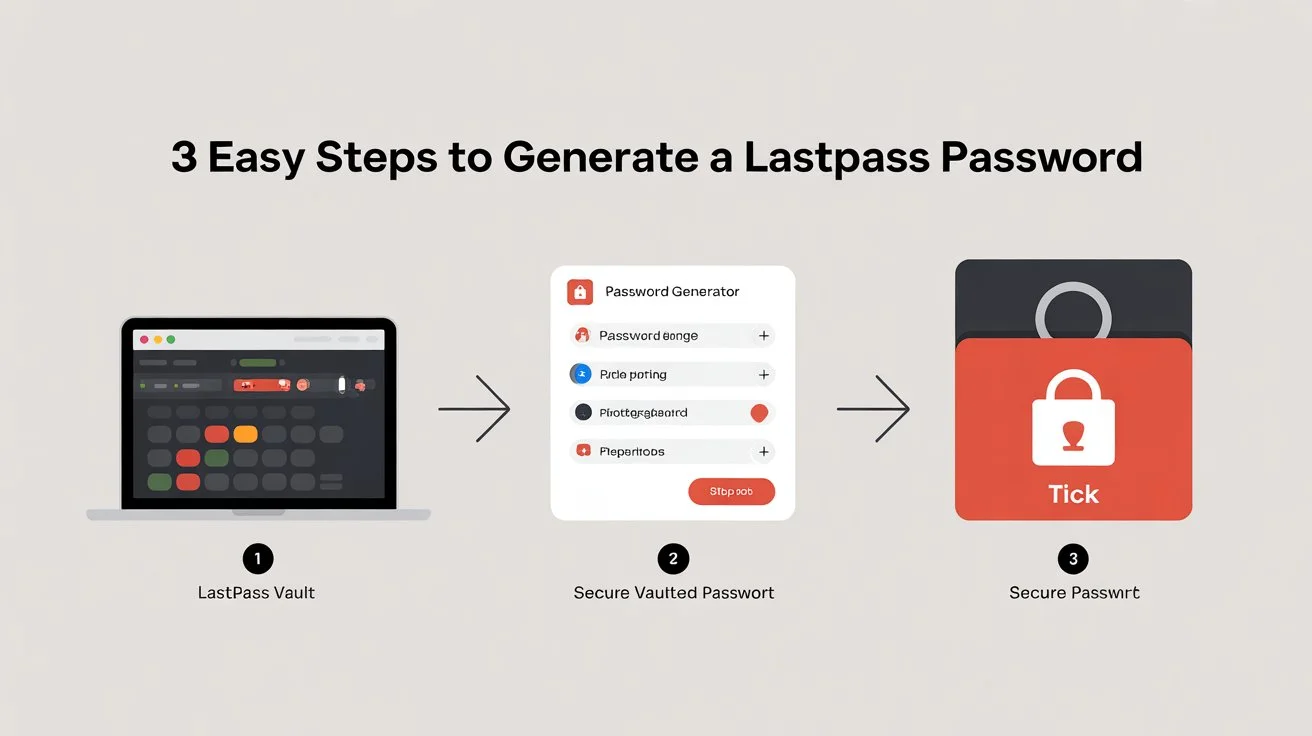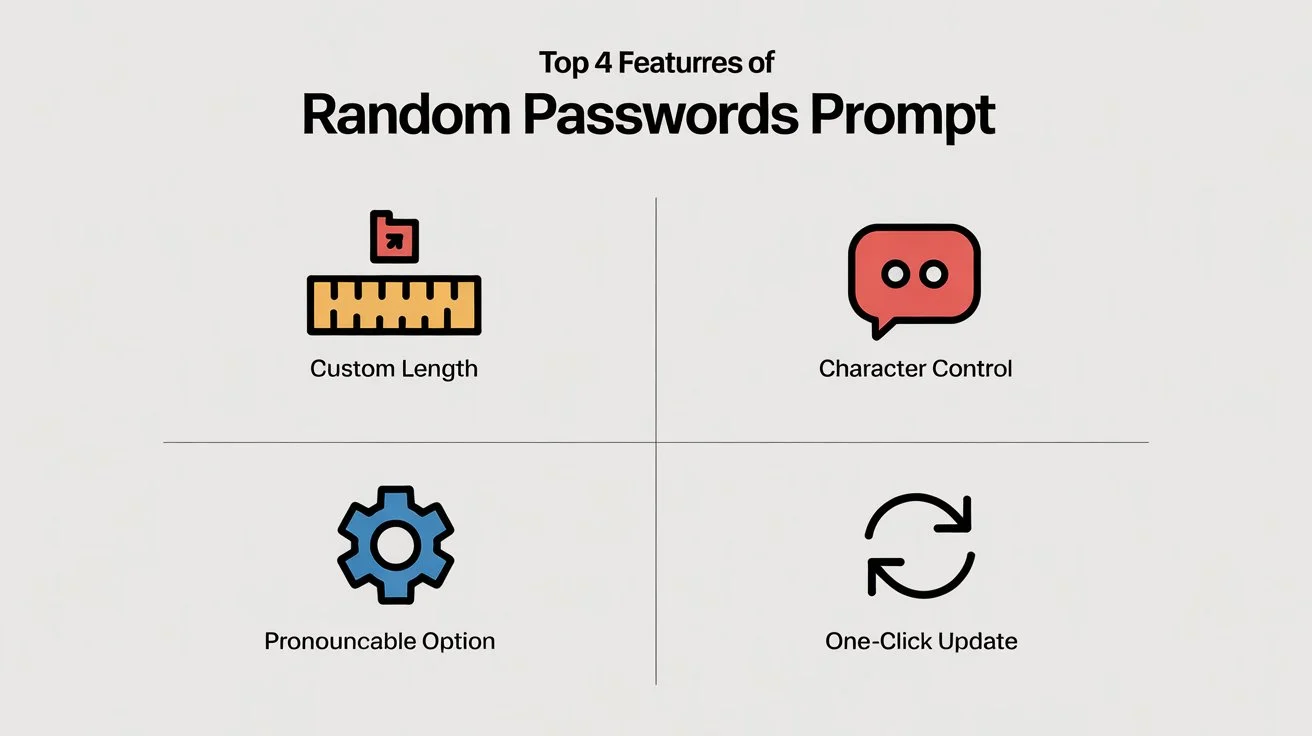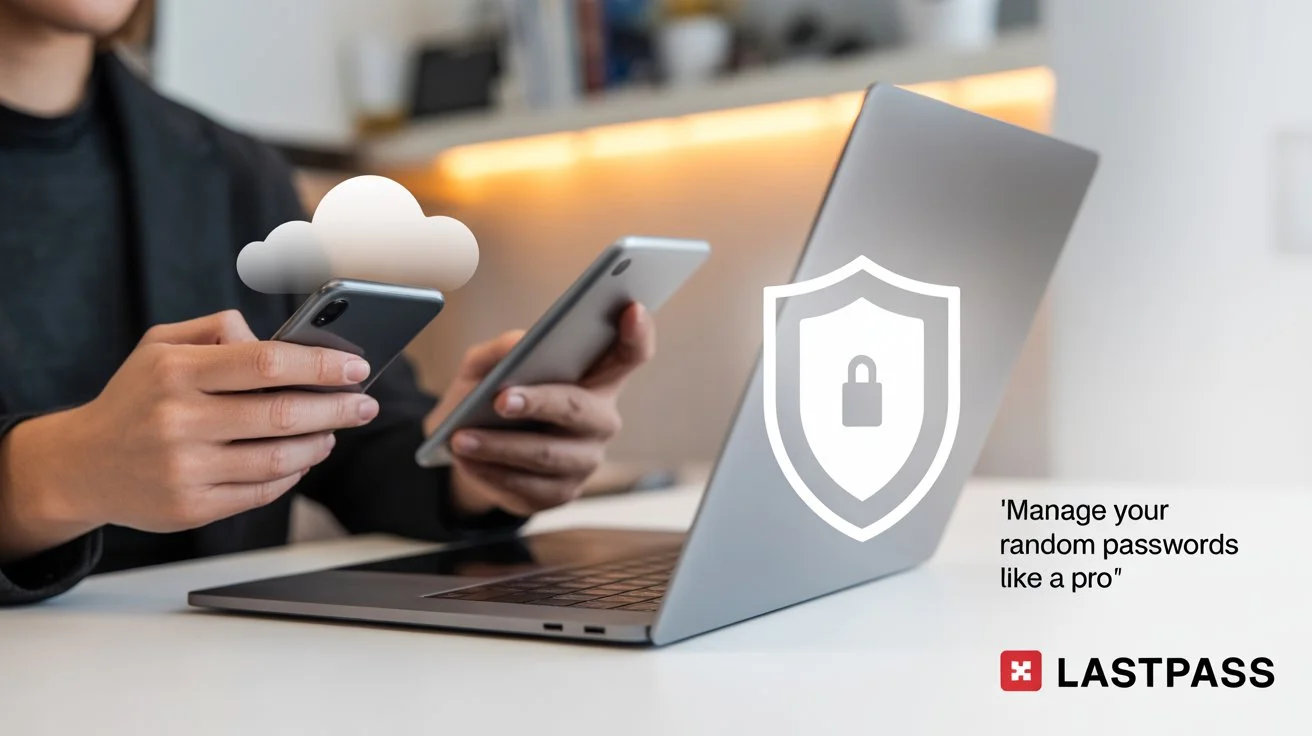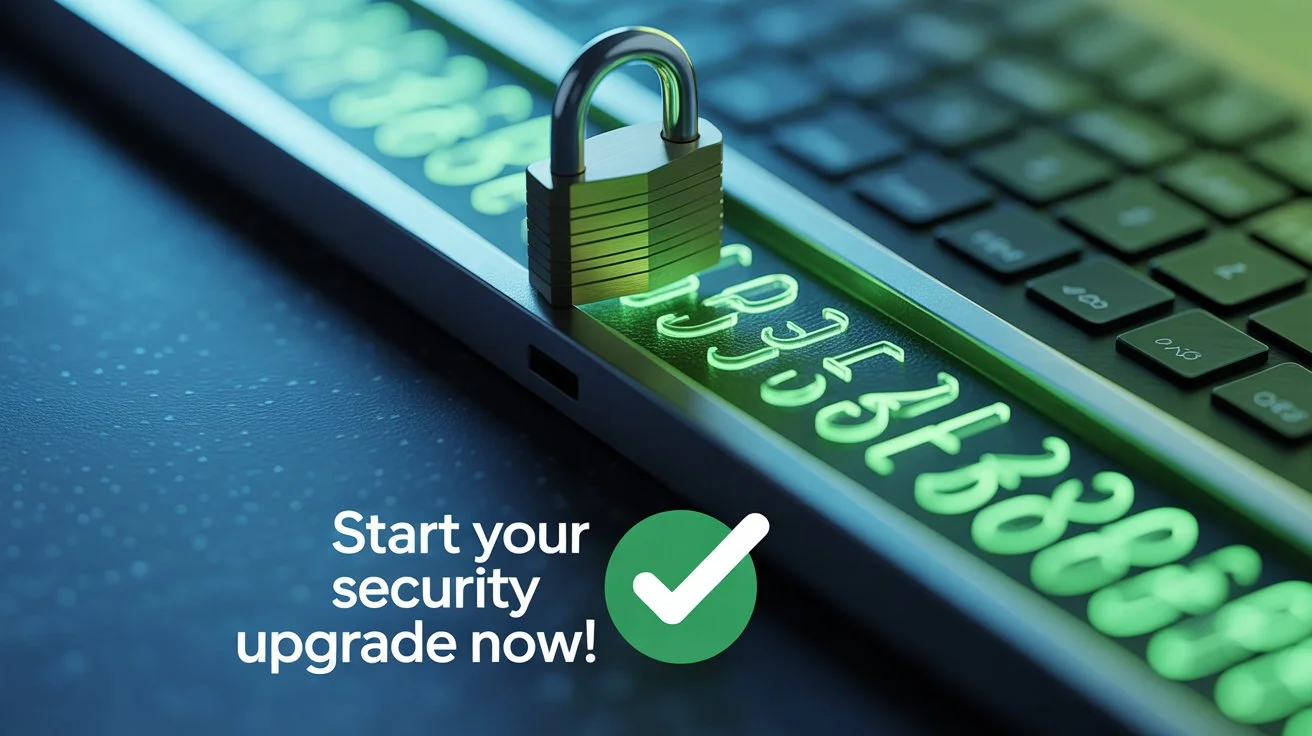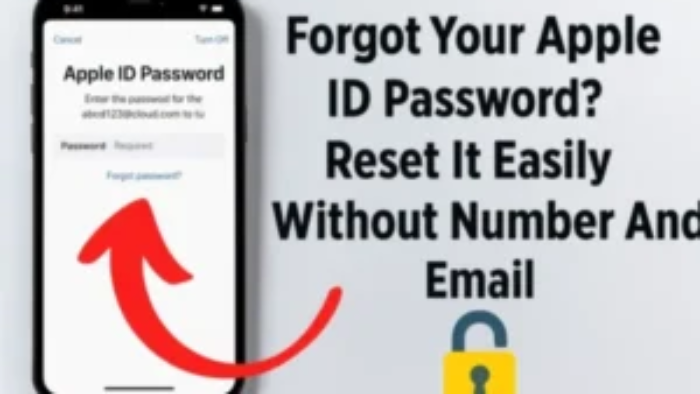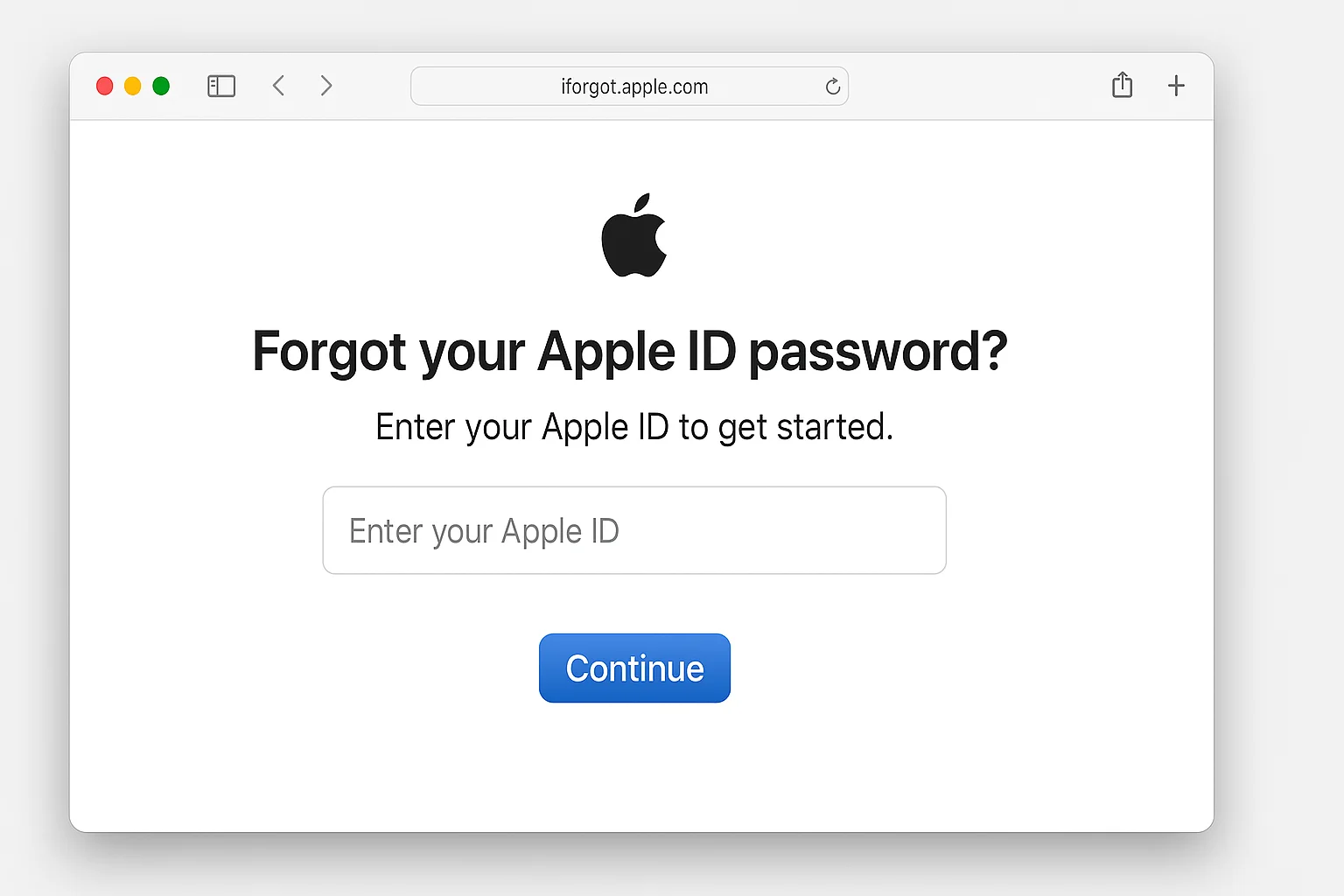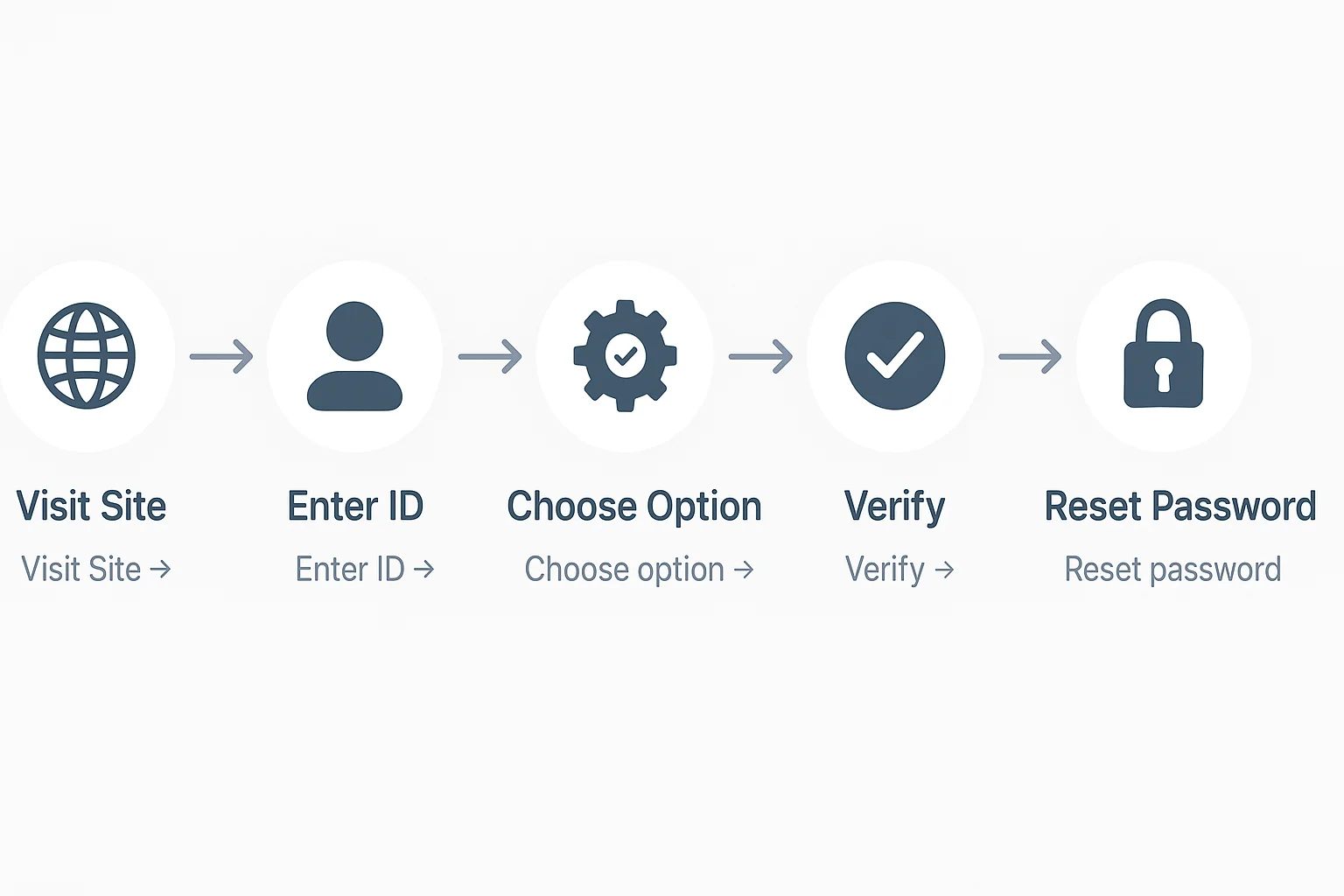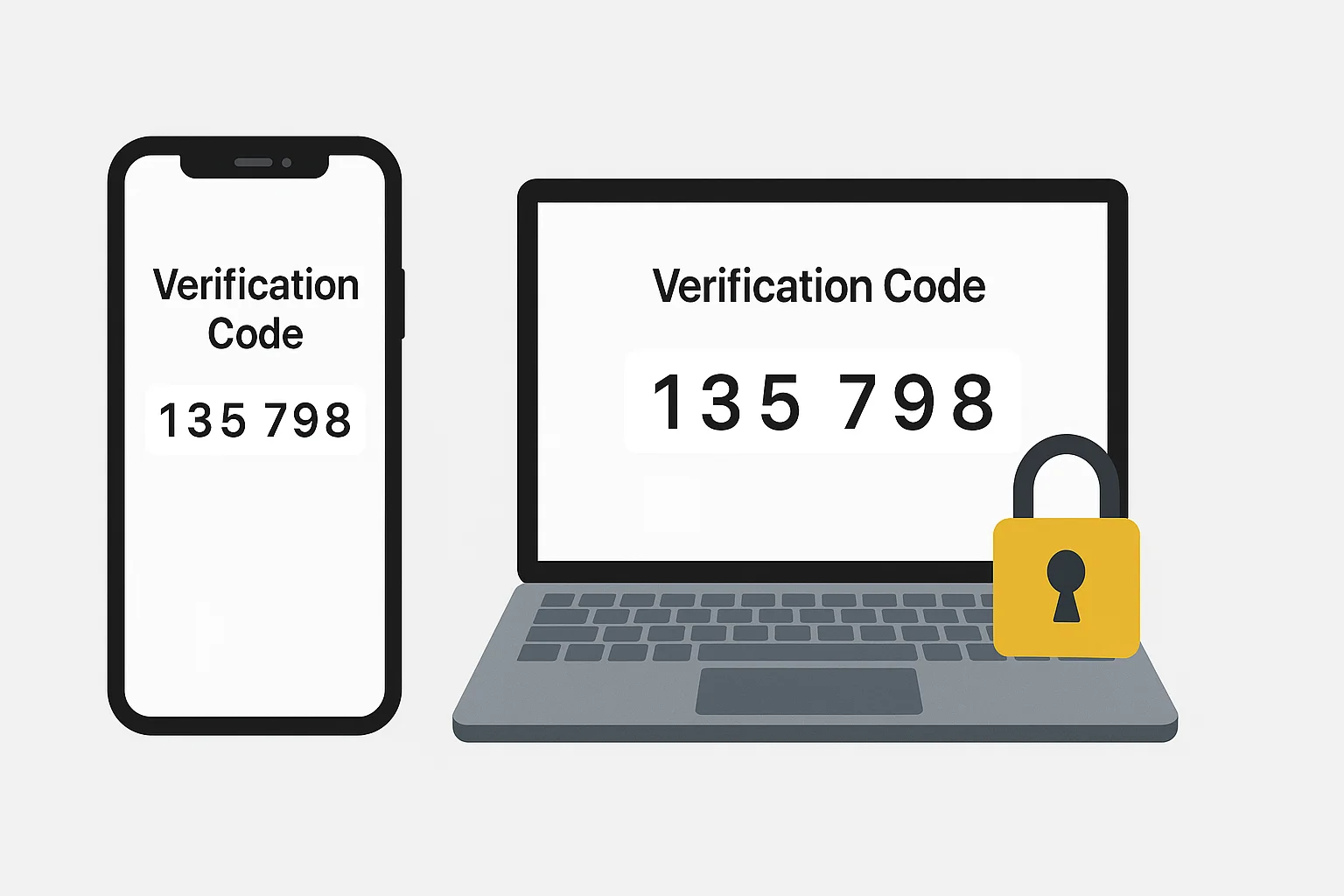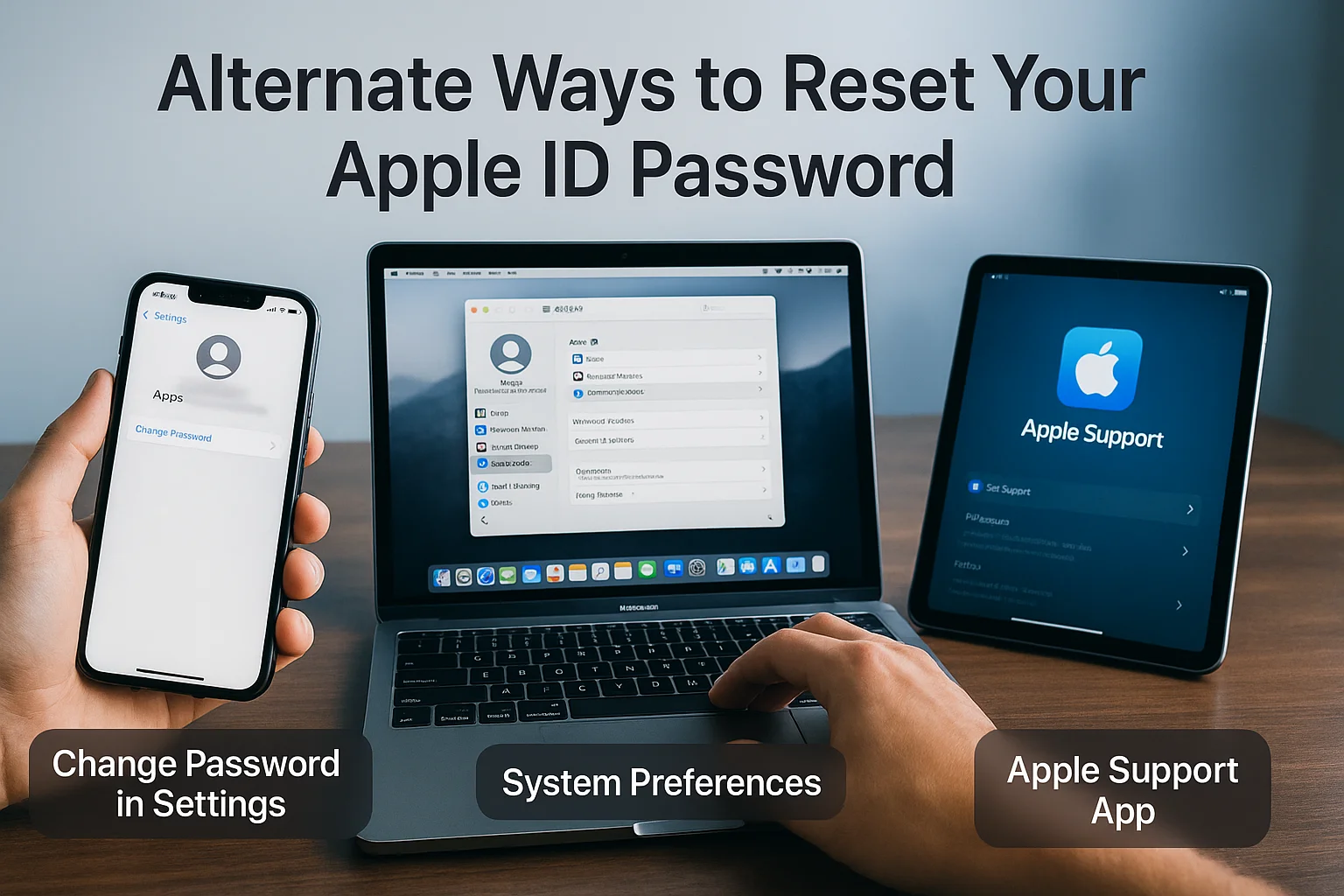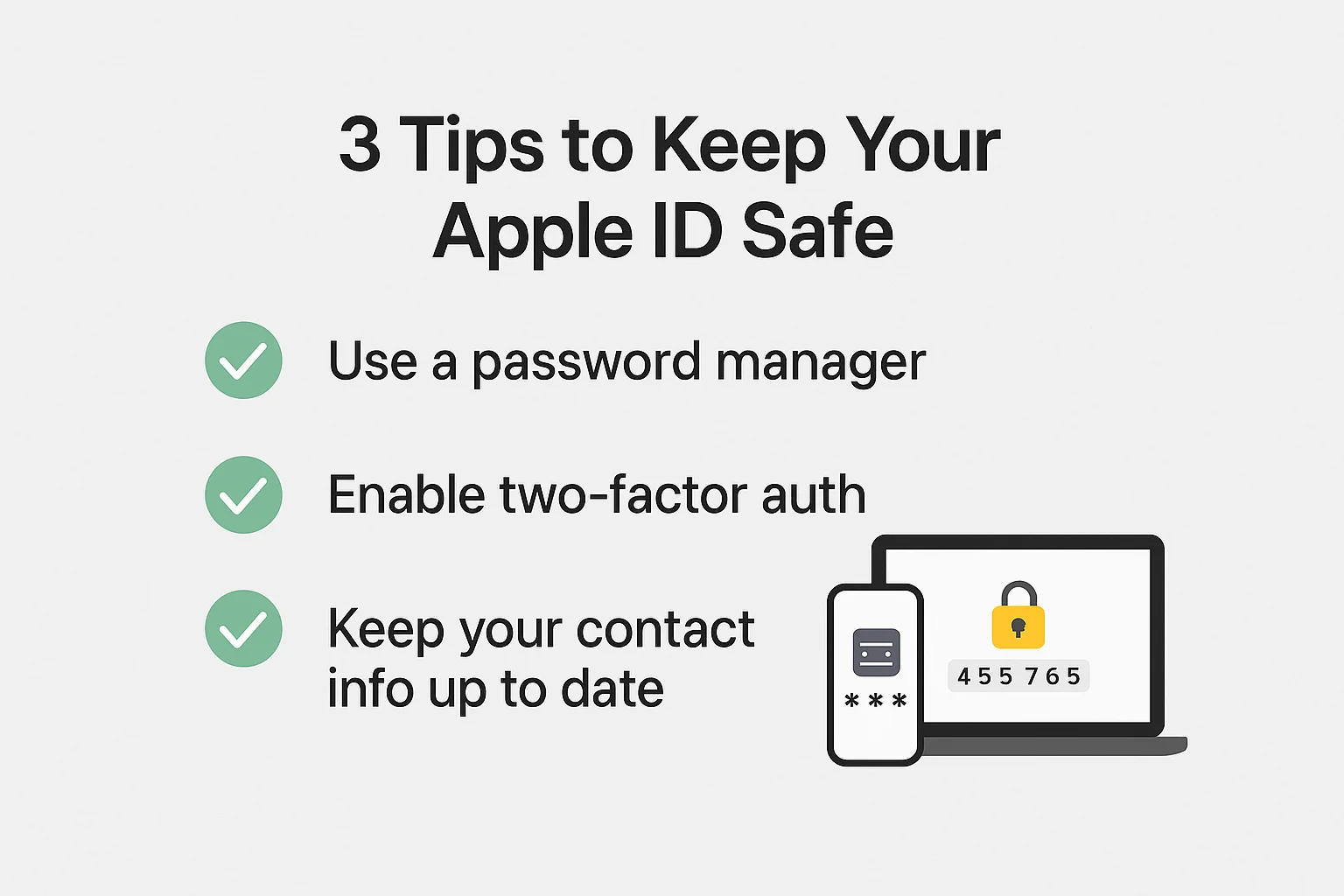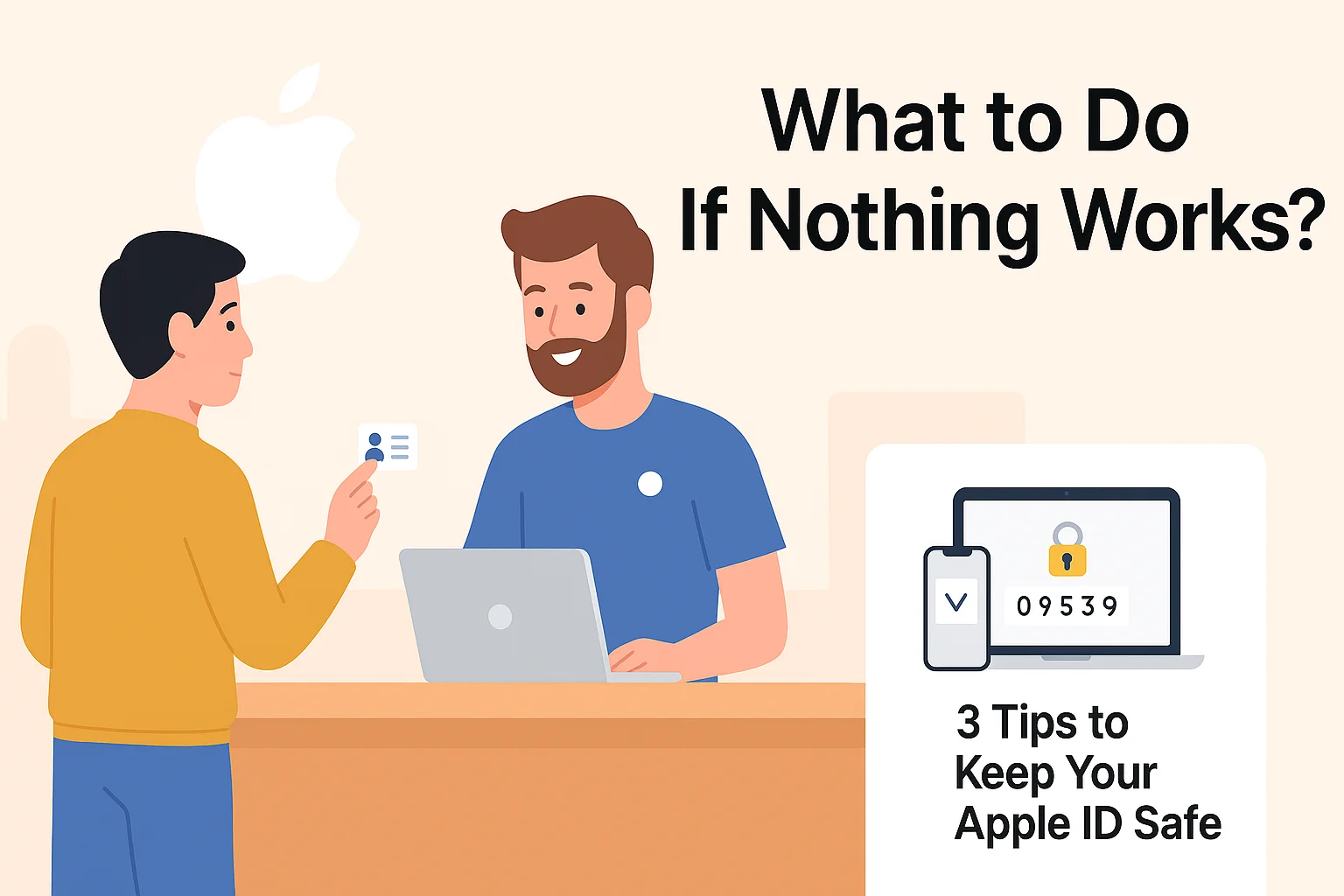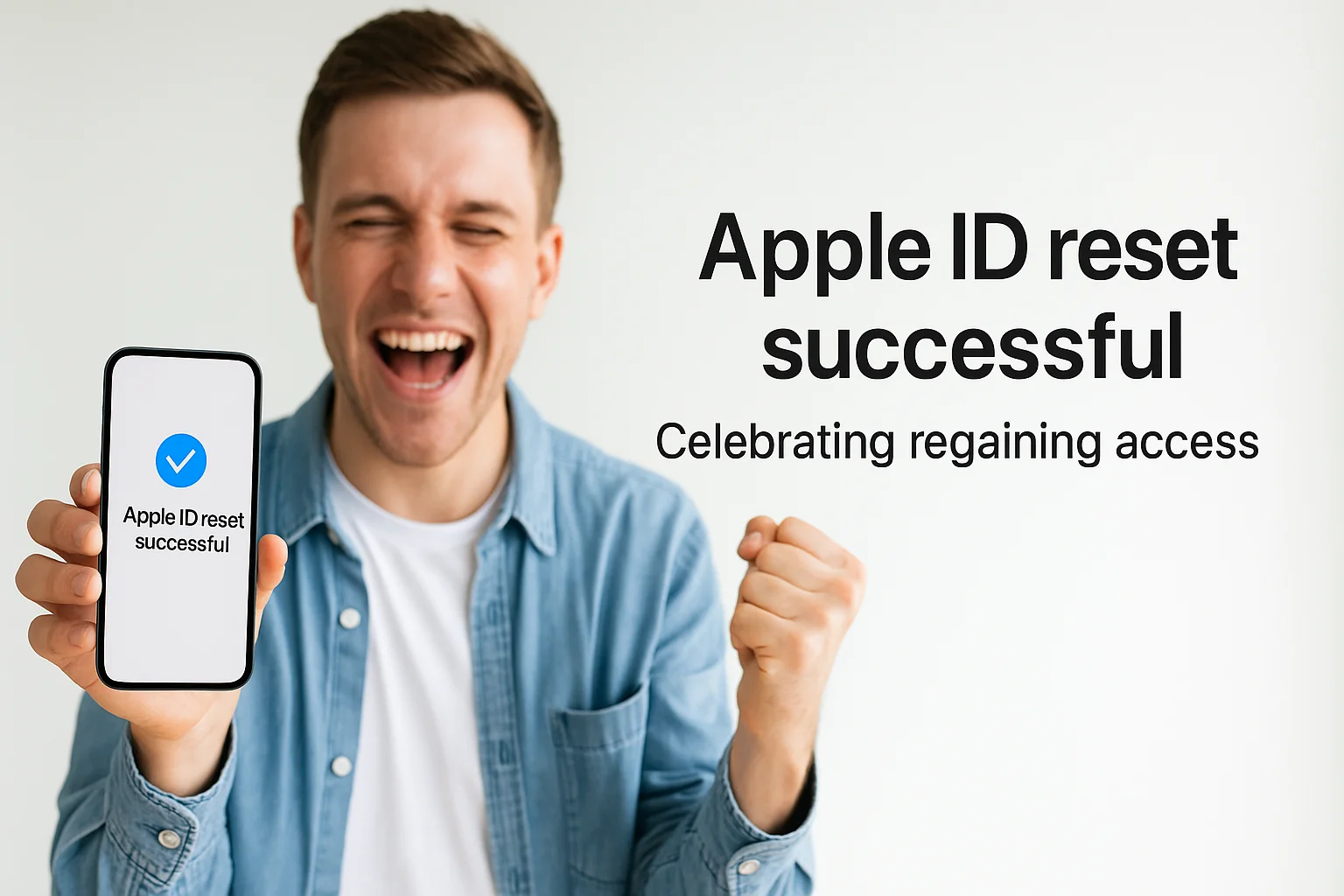In today’s digital world, learning how to protect your WiFi from hackers is just as important as locking the doors of your home. From working online and paying bills to chatting with friends and streaming shows, we depend on WiFi for almost everything. But just like leaving your door wide open invites trouble, leaving your WiFi unprotected makes it easy for hackers to sneak in.
Good news: Protecting your WiFi from hackers is easy. You don’t need to be a tech expert. By following some easy steps, you can create a strong digital shield around your network and keep your personal data safe.
This guide will explain why WiFi security matters and show you 10 simple steps on how to protect your WiFi from hackers.
For more details, you can read this blog : How to share Wi-Fi password on iPhone
Why Should You Care About WiFi Security?
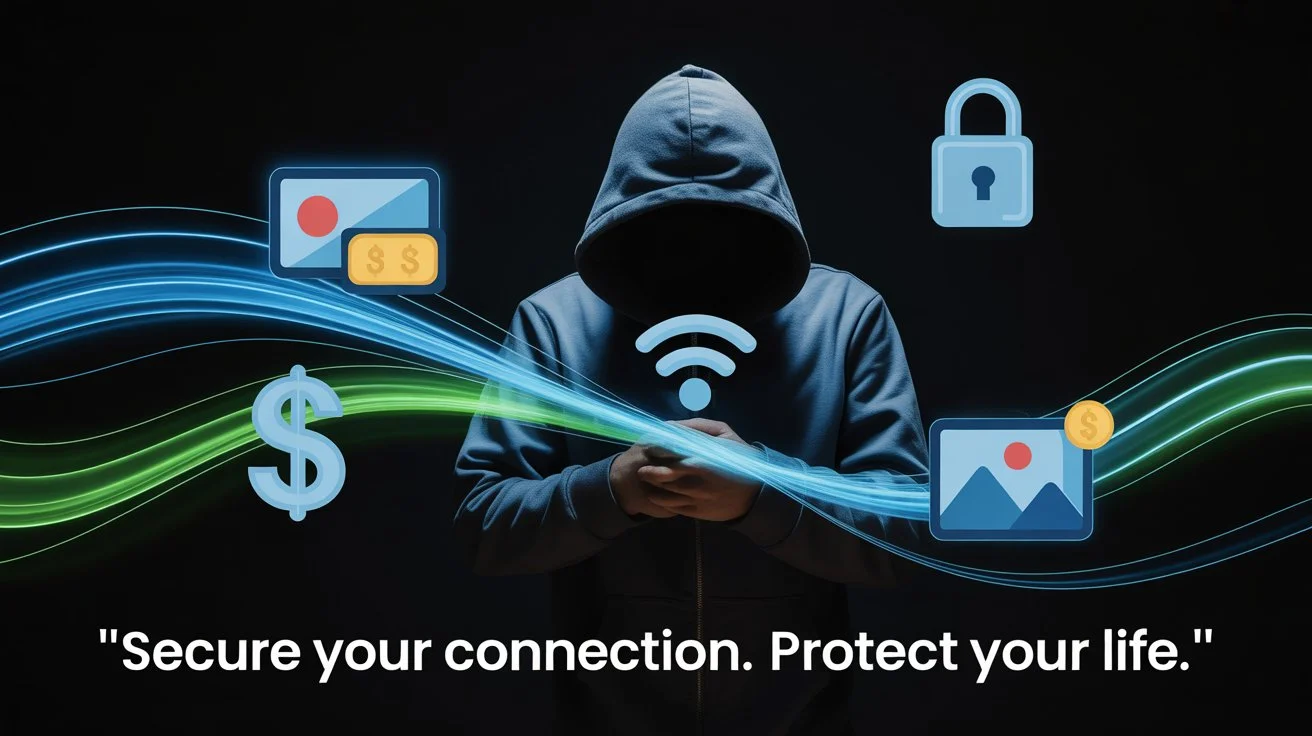
Before learning how to protect your WiFi from hackers, it’s important to understand why it matters. If a hacker gets access to your network, the risks are serious:
- They can steal private details such as passwords, bank account numbers, and photos.
- They can use your internet for illegal activities, leaving you responsible.
- They steal bandwidth and slow your internet.
- They can install harmful software (malware) on your devices.
Protecting your WiFi is not just about speed—it’s about protecting your identity, money, and privacy.
10 Simple Steps on How to Protect Your WiFi from Hackers
Here are ten easy yet powerful ways to improve your WiFi security. Each step makes it harder for hackers to break in.
1. Change Your Router’s Default Login
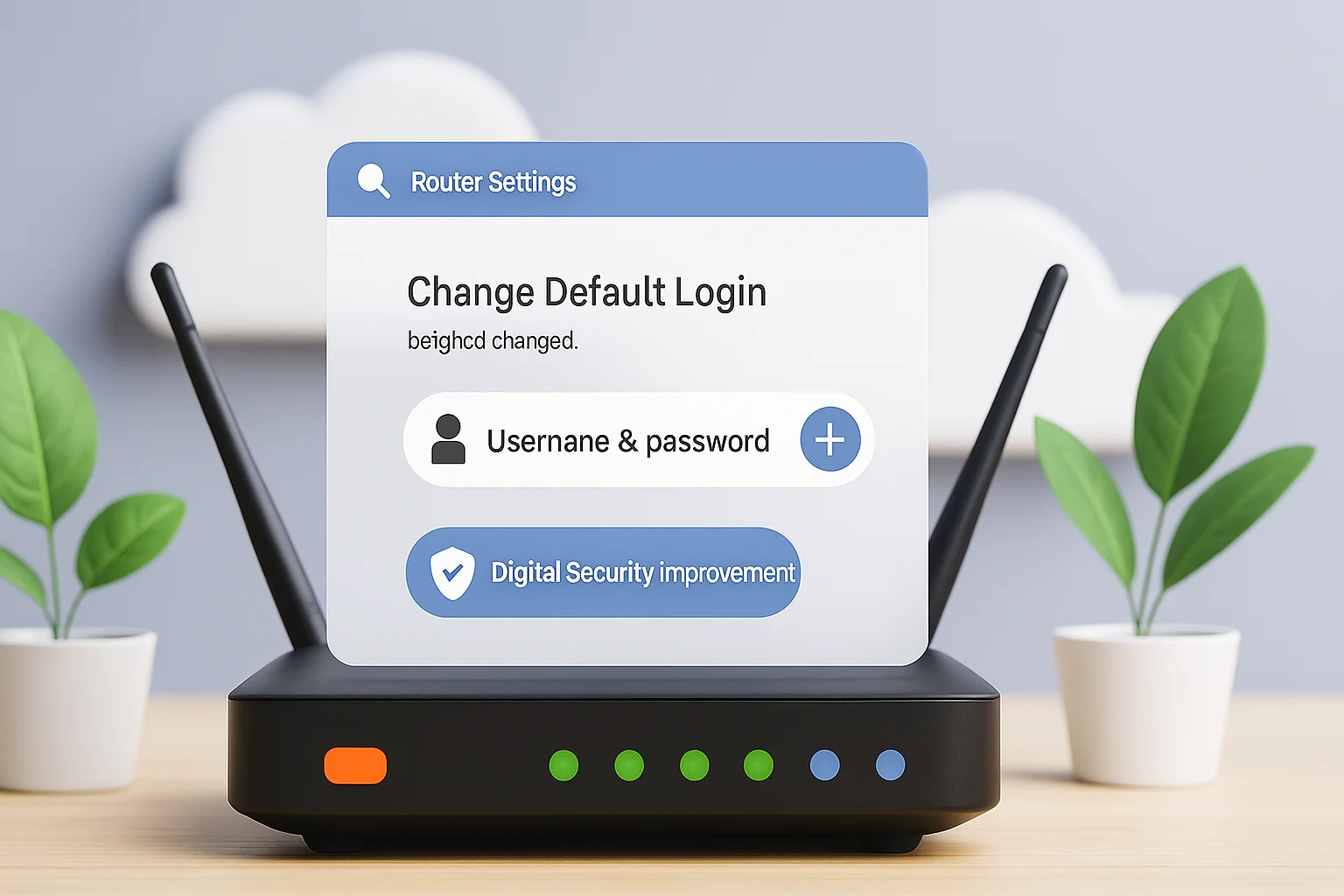
One of the first things to do when learning how to protect your WiFi from hackers is to change your router’s default login details. Most routers use a default login like “admin/admin,” which hackers already know.
What to do: Log in to your router’s settings (usually by typing 192.168.1.1 in your browser). Change username and password to strong, unique ones.
2. Use a Strong WiFi Password

A strong password is like the main lock of your WiFi. Without it, learning how to protect your WiFi from hackers becomes impossible.
What to do: Create a password with at least 12 characters, mixing uppercase letters, lowercase letters, numbers, and symbols. Avoid simple passwords like your name, phone number, or address.
3. Change Your Network Name (SSID)
The default network name often tells hackers the brand and model of your router. This gives them clues to exploit weaknesses.
What to do: Rename your WiFi to something unique but neutral. Don’t use personal information like your family name or house number.
4. Turn On the Best Encryption (WPA3)
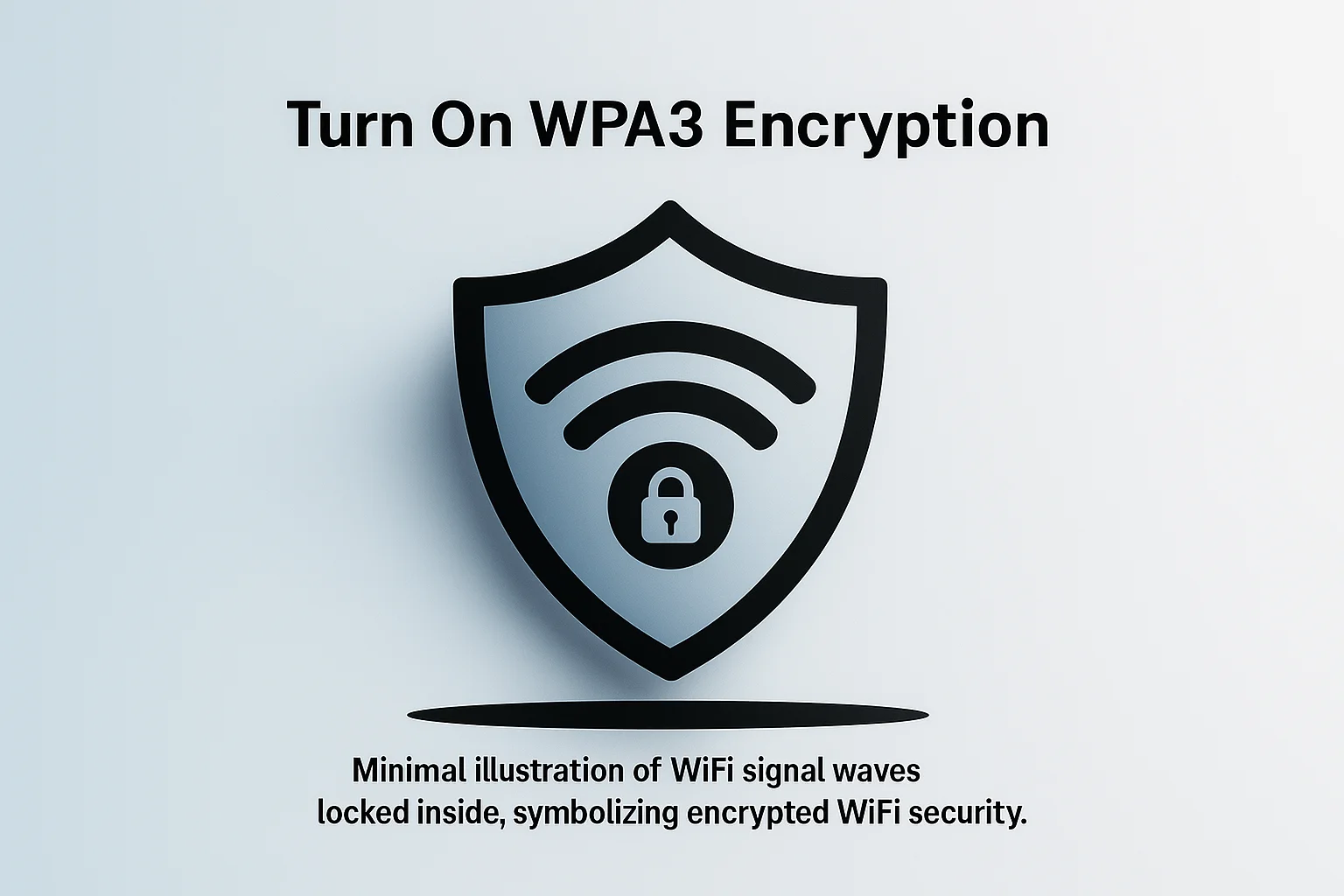
Encryption protects your data as it travels through the air. It ensures that only devices with the password can read your information.
What to do: In your router’s security settings, choose WPA3 (the most secure option). If it’s not available, use WPA2 (AES). Never use WEP—it’s outdated and unsafe.
5. Keep Your Router Updated
Software updates fix security flaws that hackers try to exploit. Many people forget this step when learning how to protect your WiFi from hackers, but it’s crucial.
What to do: Check for router firmware updates every few months. If your router has auto-updates, turn them on.
6. Turn Off Remote Management
Remote management allows anyone to change your router settings from outside your home network. While useful for some, it’s also a big security risk.
What to do: Disable “Remote Management” in your router’s settings unless you truly need it. This allows only devices inside your home to connect.
7. Enable Your Router’s Firewall
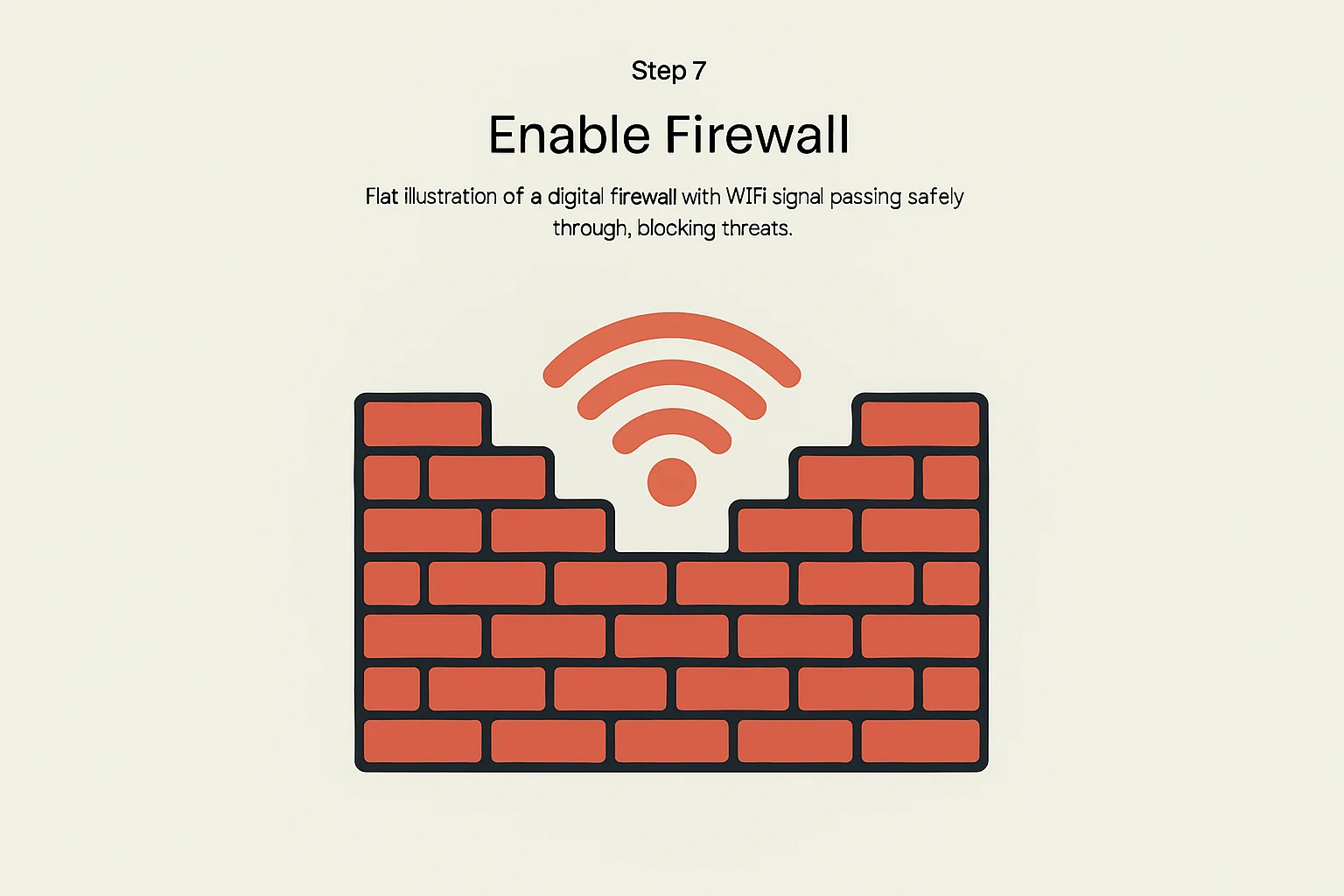
A firewall blocks suspicious or unwanted traffic before it reaches your devices.
Do this: Check router security settings and turn on the firewall. This adds another strong layer of protection.
8. Create a Guest Network for Visitors
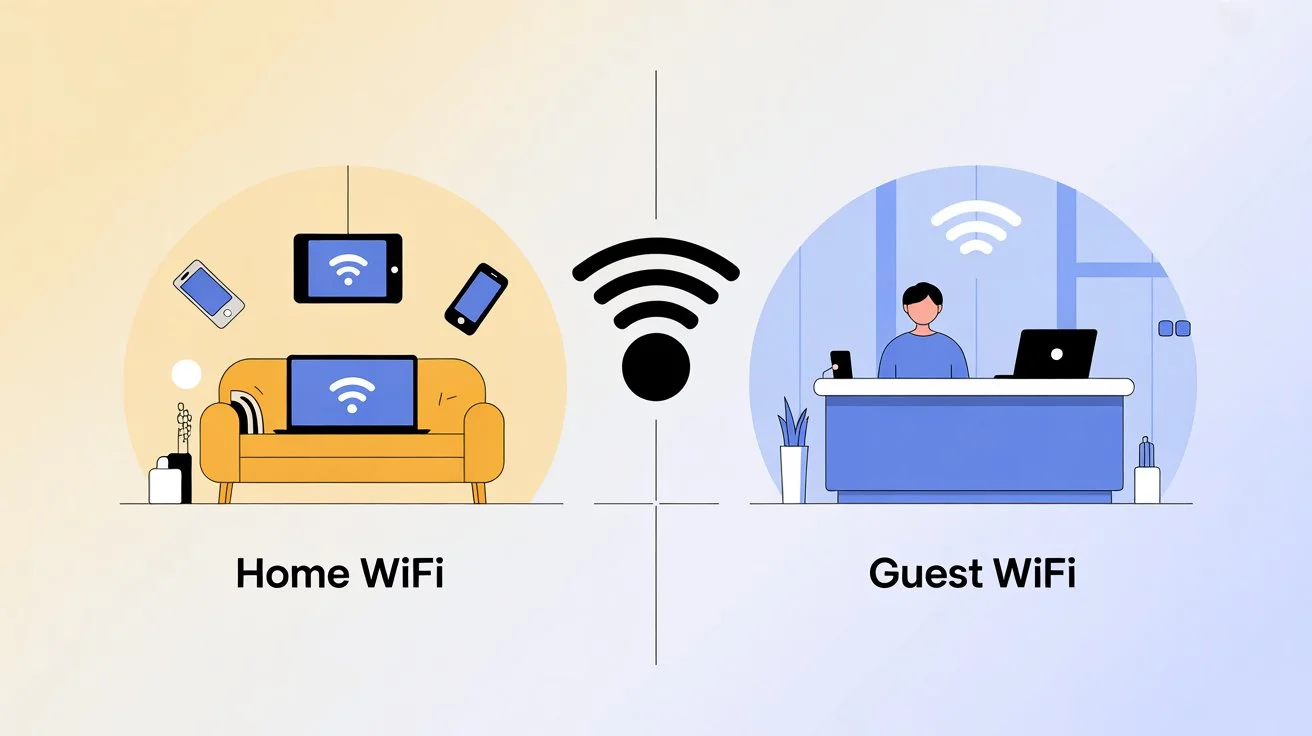
Sharing your main WiFi password with guests might expose your network to risks. Hackers can take advantage of it without you knowing.
Do this: Turn on the guest network on your router. This allows visitors to connect to the internet without entering your private network, where personal devices are stored.
9. Secure Your Smart Devices (IoT)
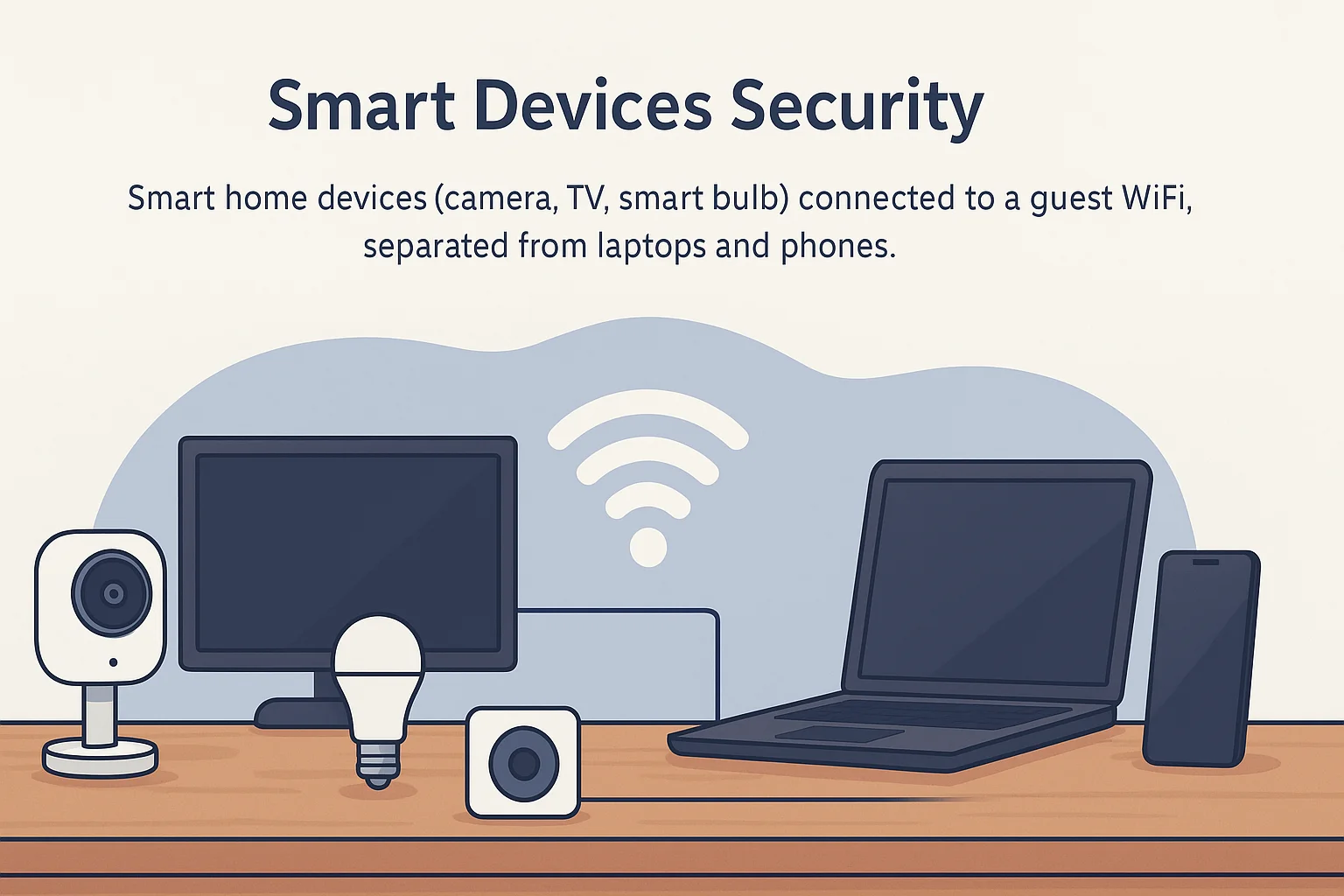
Smart devices like cameras, bulbs, and TVs often have weaker security than laptops or phones. Hackers can use them as entry points.
Do this: Connect smart devices to guest WiFi, not main WiFi. This way, even if one device is hacked, your personal data stays safe.
10. Turn Off WiFi When You’re Away
The simplest trick in how to protect your WiFi from hackers is turning it off when you don’t need it. If you’re on vacation or gone for days, why leave it running?
What to do: Unplug your router when you’re away for long periods. No WiFi means no hacking.
Conclusion: WiFi Security Is a Daily Habit

Learning how to protect your WiFi from hackers isn’t about being a tech genius—it’s about building smart habits. Start with the most important steps: changing your router login, setting a strong password, and enabling WPA3 encryption. Then move on to updates, firewalls, and guest networks.
Think of WiFi security like brushing your teeth: it’s small daily actions that prevent big problems later. By taking these steps, you can enjoy peace of mind knowing your online world is safe.
Frequently Asked Questions (FAQs)
Q1: How can I tell if my WiFi has been hacked?
Look for signs such as slower internet speed, strange devices connected to your network, or unexpected password requests.
Q2: Is public WiFi safe?
No, public WiFi is often insecure. Avoid logging into sensitive accounts like banking. If needed, use a VPN.
Q3: How often should I update my WiFi password?
For better protection, update it every 3–6 months, especially if you’ve shared it with visitors.
Q4: What is a VPN, and should I use it at home?
A VPN encrypts your internet traffic. It’s essential for public WiFi. At home, it adds extra safety but doesn’t replace a strong WiFi password.
Q5: My router is old. Should I upgrade?
Yes. If your router is over 4–5 years old and doesn’t support WPA3, it’s time for a new one. Modern routers come with better security features.