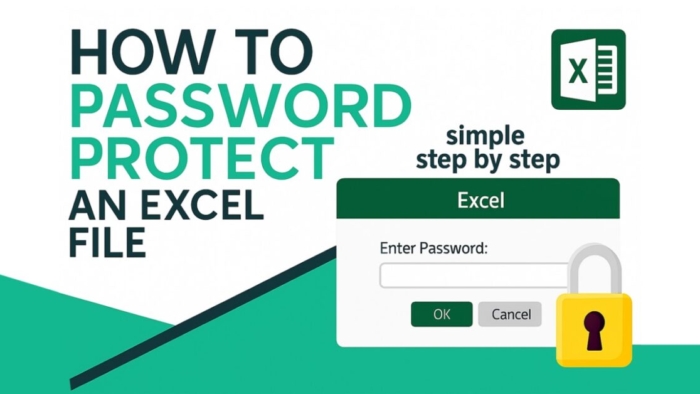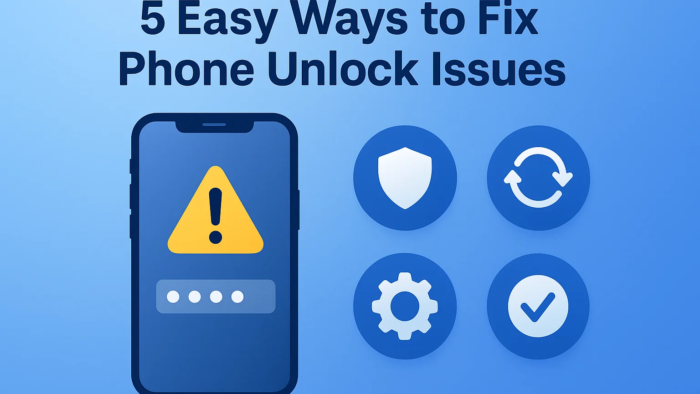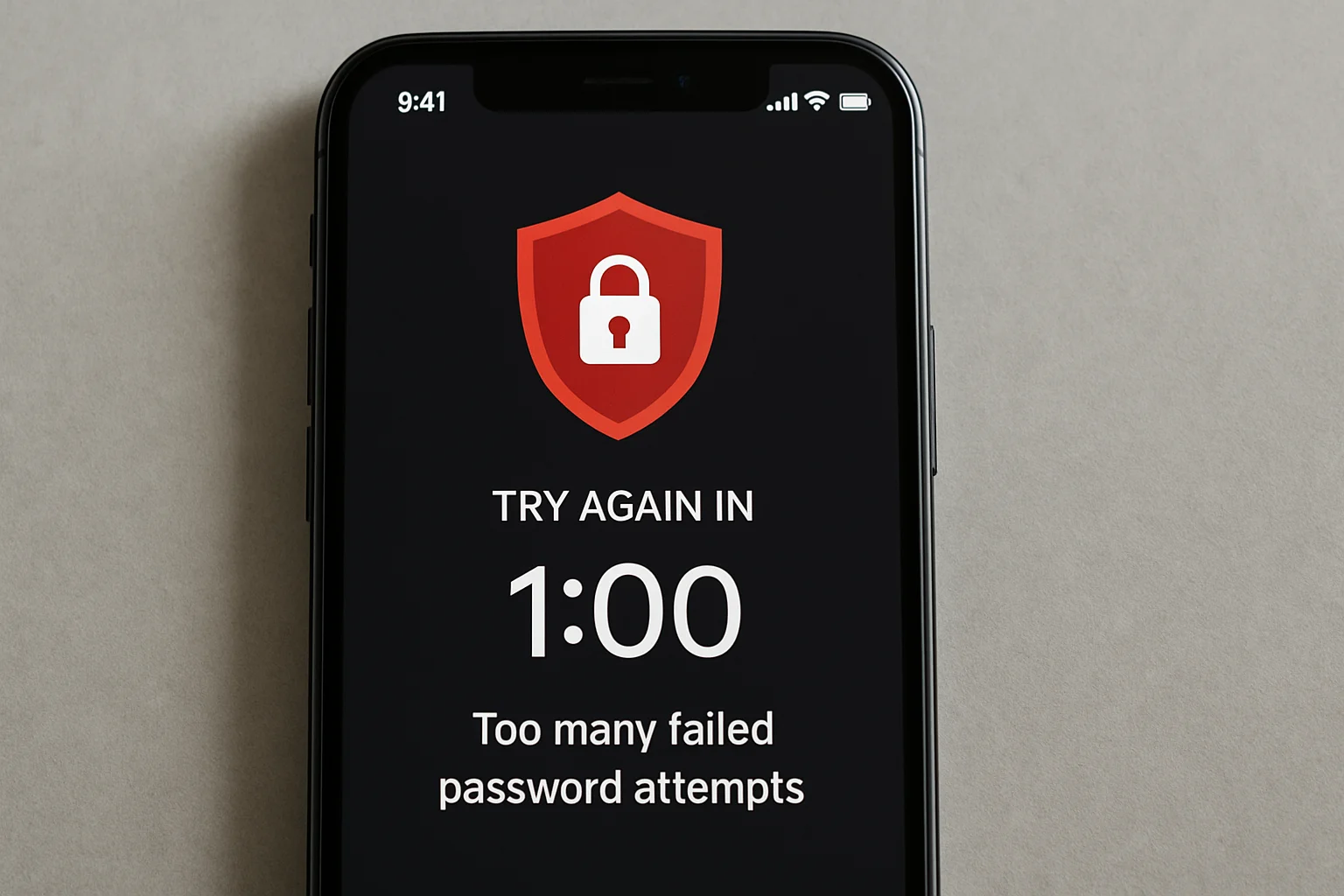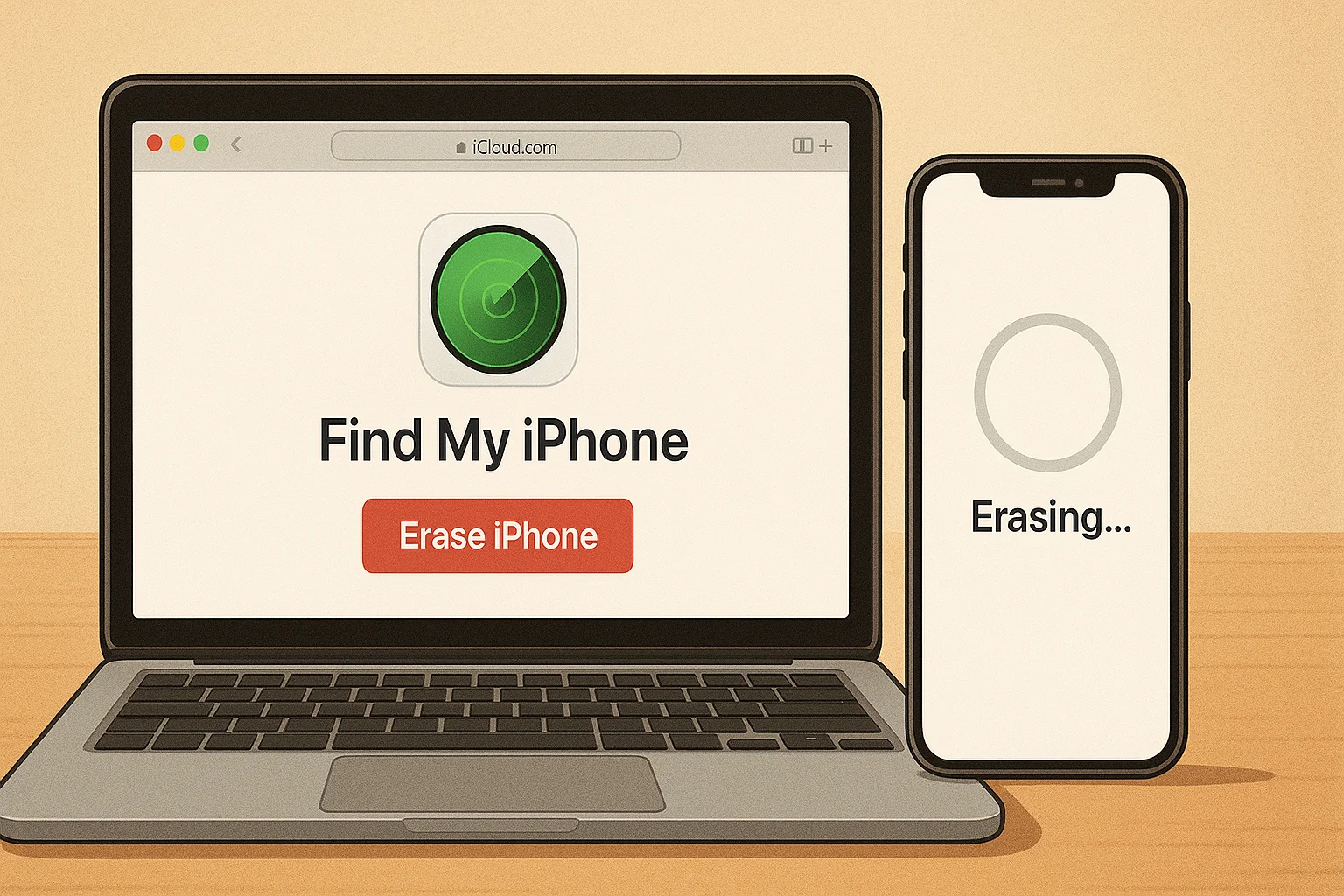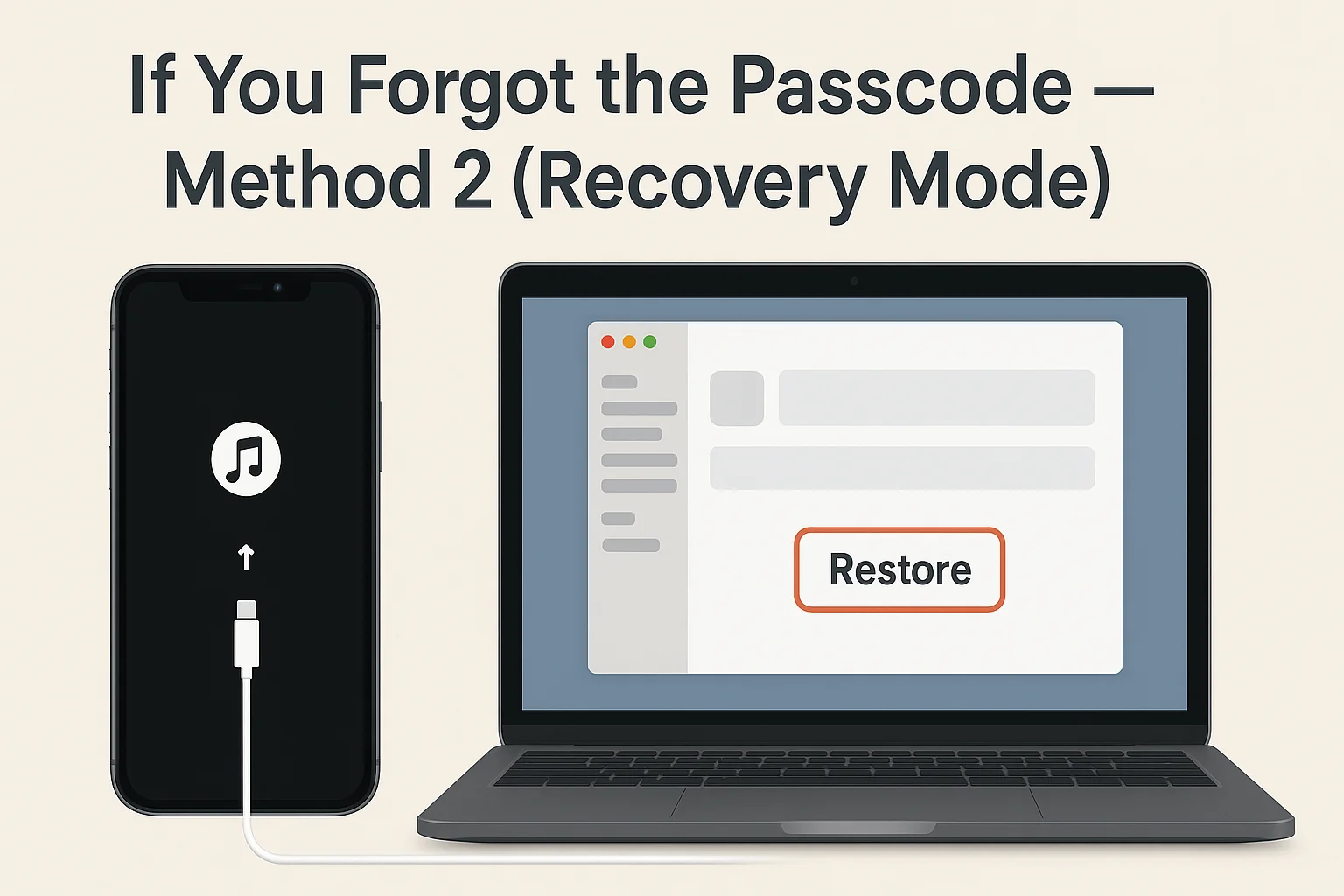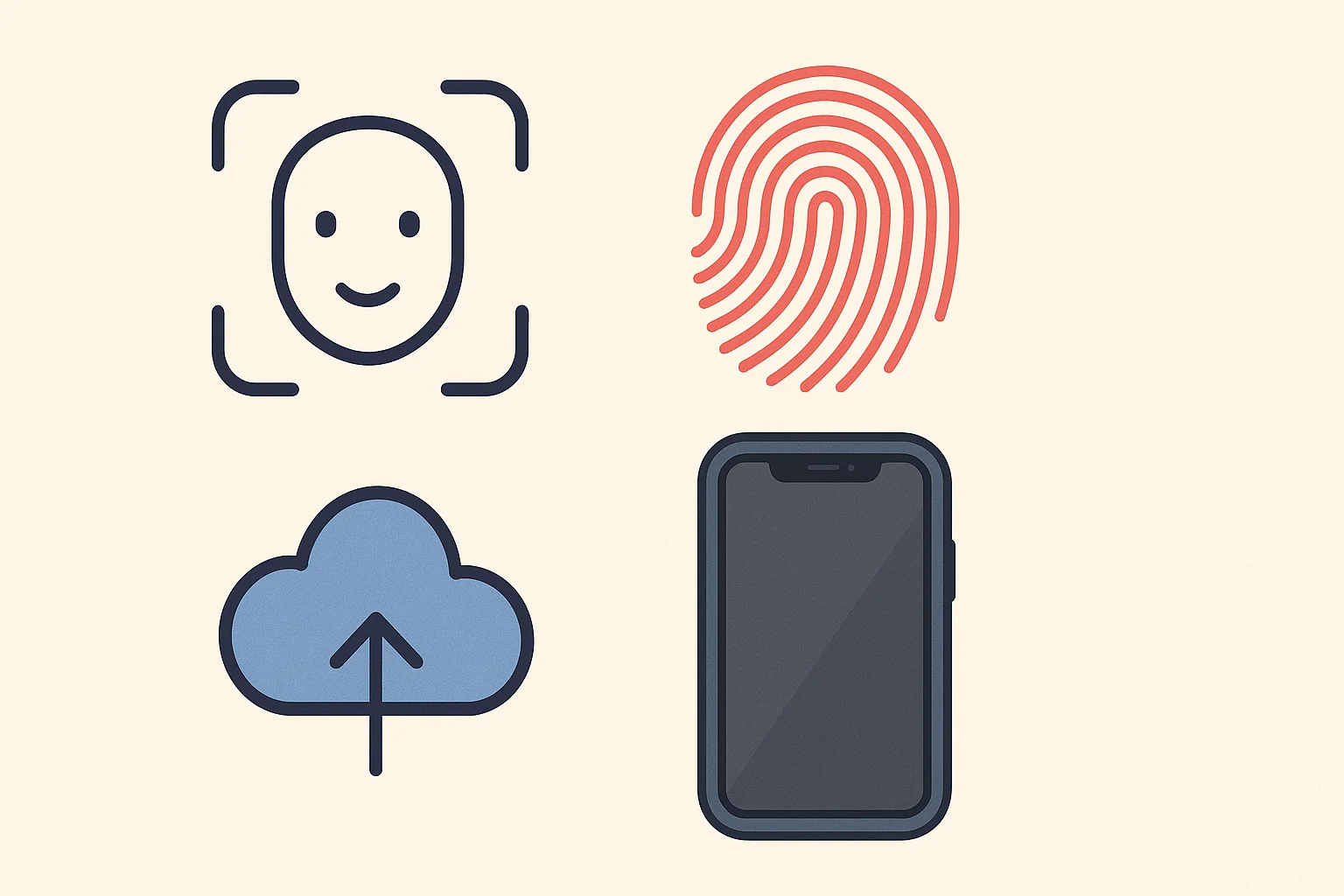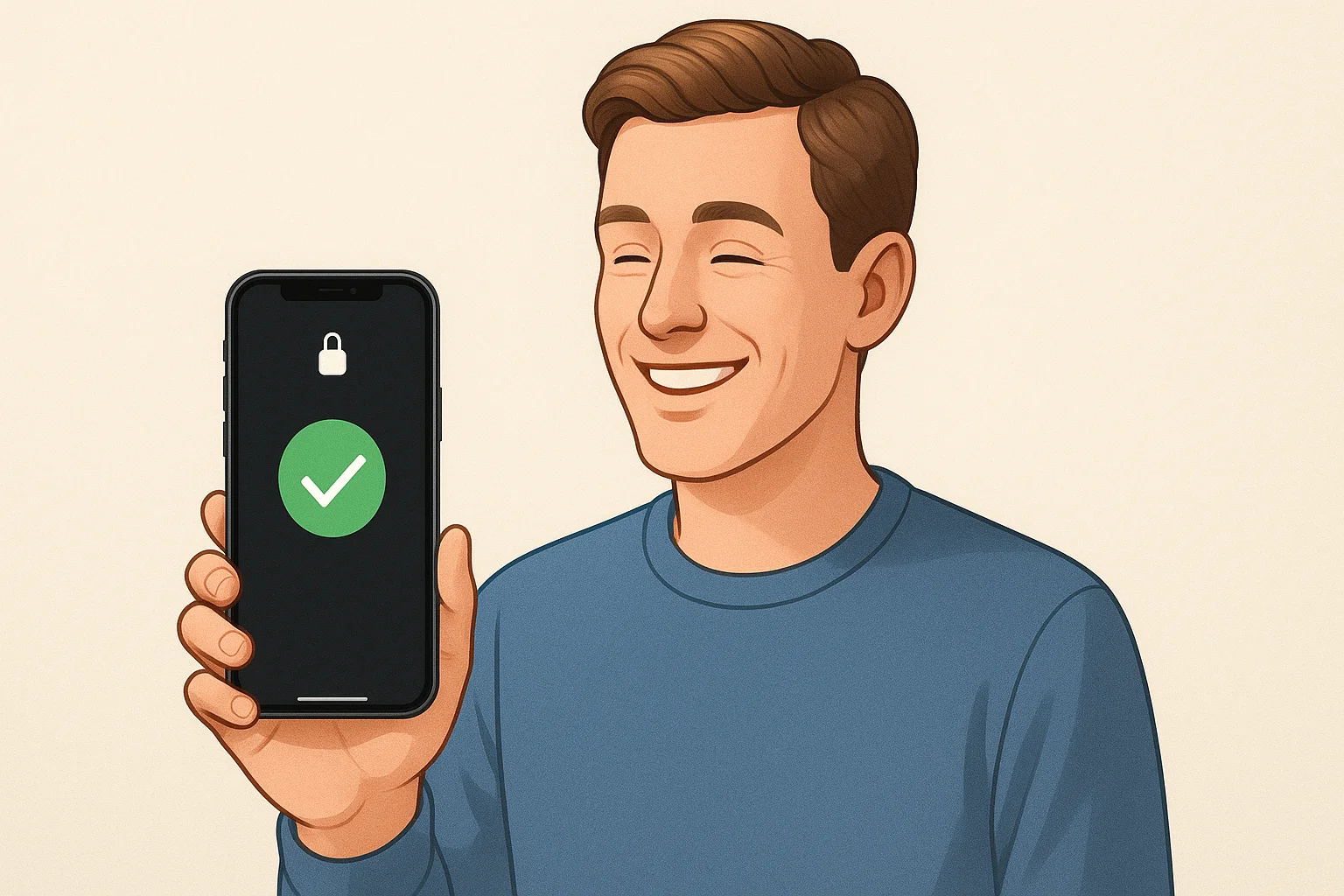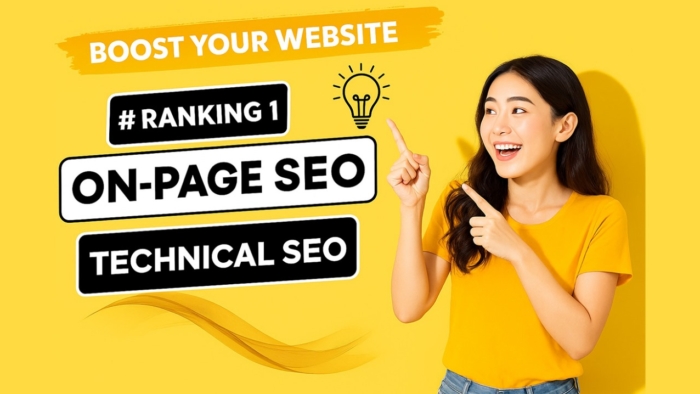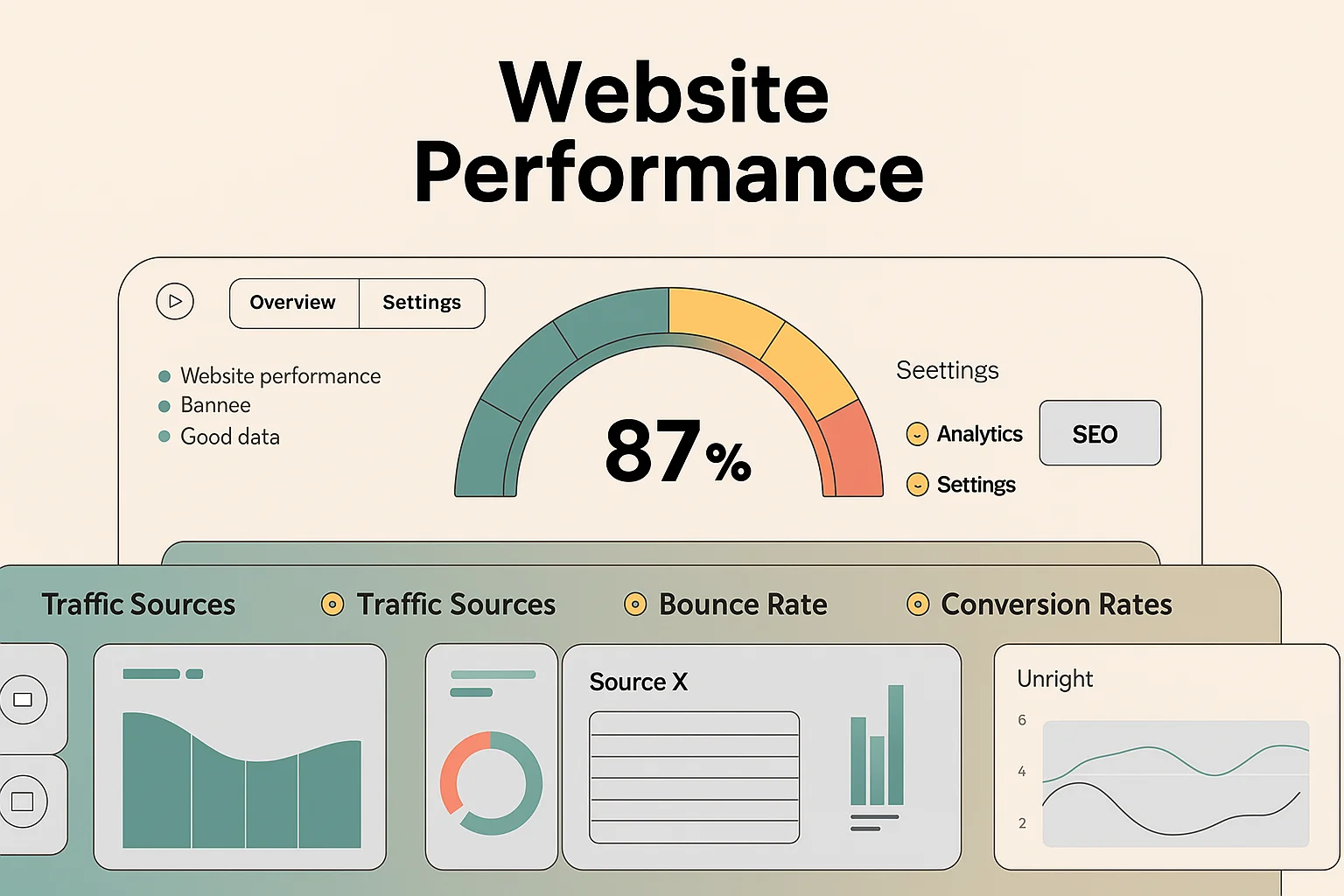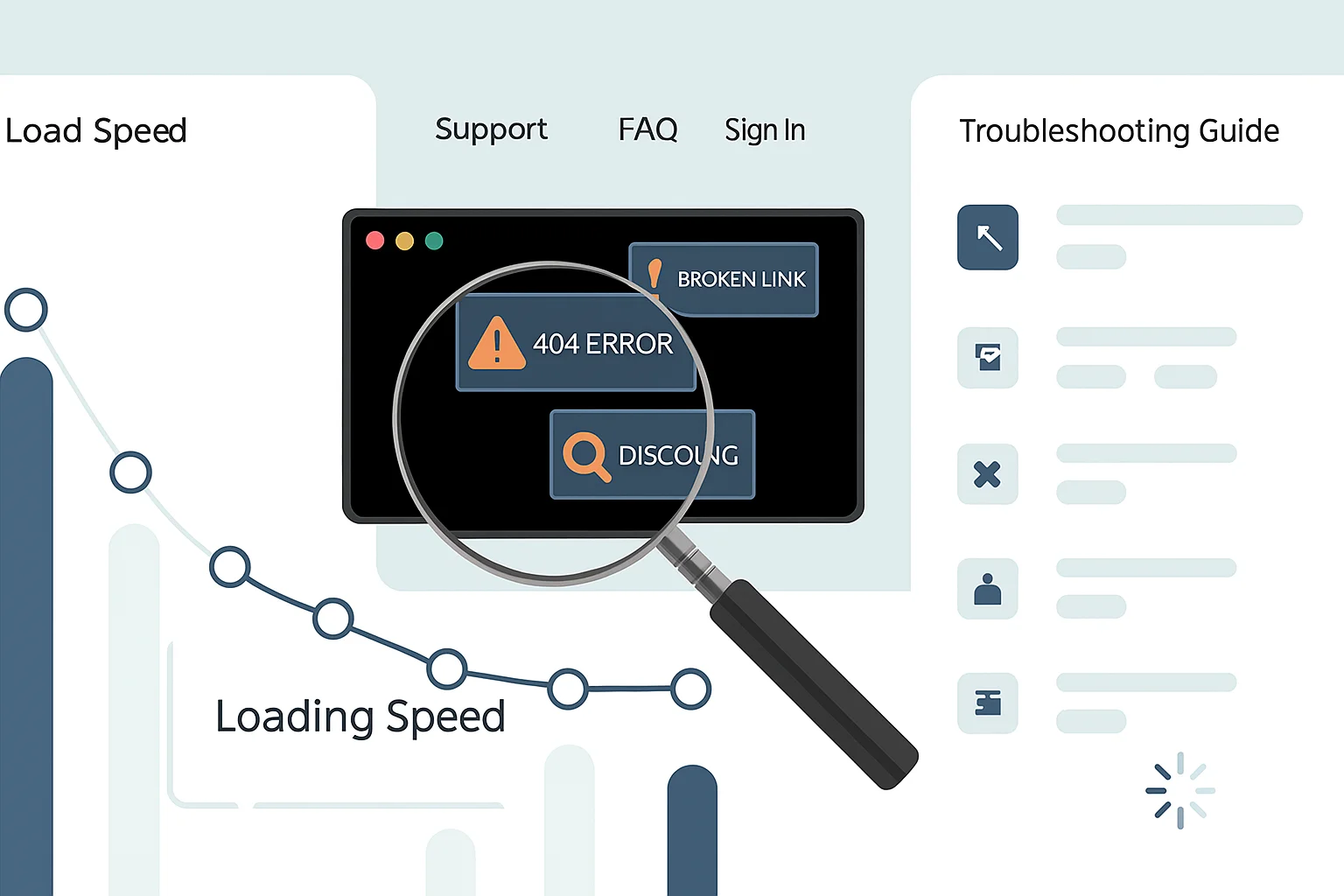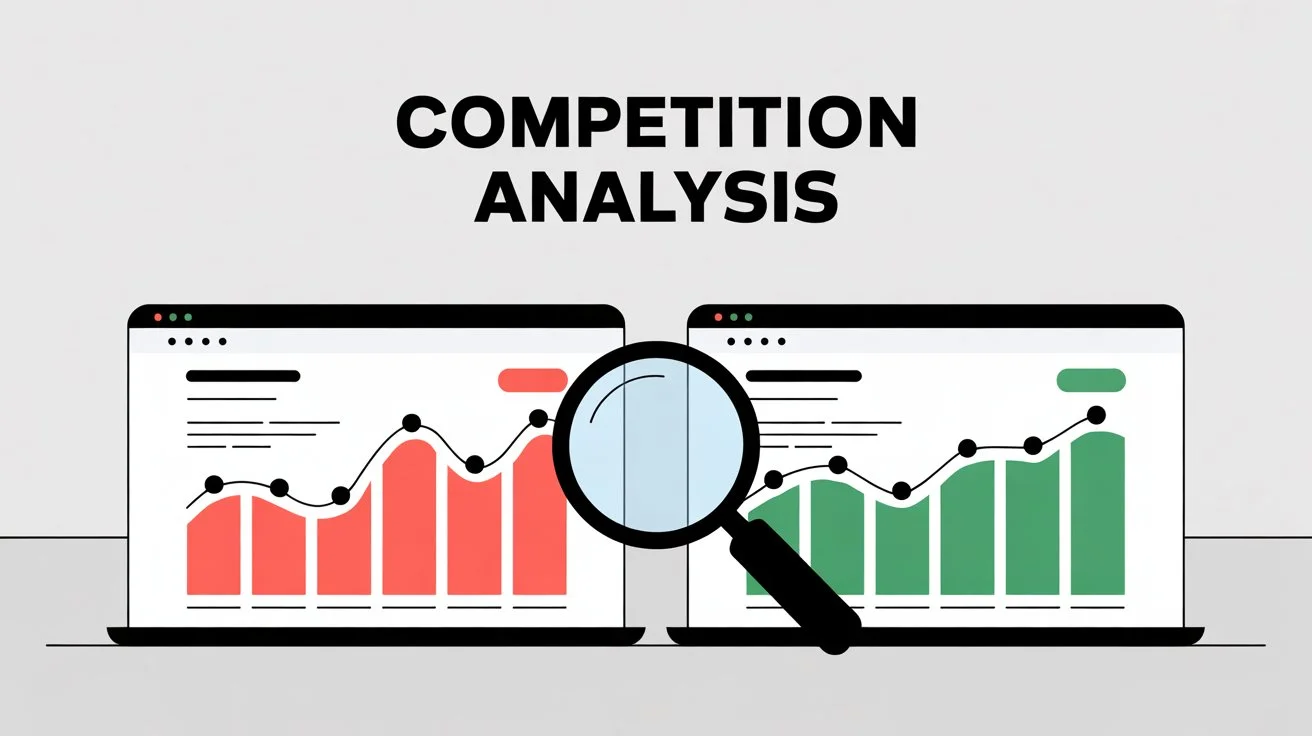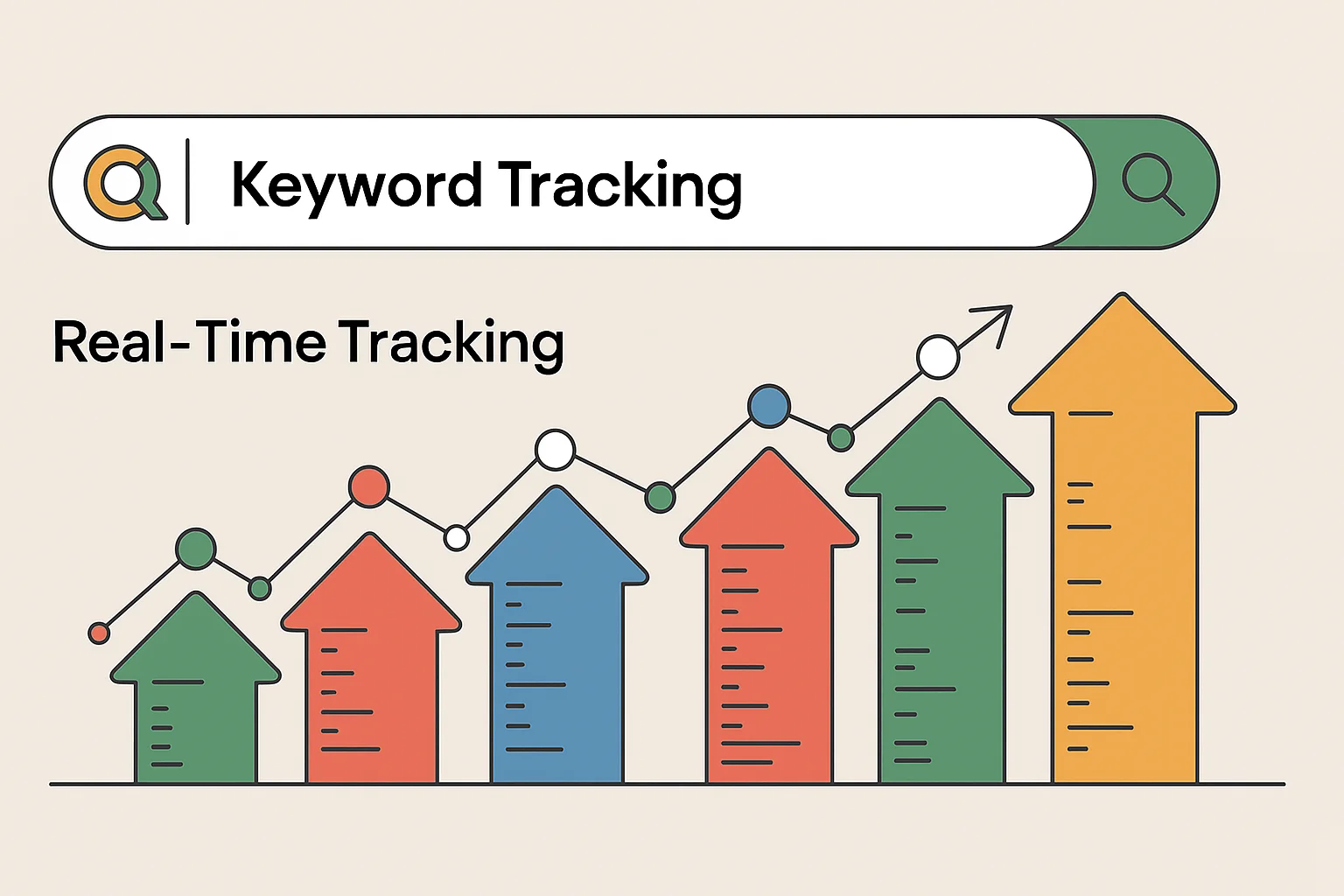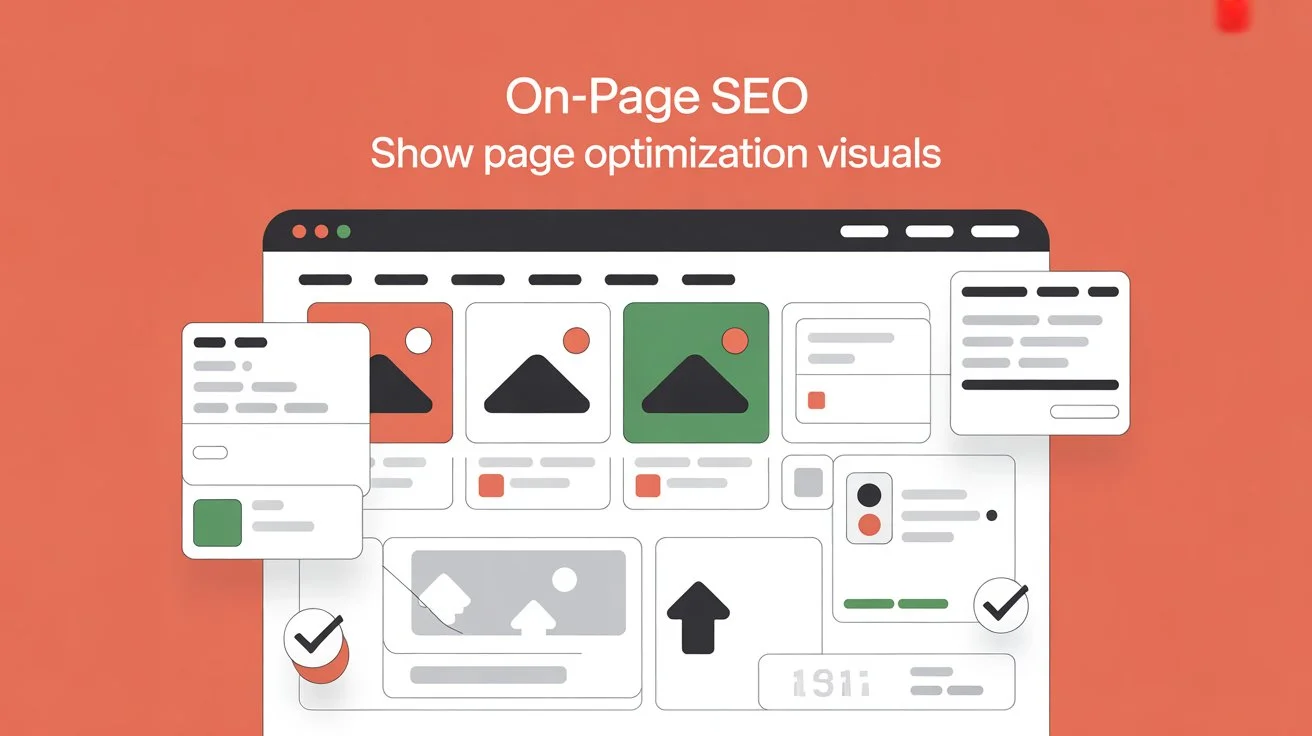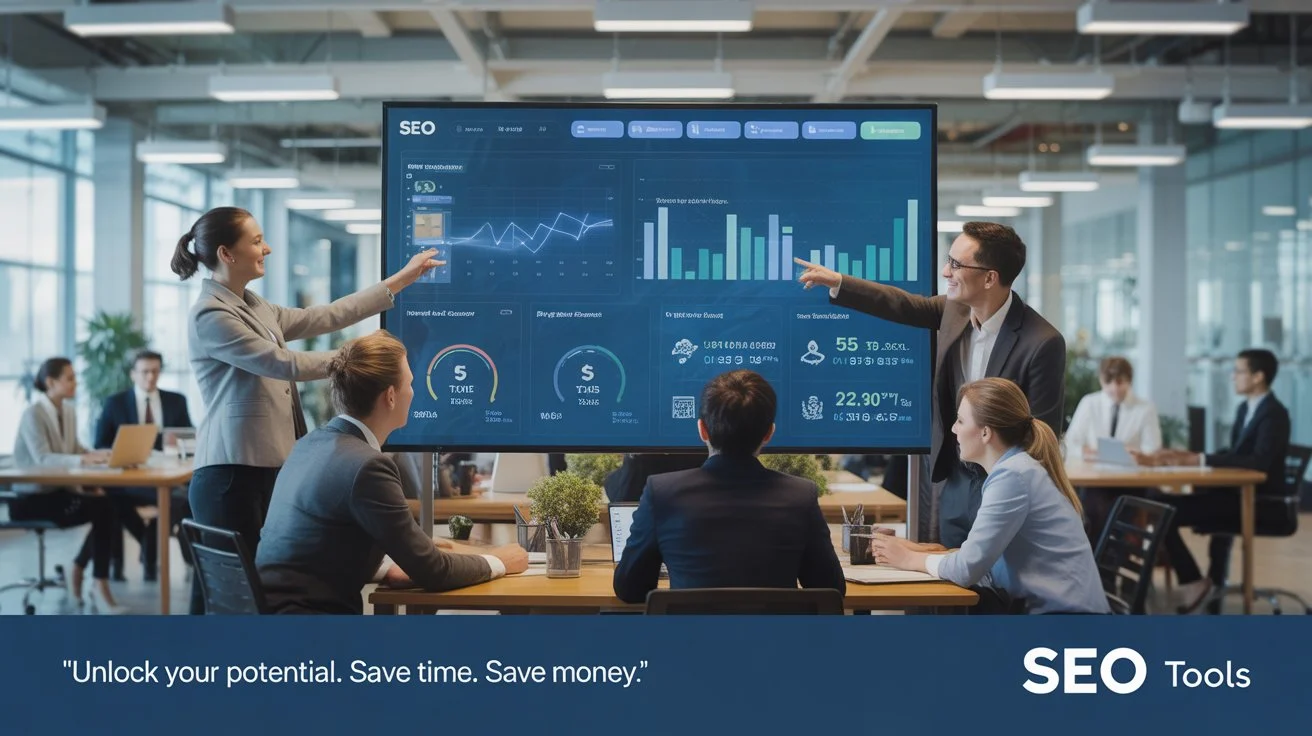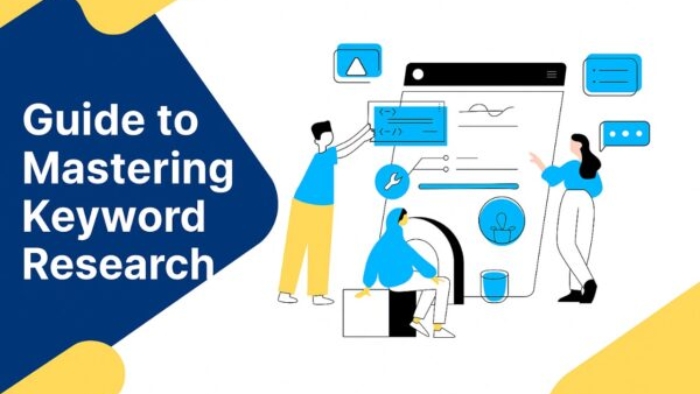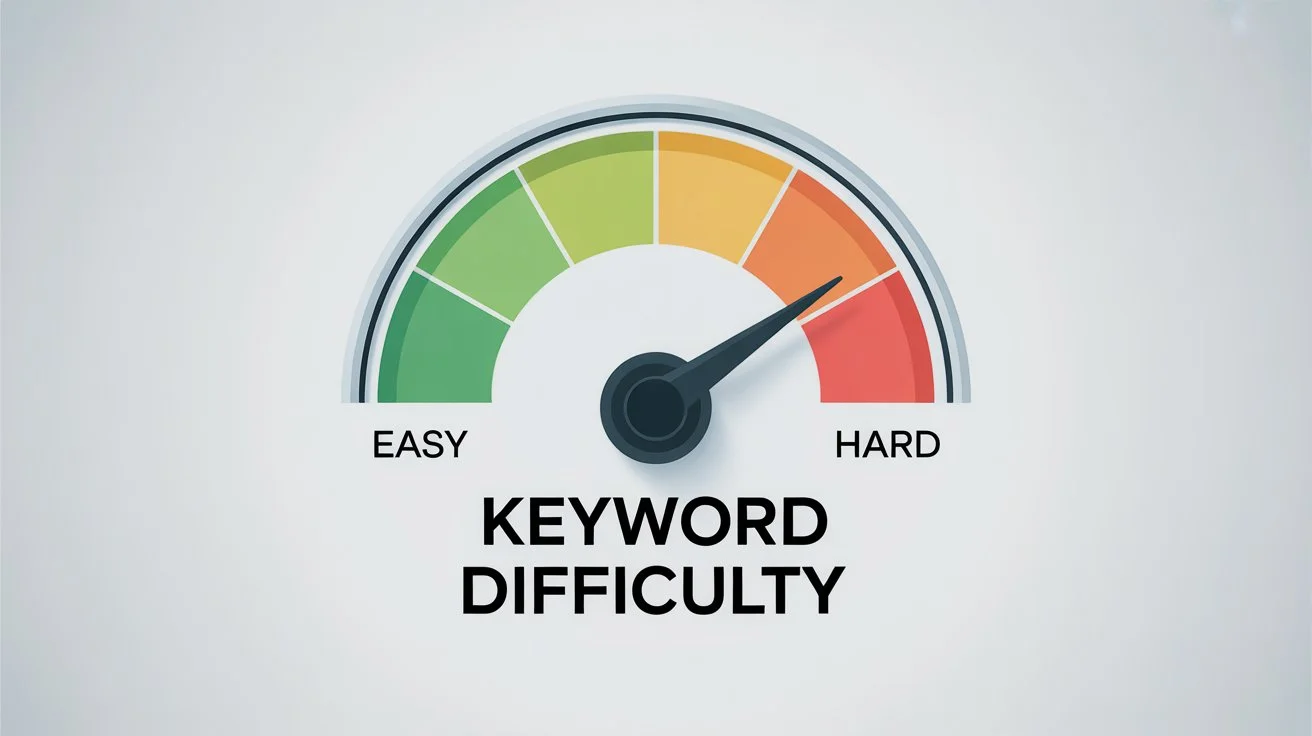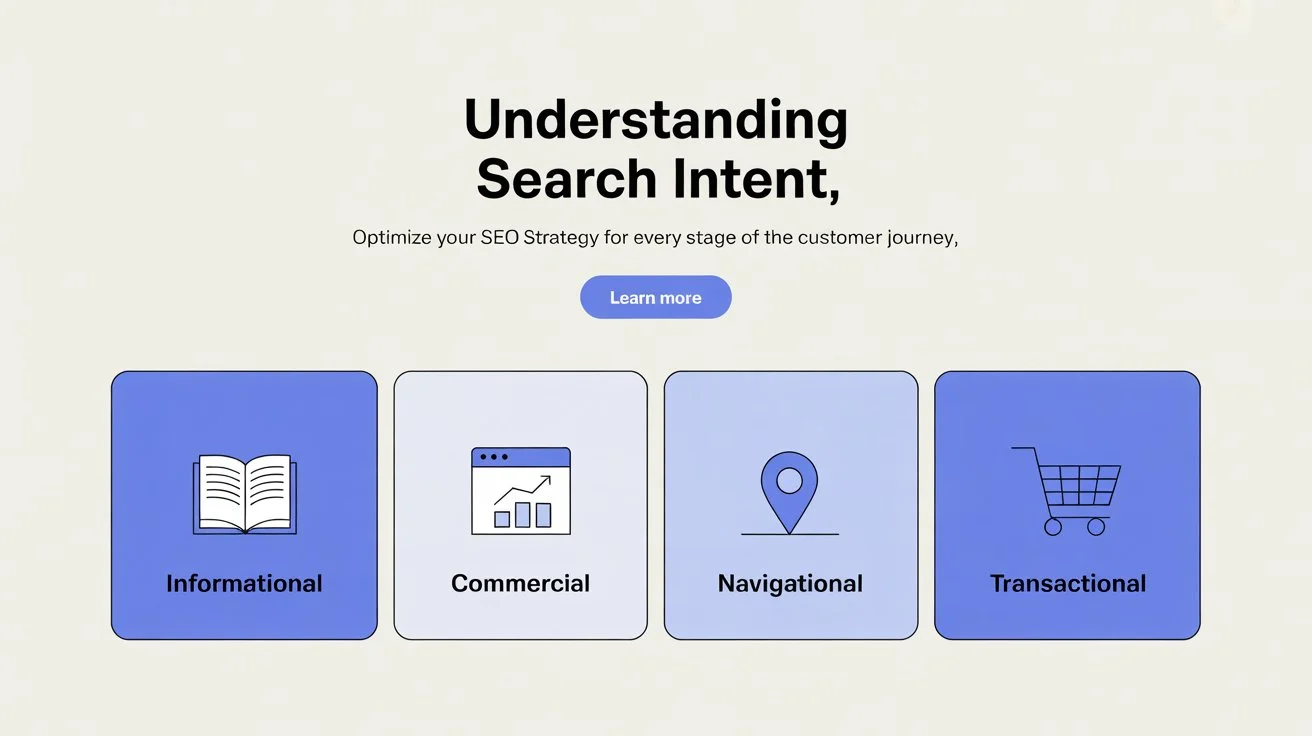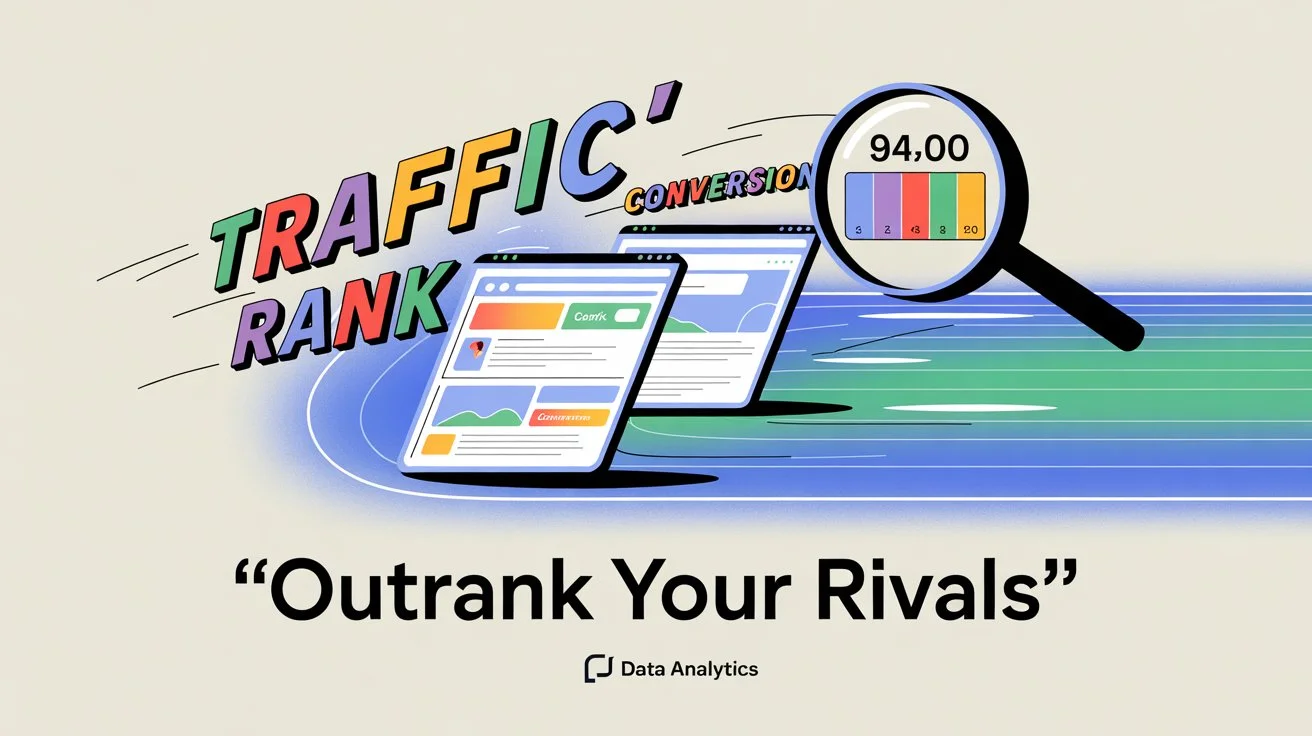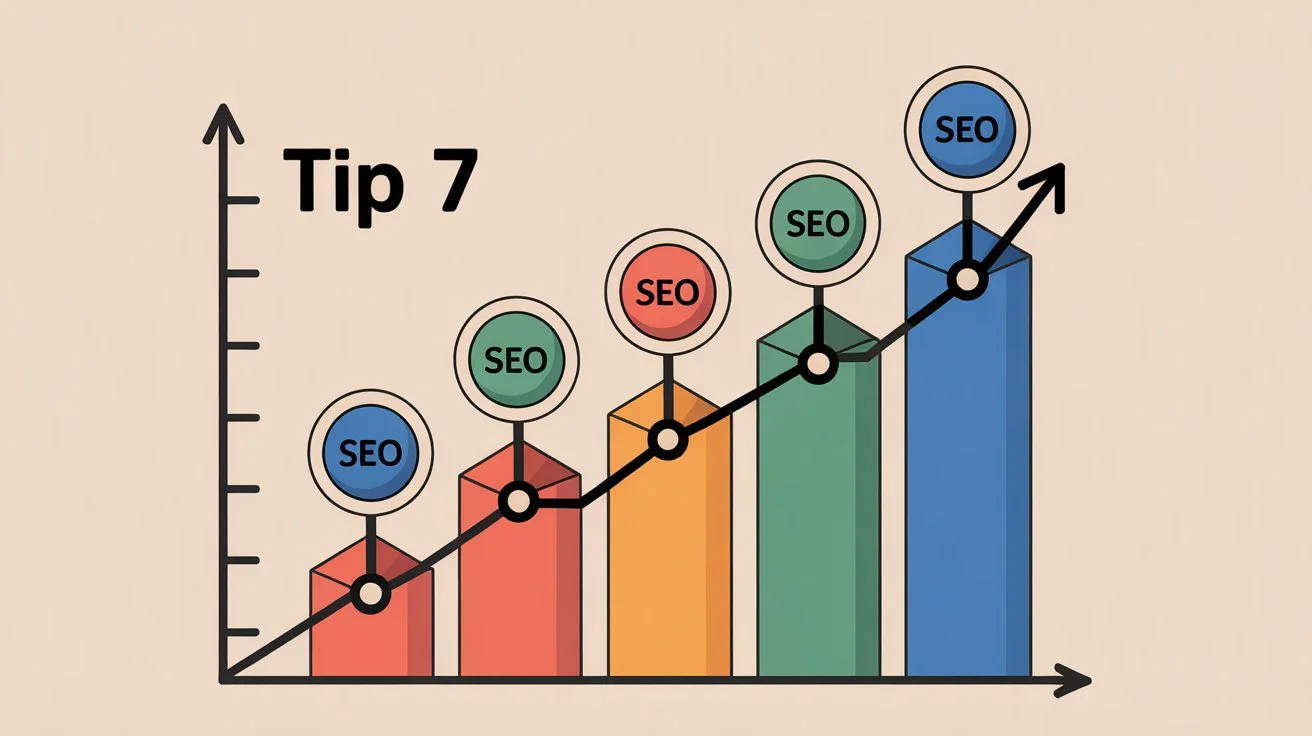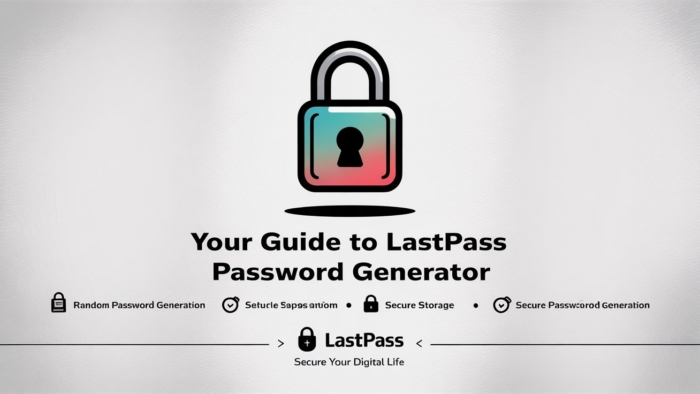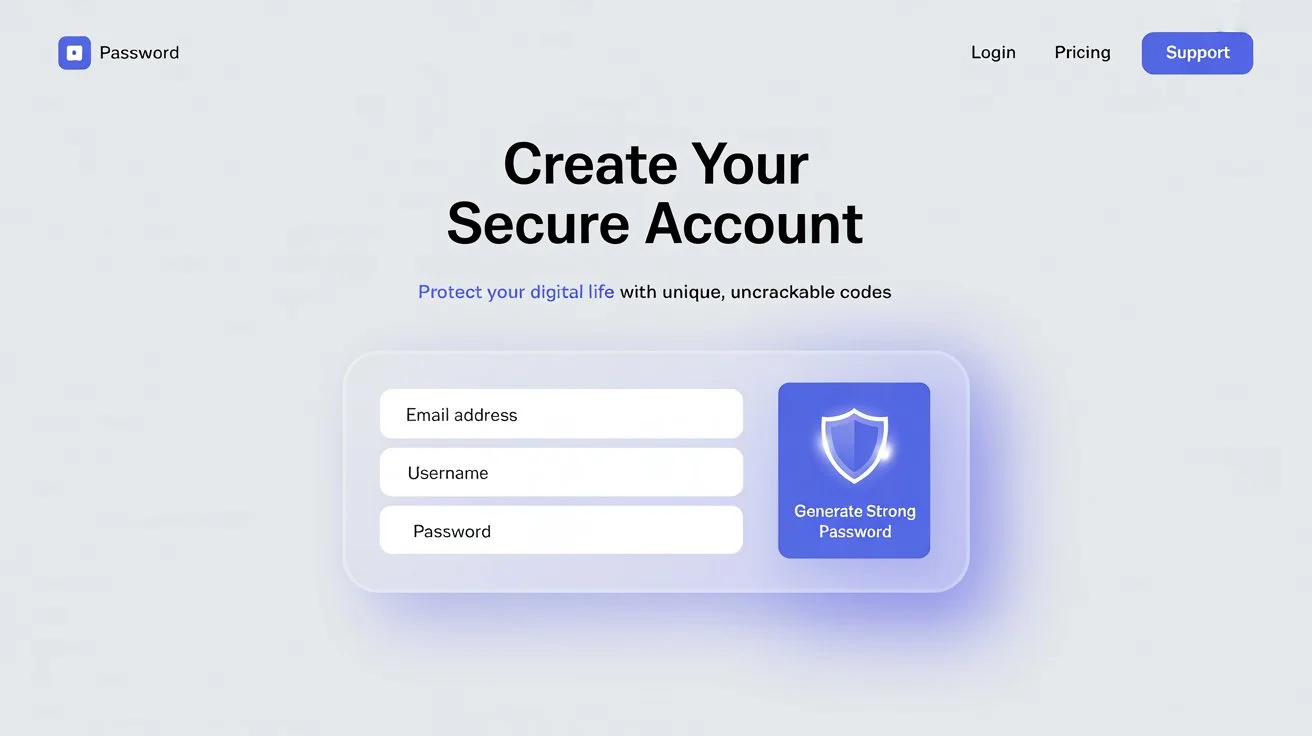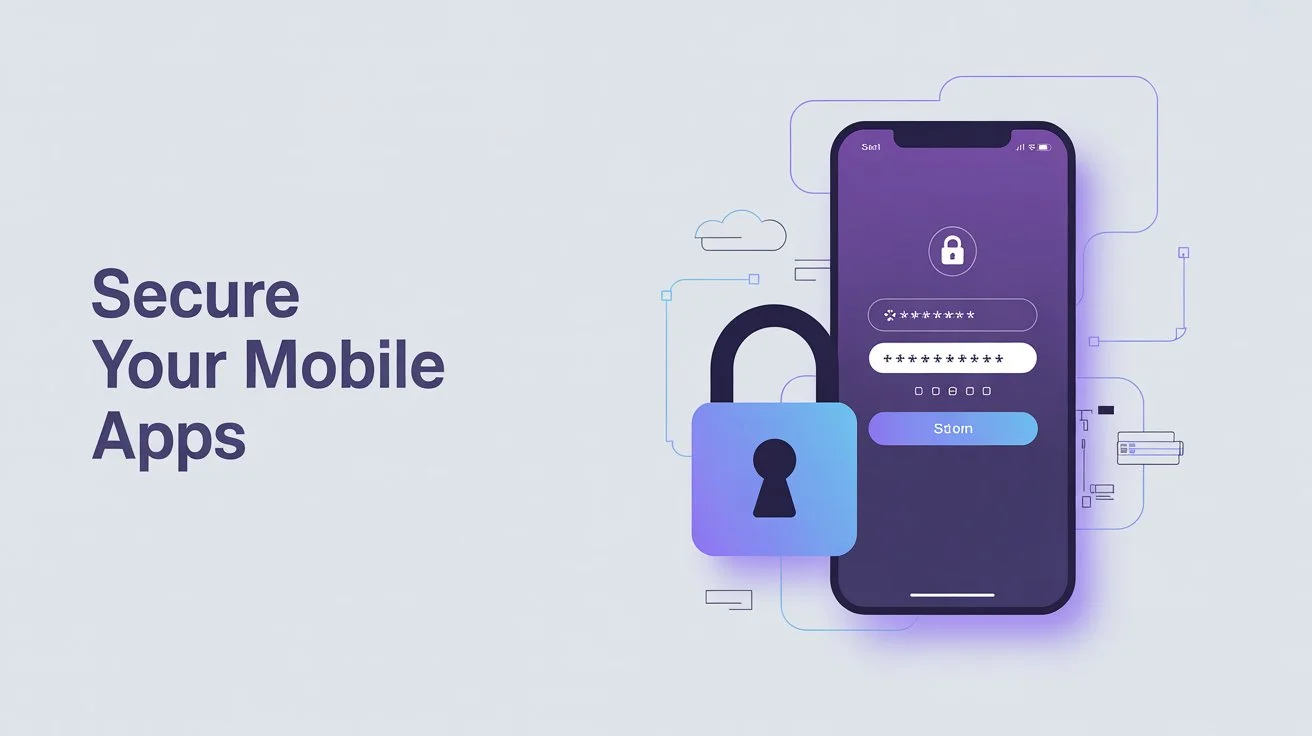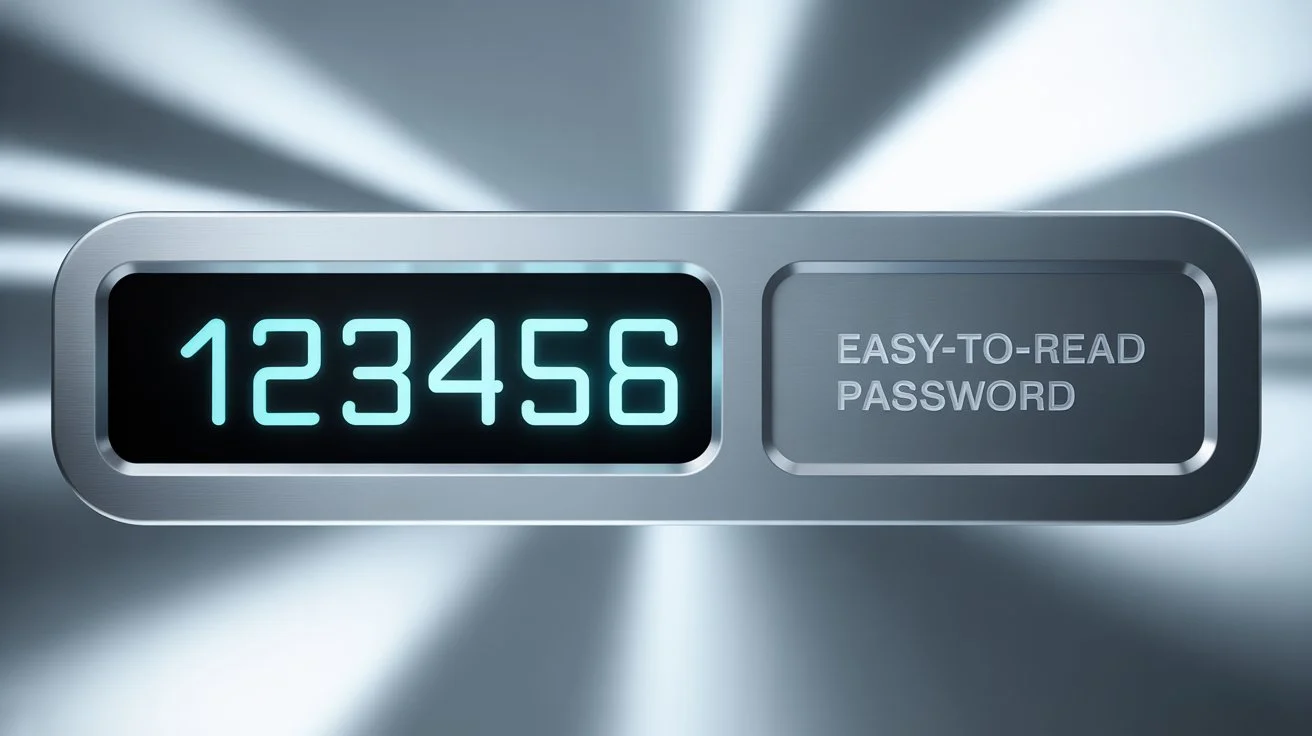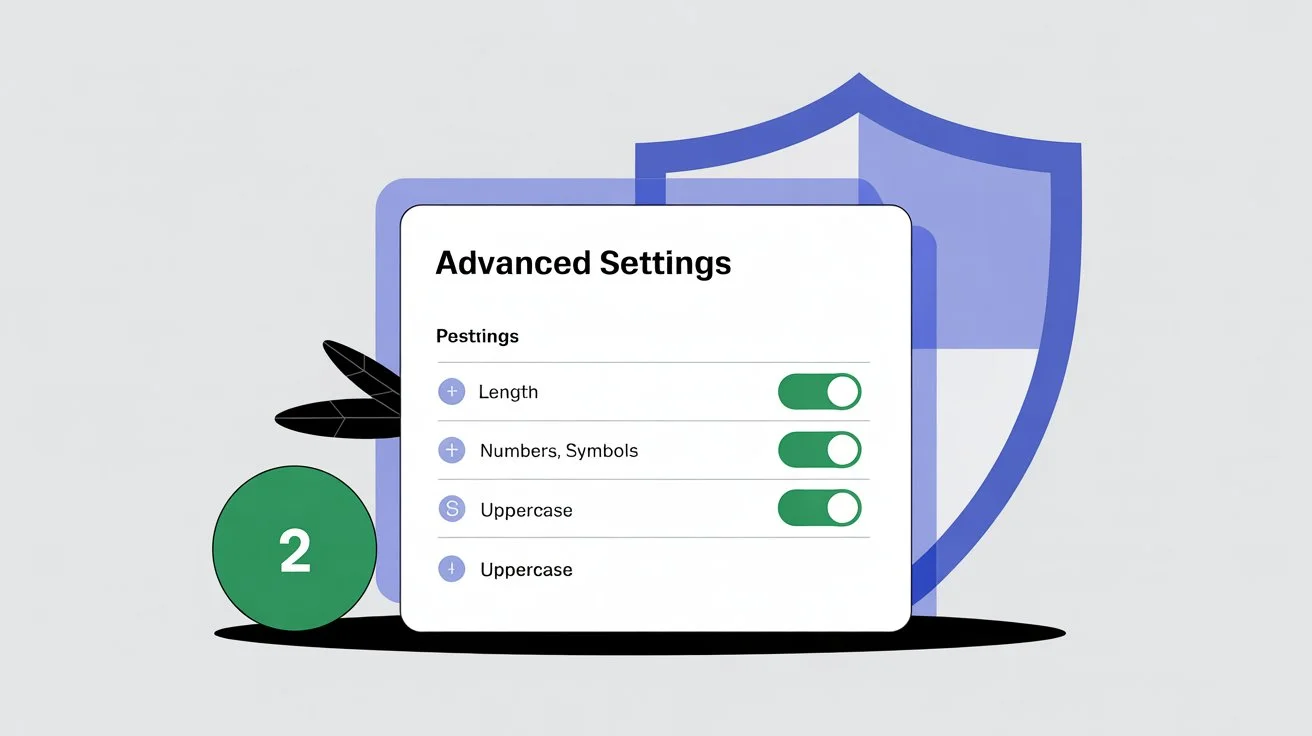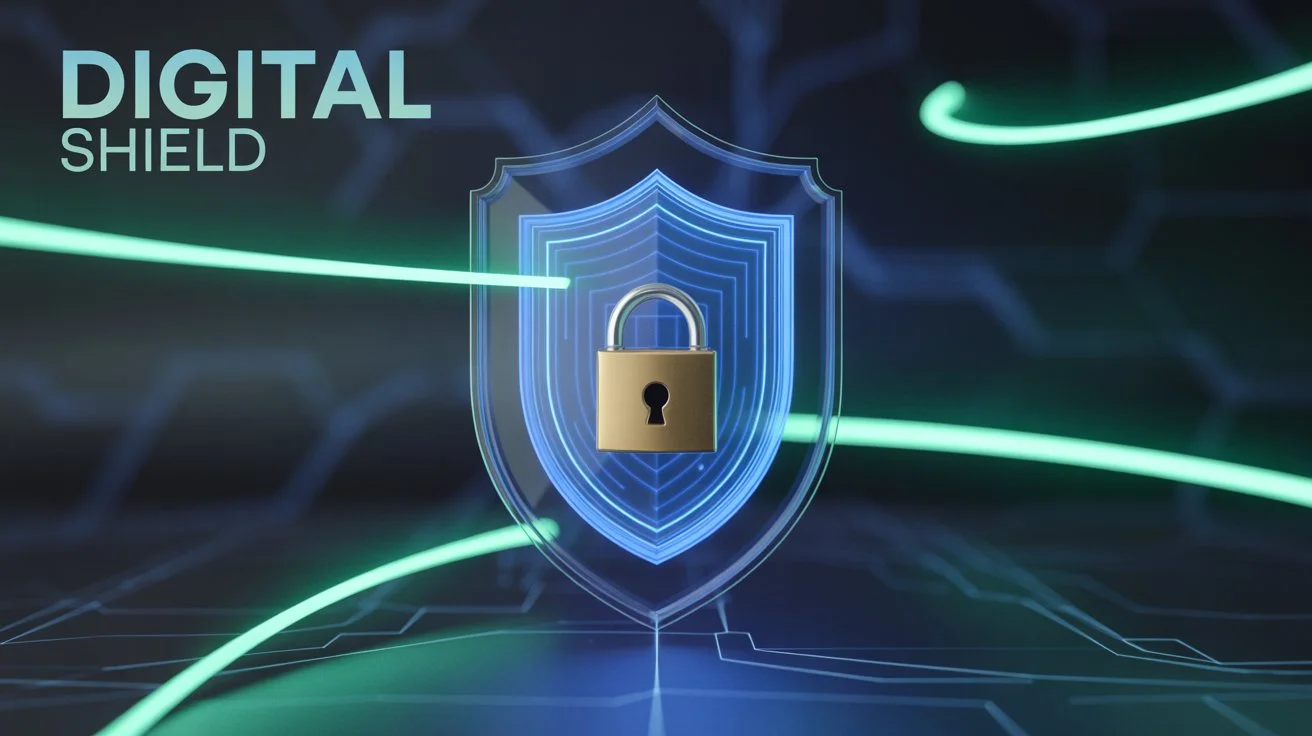Ever worry about someone opening your important Excel budget, client list, or project tracker? Adding a password is your best defense! This easy guide shows you how to password protect an Excel file using clear steps anyone can follow.
You can check my latest blog: Enter Password to Unlock (30 Attempts Remaining)
🛡️ Why You Need to Password Protect an Excel File
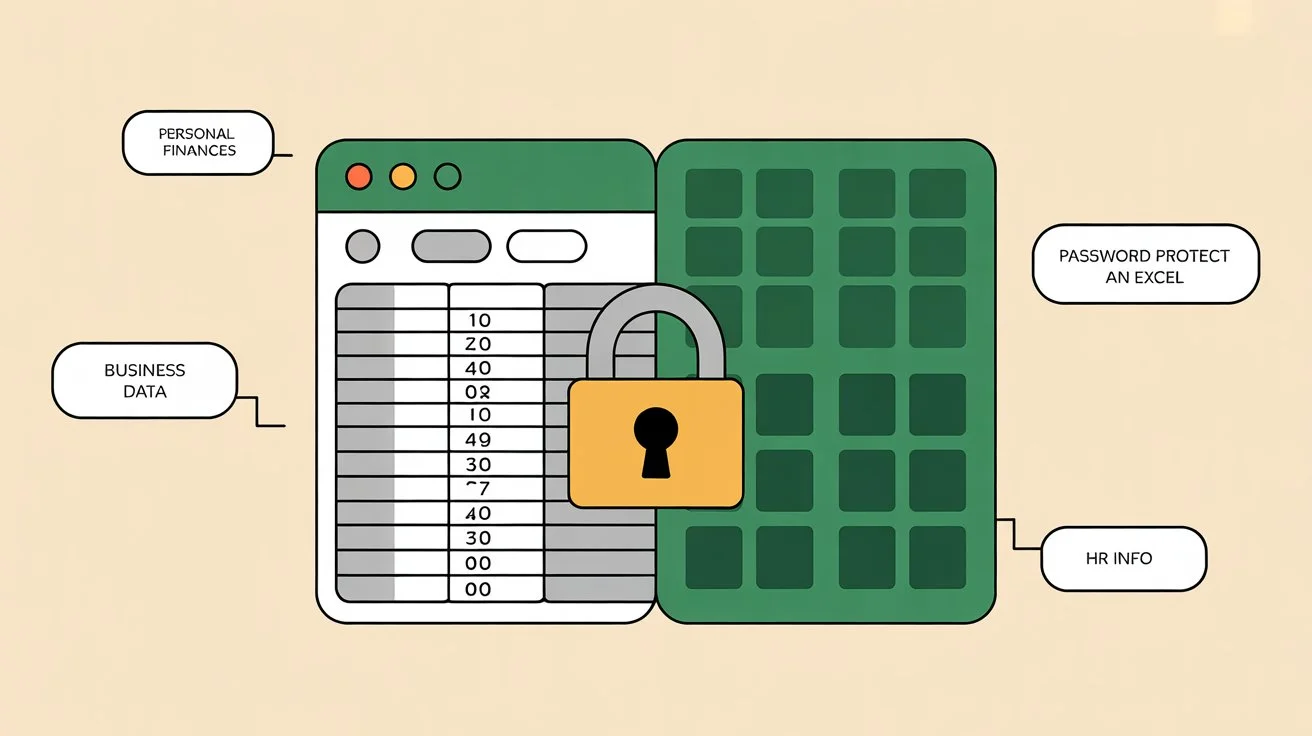
Think about what’s inside your spreadsheets:
- Personal Finances: Budgets, banking details, investments
- Business Data: Sales reports, customer contacts, project costs
- HR Information: Employee salaries, home addresses, and reviews
- Confidential Projects: Research, product roadmaps, strategies
Without protection, anyone with access to your PC, email, or cloud folder can view this data. When you password-protect an Excel file, it’s like locking it with a digital key. Only those who know the password can open it, keeping your privacy and business safe.
📝 How to Password Protect an Excel File (Step-by-Step)
Don’t worry—it’s much easier than it sounds! These steps apply to Excel 2016, 2019, 2021, and Microsoft 365 versions.
✅ Step 1: Open Your File
Launch the Excel file you want to lock.
✅ Step 2: Click the File Tab
In the top-left corner, select File.
✅ Step 3: Go to “Info”
Choose “Info” from the left-hand menu.
✅ Step 4: Click “Protect Workbook”
Click on the Protect Workbook button. You’ll see a small dropdown.
✅ Step 5: Choose “Encrypt with Password”
From the list, pick “Encrypt with Password.”
📸 Visual Example: Navigate to File > Info > Protect Workbook (see image)
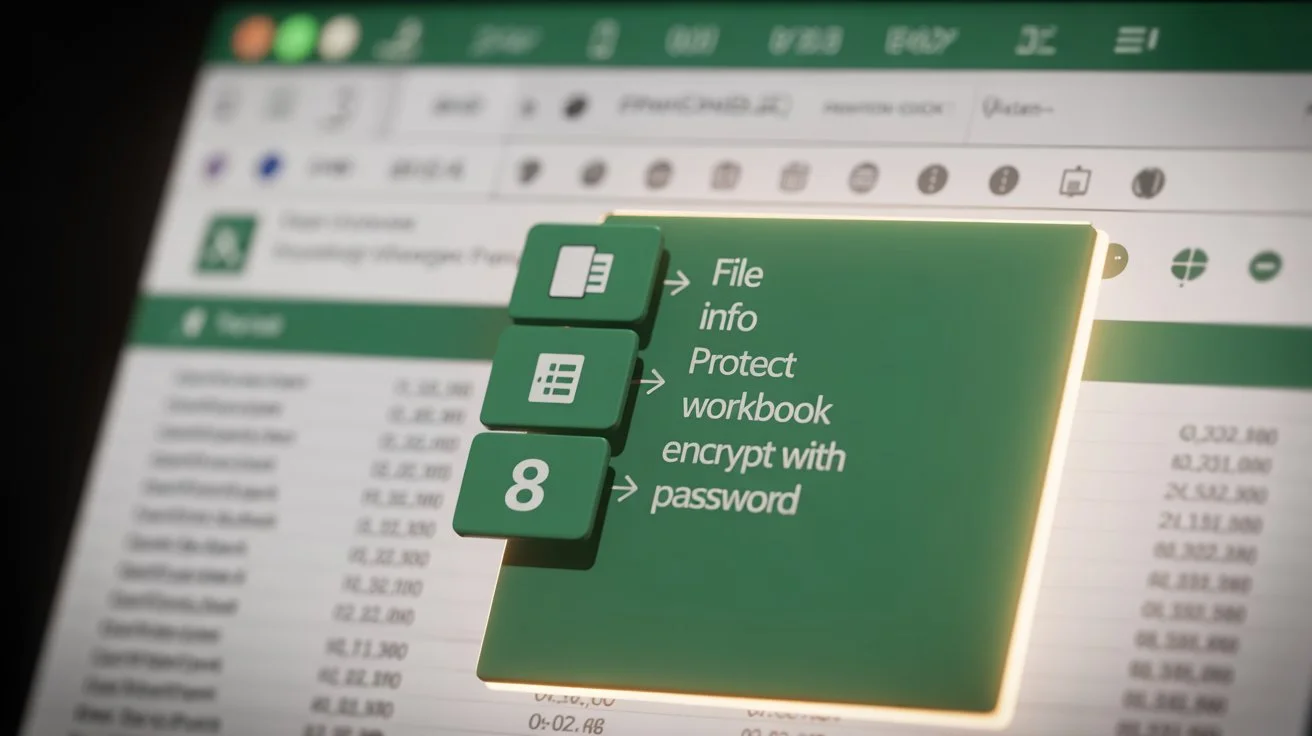
✅ Step 6: Enter a Strong Password
A pop-up appears. Type your password and click OK.
⚠️ Important: If you forget this password, Microsoft cannot recover it.
✅ Step 7: Confirm Your Password
Type it again exactly the same, then click OK.
✅ Step 8: Save the File
Hit Ctrl + S or click the save icon. Now, every time someone opens it (even you!), they’ll need the password.
🧠 Tips to Create a Strong Password

A weak password defeats the purpose. Follow these tips to create a strong and secure password:
- 🔀 Use a Mix of Characters: Combine uppercase and lowercase letters, numbers, and symbols.
- 🔢 Longer is Stronger: Aim for 12+ characters.
- ❌Avoid Easy Guesses: Stay away from “123456,” “password,” names, or birthdays.
- 🚫 Don’t Reuse Passwords: Especially not from email or banking.
- 🔐 Use a Passphrase: Like “My dog barks at 3 AM daily!” → “MdBa3@Md!”
😟 Forgot Your Password?

This is the tough part: if you forget the password, you can’t open the file. Microsoft offers no recovery tools. Here’s what you can try:
- 🔍 Check Notes/Password Managers: Maybe you saved it without realizing.
- 💾 Look for Unprotected Versions: Older file copies or backups may help.
- 🛠️ Use Third-Party Tools (With Caution): Only from trusted sources, and know they’re not always successful and may pose risks like malware.
✅ The Bottom Line: Secure Your Spreadsheets
Learning how to password protect an Excel file is one of the easiest yet most powerful ways to secure your data. Whether you’re working with private budgets or critical business plans, this one extra step adds serious protection.
➡️ Remember:
- Use a strong, unique password
- Never store the password in the same email or folder as the file
- Use a password manager to keep track safely
Don’t wait for a data breach—password protect an Excel file now and keep your information safe.
❓ FAQs: Password Protecting Excel Files
🔐 Q1: Can I lock just parts of the Excel file?
A: Yes. Go to the Review tab > Protect Sheet or Protect Workbook.
This uses a separate password. People can open the file, but can’t edit protected cells without the sheet password.
🔐 Q2: Is Excel’s password protection actually secure?
A: Yes, if you’re using a newer version.
Excel 2013 and newer use AES-256 encryption, which is highly secure, as long as your password is strong. Older Excel formats (.xls) are weaker and easier to crack.
🔐 Q3: What if I email someone a protected file?
A: They’ll need to enter the password to open it. Never send the password in the same email—use a different channel, like a secure message or call.
🔐 Q4: Can I remove the password later?
A: Definitely! Open the file, and go to:
File > Info > Protect Workbook > Encrypt with Password
Delete the password so the box is empty, click OK, then save. Done!
🔐 Q5: Will a password stop someone from deleting the file?
A: No. The password only blocks access to file contents, not deletion, renaming, or moving. Use folder permissions or backups for protection against deletion.
✅ Final Tip

Now you know exactly how to password protect an Excel file; take a moment to lock your important documents. It’s simple, fast, and protects what matters most.