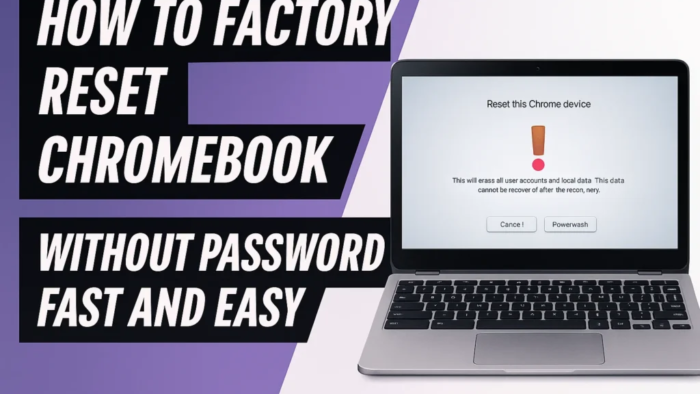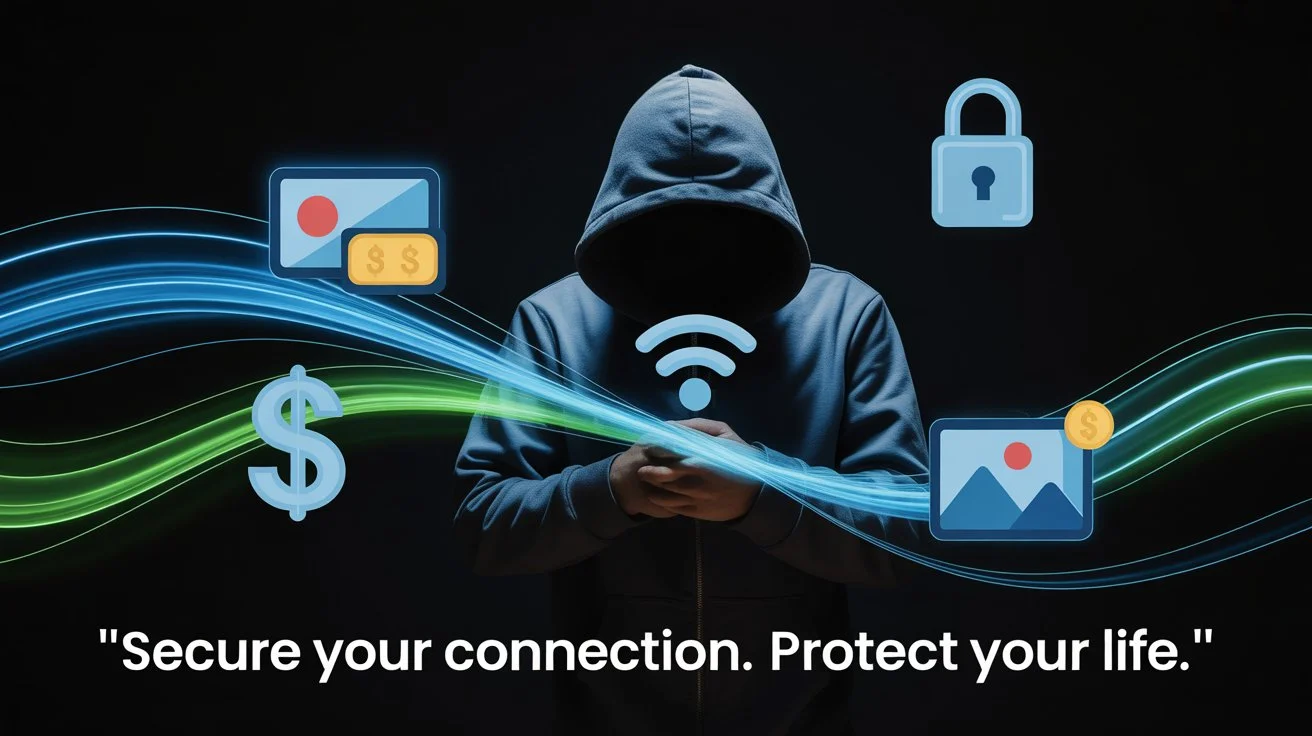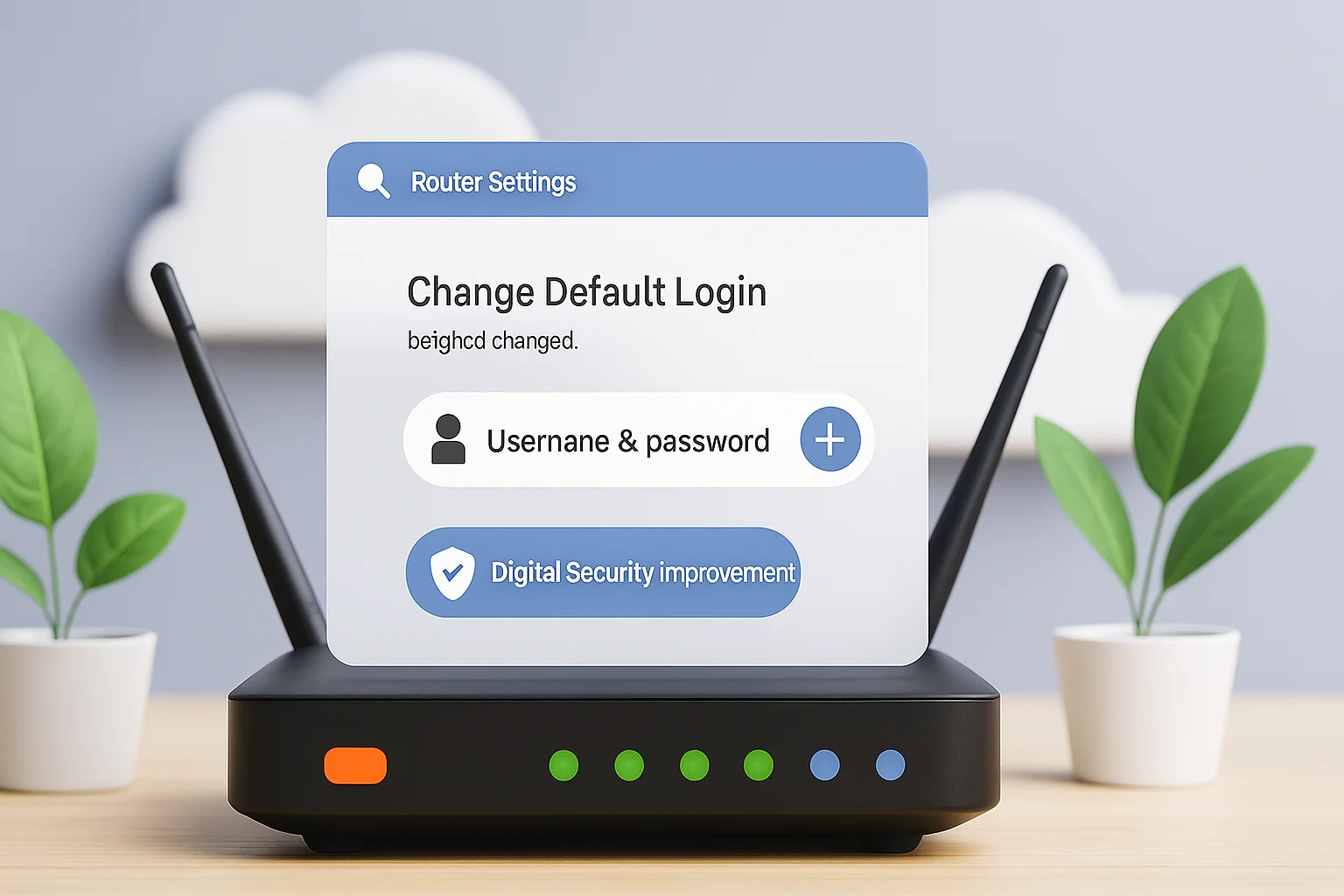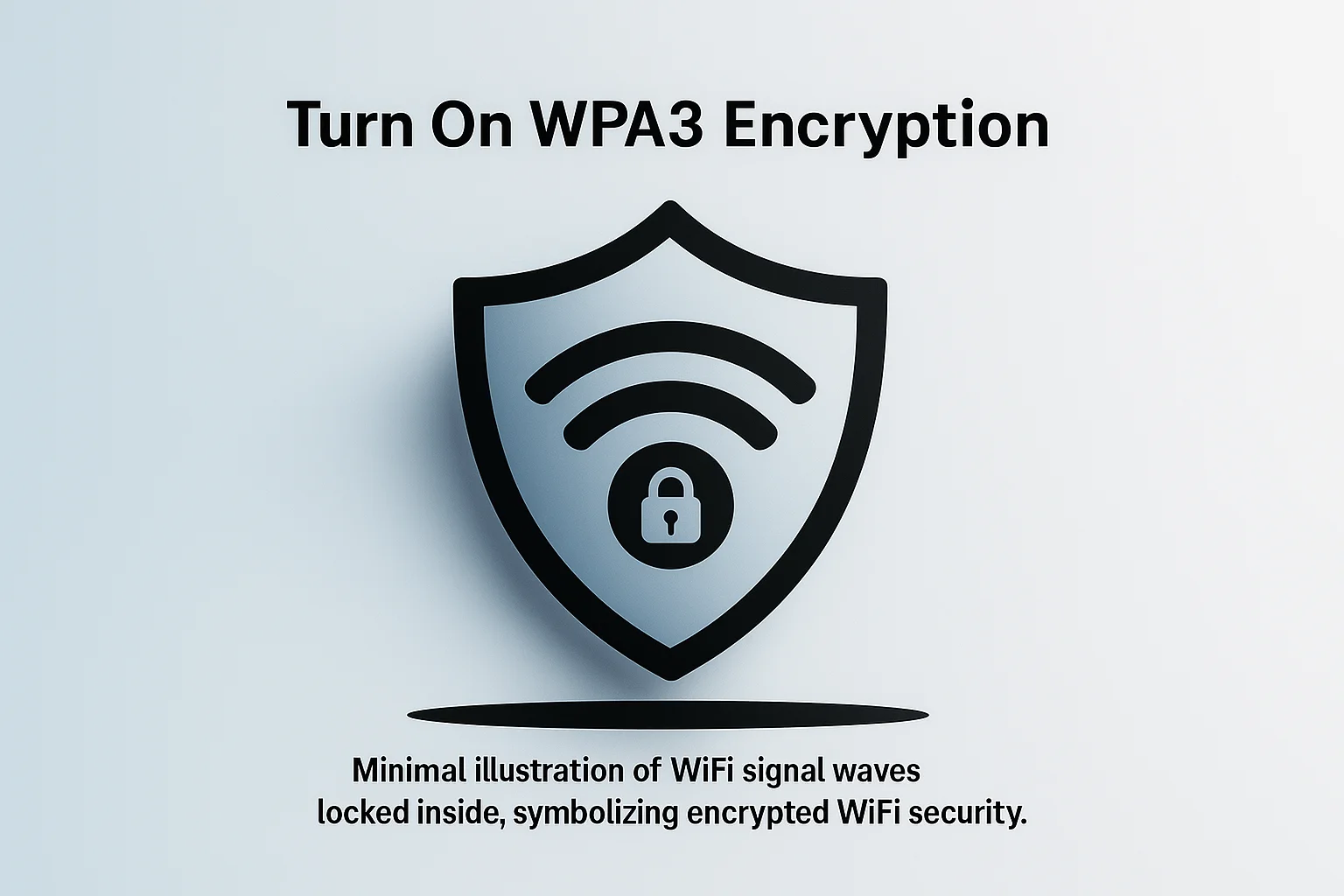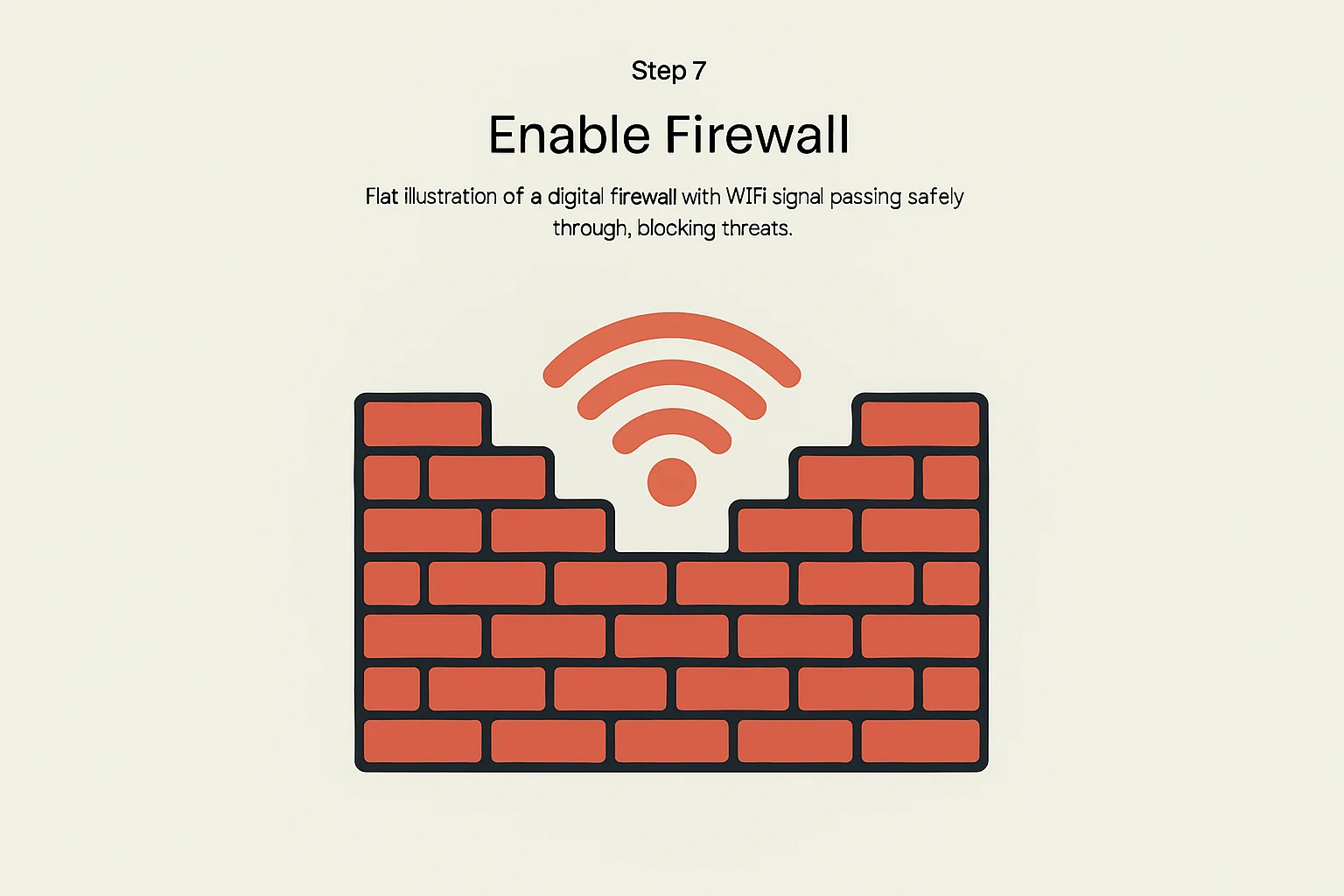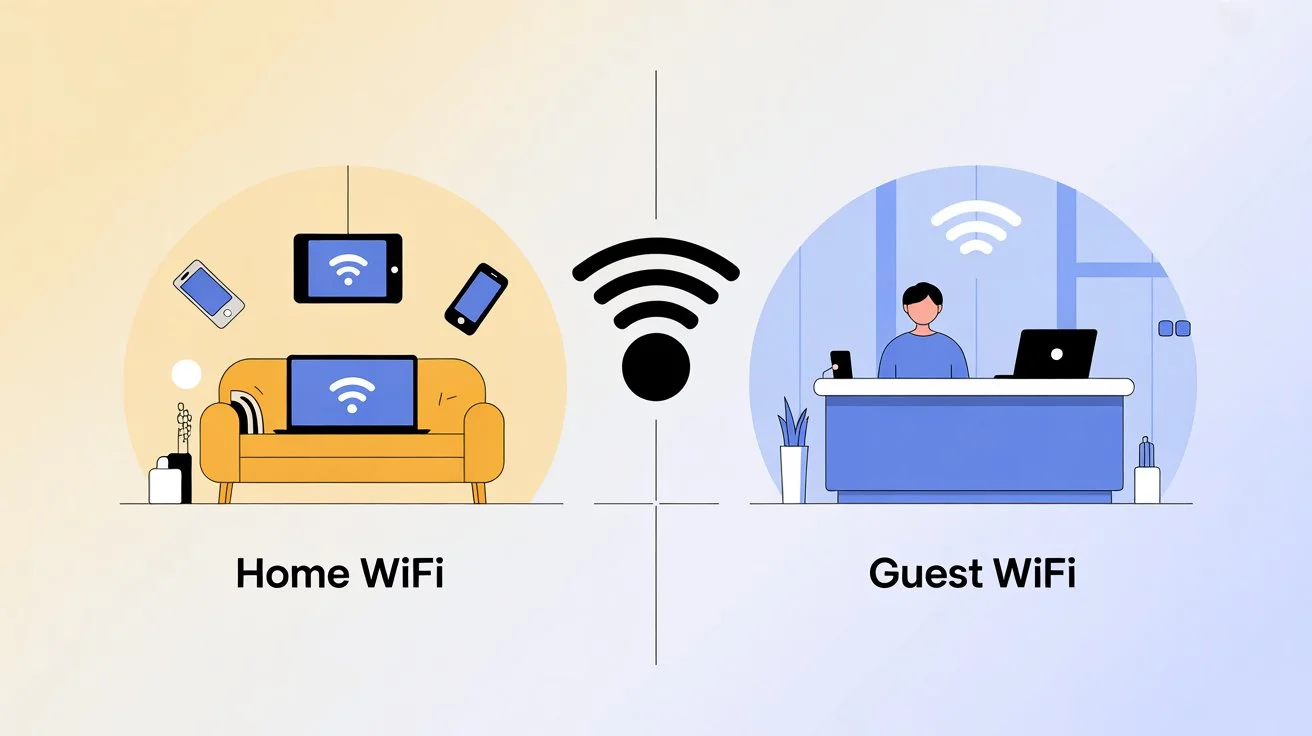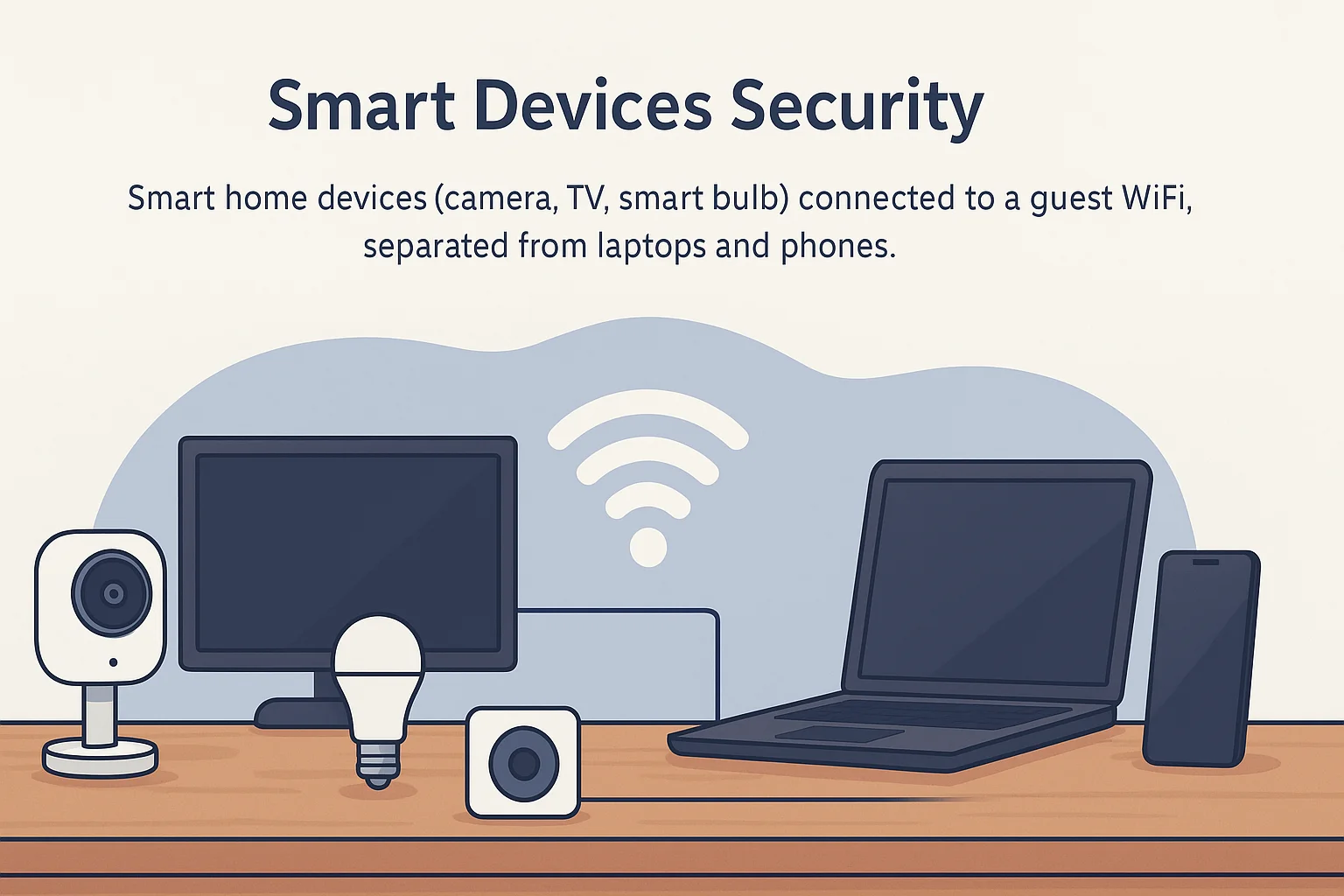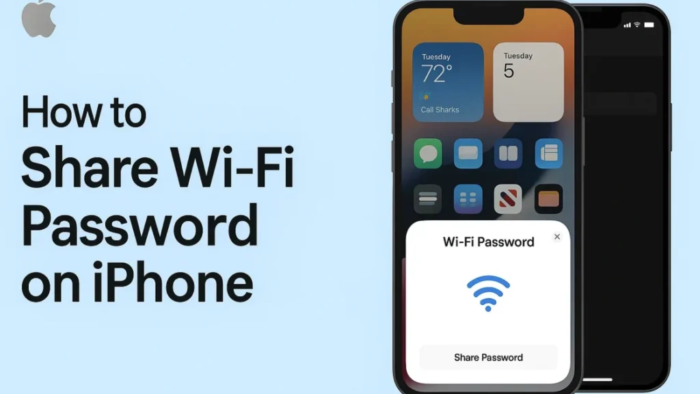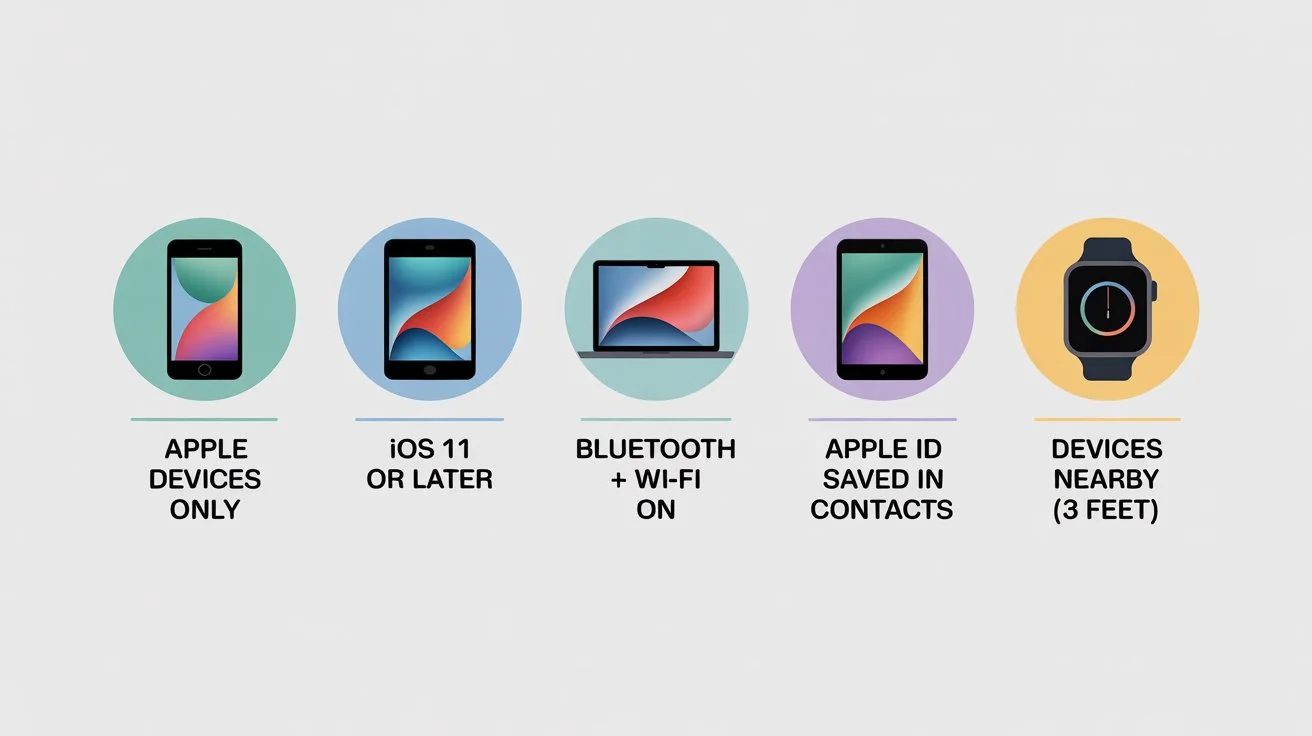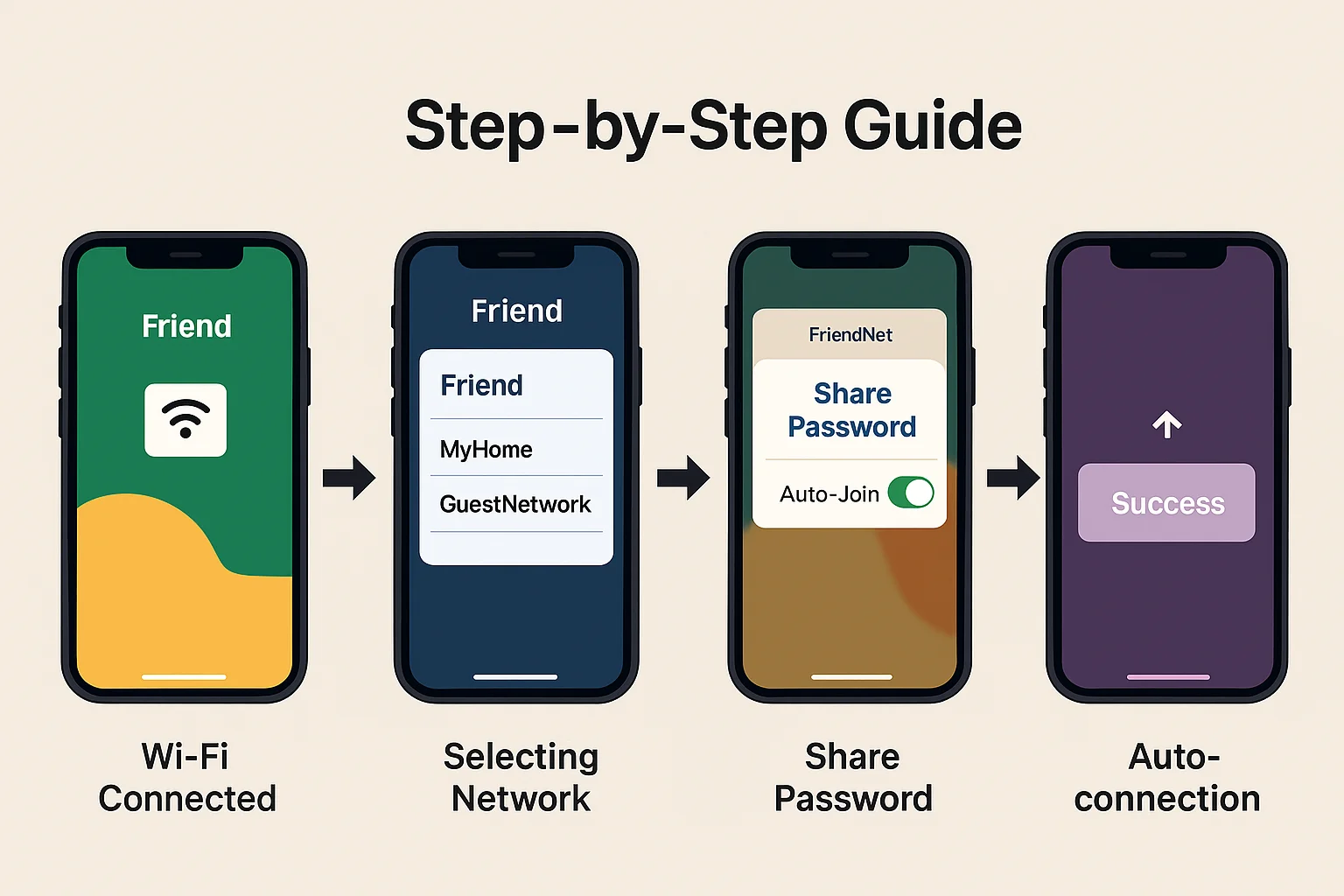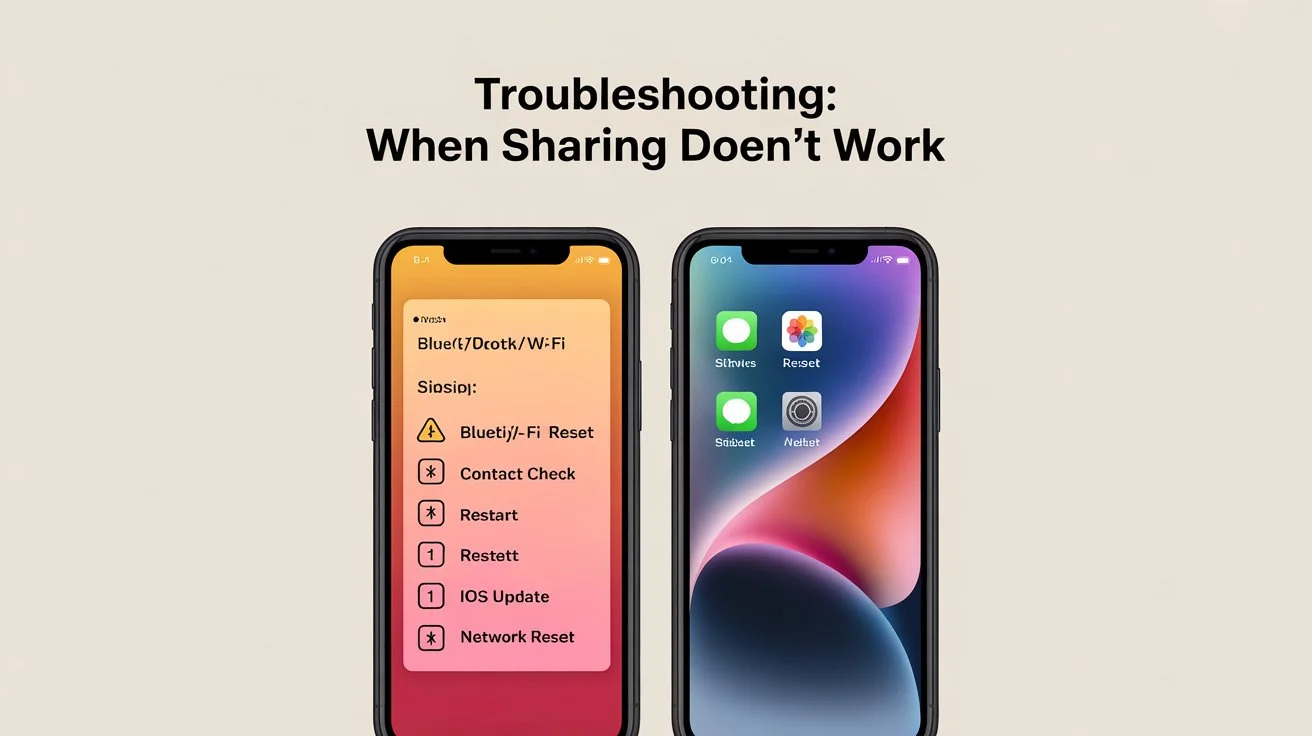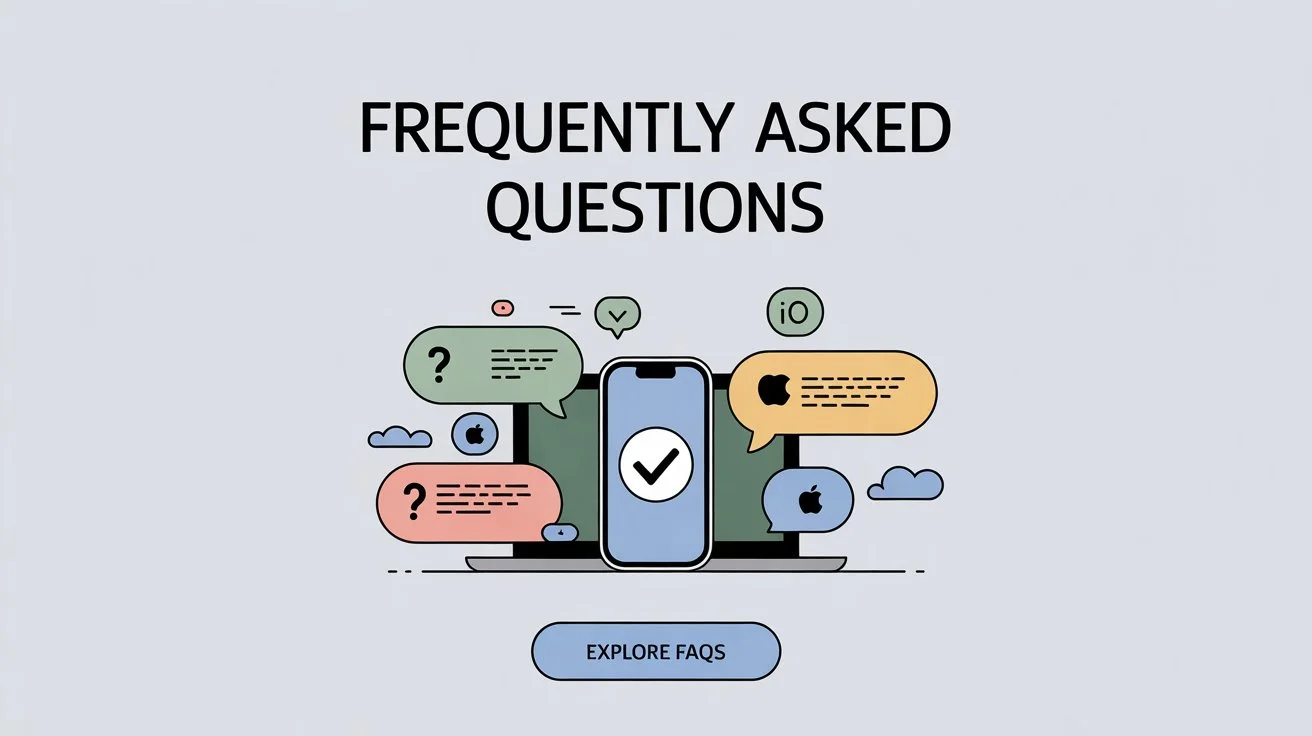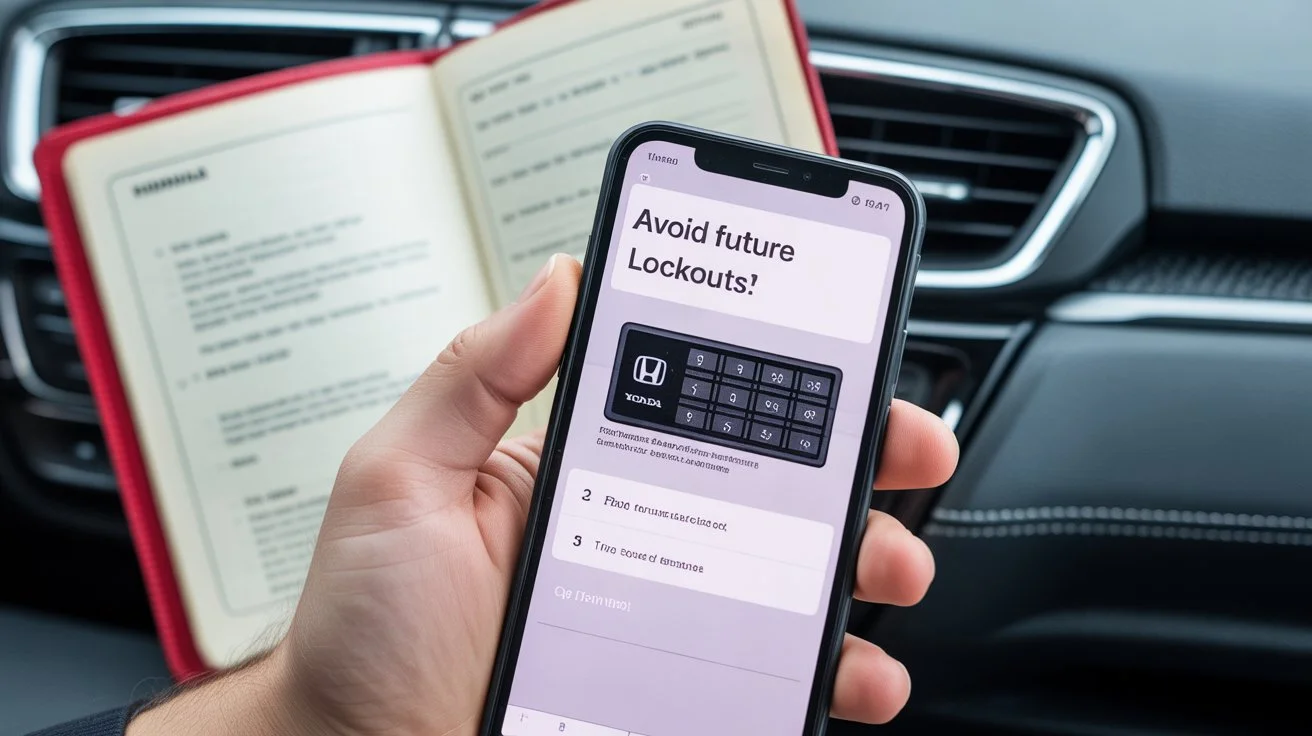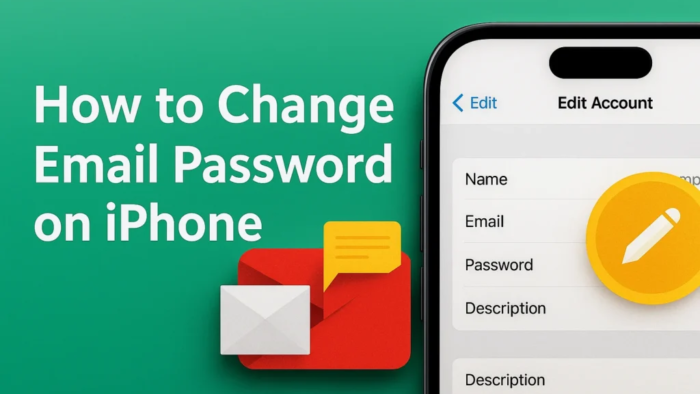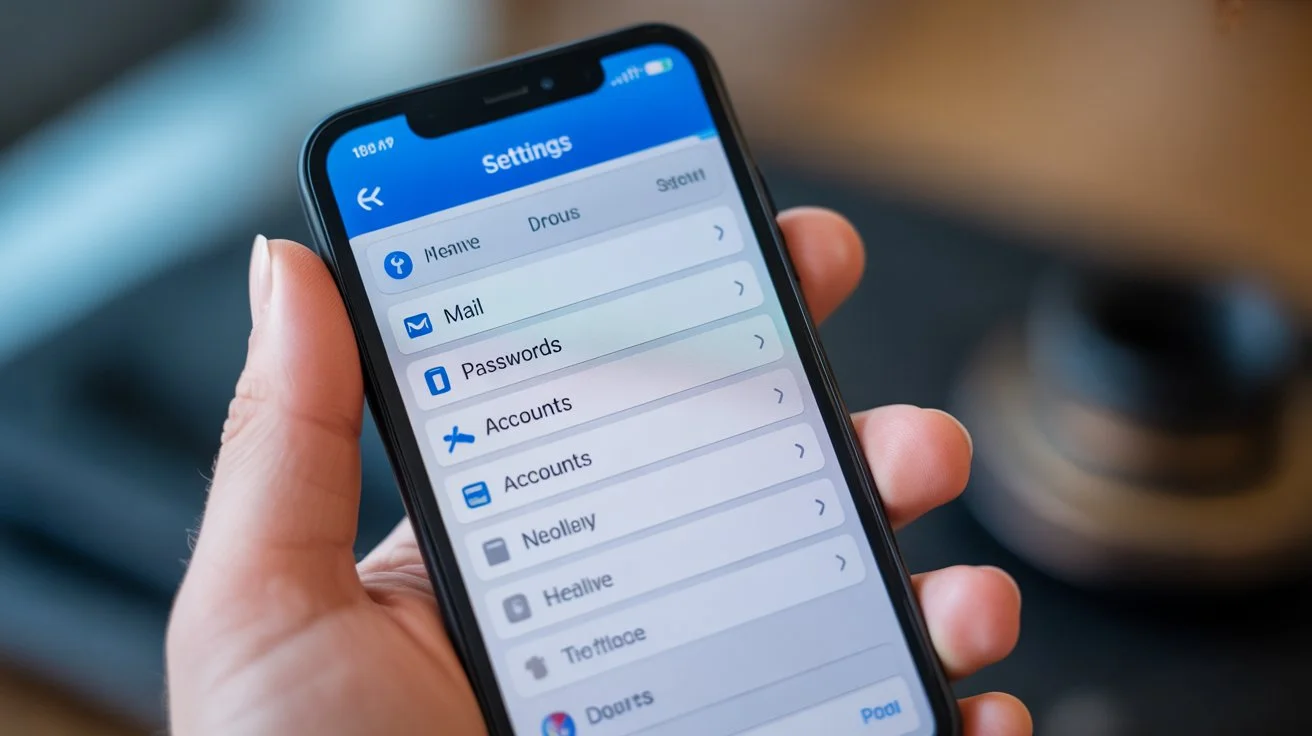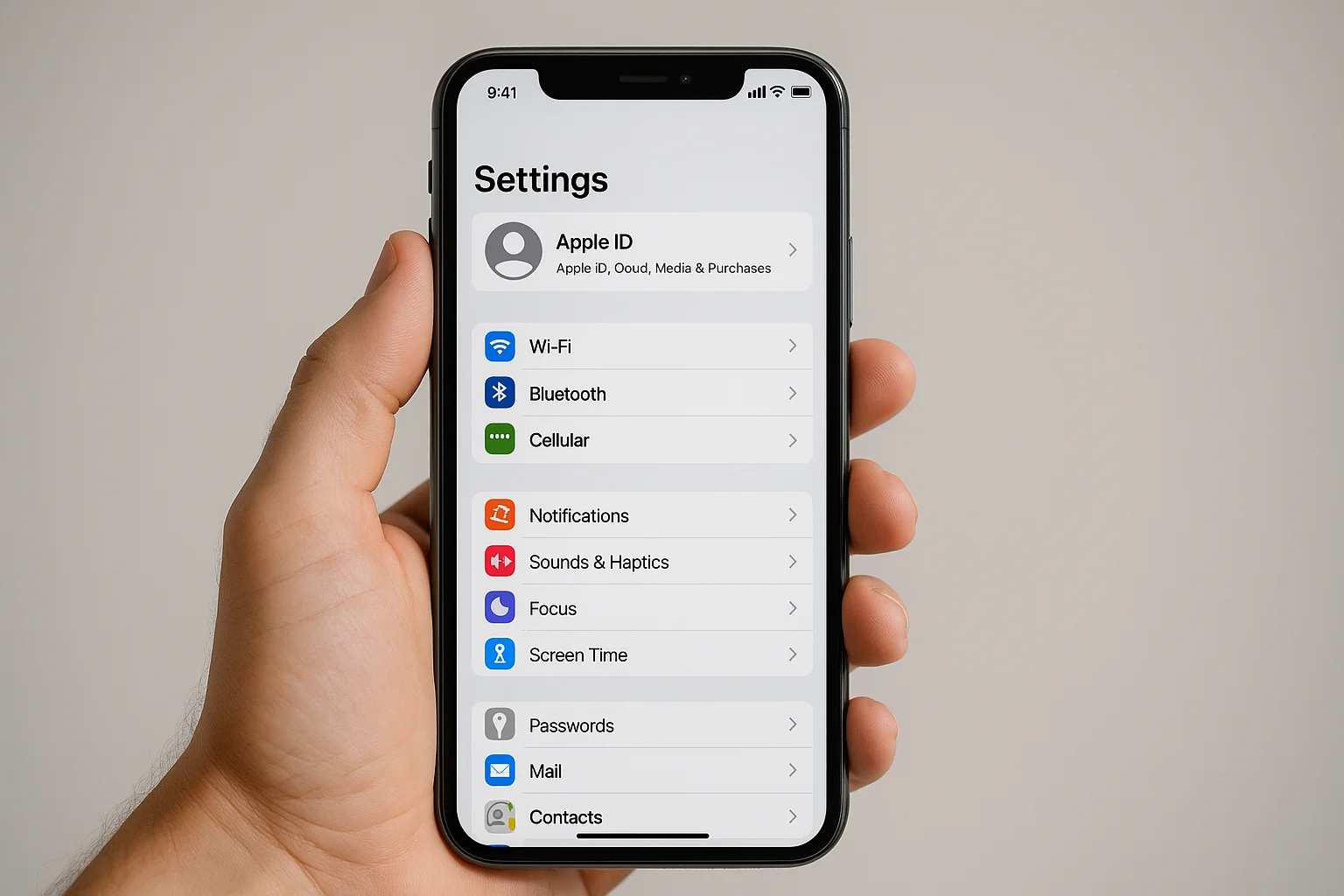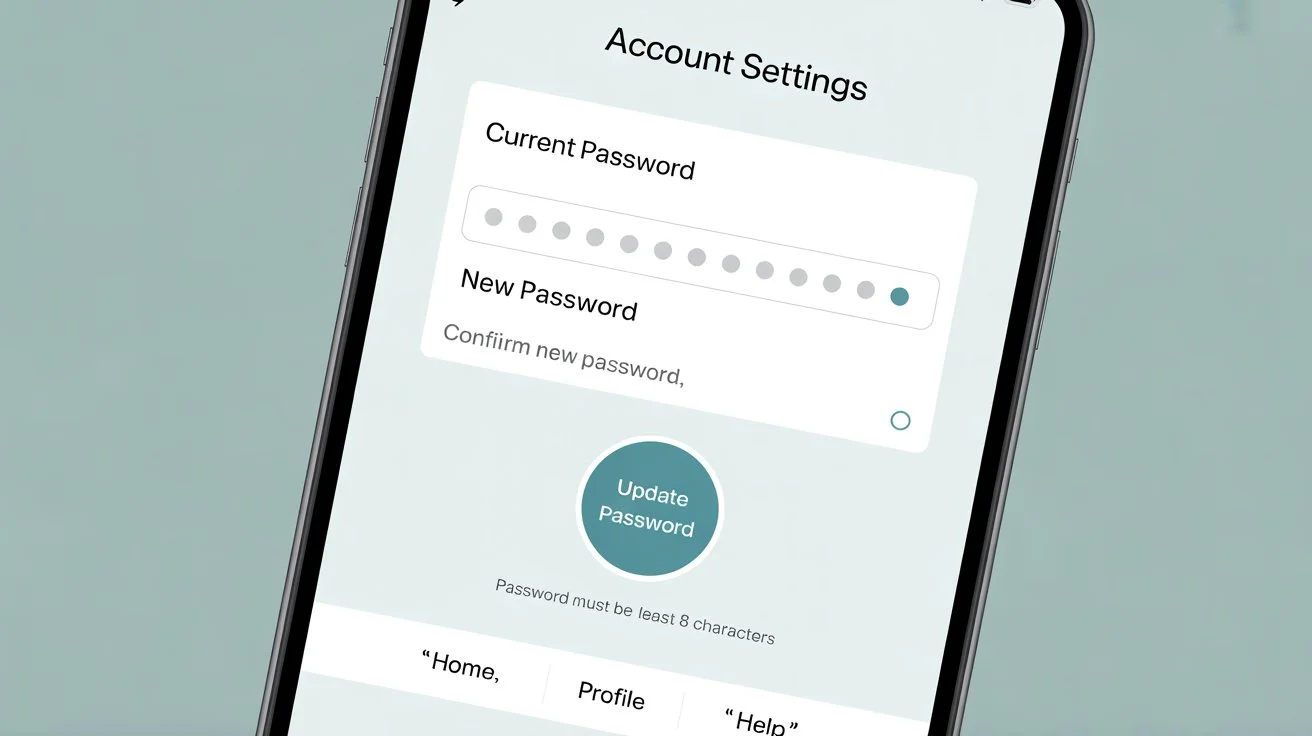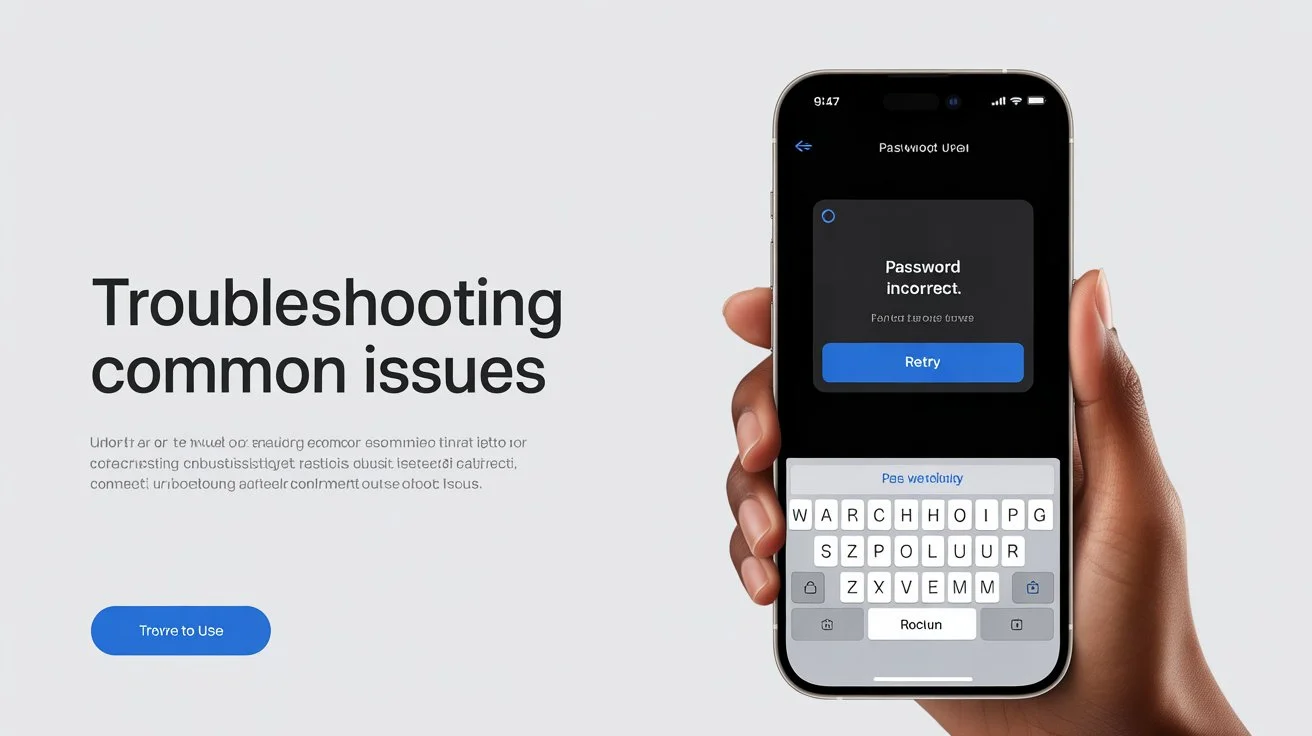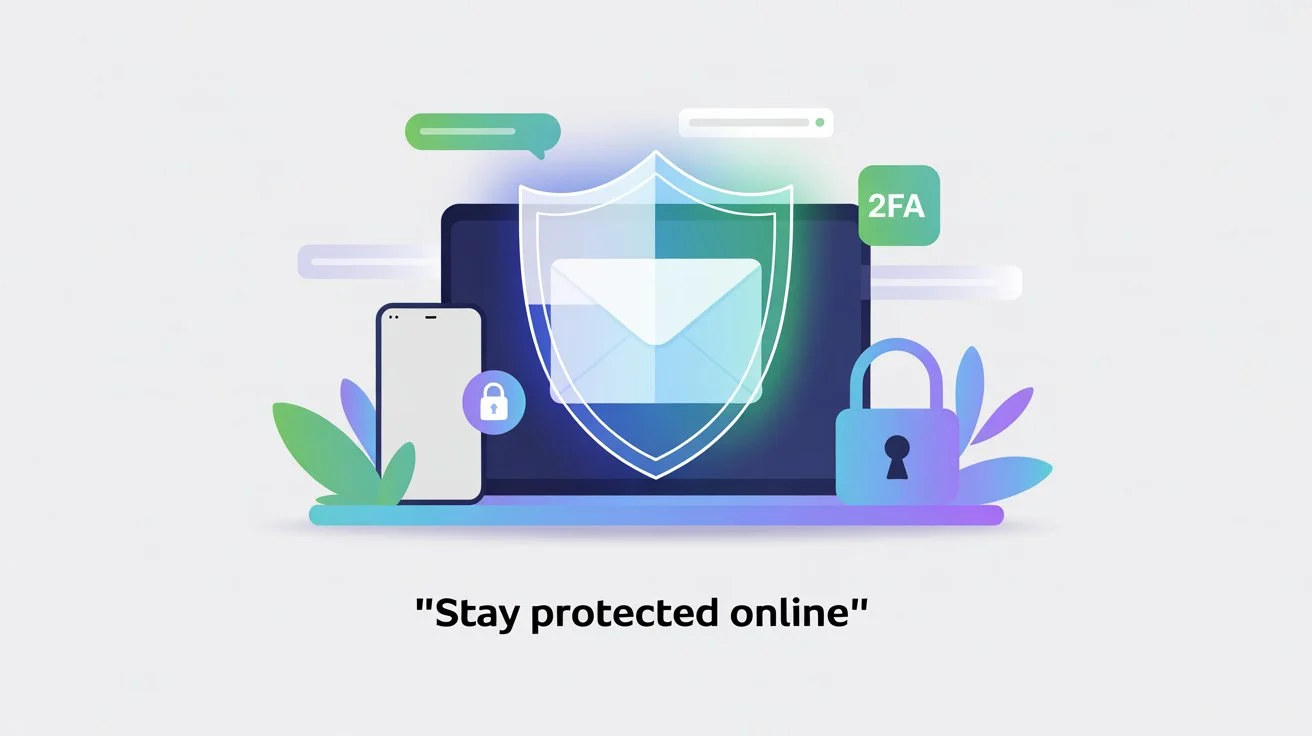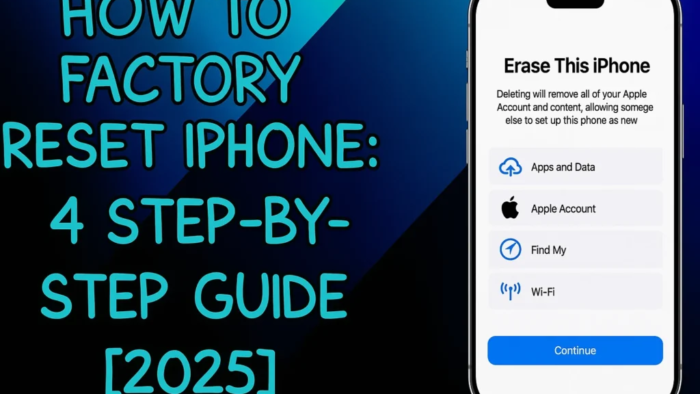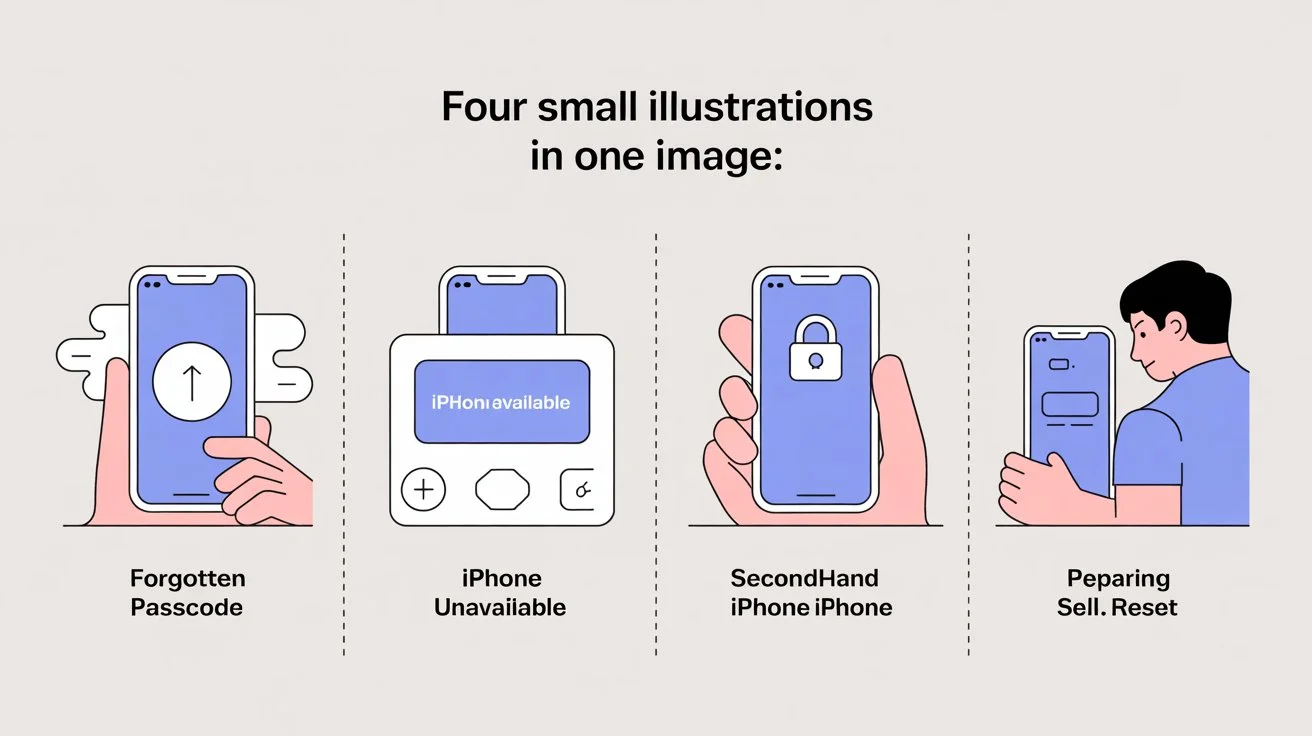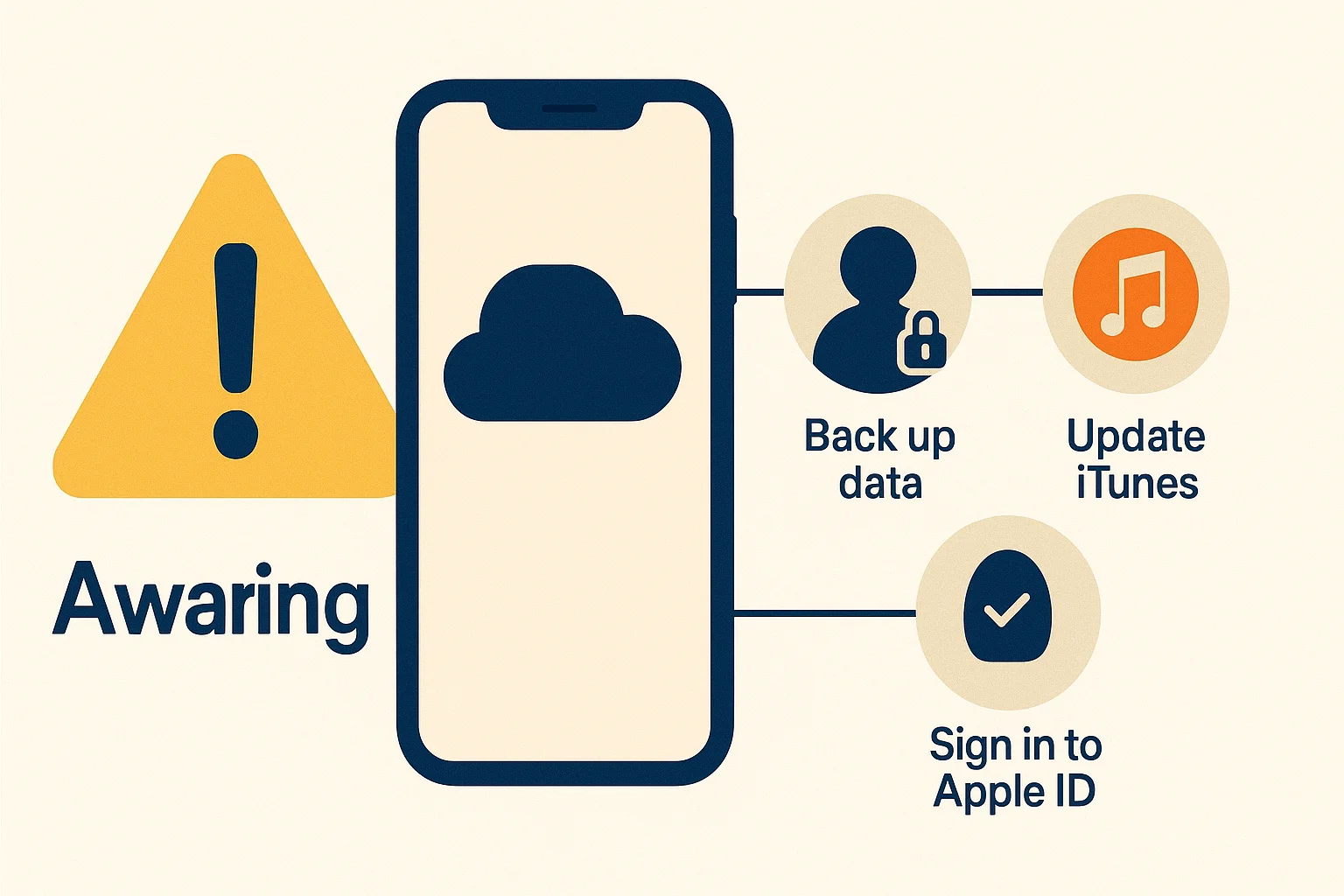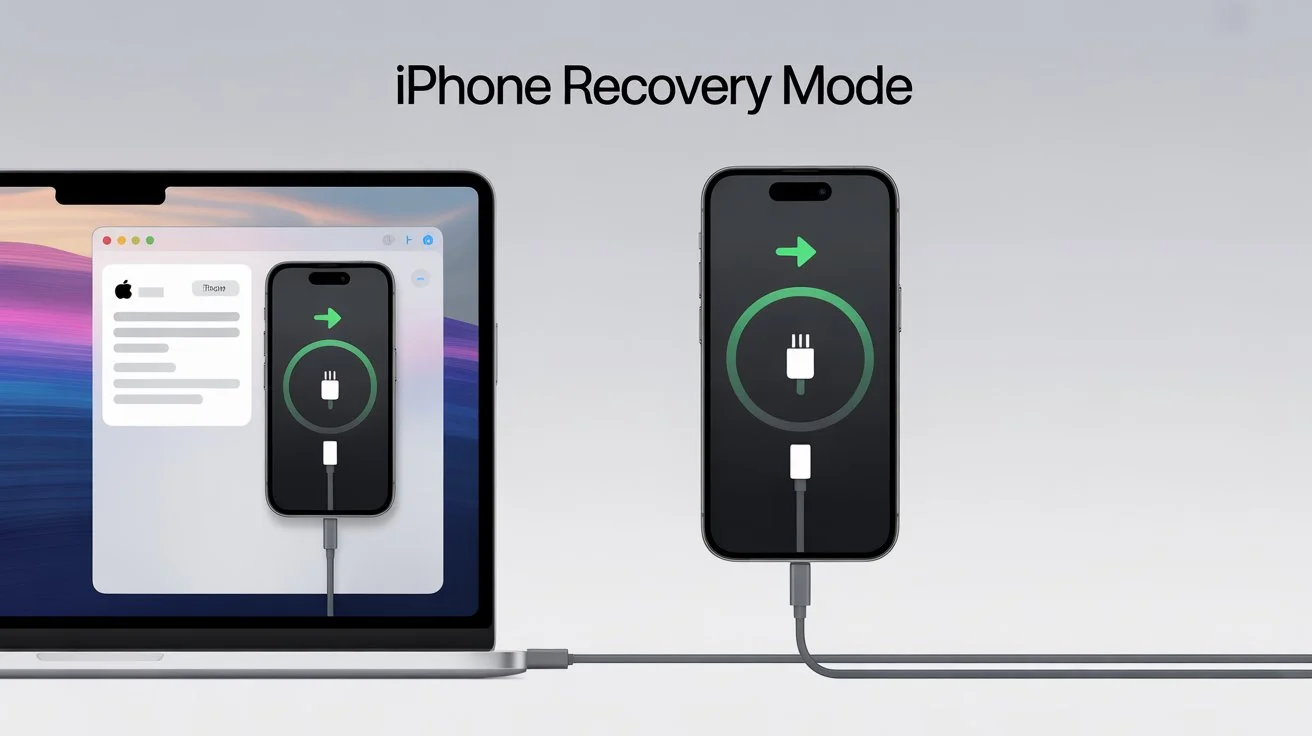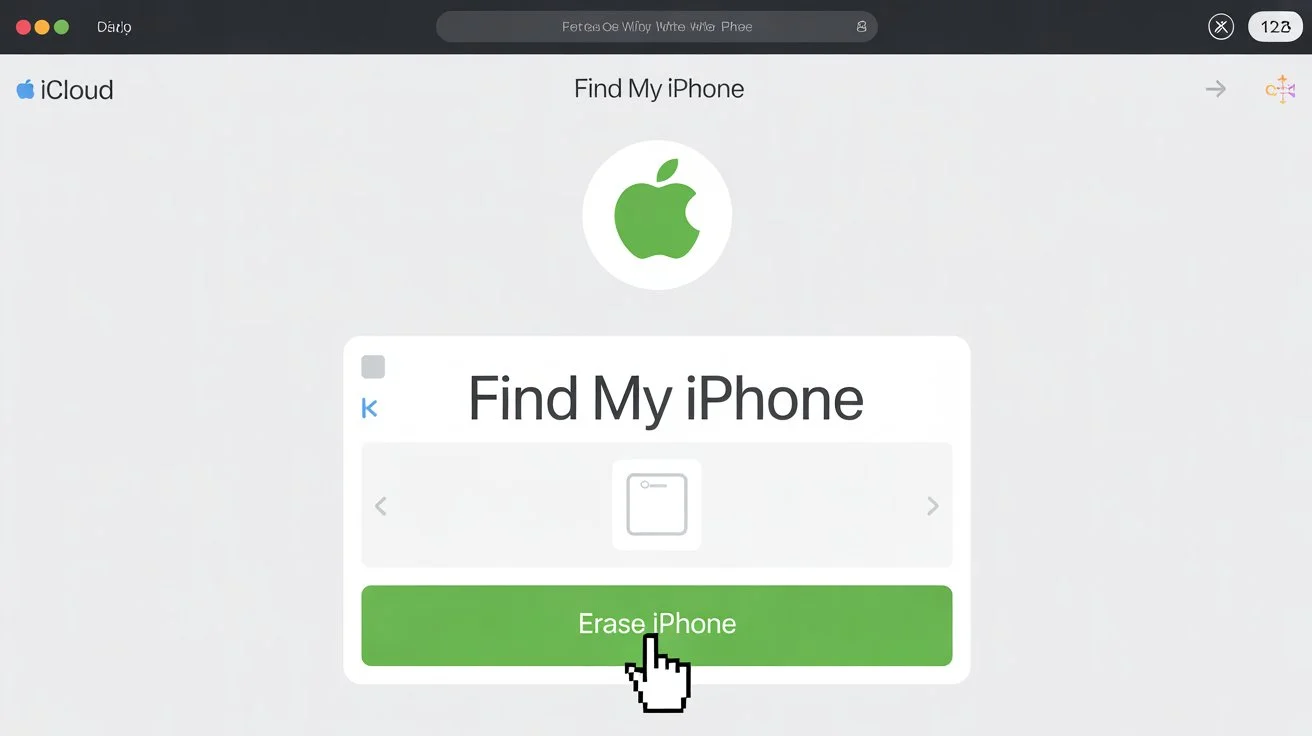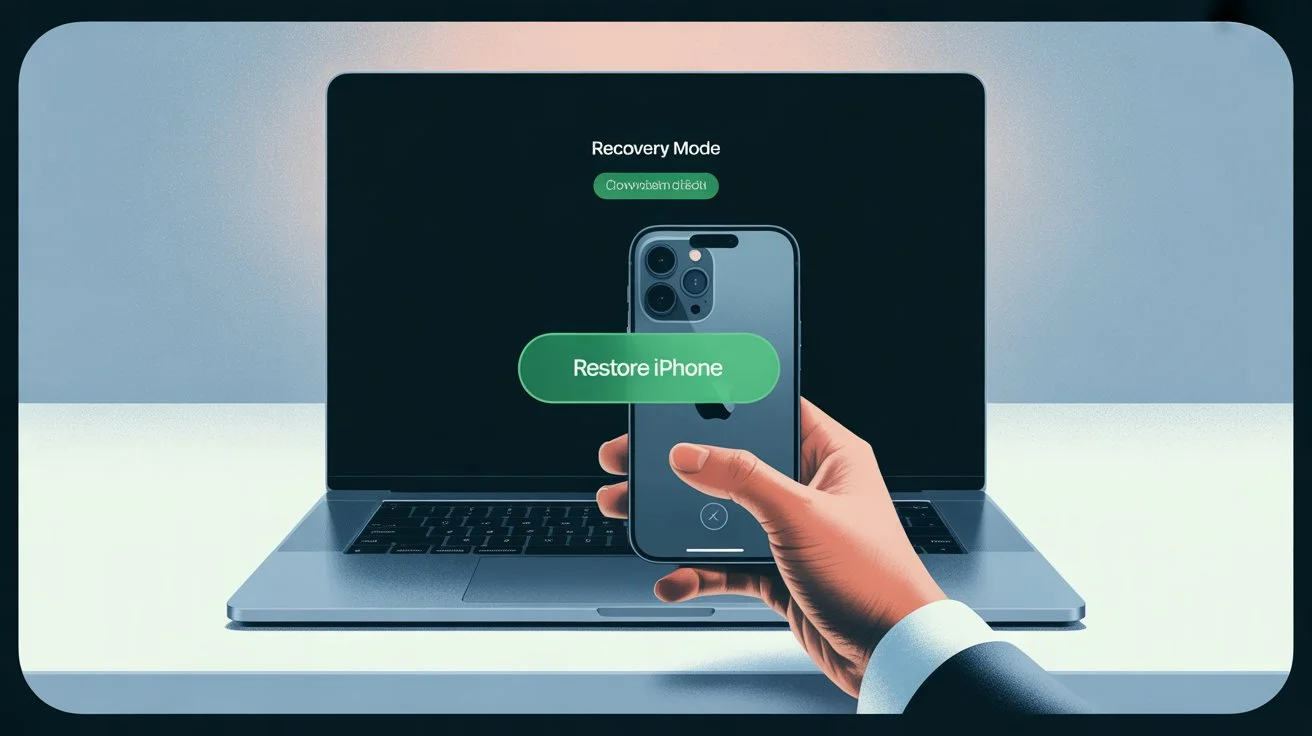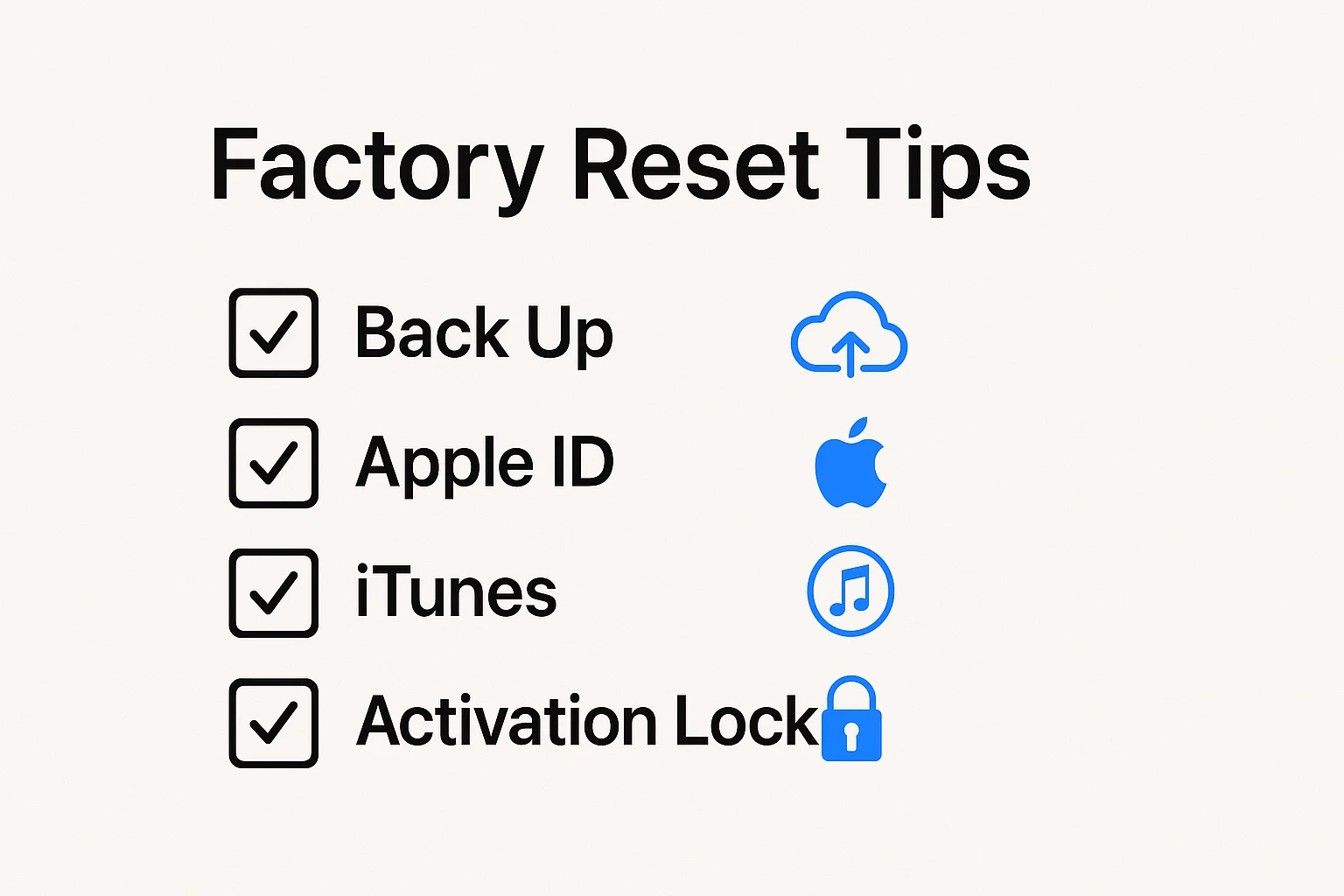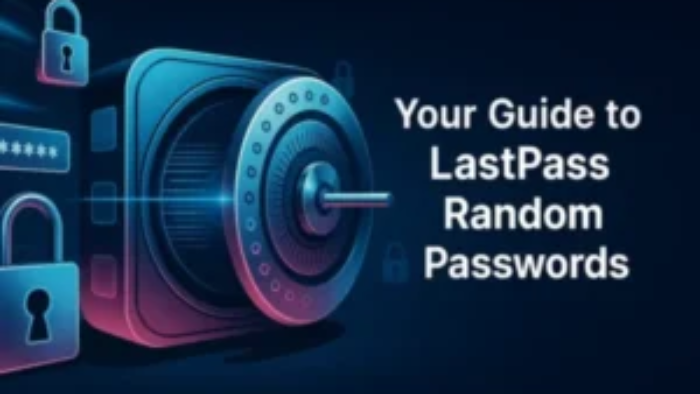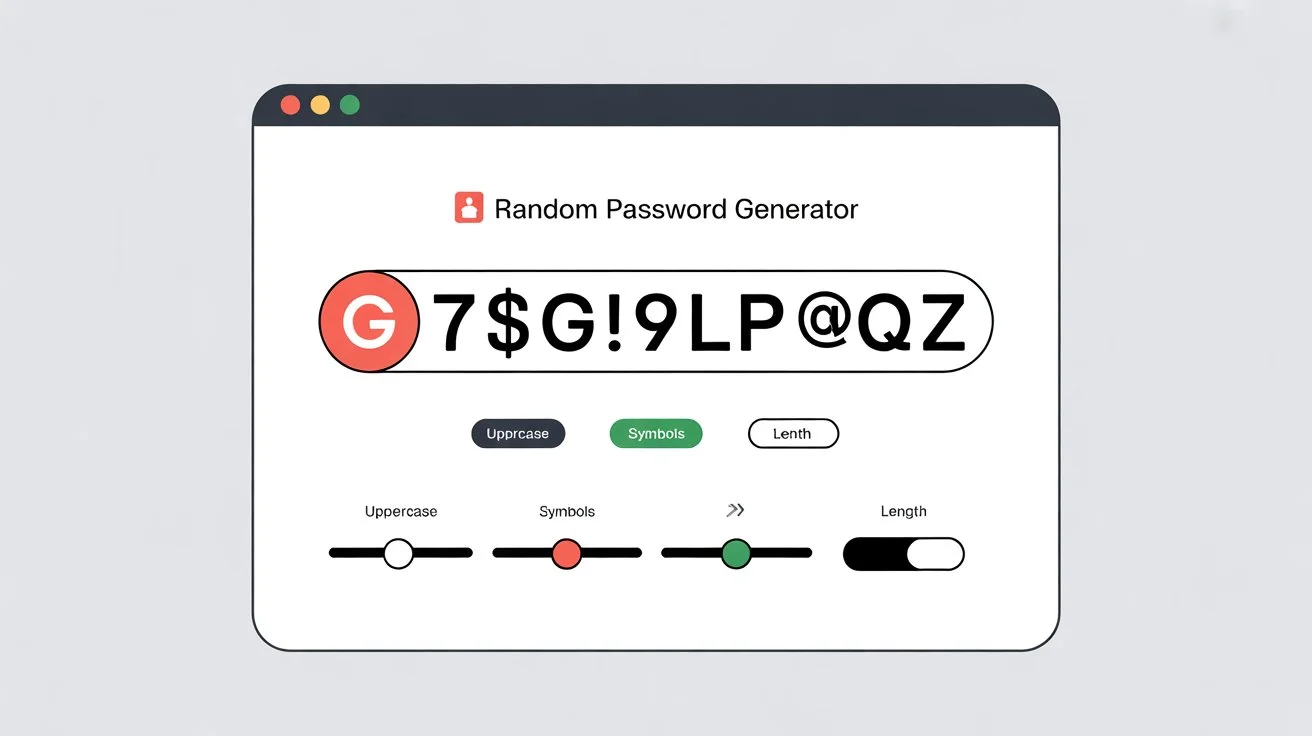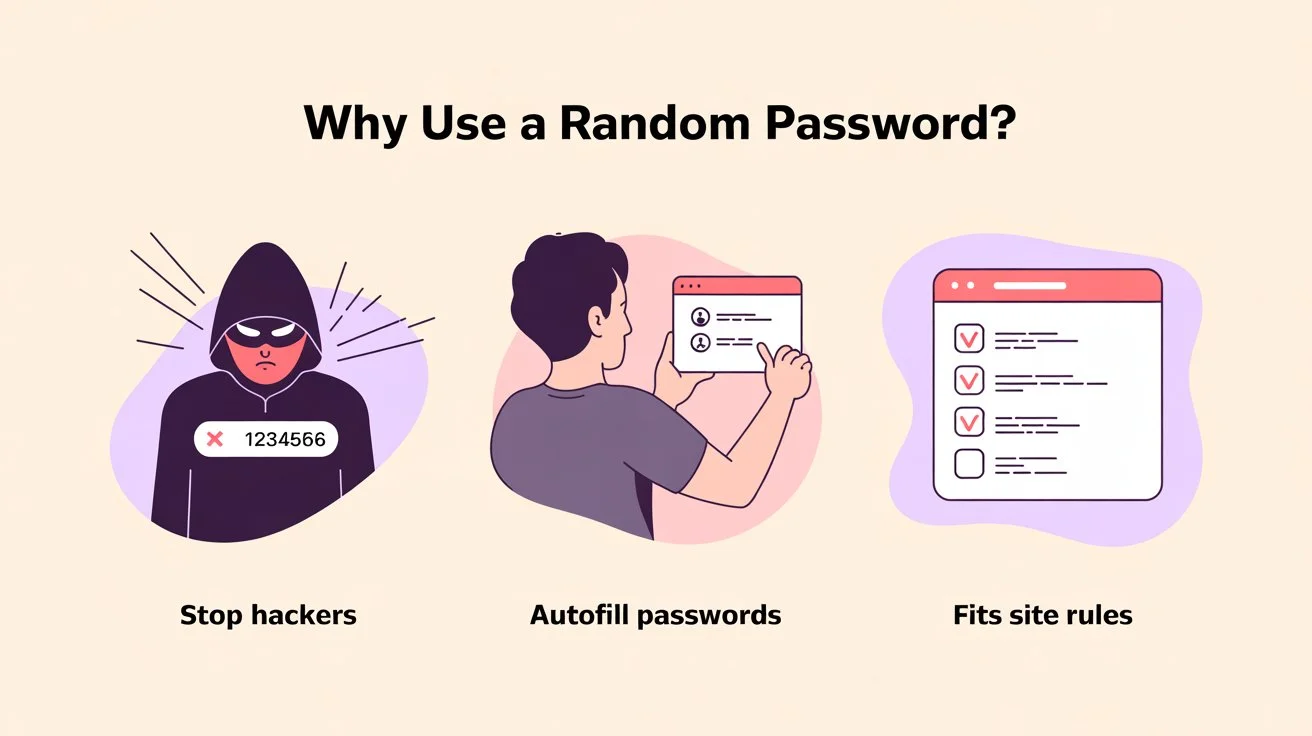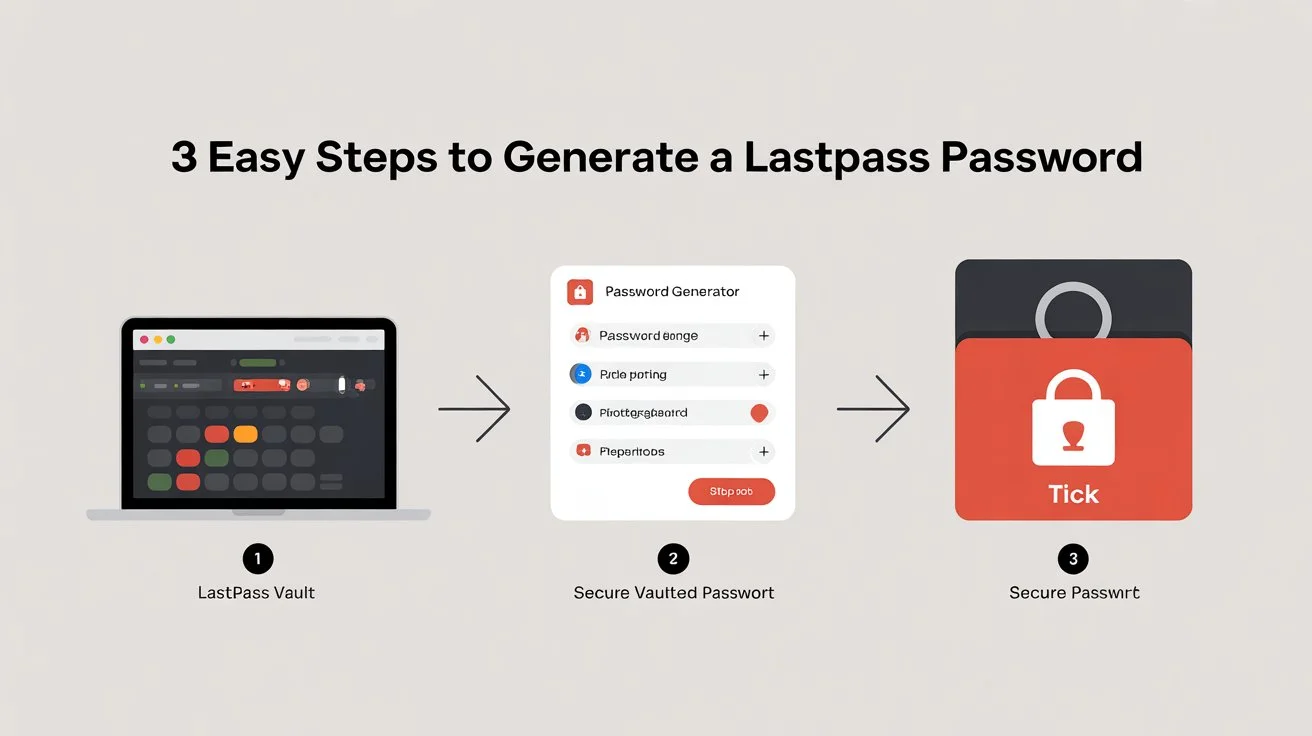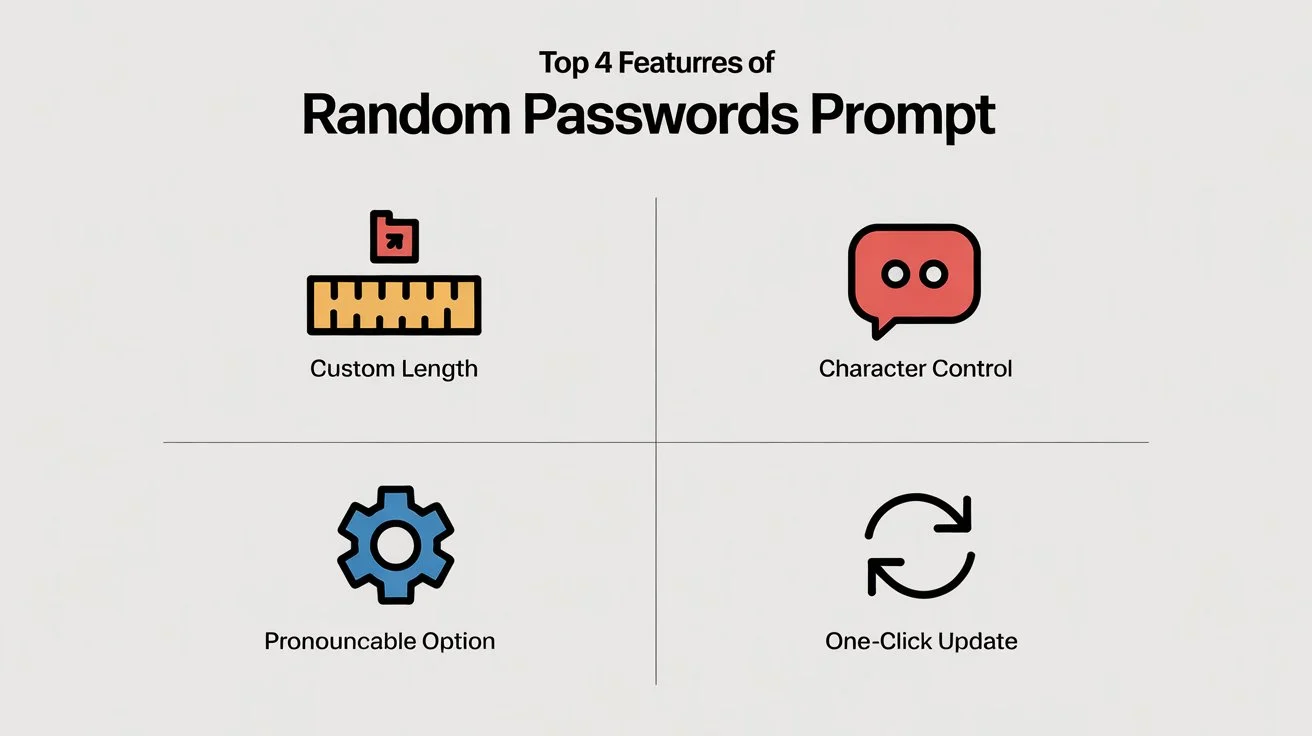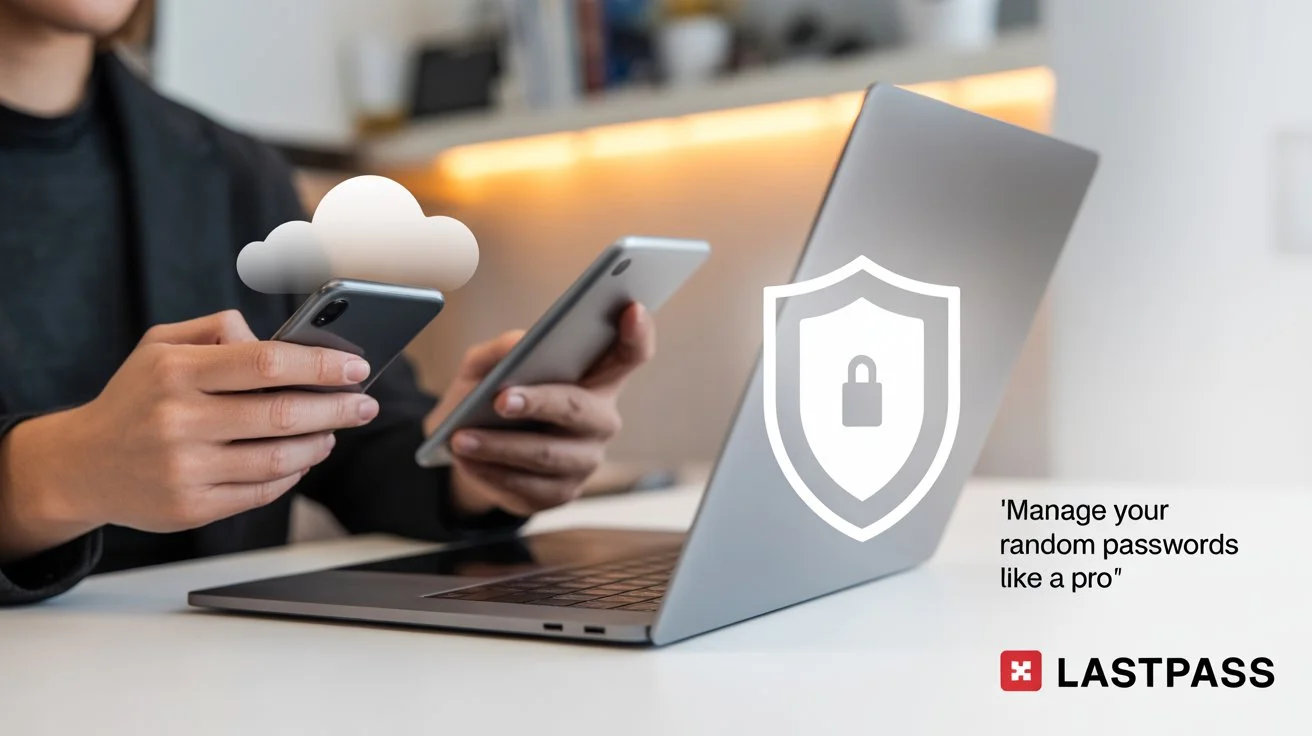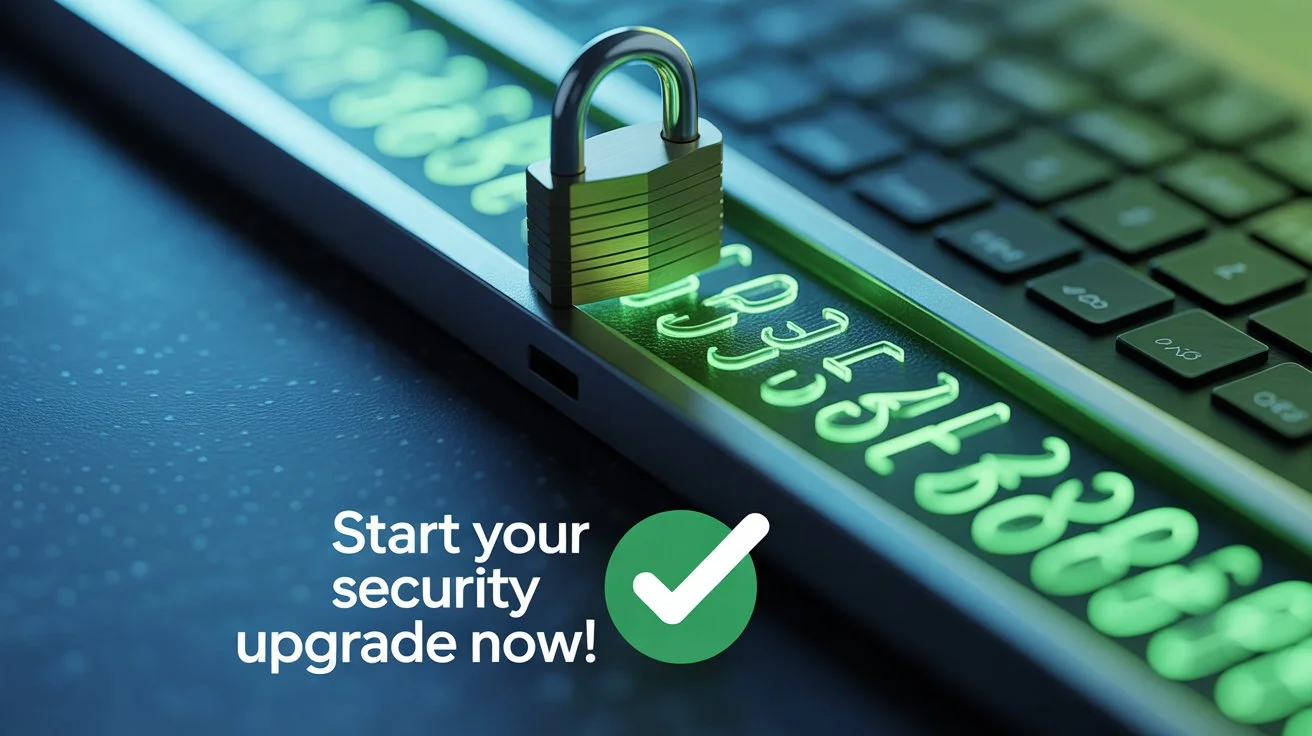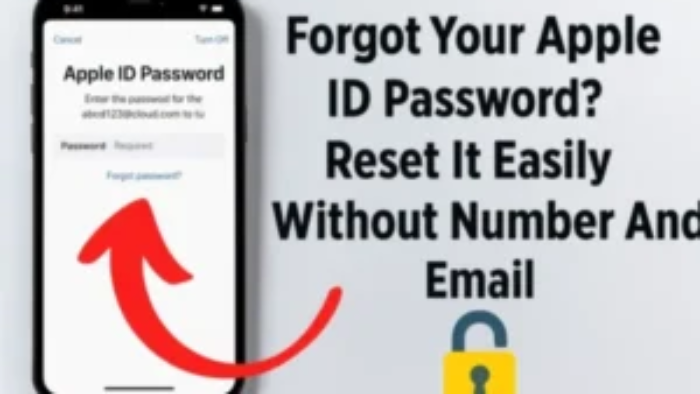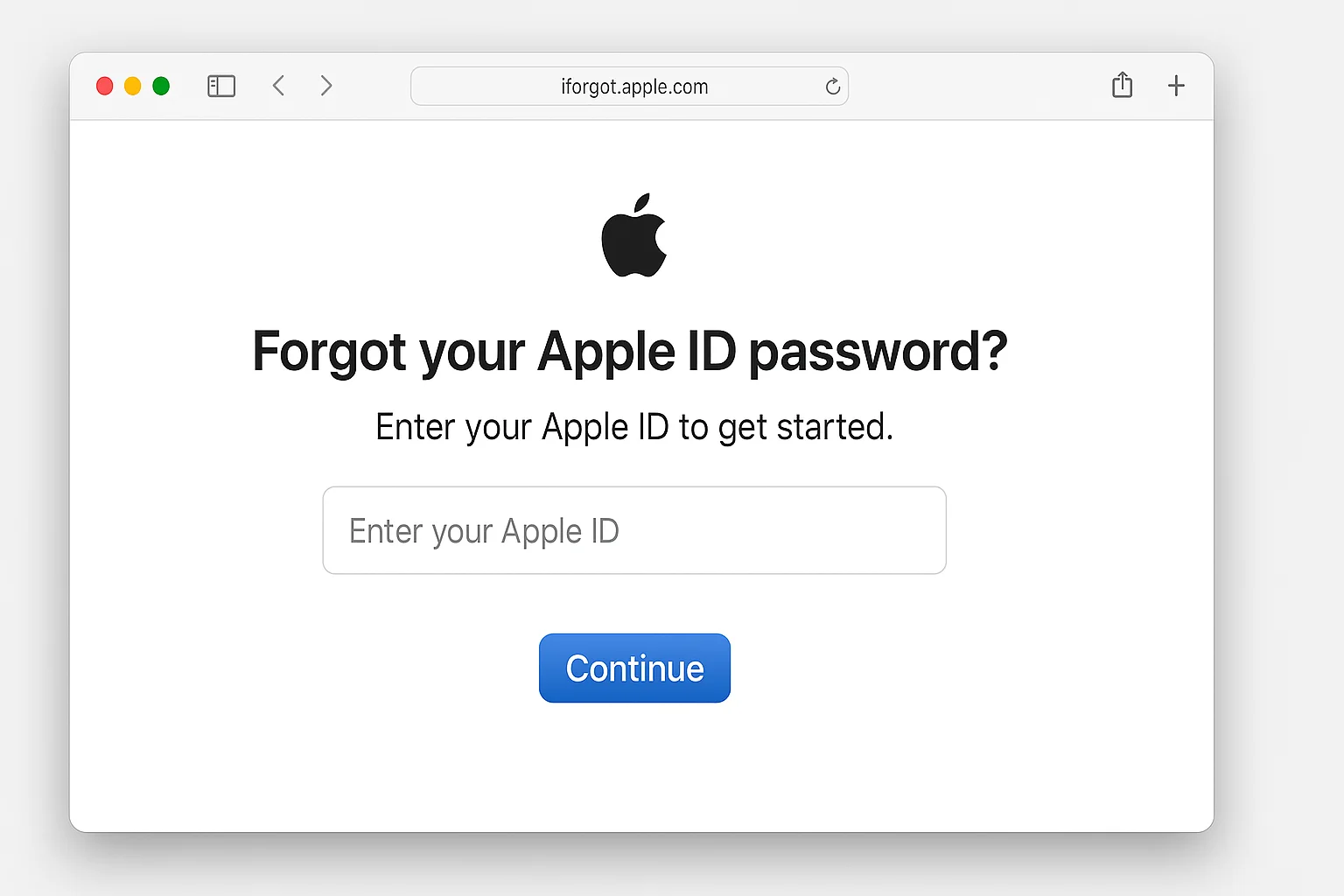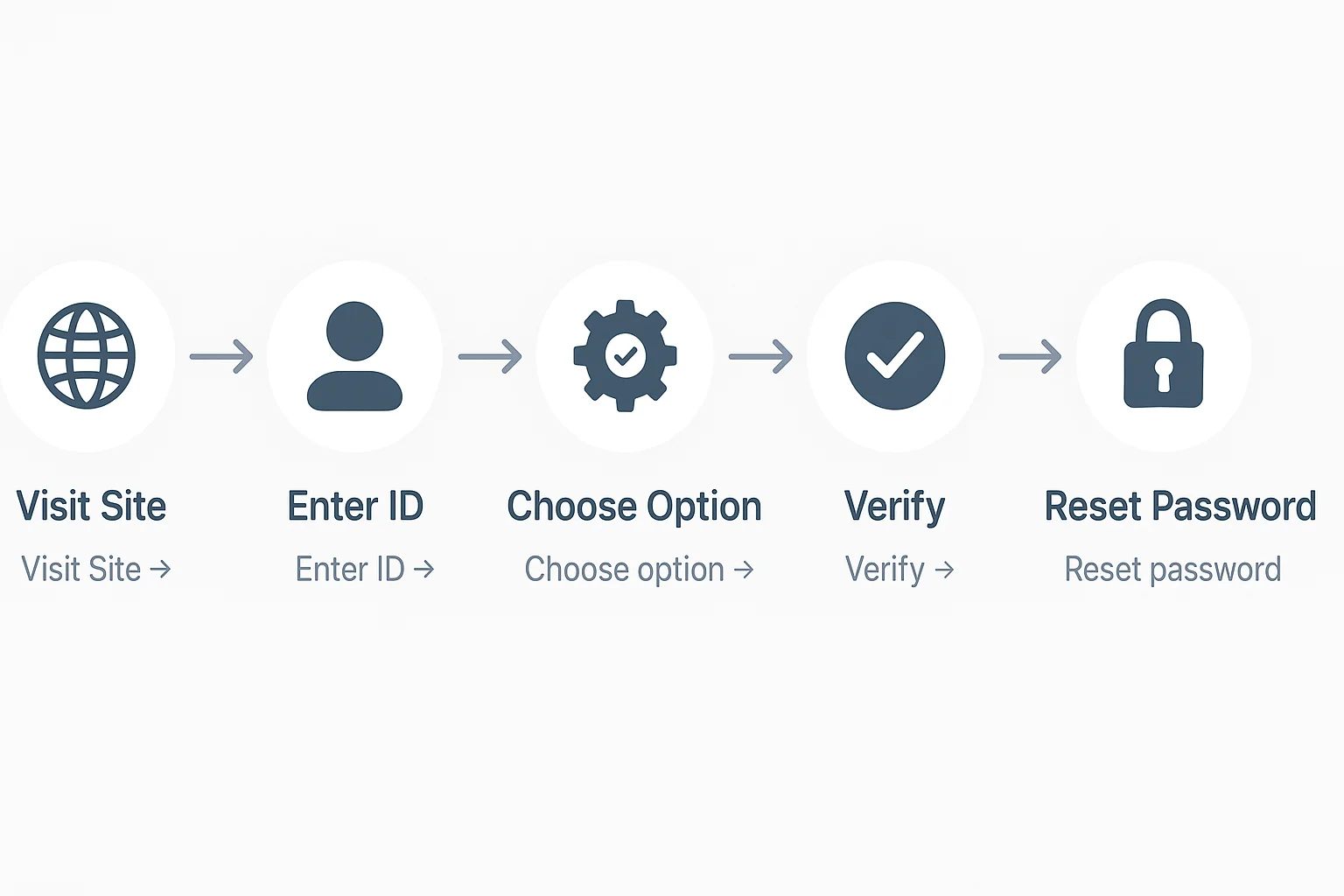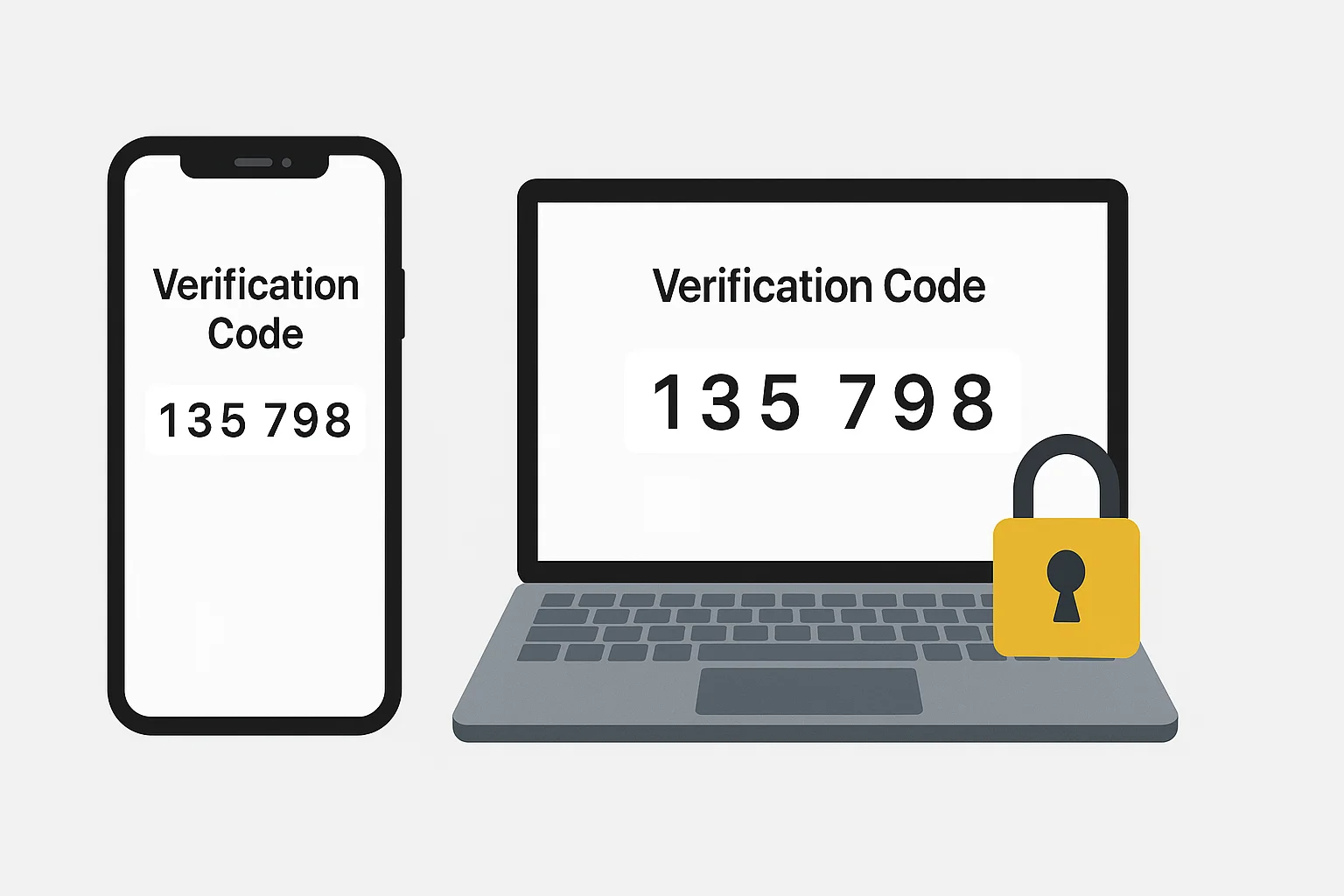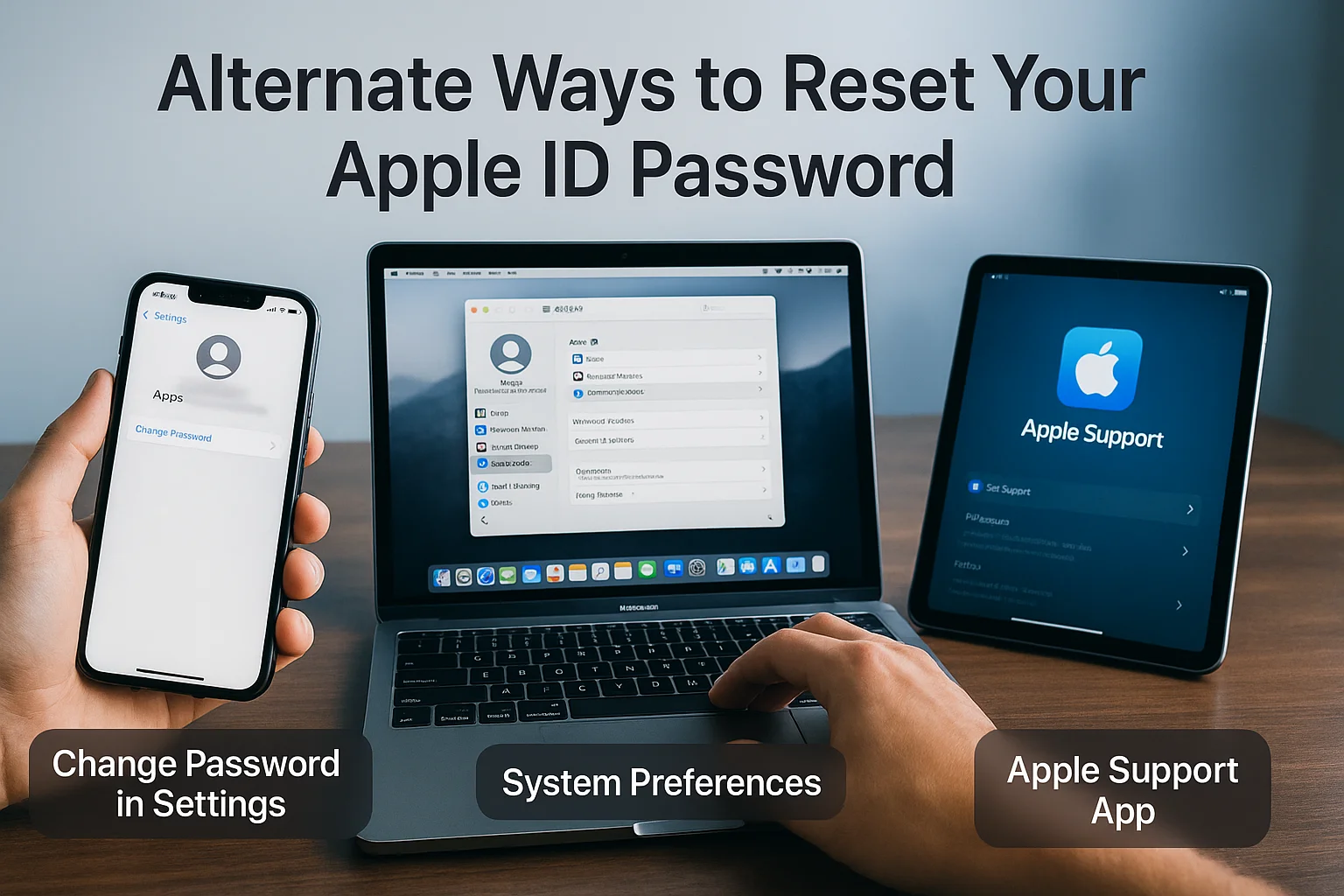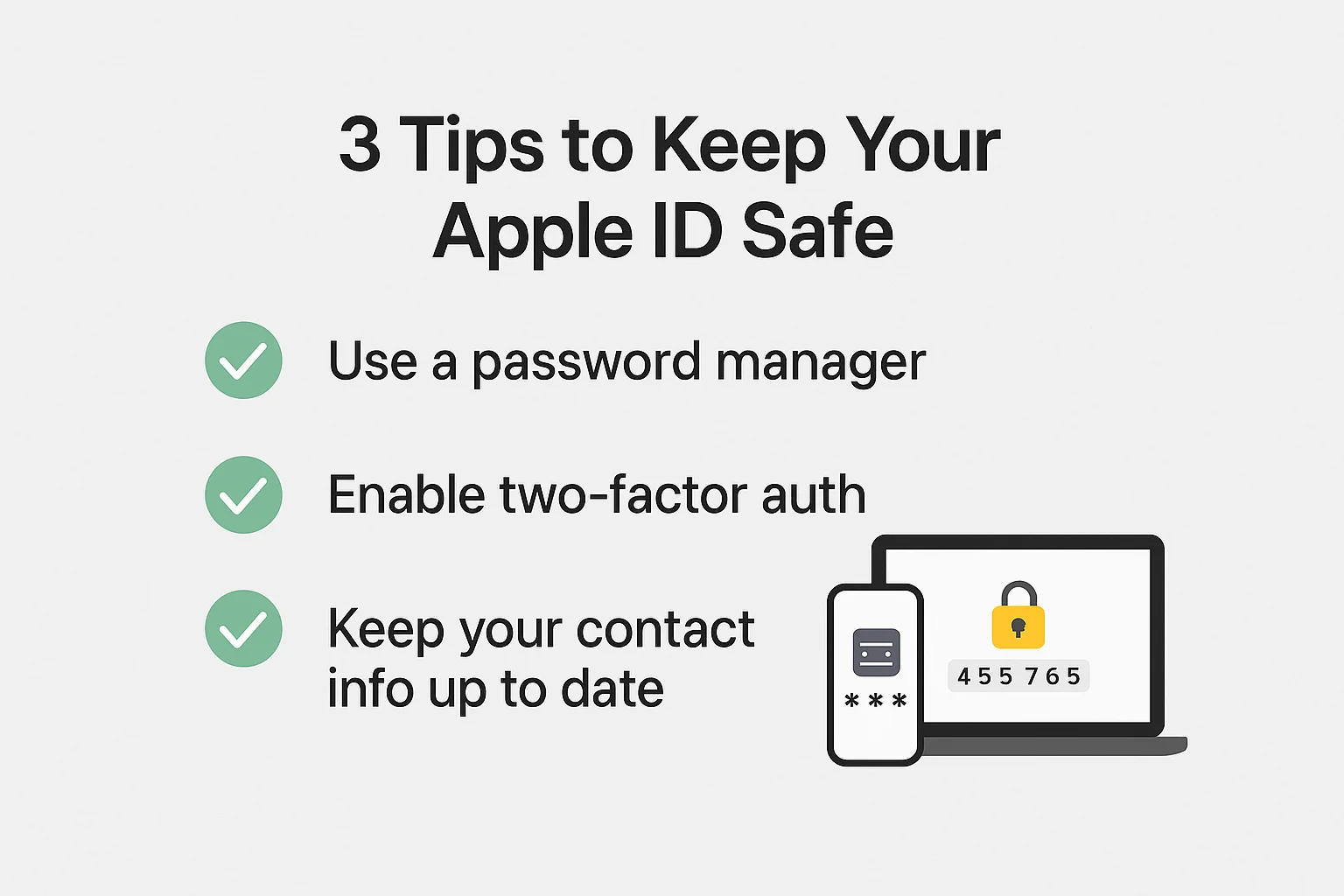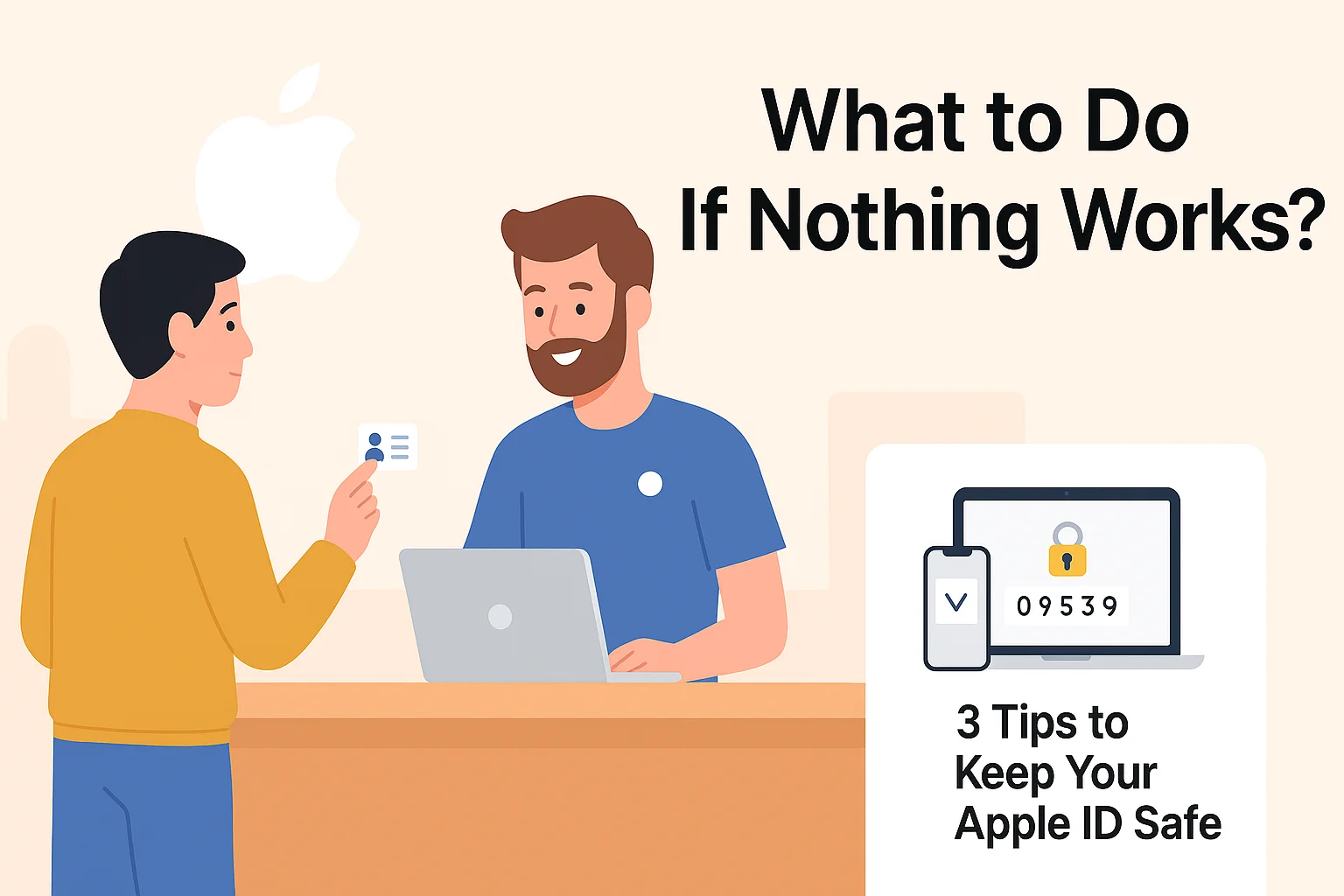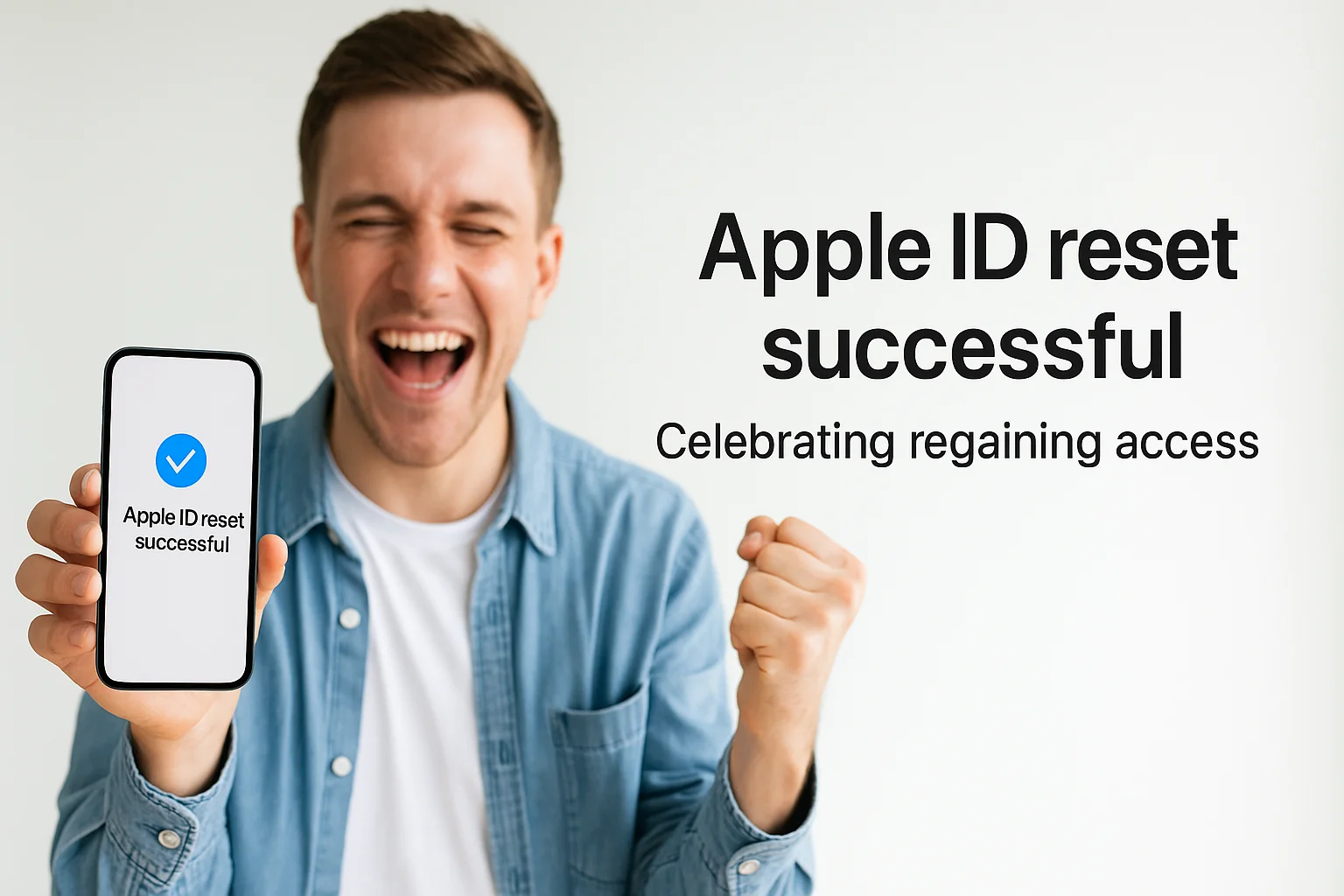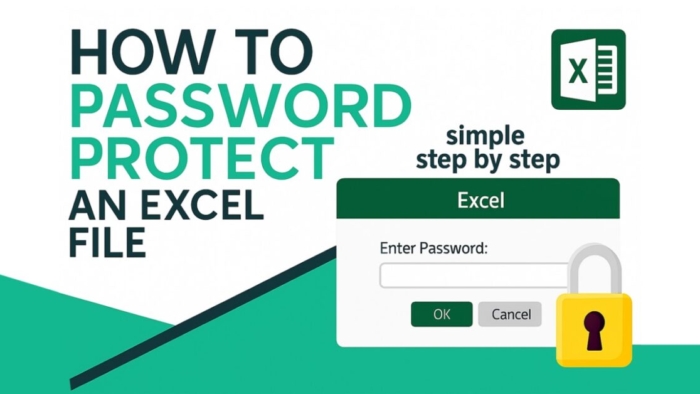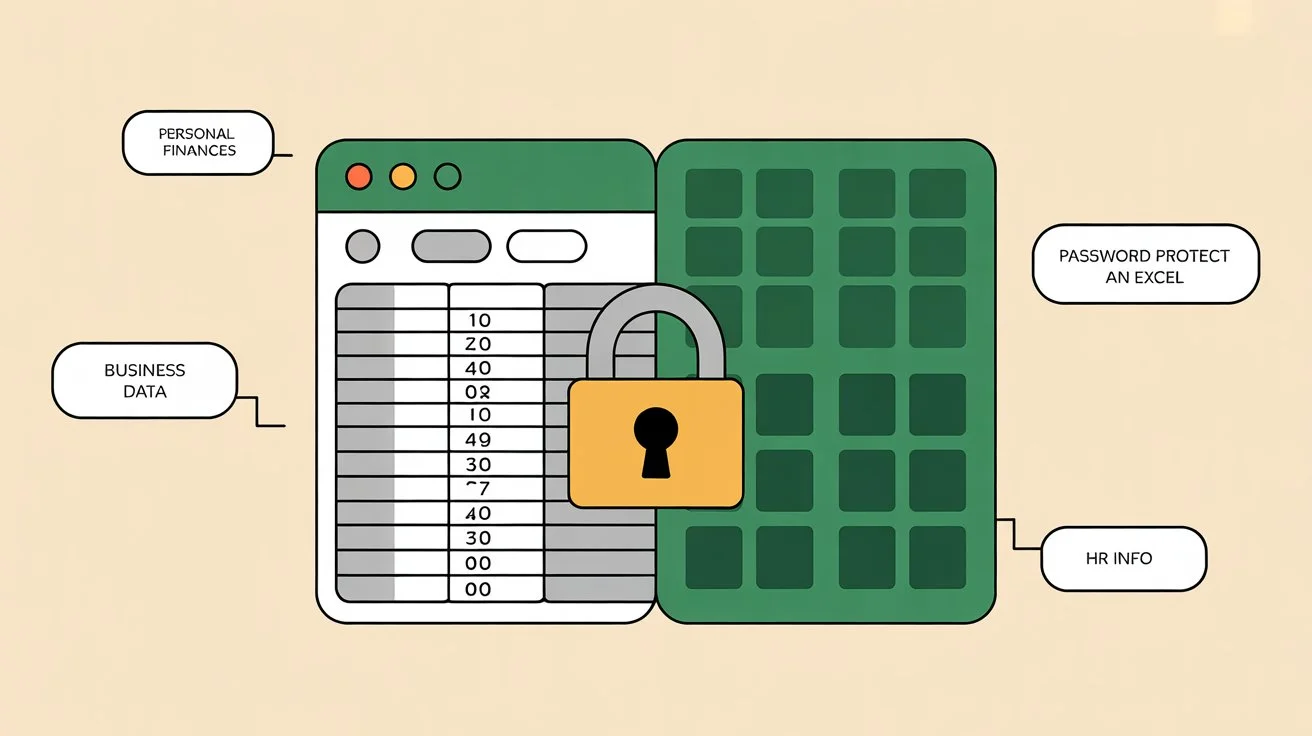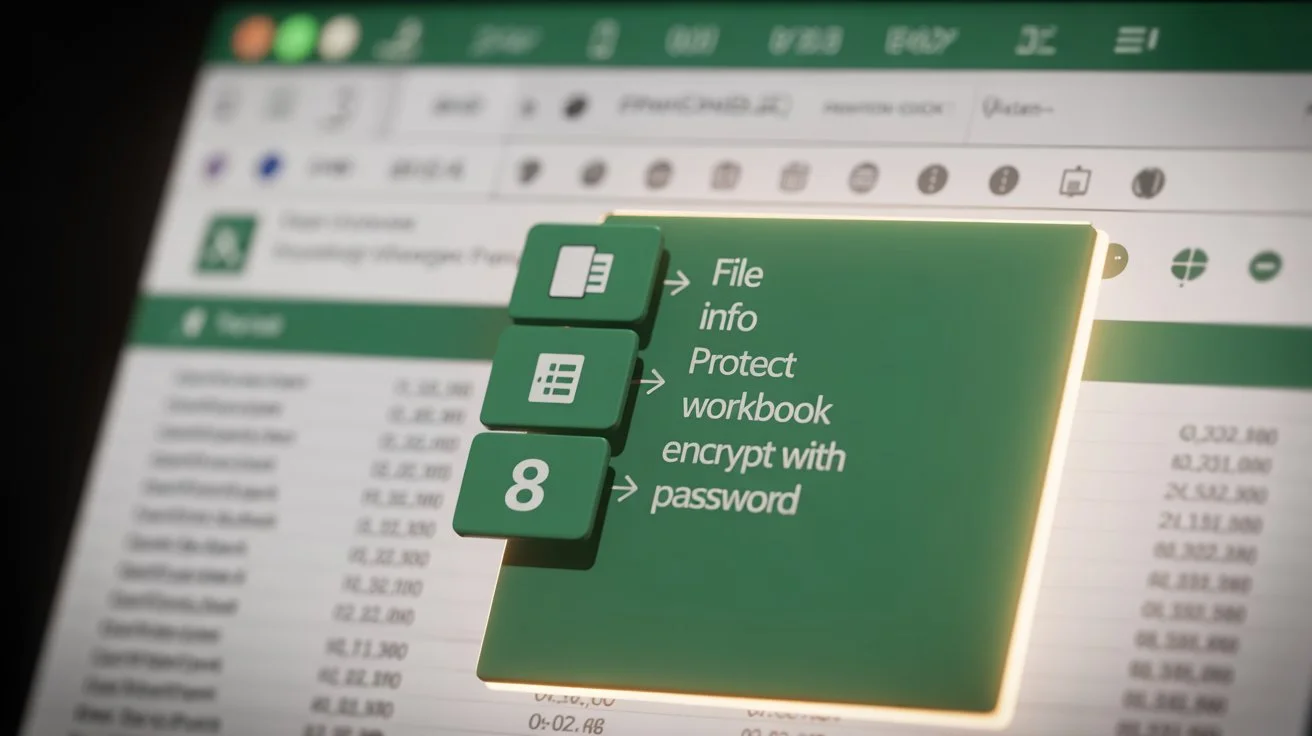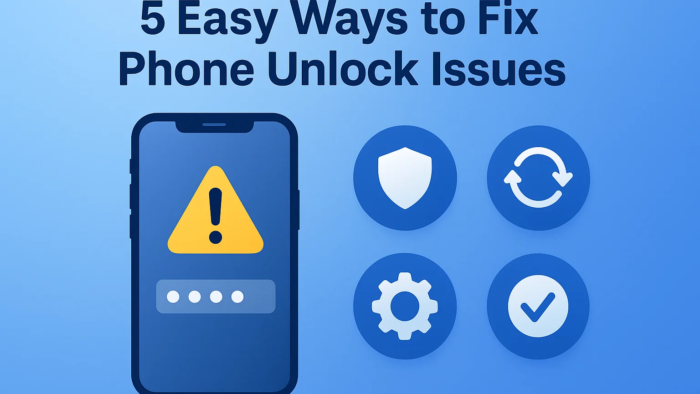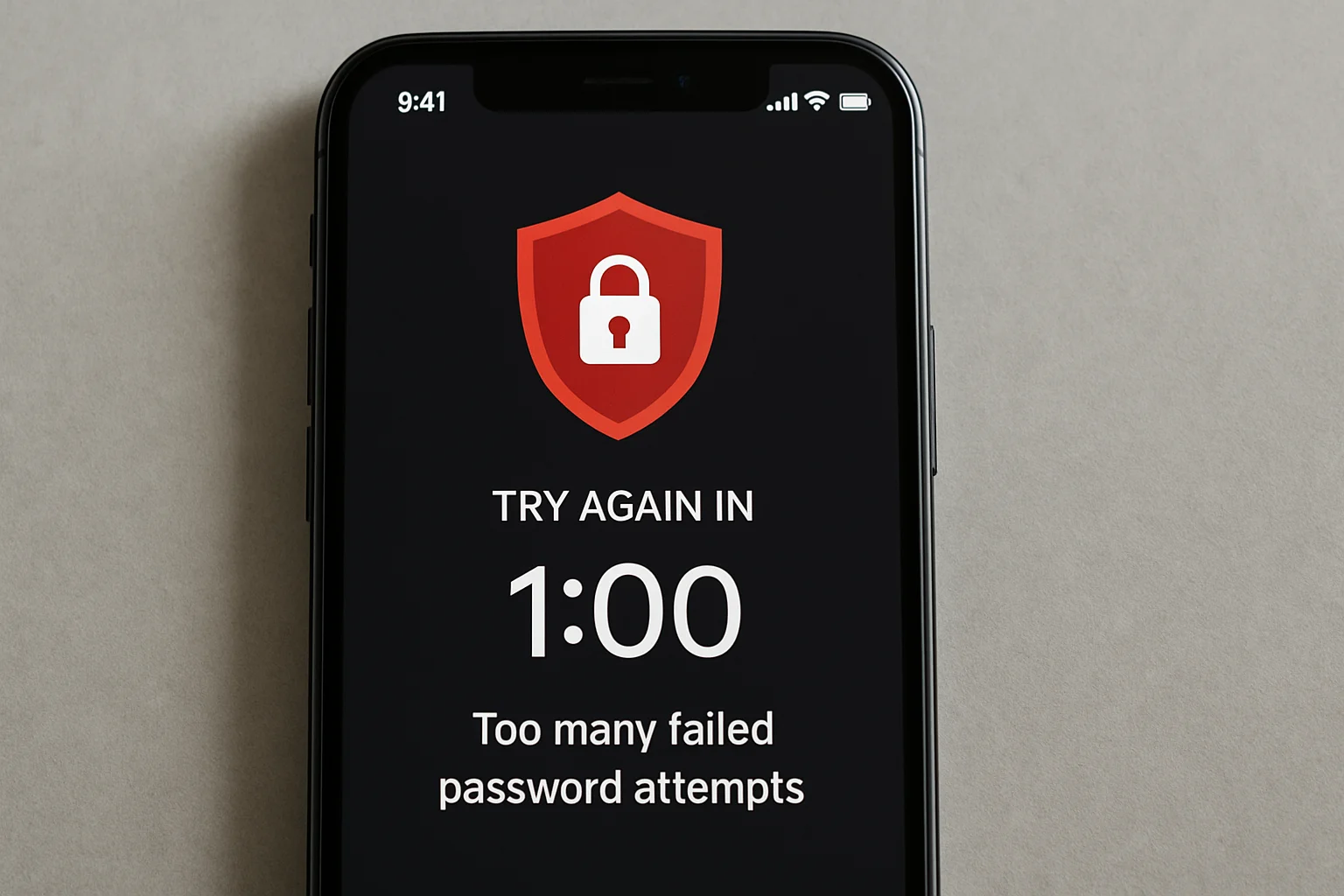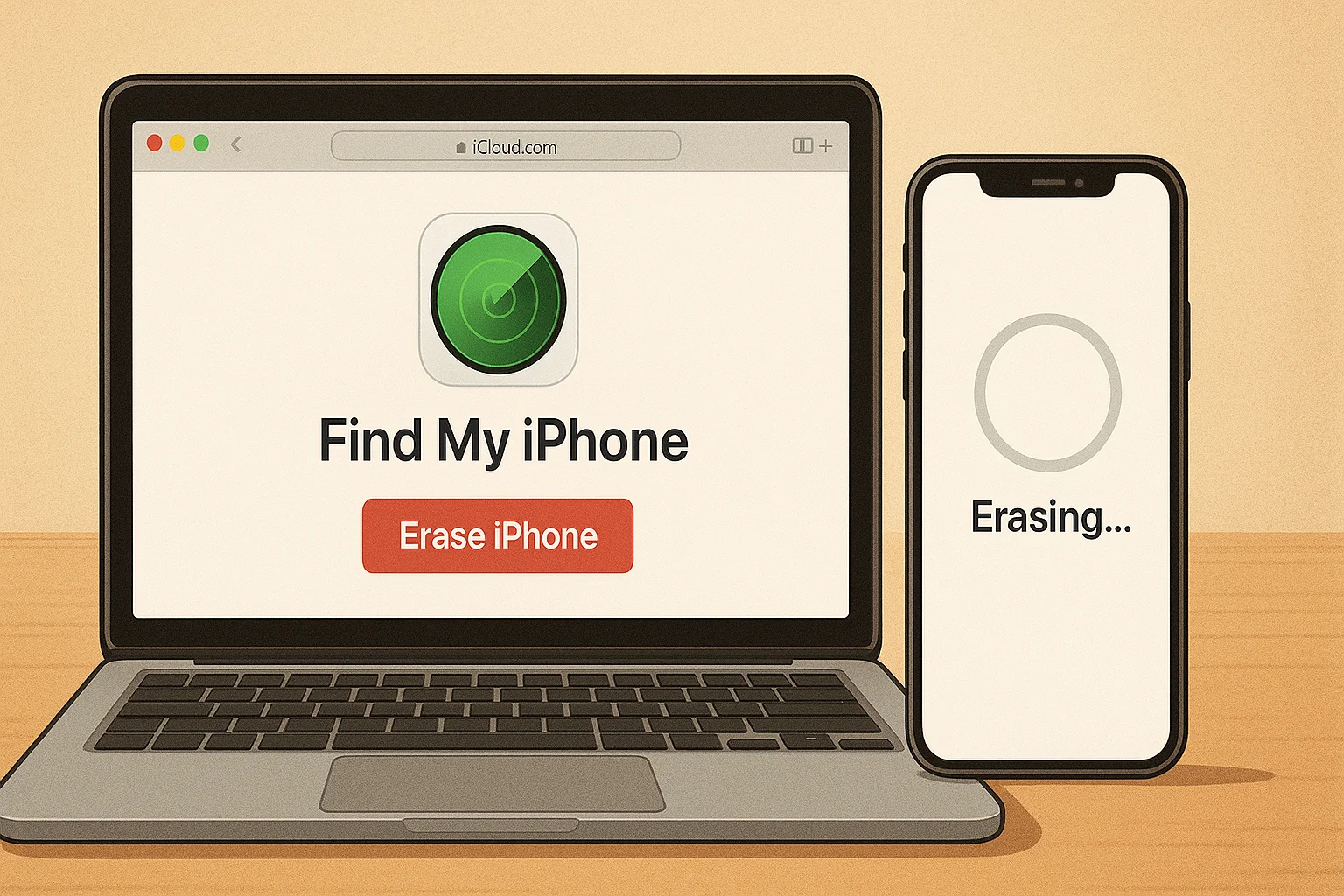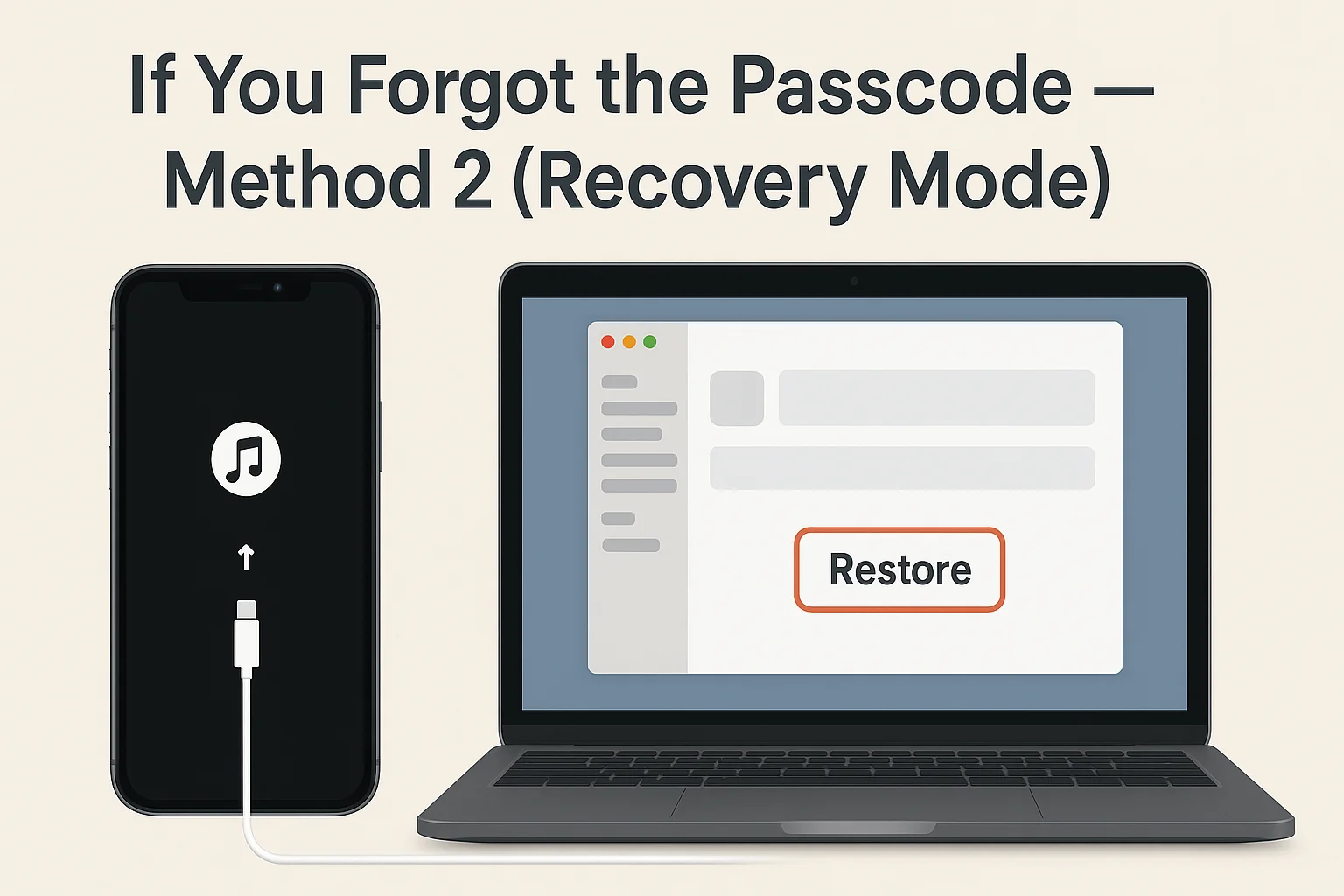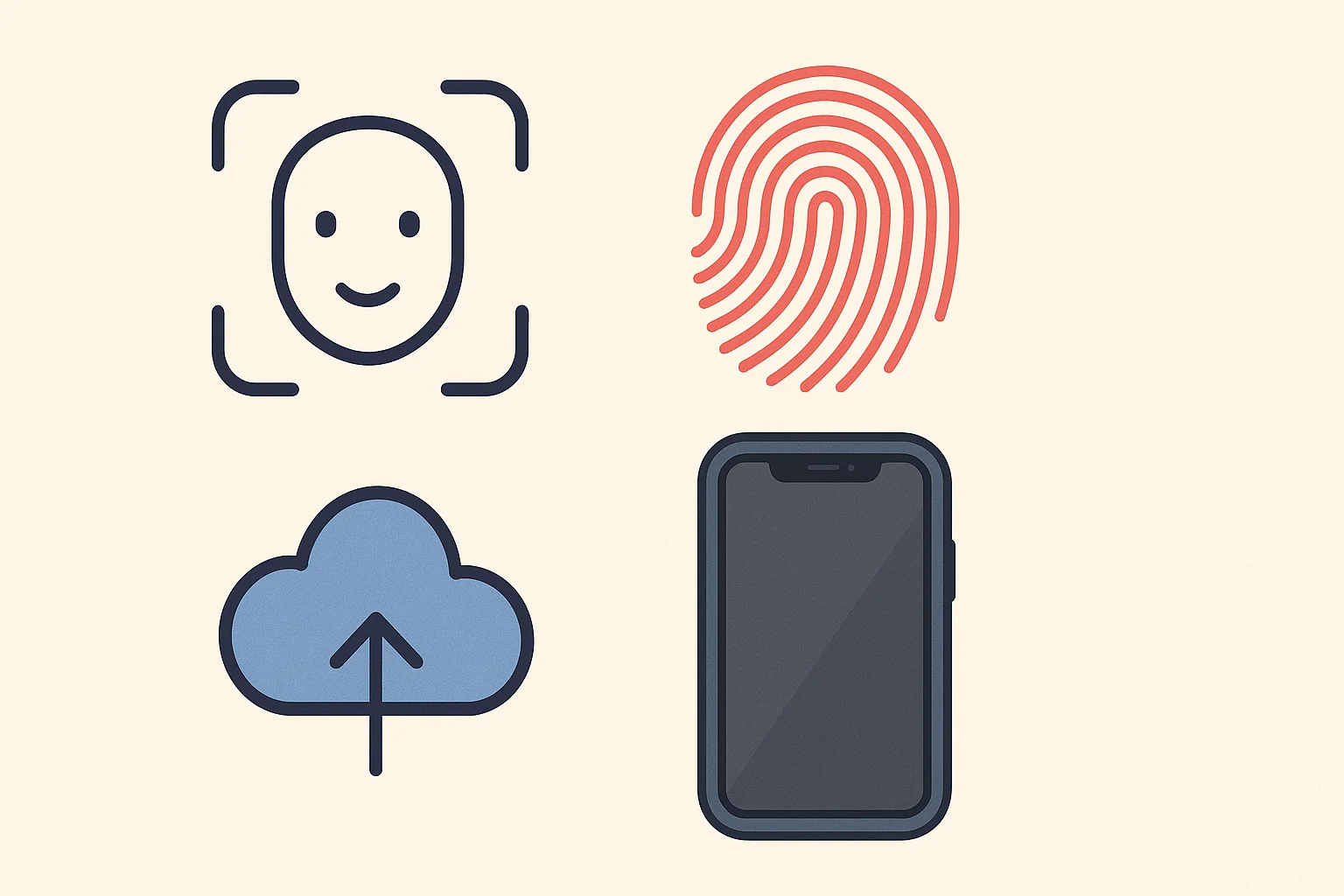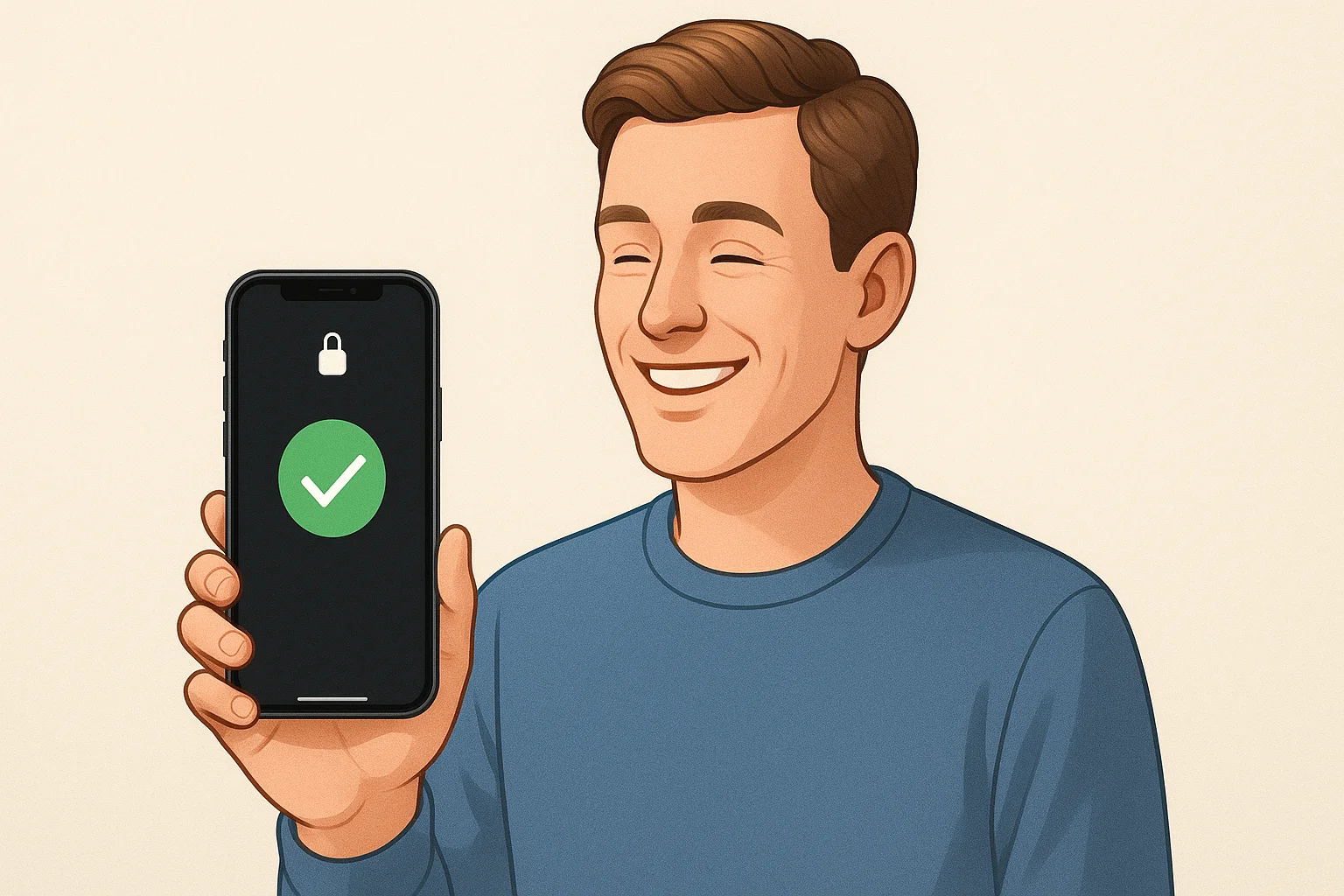Introduction

Can’t get into your Chromebook because you forgot the password? Don’t worry — you can factory reset Chromebook without password and get back in. This guide will show you easy steps using built-in tools, no tech experience needed.
For more details, explore my previous blog on this topic: How to hack WiFi password
Why You Might Need to Reset Without a Password
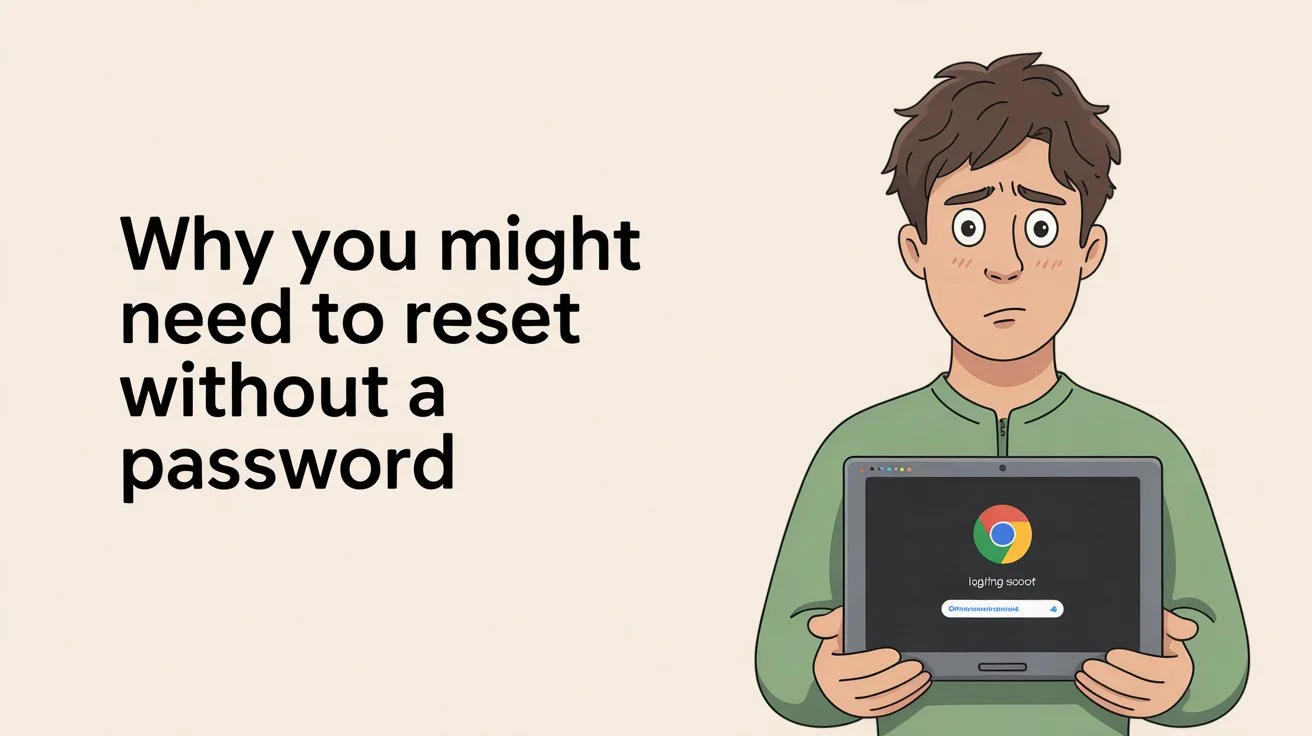
There are many situations where this is useful:
- You forgot your login password.
- You bought a second-hand Chromebook and it still has the previous owner’s account.
- A family member changed the password.
- Giving your Chromebook to someone else?
- You’re facing glitches or slow performance.
Doing a factory reset Chromebook without password clears everything and lets you start fresh, like a new device.
⚠️ Important Things to Know Before Resetting
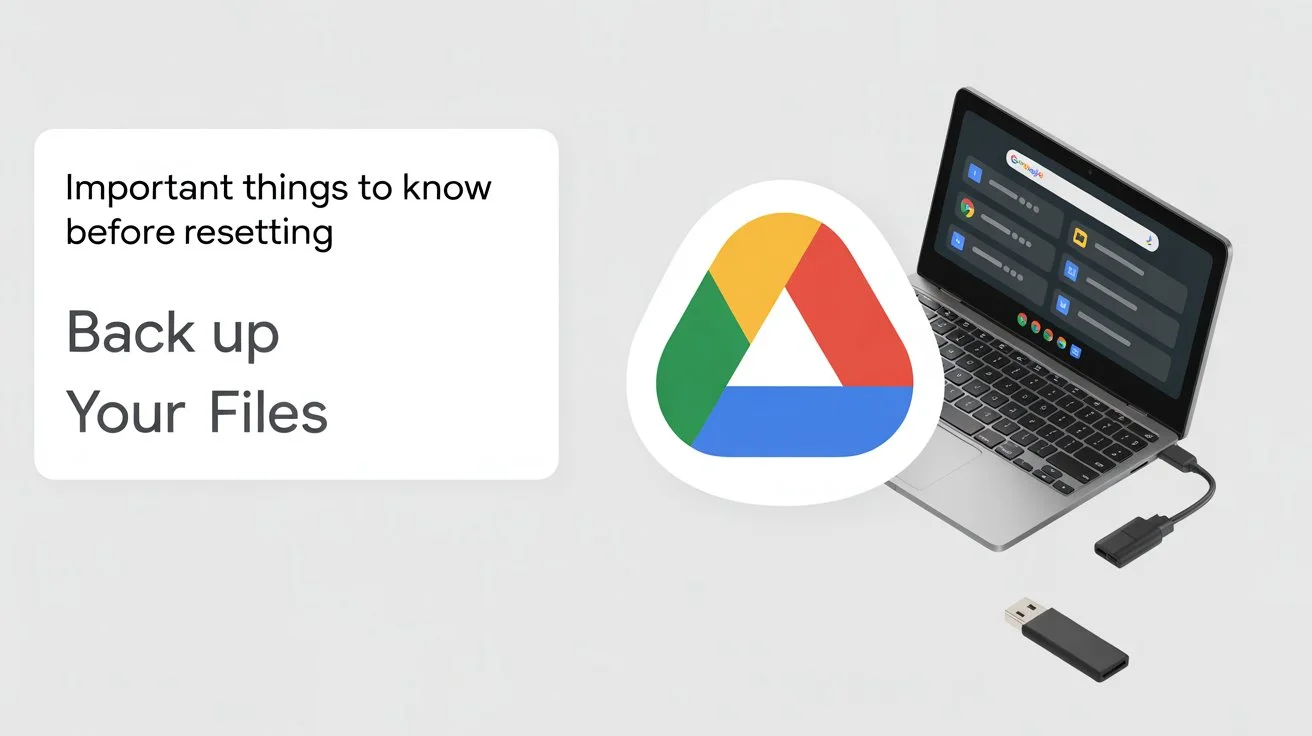
1. Back Up Your Files
Resetting will erase everything on your Chromebook’s local storage. If you have any photos, documents, or downloads, move them to:
- Google Drive
- A USB flash drive
- An external hard drive
2. Stay Plugged In
Make sure your Chromebook is charged or plugged into power.
3. You’ll Lose the Following:
- Installed apps
- Offline files
- Saved settings
- Remembered passwords
Anything stored only on the device will be deleted. But files saved in your Google Account (like Google Drive) will stay safe.
Step-by-Step: How to Factory Reset Chromebook Without Password
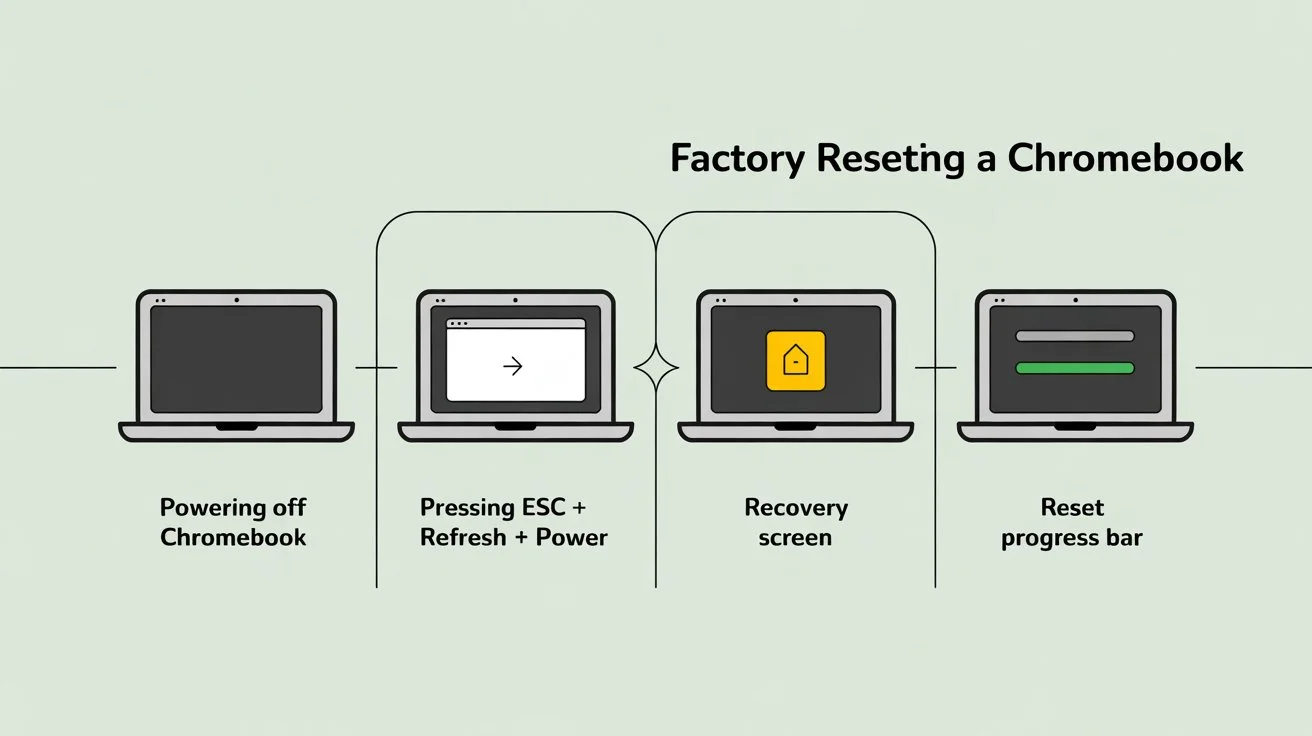
You don’t need a password for this. Just follow these simple steps:
1. Turn Off Your Chromebook
Hold the Power button and shut it down completely.
2. Enter Recovery Mode
Do this carefully:
- Press and hold Esc + Refresh (🔄) keys.
- While holding them, press the Power button once.
- Release all three buttons when you see a yellow screen with an exclamation mark.
This is the Chromebook Recovery Mode.
3. Begin the Reset
- Press Ctrl + D on your keyboard.
- When it asks if you want to turn off OS verification, press Enter.
This disables secure boot and starts the reset process.
4. Confirm and Complete the Reset
- Press Spacebar to turn OS verification back on.
- This will trigger the factory reset process.
- Wait around 5 to 10 minutes while your Chromebook erases everything and restarts.
5. Set Up Your Chromebook
Once it restarts:
- Follow the on-screen instructions.
- Connect to Wi-Fi.
- Sign in with your Google Account or create one.
Congratulations! You’ve successfully completed a factory reset Chromebook without password.
What Happens After the Reset?
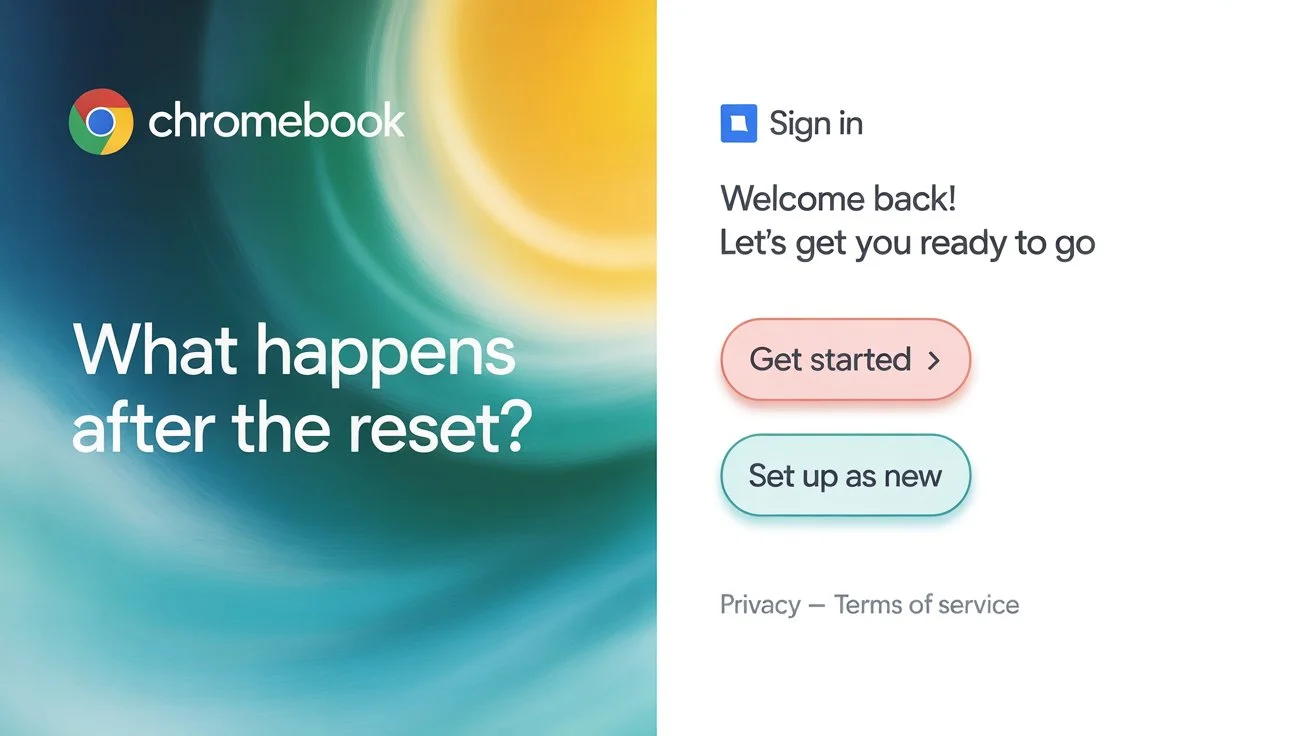
Your device will now behave as if it’s brand new:
- All accounts, passwords, and data are gone.
- It will ask for Wi-Fi and a Google Account login.
- Downloads and offline files are permanently deleted.
- Your settings are reset to default.
You can now use it with any Google account — just like the first time you bought it.
When Should You Use This Method?
This method to factory reset Chromebook without password is best for:
- Forgotten passwords
- Resetting a Chromebook you bought used
- Removing an old account
- Cleaning it up before giving it away
- Fixing software bugs or slow performance
It’s a quick way to solve login or software issues without needing advanced tools.
Troubleshooting Tips
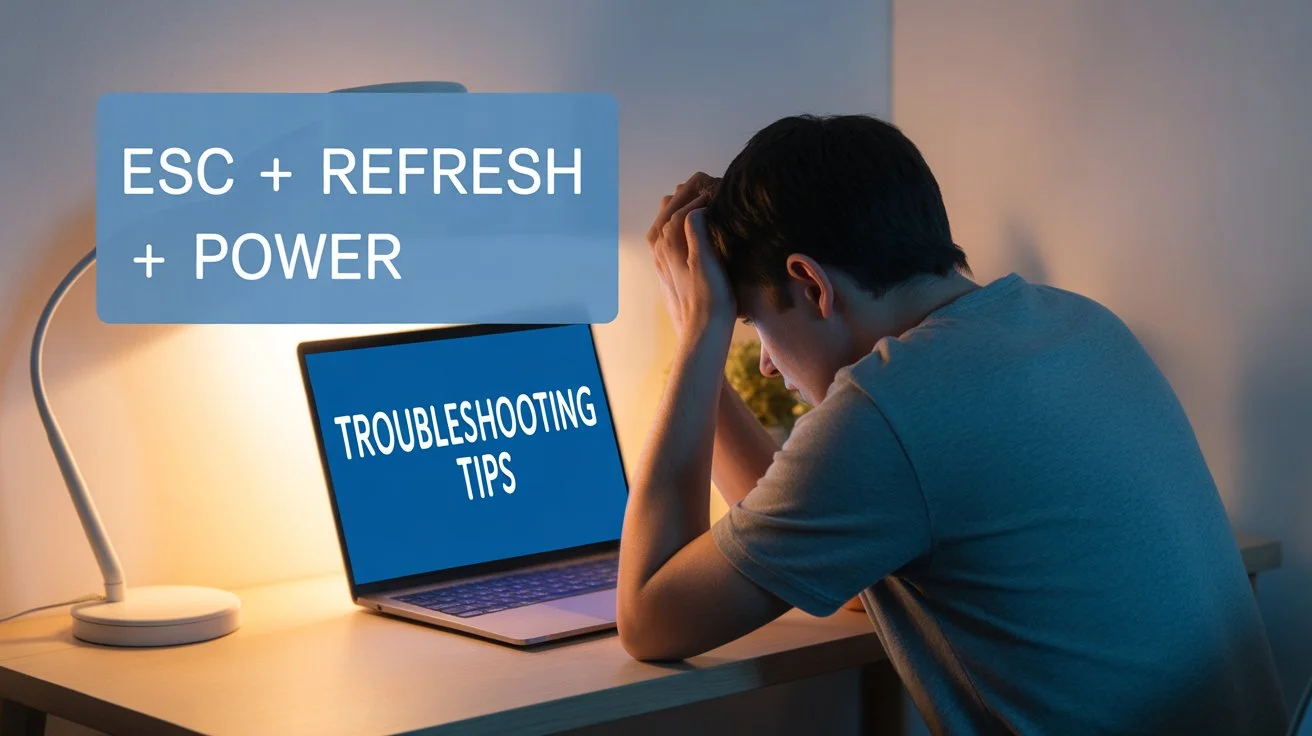
If something goes wrong, try these:
Recovery Mode Not Starting?
Make sure you:
- Press and hold Esc + Refresh first, then tap Power.
- Hold them long enough until the yellow screen appears.
Still Stuck?
Try restarting the process:
- Press Esc + Refresh + Power again.
Reset Keeps Failing?
Sometimes, you might need a recovery USB:
- Use another computer and go to Google’s Recovery Site.
- Follow the instructions to create a recovery drive.
Usually though, this isn’t needed.
Conclusion
Forgetting your login doesn’t mean you’ve lost your Chromebook. Using Recovery Mode, you can factory reset Chromebook without password and start over. Just remember to back up your files first, follow the simple steps (Esc + Refresh + Power, then Ctrl + D), and then go through the setup like new.
It’s an easy, reliable way to fix login problems, clean up your device, or hand it off to someone else.
FAQs: Factory Reset Chromebook Without Password
Q1: Will a reset remove viruses or malware?
Yes. A full reset deletes all apps and files, removing any malware.
Q2: Can I get my files back after the reset?
No. All local files are deleted. Only items saved in Google Drive or another backup will be safe.
Q3: What if my Chromebook is from a school or work?
Contact your IT department. Many managed devices block manual resets.
Q4: Does this method work on all Chromebook models?
Yes. It works on all models using ChromeOS.
Q5: Will a reset make my Chromebook faster?
Usually, yes! It removes clutter and fixes software issues.
Q6: Can I skip backing up if my files are in Google Drive?
Yes. Files in Drive are safe and won’t be erased during the reset.