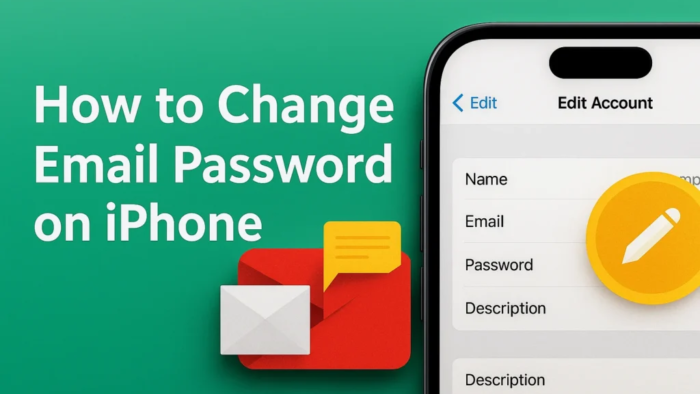Introduction
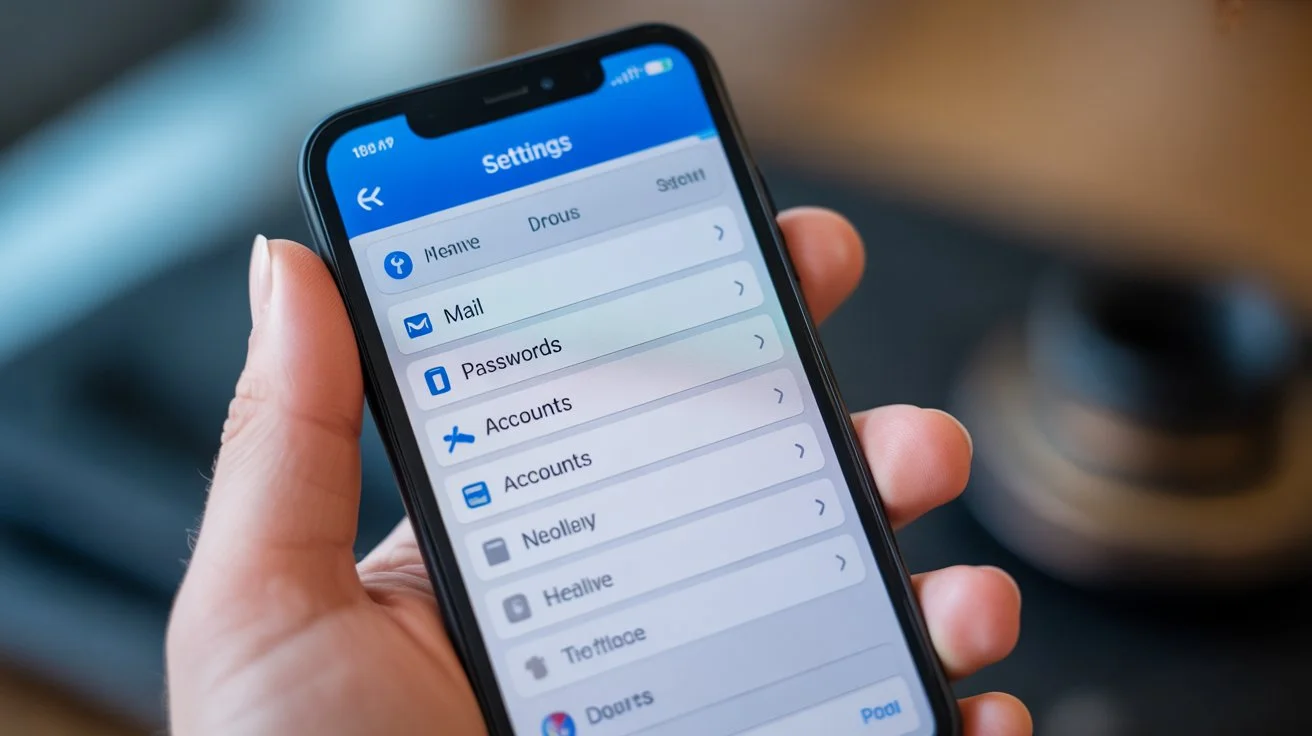
Keeping your email secure is super important. If you use an iPhone, updating your email password is easy! This guide shows you how to change email password on iPhone for any account (like Gmail, Yahoo, or Outlook). Follow these steps to stay safe and avoid login troubles.
So Now You can also check my previous blog: How to factory reset iPhone without password
For more information, insight blog
Why Update Your Email Password?
Your email gives access to your personal life. Hackers often target it to access bank accounts, social media, or private photos. Changing your password regularly:
- Blocks unauthorized access
- Protects sensitive information
- Fixes login errors if you forgot your password
Before You Start: What You’ll Need
- Your iPhone (with iOS 10 or later)
- Your current email password
- A new strong password (mix letters, numbers & symbols)
- Internet connection
How to Change Email Password on iPhone
Follow these steps for any email provider (Gmail, Yahoo, Outlook, iCloud, etc.):
Step 1: Open iPhone Settings
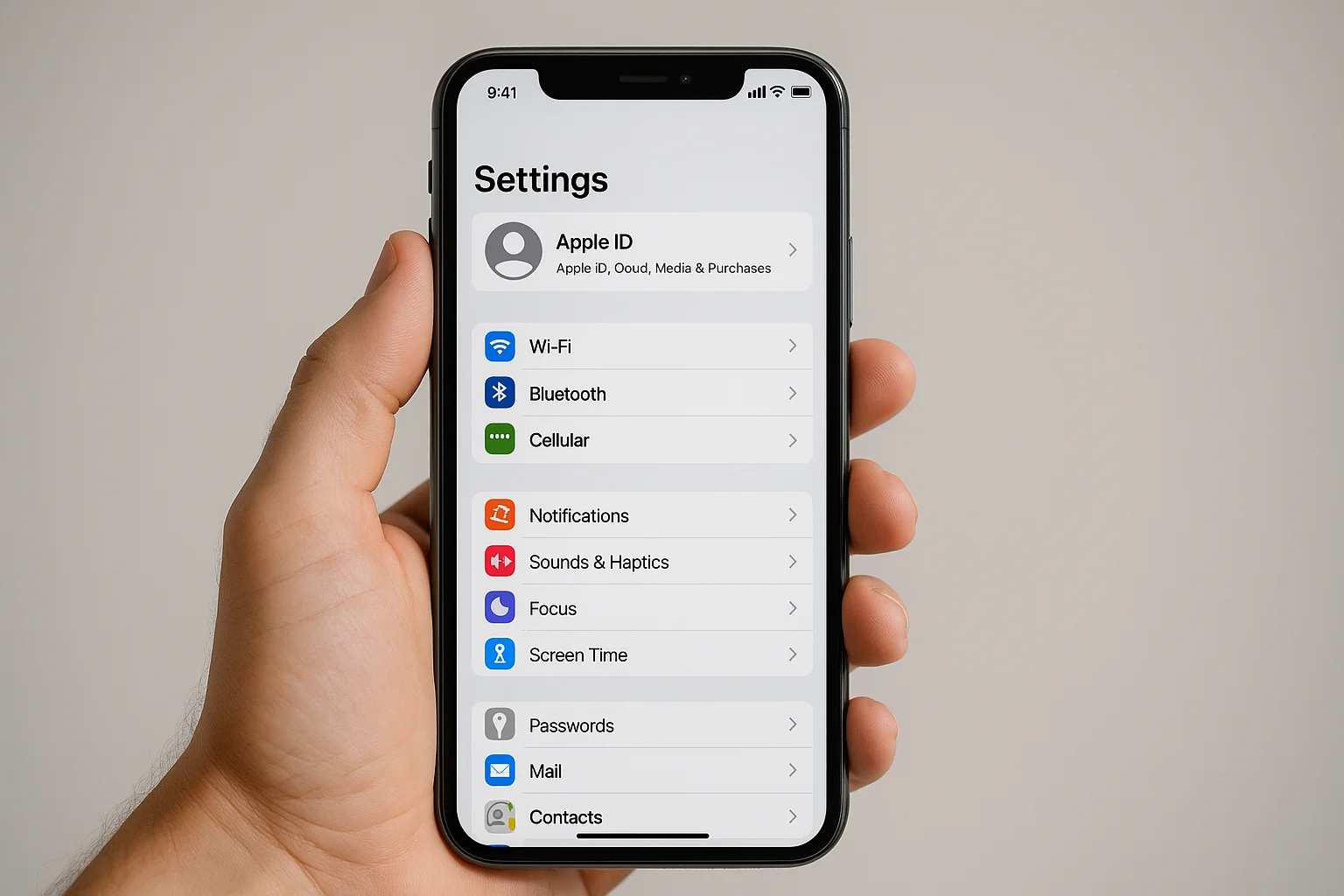
- Tap the Settings app (gray gear icon).
- Scroll down and select Passwords (or Mail > Accounts on older iOS).
Step 2: Select Your Email Account
- Tap Accounts (or Passwords & Accounts).
- Pick the email account to update (like Gmail or Outlook).
Step 3: Update Your Password
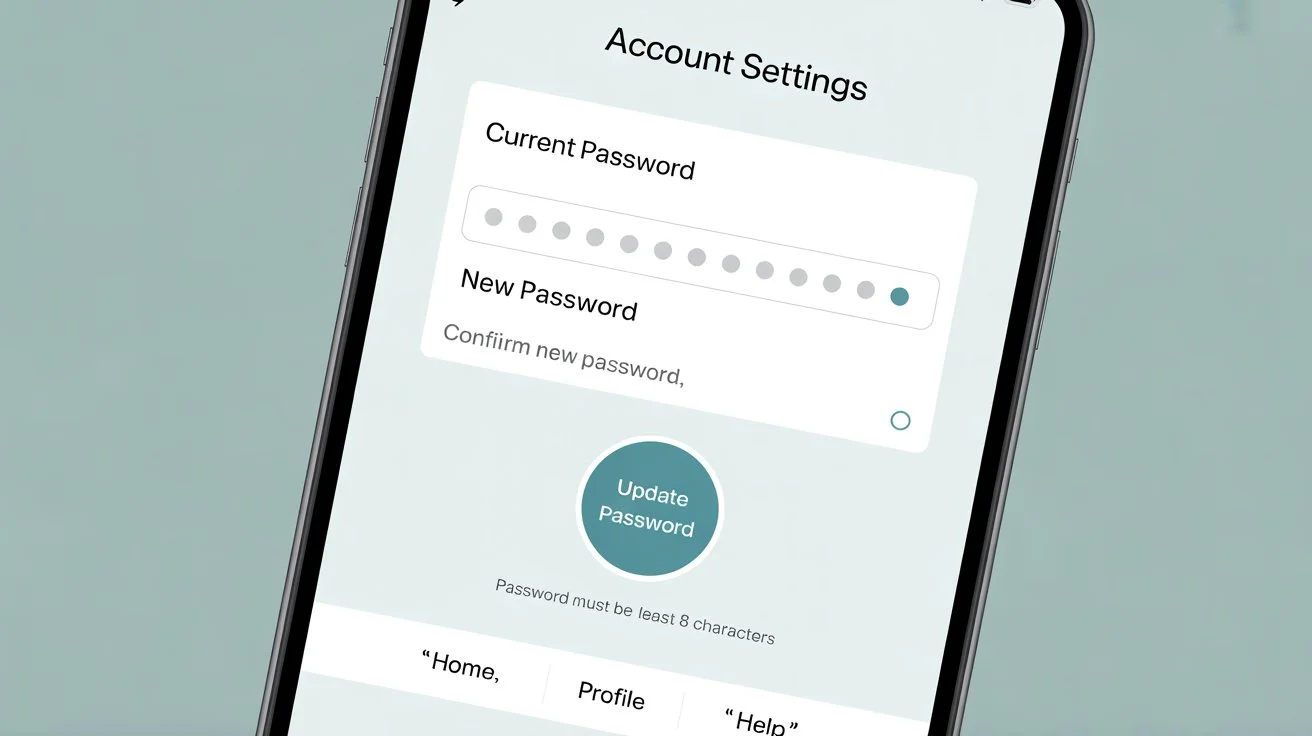
- Tap the email address under ACCOUNT.
- Find the Password field and tap it.
- Remove the old password and enter a new one.
- Tap Done or Save in the top-right corner.
💡 Note: For iCloud accounts, go to Settings > [Your Name] > Password & Security > Change Password.
Troubleshooting Common Issues
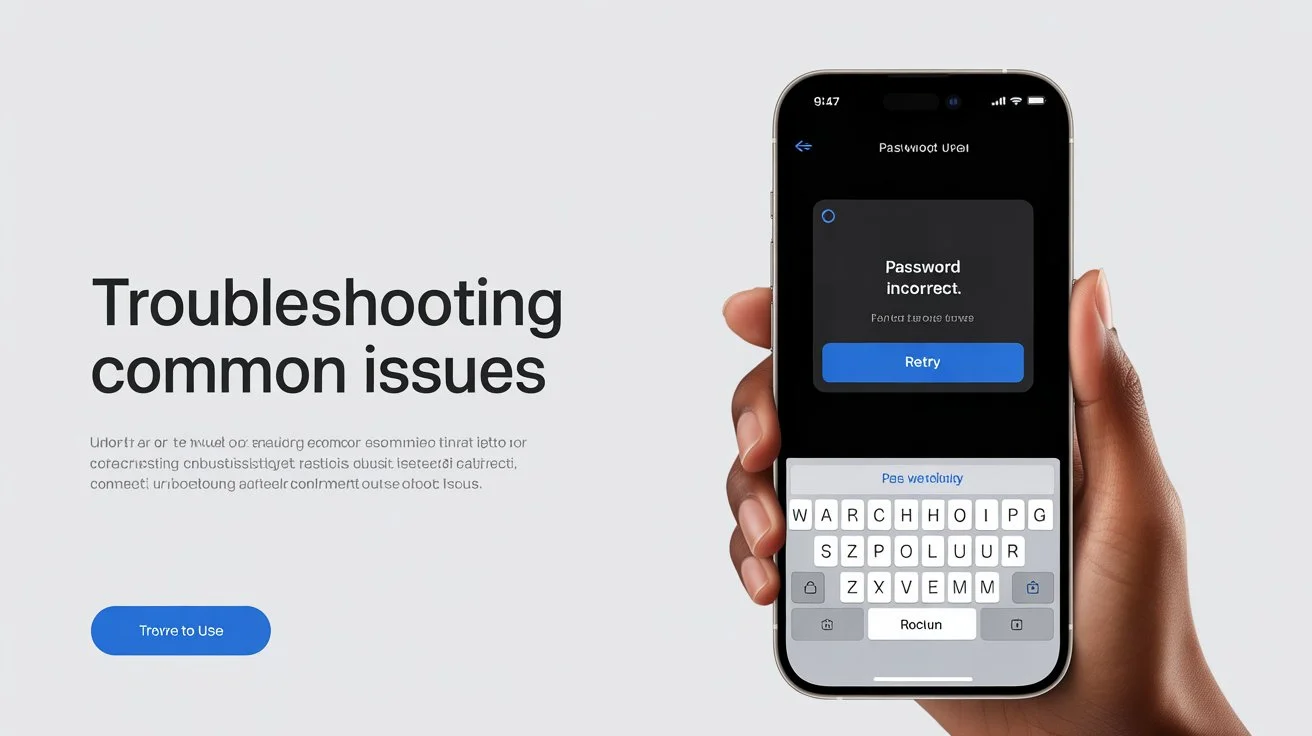
Problem: “Password incorrect” error after changing it.
Fix: Re-enter the new password. If it fails:
- Go to Settings > Mail > Accounts and tap Delete Account.
- Re-add it with your new password.
Problem: Can’t find the “Passwords” option.
Fix: On iOS 13 or earlier, go to Settings > Passwords & Accounts > [Your Account].
Problem: App asks for the password repeatedly.
Fix: Restart your iPhone or update iOS (Settings > General > Software Update).
After Changing Your Password
- Test your email: Open the Mail app and send/receive a message.
- Update other devices: Change the password on your iPad, Mac, or Android phone too.
- Enable 2FA: Add extra security (Settings > Passwords > Security Recommendations).
Keep Your Email Secure: Extra Tips
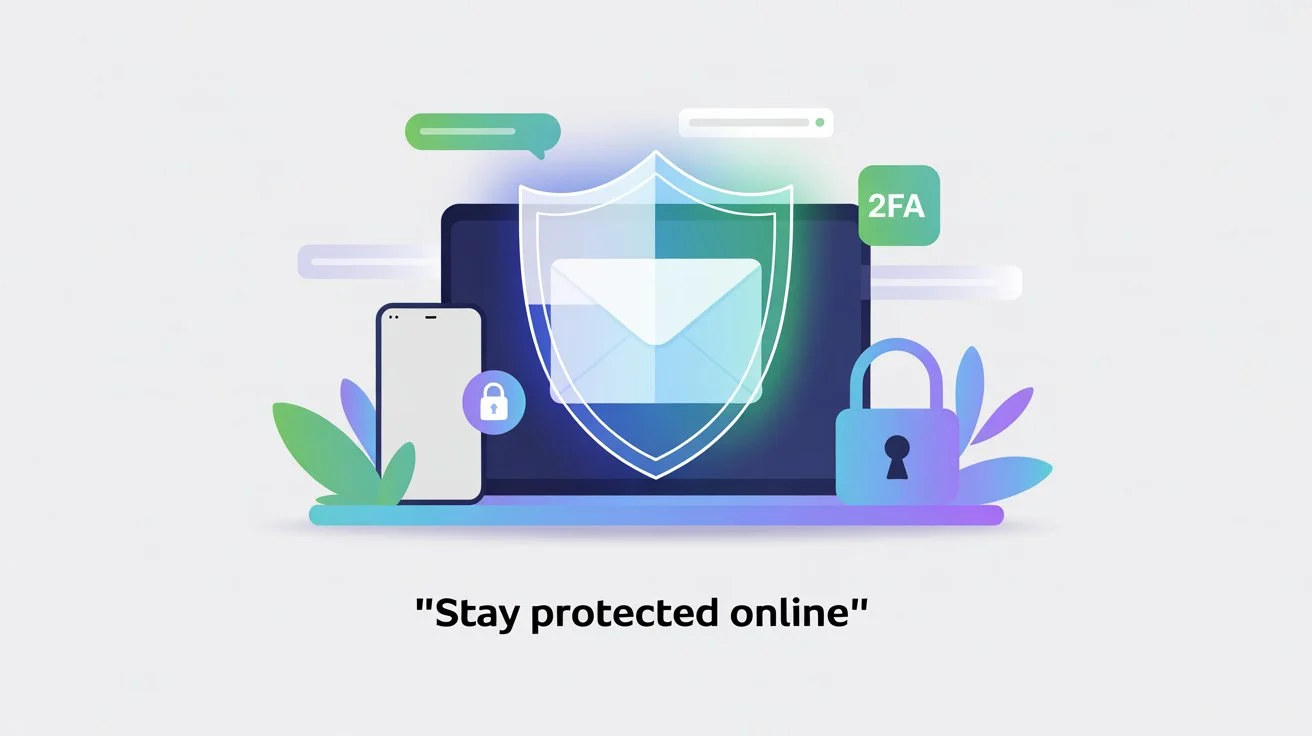
- Never reuse passwords across accounts.
- Change passwords every 3-6 months.
- Use Apple’s Password Manager (Settings > Passwords) to store strong passwords.
- Avoid public Wi-Fi for email access.
Conclusion
Learning how to change email password on iPhone takes less than 2 minutes, but protects your data for years. Whether it’s Gmail, Yahoo, or iCloud, updating your password stops hackers and keeps your inbox safe. Repeat these steps regularly to avoid security risks!
FAQs: Changing Email Password on iPhone
Q1: Will changing my email password log me out of other devices?
A: Yes! Update the password everywhere (laptop, tablet, etc.) to avoid sync errors.
Q2: Do I need to change my password on my email provider’s website too?
A: No. The iPhone steps above update your device only. If you want to change the actual password (e.g., for Gmail), visit your provider’s site first, then update it on your iPhone.
Q3: Why can’t I see the “Password” field for my iCloud account?
A: iCloud passwords are tied to your Apple ID. Open Settings > \[Your Name] > Password & Security > Change Password.
Q4: What if I forget my new password?
A: Reset it via your email provider’s website (e.g., Gmail.com “Forgot Password”), then repeat the iPhone steps above.
Q5: Does this work for work/school emails (like Microsoft 365)?
A: Yes! The steps are identical for Exchange or Office 365 accounts.
🔒 Remember: A strong password protects you. Update it today!