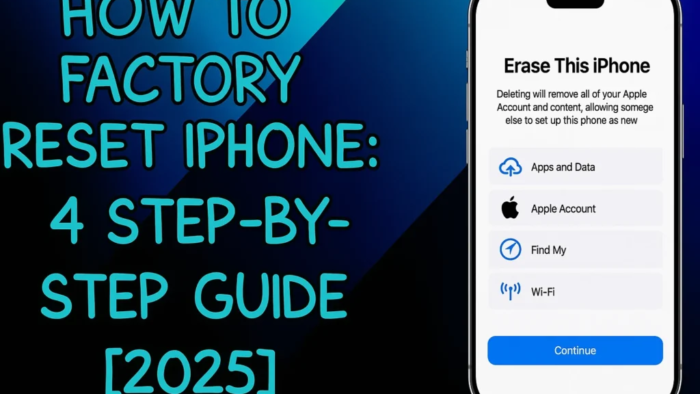Losing access to your iPhone can feel overwhelming. Whether you forgot your passcode, bought a locked used phone, or your device is disabled, there’s a way out. You can factory reset iPhone without password using trusted methods. This guide will show you how—step by step—in simple language.
You can check my previous blog : iforgot.apple id password reset
🔍 Why Would You Need to Factory Reset?
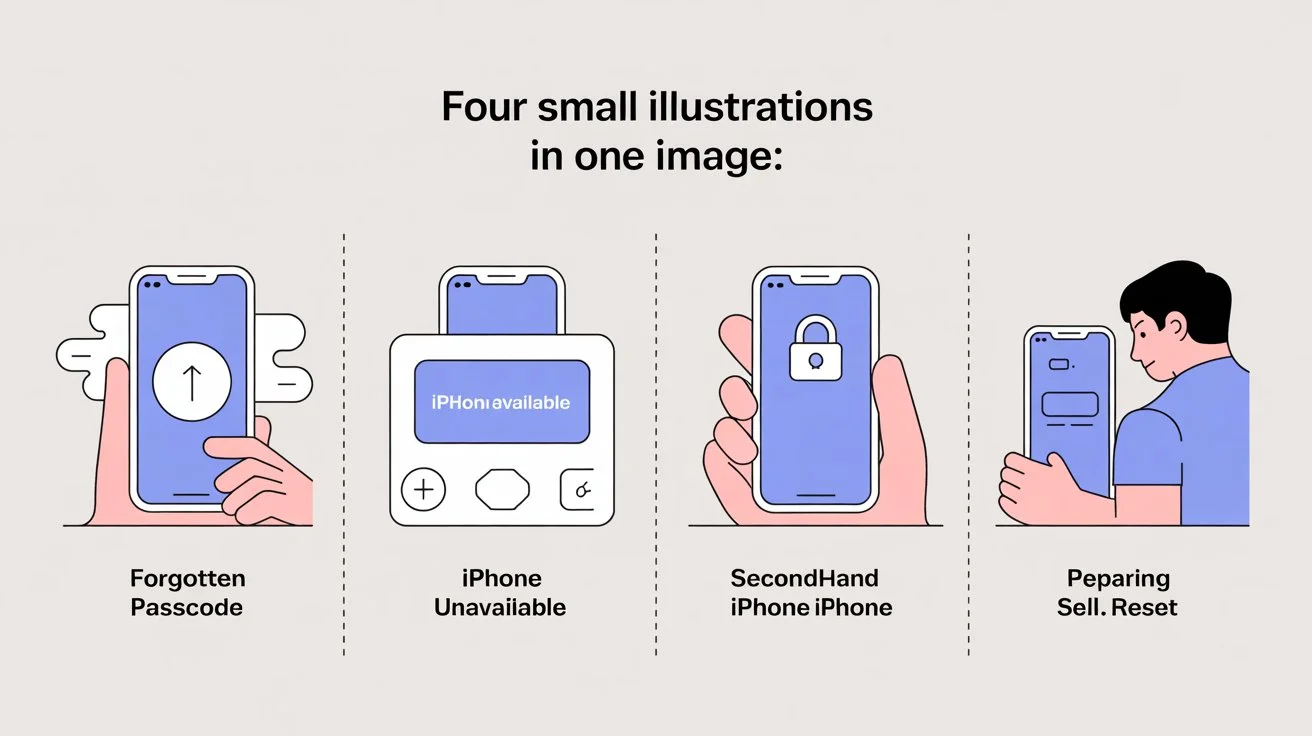
Here are common situations where a reset is needed:
- You forgot your lock screen or Screen Time passcode.
- Your iPhone is disabled after too many wrong tries.
- You purchased a secondhand phone that is still locked.
- You’re getting ready to sell, give away, or trade your phone but forgot the password.
⚠️ Important Before You Begin
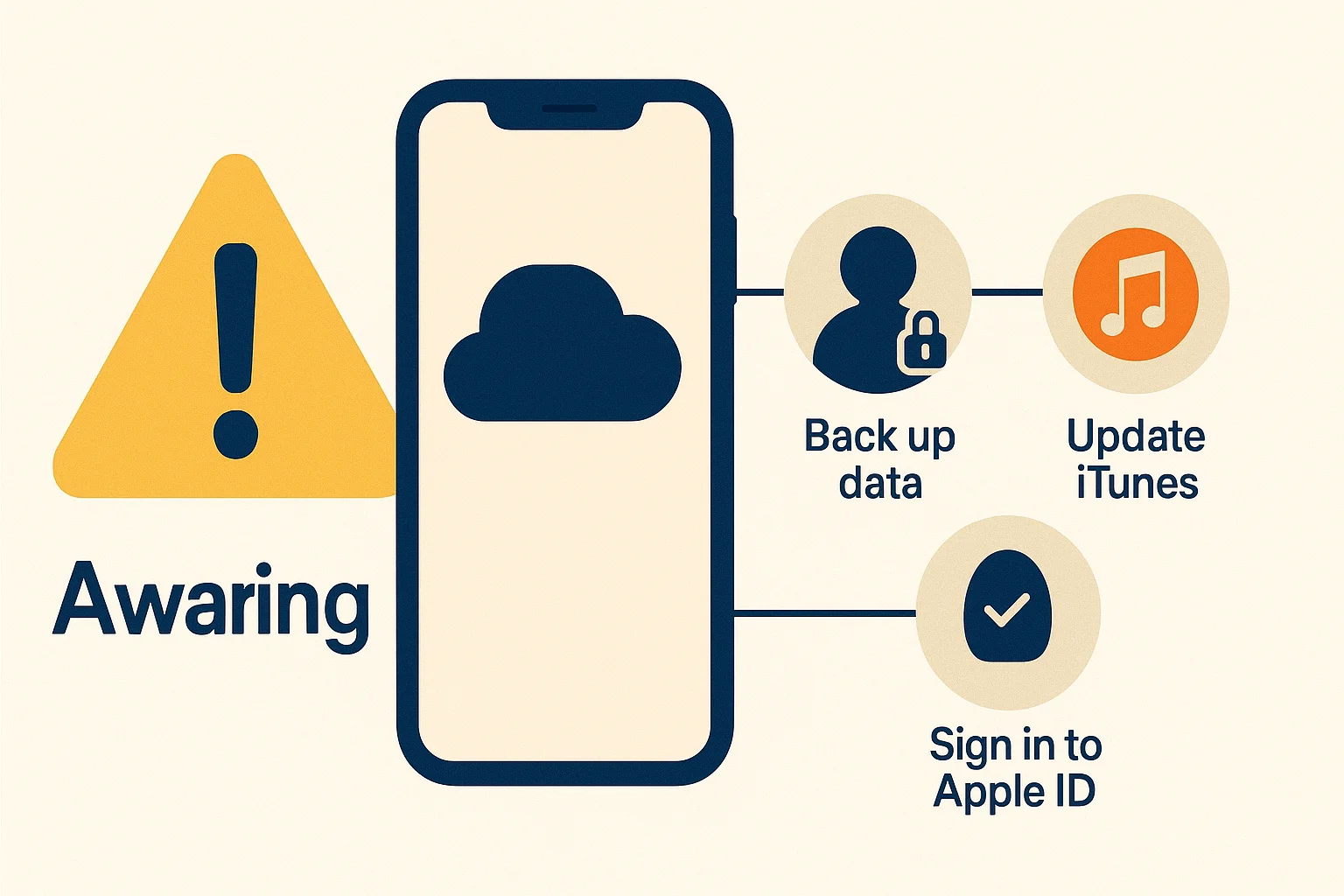
1. Resetting Erases Everything
Photos, apps, settings, and contacts will be deleted. If you can, back up your data using iCloud or iTunes before proceeding.
2. Apple ID is Still Required After Reset
Even if you reset the phone, Apple’s Activation Lock stays. You’ll need the original Apple ID and password used to set up the phone. This prevents stolen iPhones from being reused.
3. Keep iTunes or Finder updated
Make sure your computer has the latest version of iTunes (for Windows/macOS Mojave or earlier) or Finder (for macOS Catalina and above).
🔧 Method 1: Use iTunes or Finder
Best if you’ve used the computer to sync your iPhone before.
Step 1: Connect iPhone to Computer
Connect your phone to the computer with a Lightning cable, then launch iTunes or Finder.
Step 2: Enter Recovery Mode
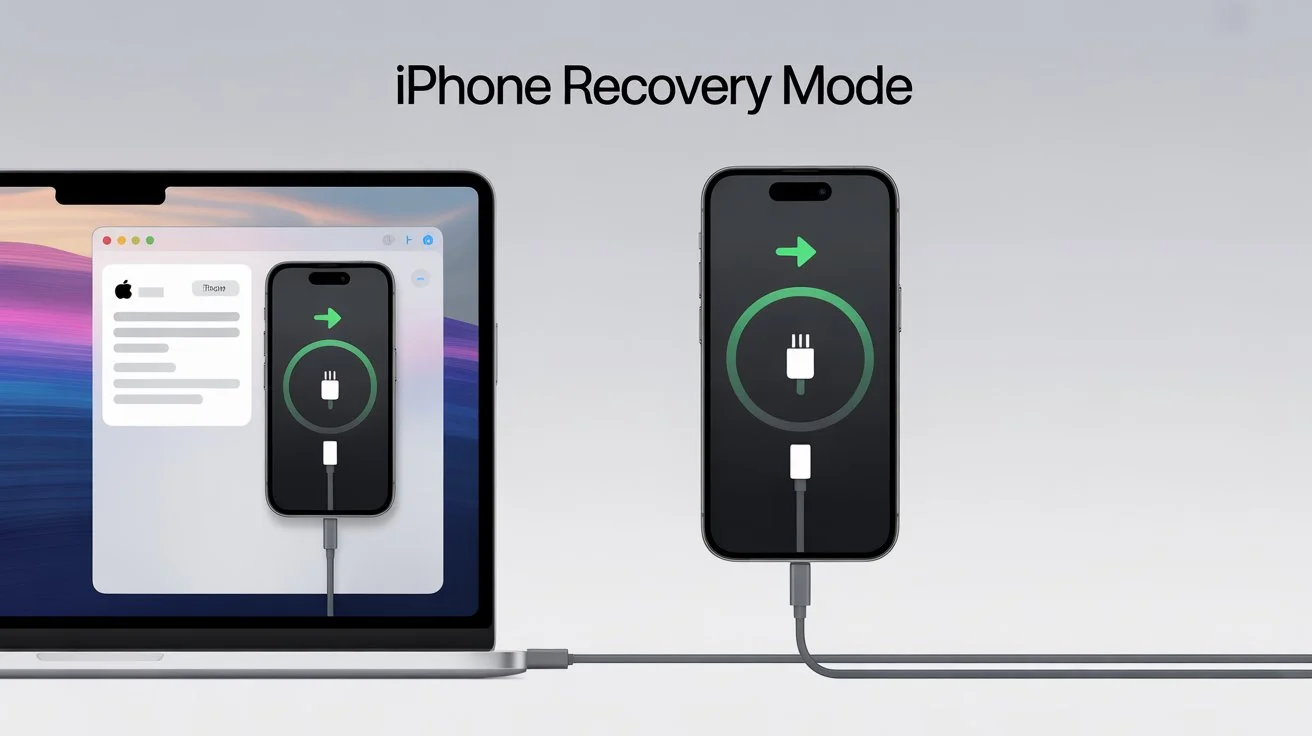
The steps depend on your iPhone model:
- iPhone 8/SE (2nd gen) and newer: Press and quickly release Volume Up, then Volume Down. Keep holding the Side button until recovery mode shows up.
- For iPhone 7/7 Plus: Hold the Volume Down and Side buttons at the same time.
- iPhone 6s or earlier: Hold the Home and Side buttons together.
Step 3: Restore iPhone
Your computer will recognize that your iPhone is in recovery mode. Click on Restore. The system will download and install the newest version of iOS. This process usually takes 10–15 minutes. Your iPhone will restart as new.
☁️ Method 2: Use iCloud’s “Find My iPhone”
Use this if “Find My iPhone” is already enabled on your device.
Step 1: Visit iCloud.com
Go to iCloud.com and sign in with your Apple ID.
Step 2: Open Find My iPhone
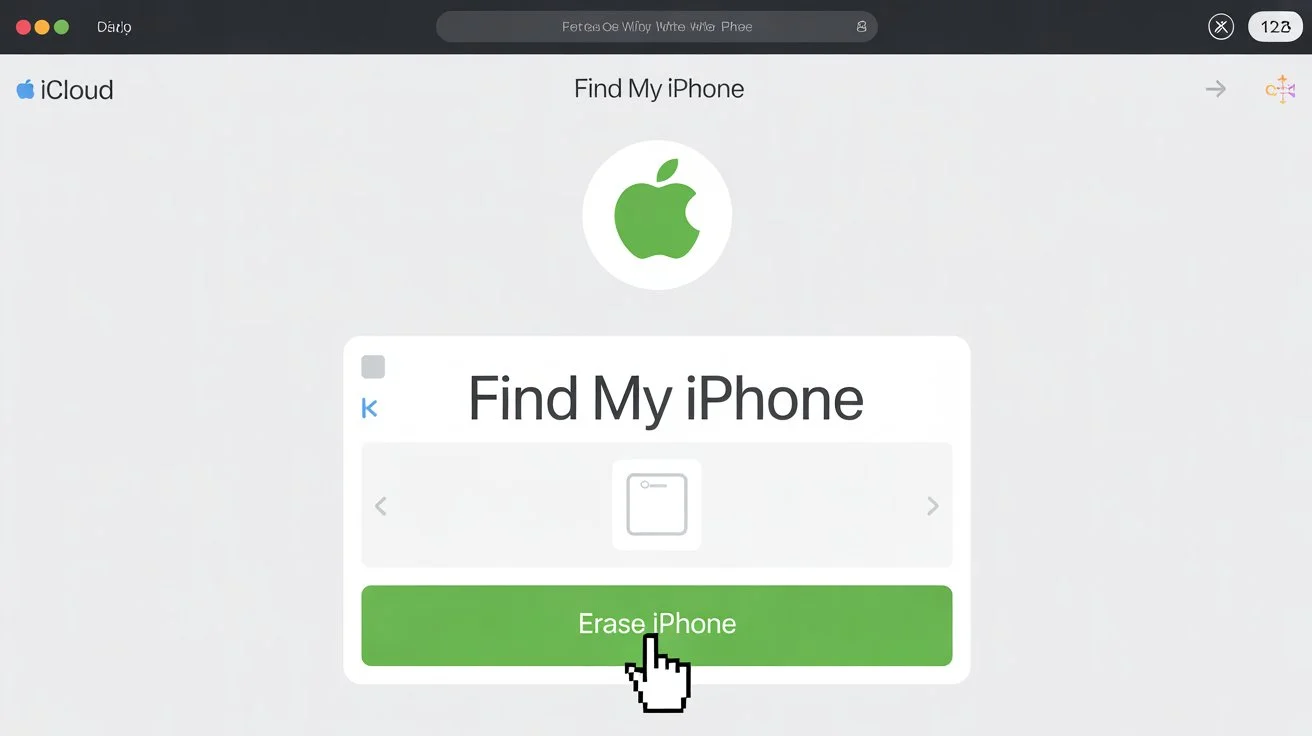
Click All Devices at the top. Then choose the iPhone to erase.
Step 3: Erase the iPhone
Click Erase iPhone, confirm your choice, and wait. The device must be connected to the internet to reset. Once done, the iPhone returns to factory settings.
This method is perfect for people who’ve lost their device or want to erase it remotely.
⚡ Method 3: Use Recovery Mode Without iTunes Sync
This is the most flexible method and works even if the phone was never synced before or Find My iPhone is turned off.
Step 1: Connect iPhone & Enter Recovery Mode
Use the same steps listed in Method 1 to enter recovery mode based on your iPhone model.
Step 2: Restore Using Computer
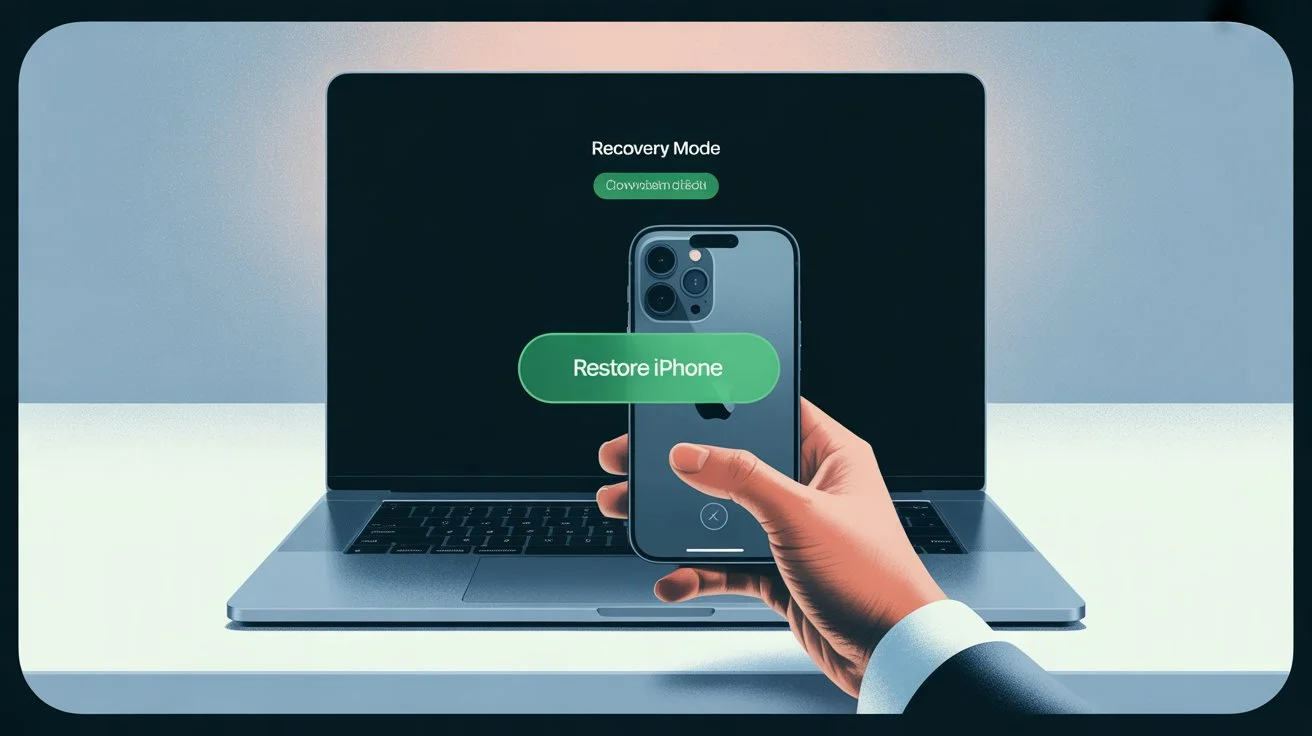
When your device enters recovery mode, iTunes or Finder will show a message. Click Restore (not Update). This will erase your iPhone and install the newest version of iOS.
Make sure your internet connection is stable. Don’t unplug the phone until the reset is complete.
✅ What to Do After Resetting
Once your iPhone resets, you’ll see the Hello screen.
1. Set Up as New or Restore from Backup
Follow the on-screen steps. If you previously backed up your iPhone to iCloud or your computer, choose to restore.
2. Activation Lock
If the phone is linked to an Apple ID, you’ll need to enter that ID and password to continue. This is Apple’s security feature to prevent theft. If you’re not the original owner, contact them for the Apple ID.
3. Update iOS
Go to Settings > General > Software Update to check for and install the latest iOS version.
💡 Final Thoughts
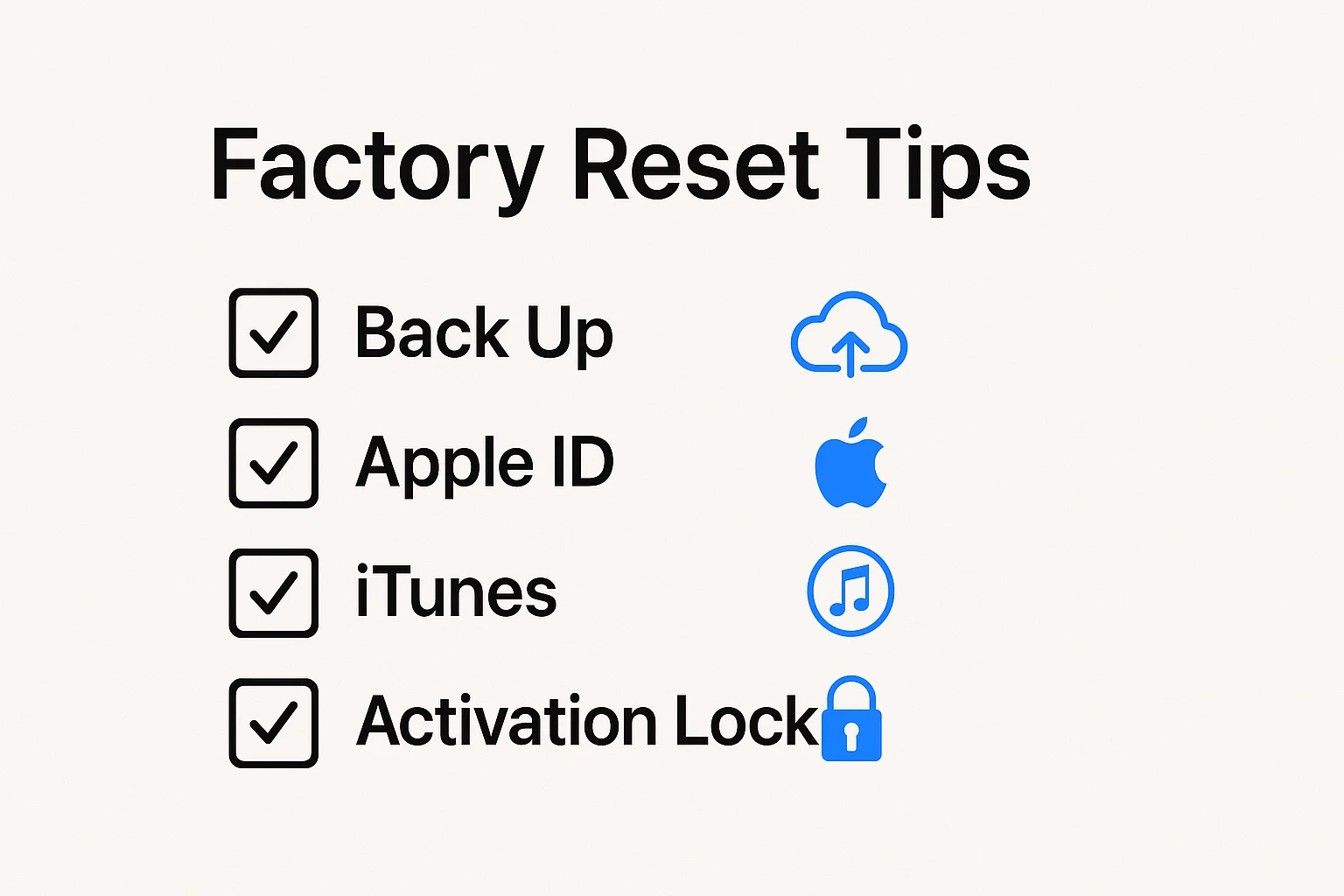
If you’re locked out, don’t stress. You can factory reset iPhone without password using iTunes, iCloud, or Recovery Mode. Just follow the correct steps based on your situation.
Here’s a quick summary:
- Always back up your data when possible.
- Remember your Apple ID credentials—they’re still needed.
- Use Recovery Mode if you don’t have access to iCloud or a synced computer.
- If you’re buying a secondhand iPhone, ask the seller to remove their Apple ID first.
Once reset, your iPhone will be ready for a fresh start.
❓ Frequently Asked Questions (FAQs)
Q1: Can I reset a disabled iPhone?
Yes. All three methods work even if the iPhone is disabled or says “iPhone Unavailable.” Just use a computer to enter recovery mode.
Q2: Is it possible to reset my iPhone without a computer or Apple ID?
No. You’ll need one of these:
A computer with iTunes or Finder for Recovery Mode reset.
An Apple ID login is required to access iCloud’s remote erase feature.
Q3: Does resetting remove the Apple ID?
No. The Apple ID stays linked due to Activation Lock. After the reset, you must enter the same Apple ID credentials that were used before.
Q4: Can I recover my data after the reset?
Only if you backed up your iPhone before resetting. If you don’t have a backup, all your data will be lost forever.
Q5: iTunes says “iPhone could not be restored.” What now?
Try these solutions:
Update iTunes or Finder to the latest version.
Use a different USB cable or computer port.
Double-check you’re entering Recovery Mode correctly.
If you follow these instructions carefully, you’ll be able to factory reset iPhone without password in no time. Whether you’re troubleshooting, clearing old data, or starting fresh, these safe methods can help you regain control of your device.