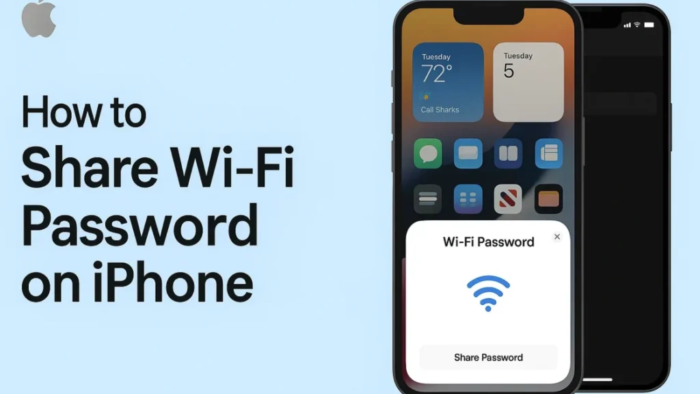Introduction

Have you ever been stuck trying to remember your Wi-Fi password when a friend comes over? Good news—you don’t have to anymore. Apple makes it easy to share your internet connection without typing anything. In this guide, you’ll learn exactly how to share Wi-Fi password on iPhone in just a few taps. It’s fast, secure, and super simple!
You can check my previous blog : Radio Password for Honda
What You Need Before You Start
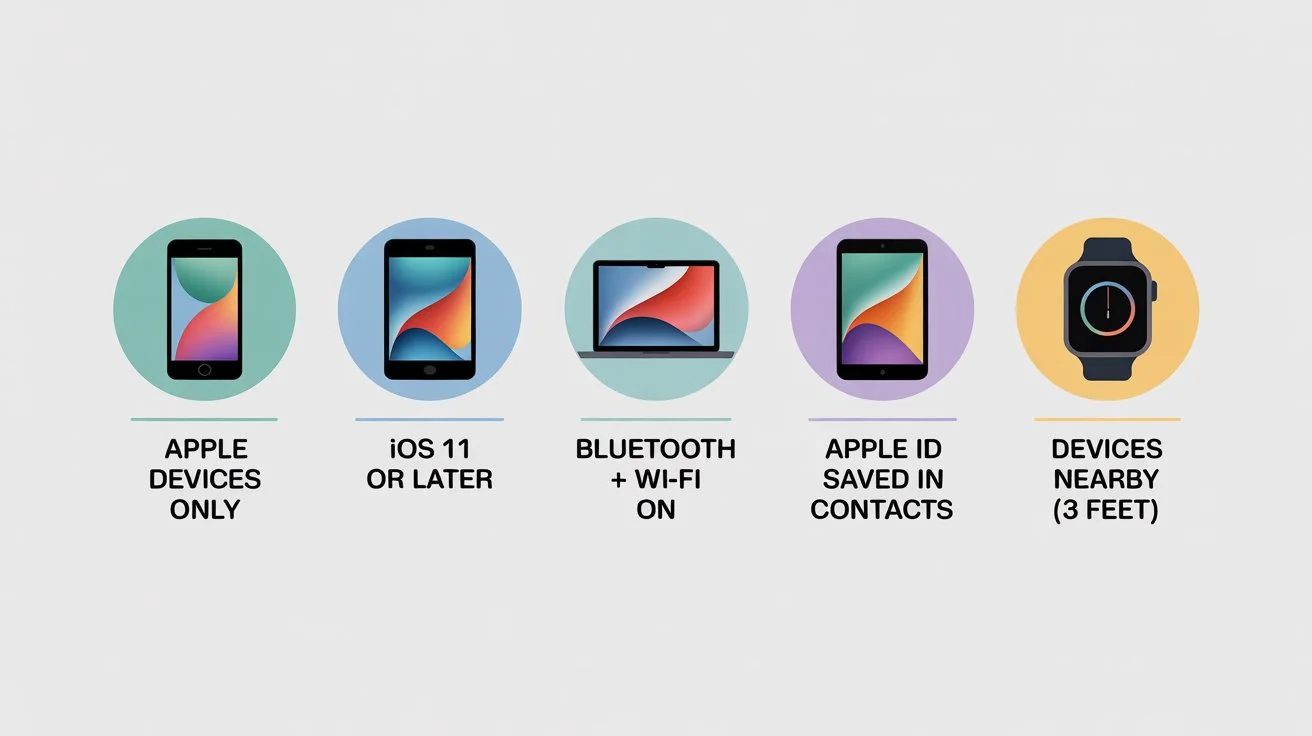
Before you can share your Wi-Fi password, make sure these conditions are met. Apple’s built-in sharing tool only works if the following are true:
- ✅ Apple devices only: Both you and the person you’re sharing with must have iPhones, iPads, or Macs.
- ✅ Updated software: Your devices should be running iOS 11 or later, or macOS High Sierra or newer.
- ✅ Bluetooth and Wi-Fi turned ON: Make sure both devices are on and ready to use.
- ✅ Apple ID saved in contacts: You need to have the other person’s Apple ID email saved in your Contacts.
- ✅ Devices nearby: Keep the two devices within 3 feet (about 1 meter) of each other.
Step-by-Step: How to Share Wi-Fi Password on iPhone
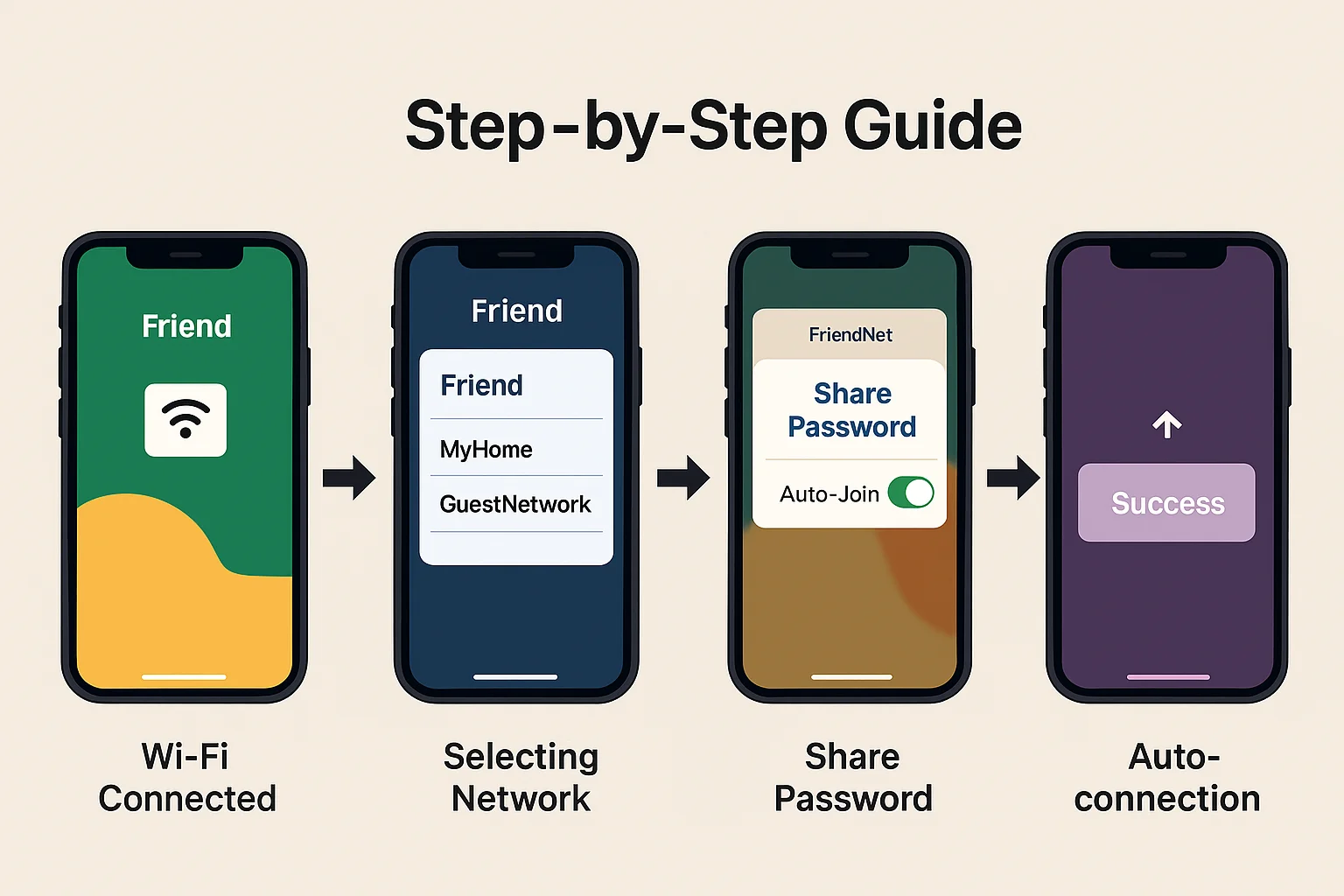
Here are the simple steps to share Wi-Fi without ever typing the password:
Step 1: Connect to the Wi-Fi
Make sure your iPhone is connected to the Wi-Fi you want to share. If it isn’t, connect first.
Step 2: Ask Your Friend to Join the Network
Ask your friend to open their iPhone or iPad, go to Settings, tap Wi-Fi, and select your network. When the password box appears, they should just leave it open.
Step 3: Bring the Devices Close
With your iPhone unlocked, hold it near your friend’s device. A pop-up should show up on your screen saying that they want to join your Wi-Fi network.
Step 4: Tap “Share Password”
Tap “Share Password” when it pops up on your iPhone. Just like that, their device will auto-connect to the network without showing the password.
Step 5: Confirm Success
Ask your friend to check if they’re connected. They should now see a ✅ check mark next to the Wi-Fi name. That’s it—done in seconds!
Troubleshooting: When Sharing Doesn’t Work
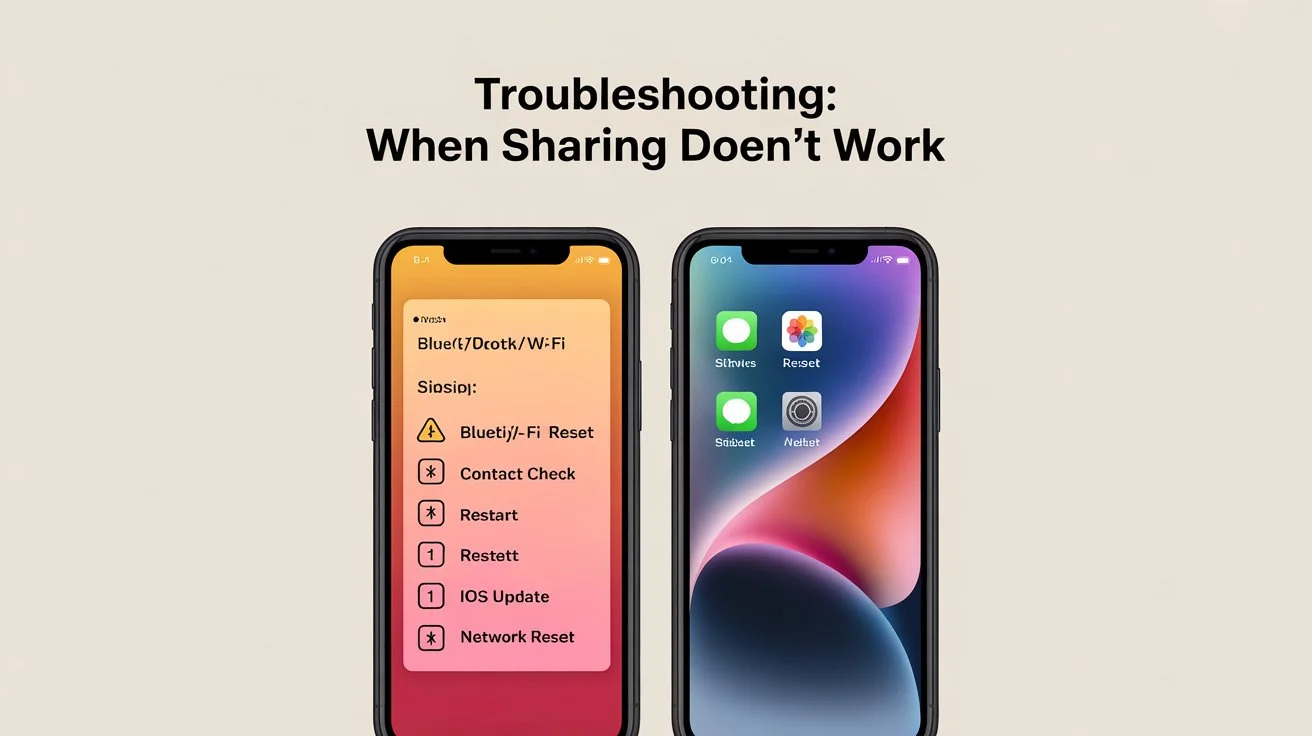
If the password doesn’t share as expected, don’t worry. Try the following quick fixes:
- 🔄Switch off Bluetooth and Wi-Fi on both devices, then turn them back on.
- 📇 Double-check the saved contact: Make sure your friend’s Apple ID is correctly stored in your Contacts.
- 🔄 Restart both iPhones.
- 📲 Update iOS: Go to Settings > General > Software Update and install any available updates.
- ⚙️ Reset network settings: If it still doesn’t work, go to Settings > General > Transfer or Reset iPhone > Reset Network Settings.
Why Use This Method?
Here’s why so many people use this method instead of manually typing the password:
- 🔒 Secure: The password is shared through Apple’s secure system. It’s never shown or copied.
- ⚡ Fast: No need to type long passwords like XyZ@123!Net_456.
- 🧠 No memory needed: Even if you forget the password, your iPhone remembers it for you.
Conclusion
Now that you know how to share Wi-Fi password on iPhone, you don’t need to find notes or old messages anymore. Just follow the simple steps: unlock both devices, bring them close, and tap “Share Password.” Make sure your contacts are updated and your software is current, and you’ll never have to say “I forgot it” again.
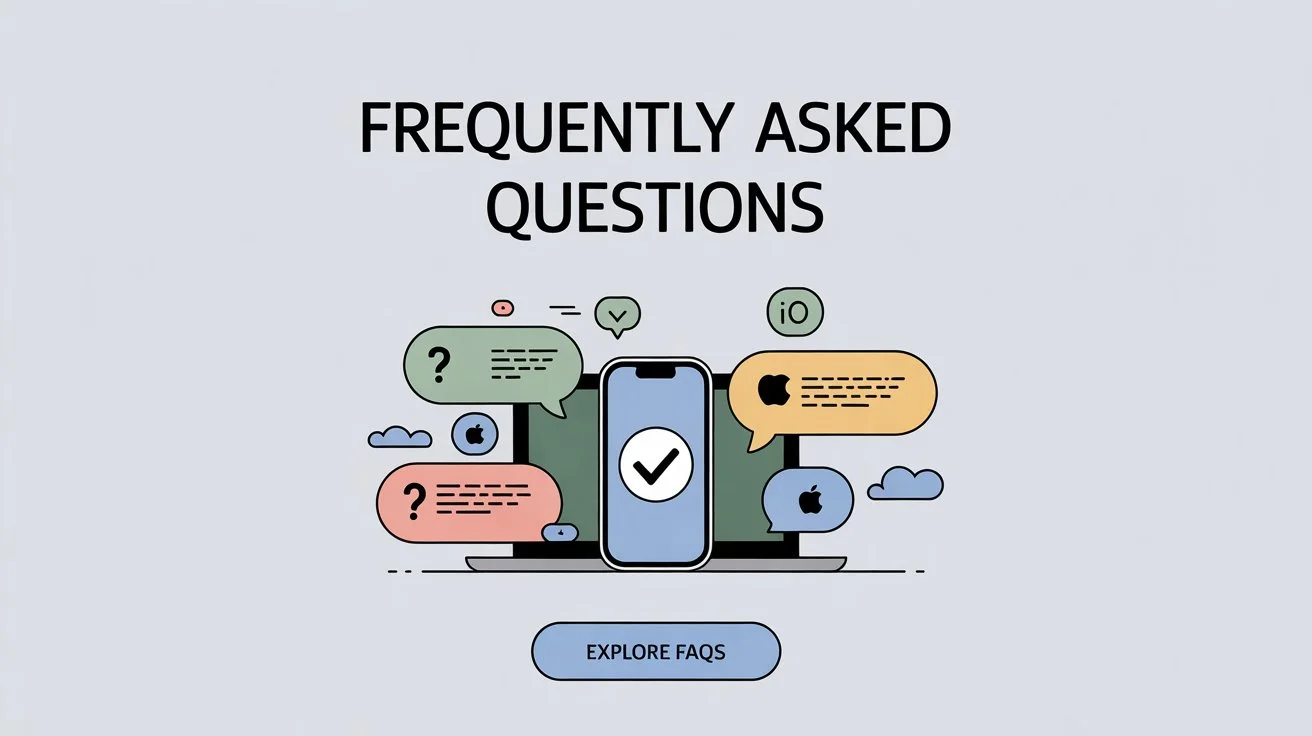
FAQs: All About iPhone Wi-Fi Sharing
Q1: Can I use this feature with Android devices?
A: No. This method works only between Apple products like iPhones, iPads, and Macs.
Q2: I don’t see the pop-up—what should I do?
A: Check these things:
- Your friend’s Apple ID is saved in your Contacts.
- Both devices have Bluetooth and Wi-Fi turned on.
- The devices are close to each other, about 3 feet apart.
Q3: Will my friend see my actual password?
A: No. The password is encrypted and directly sent to their device—nothing is shown on the screen.
Q4: Can I share Wi-Fi if I’m not connected to it?
A: No. You need to be connected to the Wi-Fi before you can share it.
Q5: What if “Share Password” still doesn’t work?
A: Try restarting both phones and double-check that both are running iOS 11 or newer.
Final Note
Sharing your internet is no longer a chore. With this built-in Apple feature, you can connect friends and family in a few easy steps. Now you know exactly how to share Wi-Fi password on iPhone without typing anything at all—convenient, secure, and ha