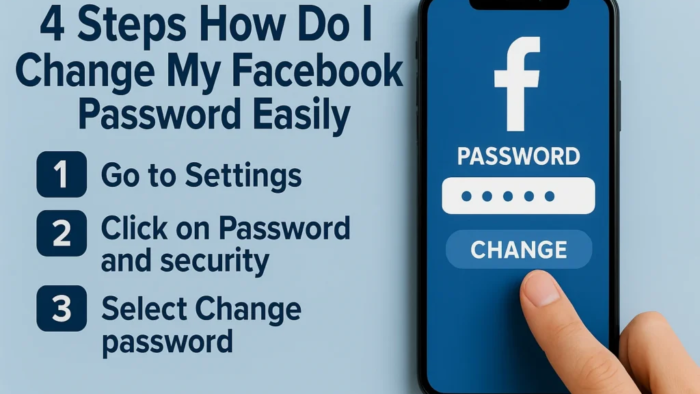Introduction
Your Facebook password protects your photos, messages, and personal information. Updating it regularly is one of the easiest ways to keep hackers away. If you’re asking, “How do I change my Facebook password?” you’re in the right place. In this guide, I’ll walk you through the process step-by-step in plain English so anyone can follow along—whether you use a phone or computer.
For more details, explore my previous blog on this topic: How to change iCloud password
Why You Should Change Your Facebook Password
Changing your password isn’t just a security suggestion—it’s a necessity in certain situations. You should update it if:
- You accidentally shared it with someone.
- Facebook notified you about suspicious login attempts.
- You signed in on a public computer.
- It’s been more than six months since your last password update.
A strong password prevents unauthorized access and protects your personal data from scams or hacking attempts.
Step 1: Log in to Your Facebook Account
Before you can change your password, you must be logged in. Open Facebook on your computer, tablet, or smartphone and enter your email/phone number along with your current password.
💡 Note: If you’re locked out and can’t remember your password, skip ahead to Step 4, where we cover password recovery.
Step 2: How Do I Change My Facebook Password on My PC?
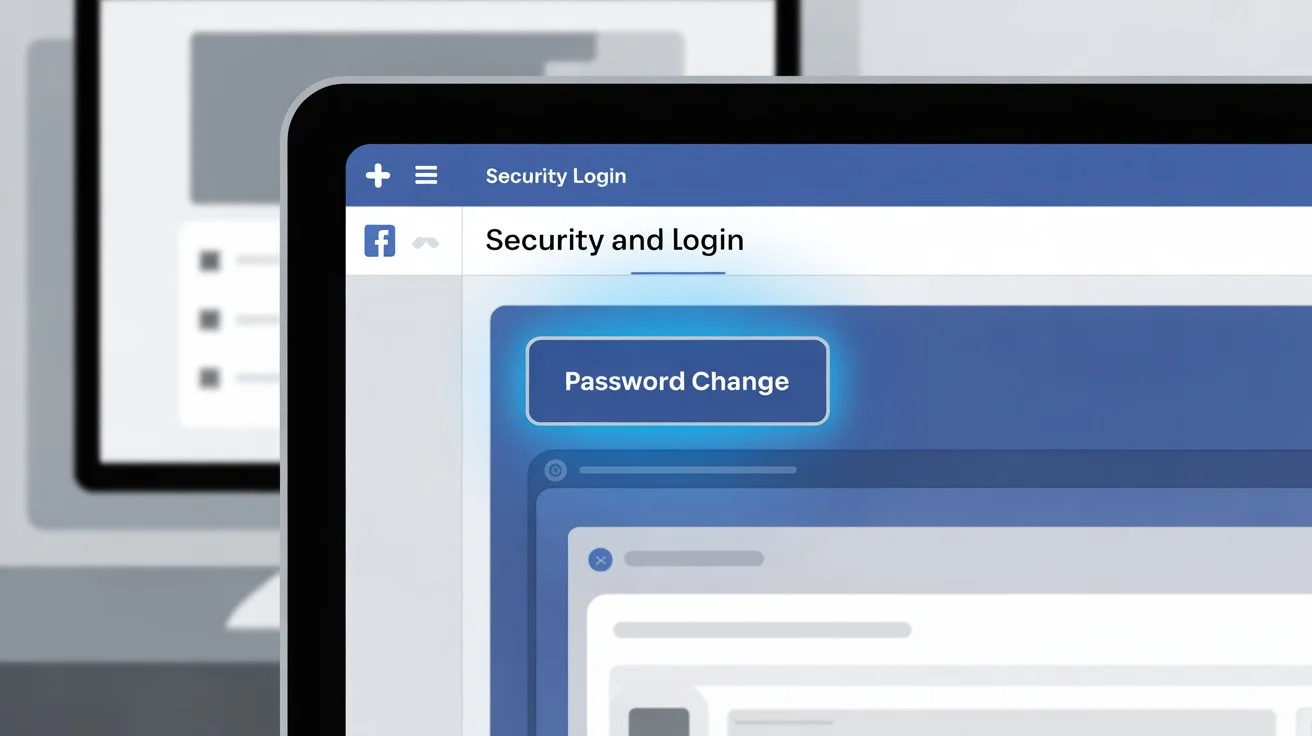
If you’re on a desktop or laptop, here’s what to do:
- Click your profile photo at the top right.
- Select “Settings & Privacy” and then click “Settings.”
- In the left-hand menu, choose “Security and Login.”
- Find the “Change password” option under the Login section.
- Type in your current password, then your new password twice.
- Click “Save Changes” to finish.
✅ Tip: Choose a password with a mix of uppercase and lowercase letters, numbers, and symbols. Avoid predictable passwords like “password123” or your birthday.
Step 3: How Do I Change My Facebook Password on Mobile?
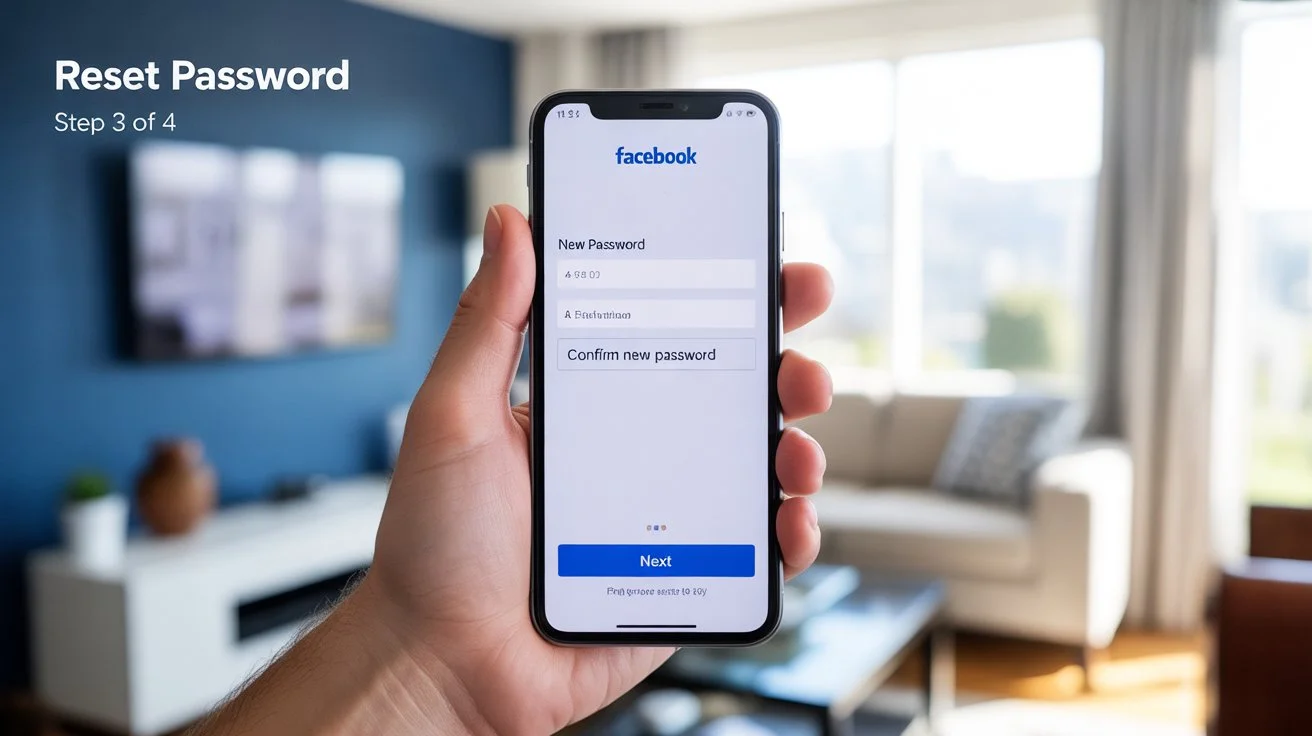
If you prefer using a smartphone or tablet, the steps are slightly different:
- Open the Facebook app.
- Tap the ☰ menu (bottom right on iPhone, top right on Android).
- Go to “Settings & Privacy,” then tap “Settings.“
- Tap “Password and Security.“
- Choose “Change password.”
- Type your current password, then your new password twice.
- Tap “Save.“
💡 Keep your device software updated to ensure the Facebook app runs securely.
Step 4: Forgot Your Password? Reset It Quickly
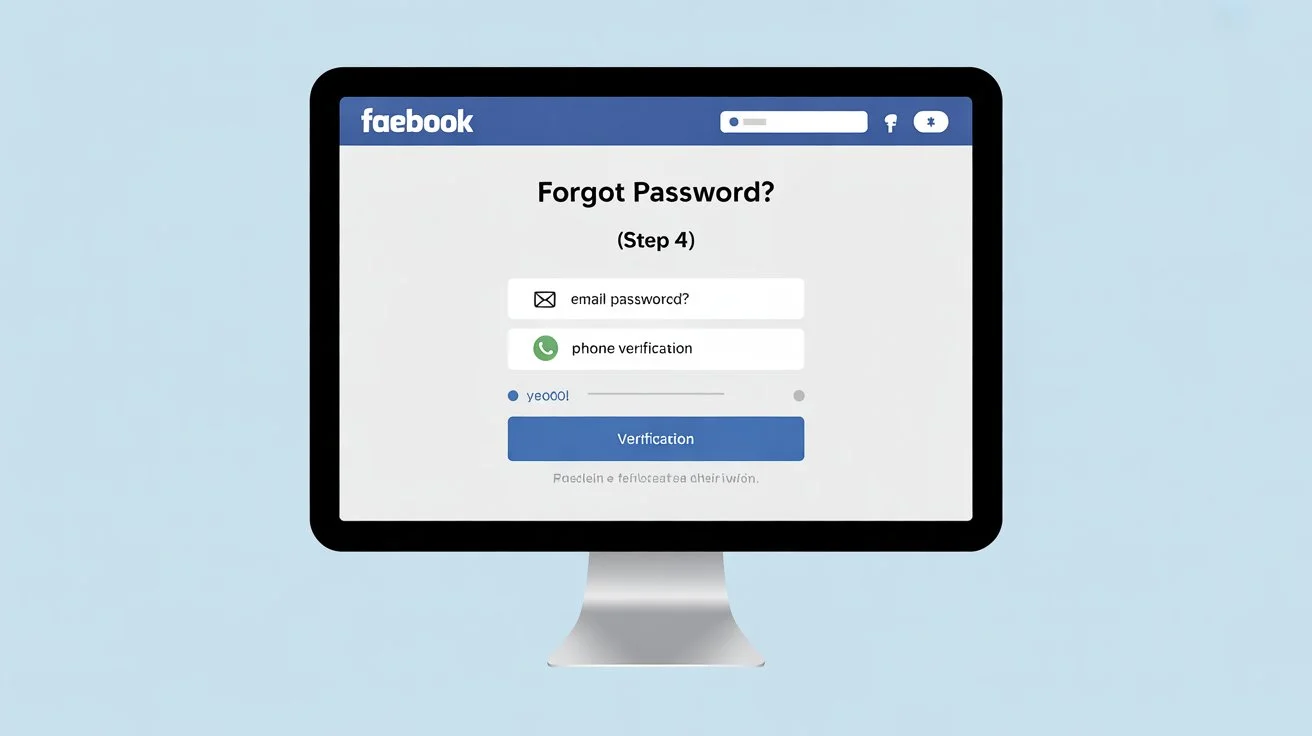
If you can’t remember your password, don’t panic. Facebook makes it simple to reset:
- On login, click or tap “Forgot password?”
- Enter your email address or phone number linked to your account.
- Choose your reset method:
- Email: Check your inbox for a verification code.
- Text message: Receive a code via SMS.
- Enter the code on Facebook.
- Create a new password and confirm it.
Keeping Your New Password Safe

Changing your password is only part of the job—you also need to protect it.
- Don’t share it with friends, even if you trust them.
- Avoid clicking suspicious links asking you to “log in” to Facebook.
- Enable two-factor authentication in Settings → Security → 2FA.
- Save your passwords in a secure manager like iCloud Keychain or Google Password Manager.
How Do I Change My Facebook Password for Maximum Security?
When you change your password, make sure you follow these extra safety measures:
- Use at least 12 characters with a combination of letters, numbers, and symbols.
- Never reuse passwords from other websites.
- Log out from devices you don’t use anymore by visiting Settings → Security and Login → Where You’re Logged In.
Following these steps ensures your new password stays yours alone.
FAQs About Changing Your Facebook Password
Q1: Will changing my password log me out of other devices?
A: Yes. Once you change your password, Facebook logs you out of all devices. You’ll have to sign back in with the new password.
Q2: Can I use my old password again?
A: No. Facebook needs a new password you haven’t used before.
Q3: What if I don’t get the password reset code?
A: Check your spam or junk folder if you chose email. If you used SMS, ensure your phone has network coverage and the correct number is linked to your Facebook account.
Q4: How often should I change my password?
A: Every 3–6 months is a good practice, or immediately if you think your account has been compromised.
Q5: Can anyone see my password?
A: No. Facebook stores passwords in an encrypted form, which even employees can’t read.
Conclusion
Knowing how do I change my Facebook password gives you control over your account’s safety. Whether you use a computer or mobile device, the process is quick—usually taking less than two minutes. For best security, update your password every few months, enable two-factor authentication, and always log out of shared devices.
Being proactive keeps your Facebook info, photos, and messages safe.