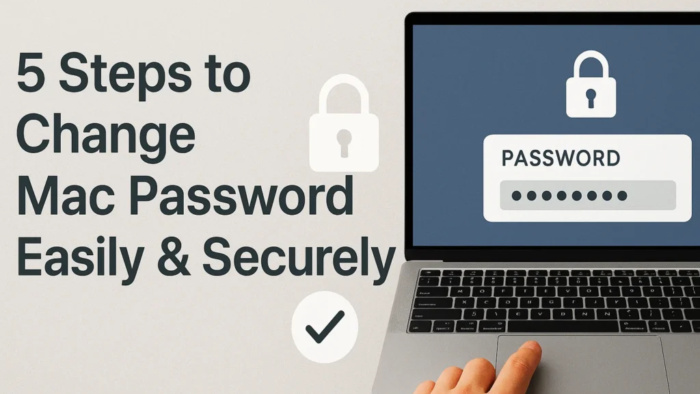Your Mac password is like the main key to your digital home. If someone knows it, they can open the door to your files, photos, emails, and private details. That’s why it’s smart to change Mac password regularly. A fresh, strong password keeps your data safe and gives you peace of mind.
In this guide, you’ll learn why changing your password matters, how to do it step by step, and tips for creating a strong password. Everything is explained in simple English, so anyone can follow along—no tech skills needed!
For more details, explore my previous blog on this topic : How do I change my Facebook password
Why Changing Your Password Matters
Every time you change Mac password, you’re adding an extra layer of security. If you’ve shared your password before, used it on public Wi-Fi, or think someone may have guessed it, updating it is the best move.
Reasons to change include:
- Someone else might know your current password.
- You haven’t updated it in a long time.
- You suspect suspicious activity on your Mac.
- You want to keep hackers away.
A strong, unique password protects your files and makes it harder for cybercriminals to access your personal data.
How to Change Mac Password: Step-by-Step Guide
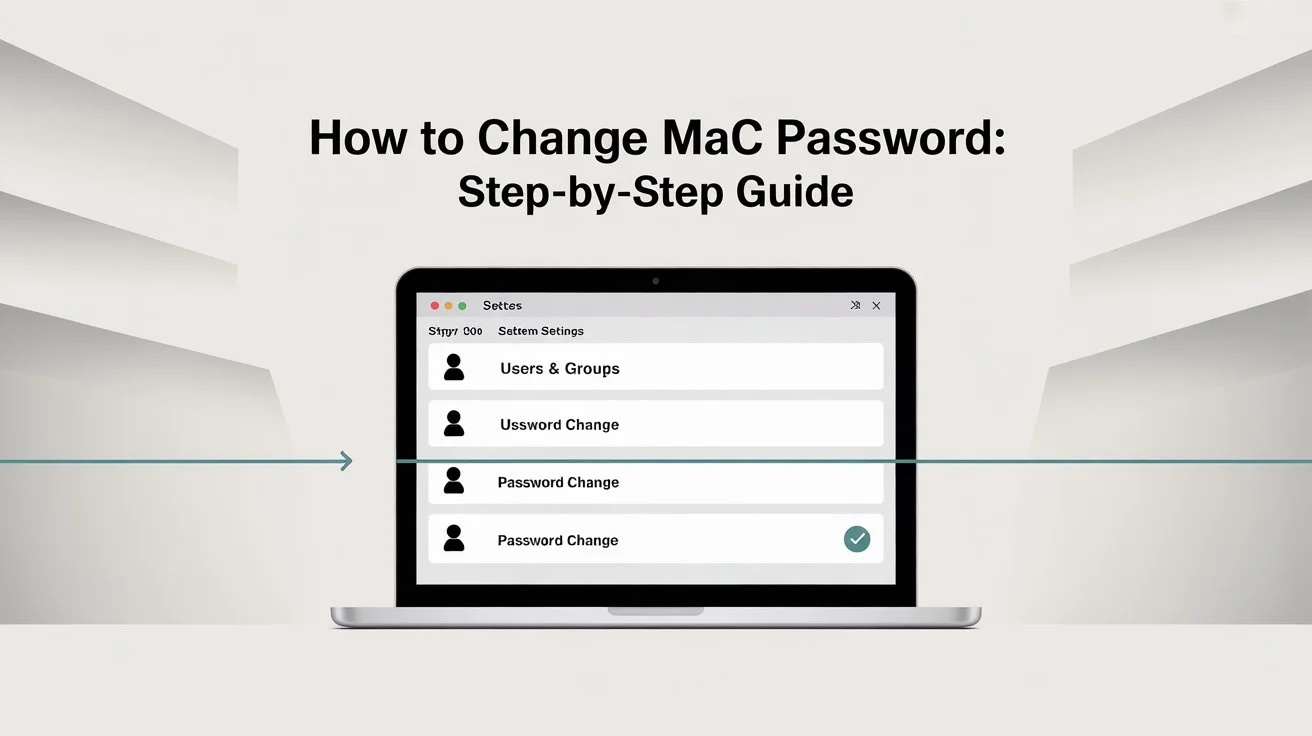
Changing your Mac password is quick and simple. Follow these steps:
1. Open System Settings
- Click the Apple icon in the top-left corner.
- Open System Settings (or System Preferences on older macOS).
2. Go to Users & Groups
- In the sidebar, click Users & Groups.
- 🔒 You’ll need your current password to make changes.
3. Select Your Account
- Click your username on the left side.
4. Click “Change Password.”
- A pop-up will appear.
- Enter your current password.
- Type your new password twice to confirm.
- Add a password hint (optional but helpful).
5. Save Changes
- Click Change Password.
- Done! You’ve successfully updated your password.
💡 Pro Tip: Log out and sign back in to test your new password immediately.
Forgot Your Password? Reset It with Apple ID
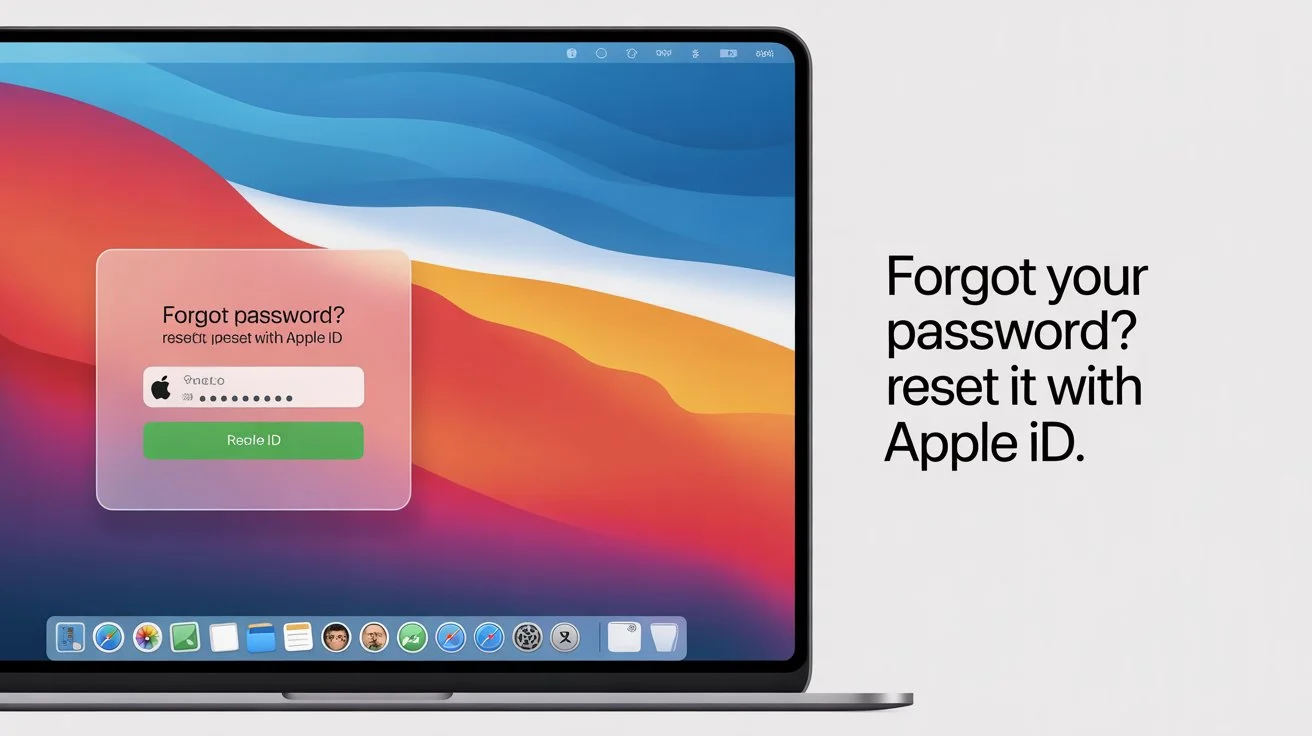
If you forgot your old password, use your Apple ID to change Mac password:
- On the login screen, type the wrong password three times.
- Click the ? icon and select Reset using Apple ID.
- Enter your Apple ID credentials.
- Follow the steps on screen to set a new password.
⚠️ Note: This only works if your Apple ID is linked to your Mac user account.
Create a Strong Password: Easy Tips

If you’re going to change Mac password, make sure the new one is strong and hard to guess:
- Mix it up—use uppercase letters, lowercase letters, numbers, and symbols. Example: Sunset at the Beach! 42
- Avoid personal info—no birthdays, pet names, or obvious words.
- Tip: Use at least 12 characters.
- Try a passphrase—combine unrelated words, like BlueBicycle$Rockets.
- Use a password manager—apps like iCloud Keychain or 1Password store your passwords securely.
When Should You Change Mac Password?
Here are the best times to update your Mac password:
- After sharing it with someone.
- If your Mac was lost or stolen.
- When you suspect hacking or malware.
- If you haven’t updated in over 6 months.
Being proactive keeps your Mac secure and your personal information safe.
Extra Security Tips for Your Mac
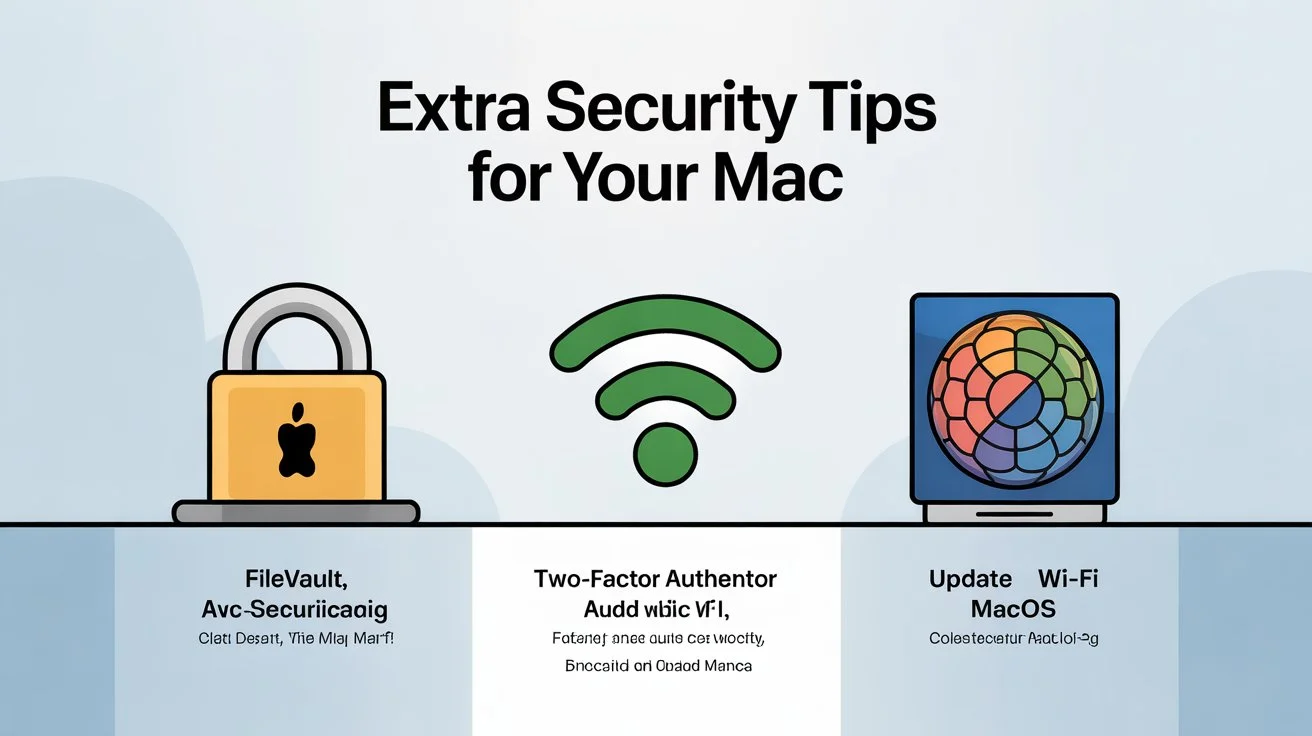
Updating your password is important, but you can take security even further:
- Enable FileVault—Encrypts your files so no one can read them without your password.
- Turn on Two-Factor Authentication—adds another step to verify your identity.
- Avoid public Wi-Fi without a VPN—hackers love unsecured networks.
- Keep macOS updated—security patches close vulnerabilities.
Conclusion

Knowing how to change Mac password is one of the simplest and most effective ways to protect your computer. It takes just a few minutes but adds a huge layer of safety against unwanted access.
By following the steps in this guide, creating a strong password, and updating it regularly, you’ll keep your files and personal information much safer. Pair this with other security features like FileVault and two-factor authentication for maximum protection.
Stay proactive, and your Mac will stay secure!
FAQs About Changing Your Mac Password
Q1: How often should I change Mac password?
A: Every 3–6 months or immediately if you suspect it’s been compromised.
Q2: Will changing my password log me out of other devices?
A: No, it only affects your Mac login. iCloud, email, and apps have their own passwords.
Q3: Can I use Touch ID instead of a password?
A: Yes, but you’ll still need a password as a backup. Set it up in System Settings > Touch ID & Password.
Q4: What if I can’t reset with Apple ID?
A: Make sure your Apple ID is linked to your account in Users & Groups > Password.
Q5: Is a password hint necessary?
A: No, but if you add one, make it vague—just enough to jog your memory without revealing the answer.
🔑 Key Takeaway: Changing your Mac password regularly is a small step that makes a big difference in your security. Follow this guide whenever you need to change Mac password and keep your digital world safe.