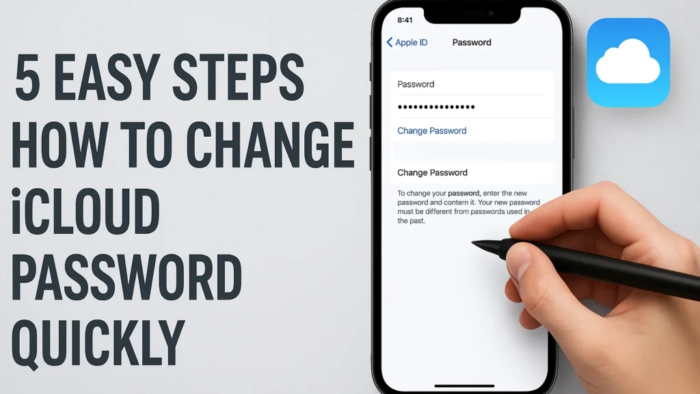Keeping your Apple account safe is essential. Your iCloud password is like a master key that protects your photos, emails, contacts, and more. If you suspect someone else knows it or it’s simply been a while, learning how to change iCloud password is the smartest step. The good news? It’s quick and easy! In this guide, you’ll learn how to update your password on your iPhone, iPad, Mac, and even through a web browser.
For more details, explore my previous blog on this topic: How to reset mac password
Why You Should Change Your iCloud Password

Think of your iCloud password as the lock to your digital home. Changing it regularly helps keep hackers out. You should consider updating it if:
- You shared it with someone (even accidentally).
- You logged into iCloud on a public or shared computer.
- You received an Apple alert about suspicious activity.
- It’s been over a year since your last password update.
A strong, unique password is your first line of defense. Knowing how to change iCloud password keeps your account safe.
How to change iCloud password using iPhone or iPad
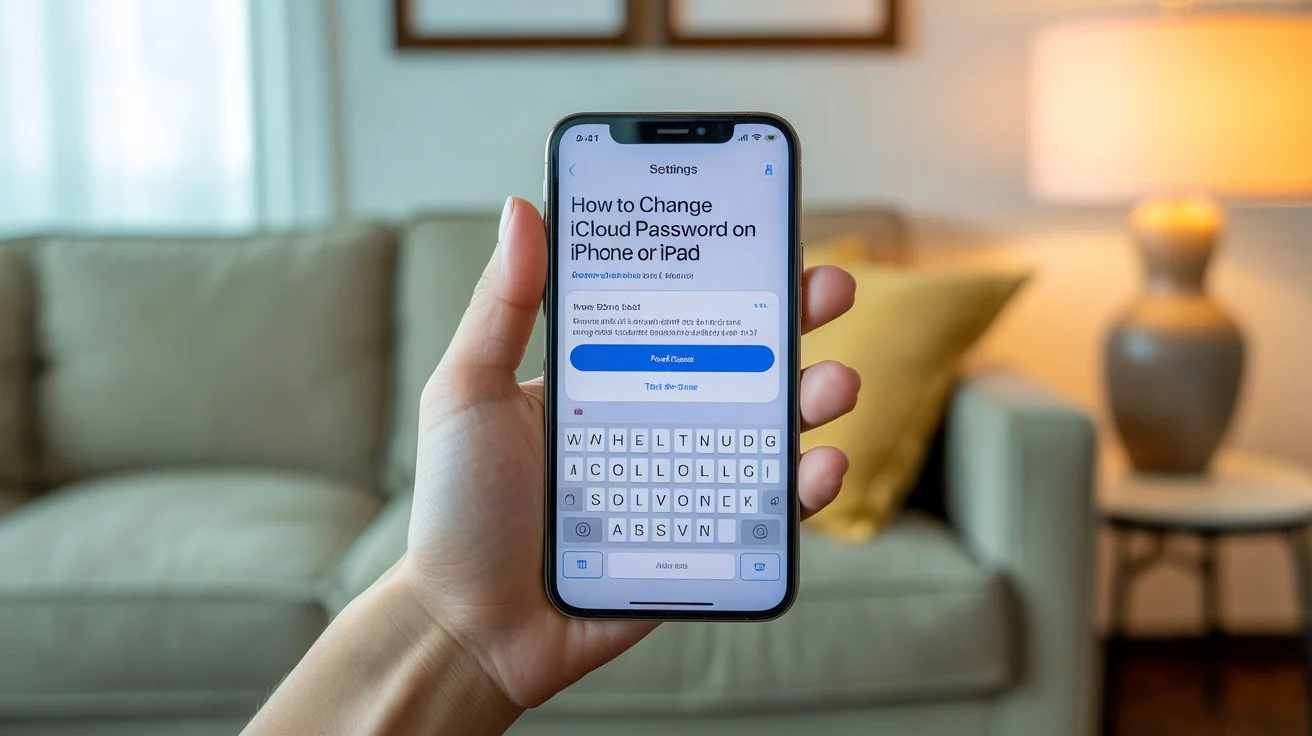
(You will need your device passcode for this method.)
Here’s how to do it directly from your iPhone or iPad:
- Open Settings—Tap the grey gear icon on your home screen.
- Tap Your Name—Located at the very top of the menu.
- Go to “Password & Security” and enter the passcode if asked.
- Select “Change Password”—it’s near the top.
- Enter Your Device Passcode—The same one you use to unlock your device.
- Create New Password—Use strong letters, numbers, and symbols.
- Confirm the Password—Re-enter it to avoid mistakes.
- Tap “Change“—your new password is ready.
Your device will update your account automatically. Other devices linked to your Apple ID will prompt you for the new password.
How to Change iCloud Password on Mac
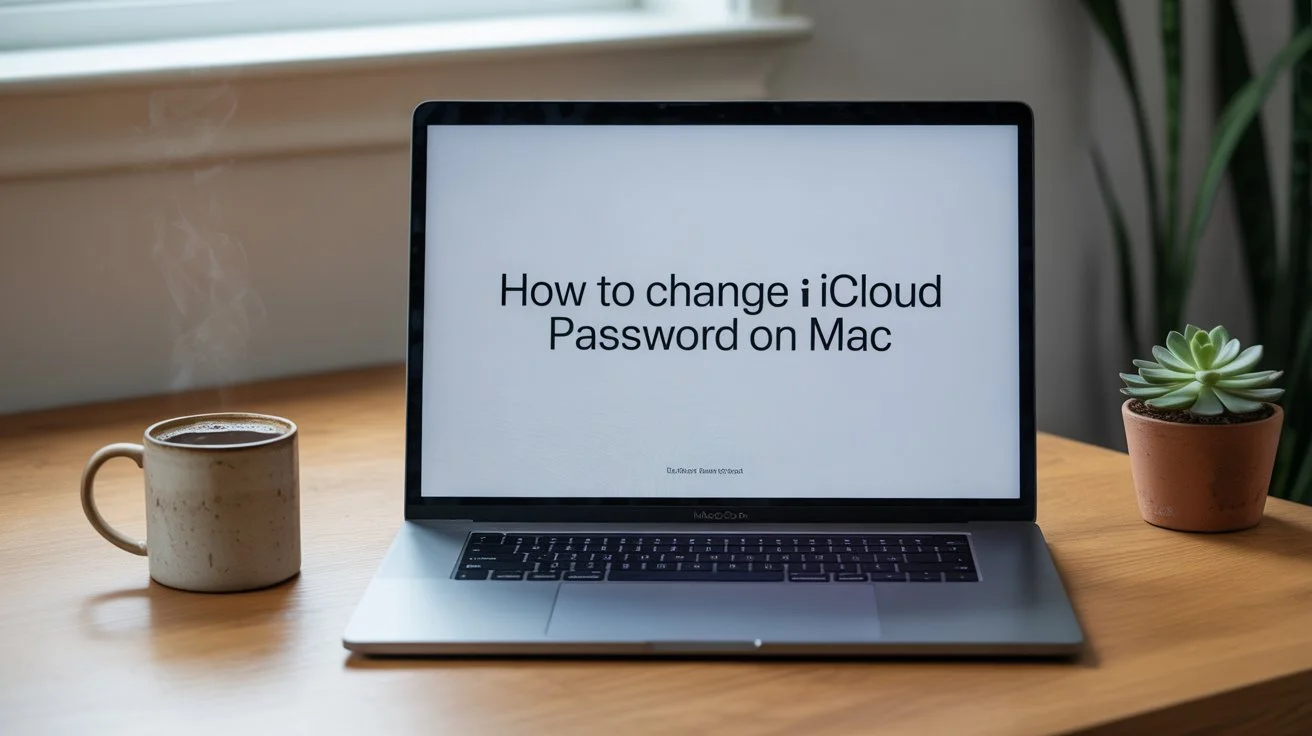
(You will need your Mac login password.)
To update it from your Mac:
- Click the Apple Menu—top left of your screen.
- Select “System Settings” or “System Preferences.”
- Click Your Name (Apple ID)—Found near the top.
- Choose Password & Security from the left panel.
- Click “Change Password” beside the password option.
- Enter Your Mac Password—This verifies it’s really you.
- Type Your New iCloud Password—Make it unique and strong.
- Verify and click “Change—Done”!
Your Mac will keep you signed in, but your other Apple devices will soon request the updated login.
How to Change iCloud Password Using a Web Browser
Best if you can’t use your Apple devices.
Follow these steps:
- Visit appleid.apple.com using Safari, Chrome, or Firefox.
- Sign In—Use your Apple ID email and current iCloud password.
- Verify Your Identity—Enter the code sent to your trusted device or phone number.
- Go to the Security Section—look for “Security” in your account settings.
- Click “Change Password“—enter your current password.
- Enter a New Password—Strong, unique, and not used elsewhere.
- Confirm and Save – Click “Change Password” to finish.
When using a public computer, remember to sign out afterward.
Forgot Your Old iCloud Password? Here’s What to Do
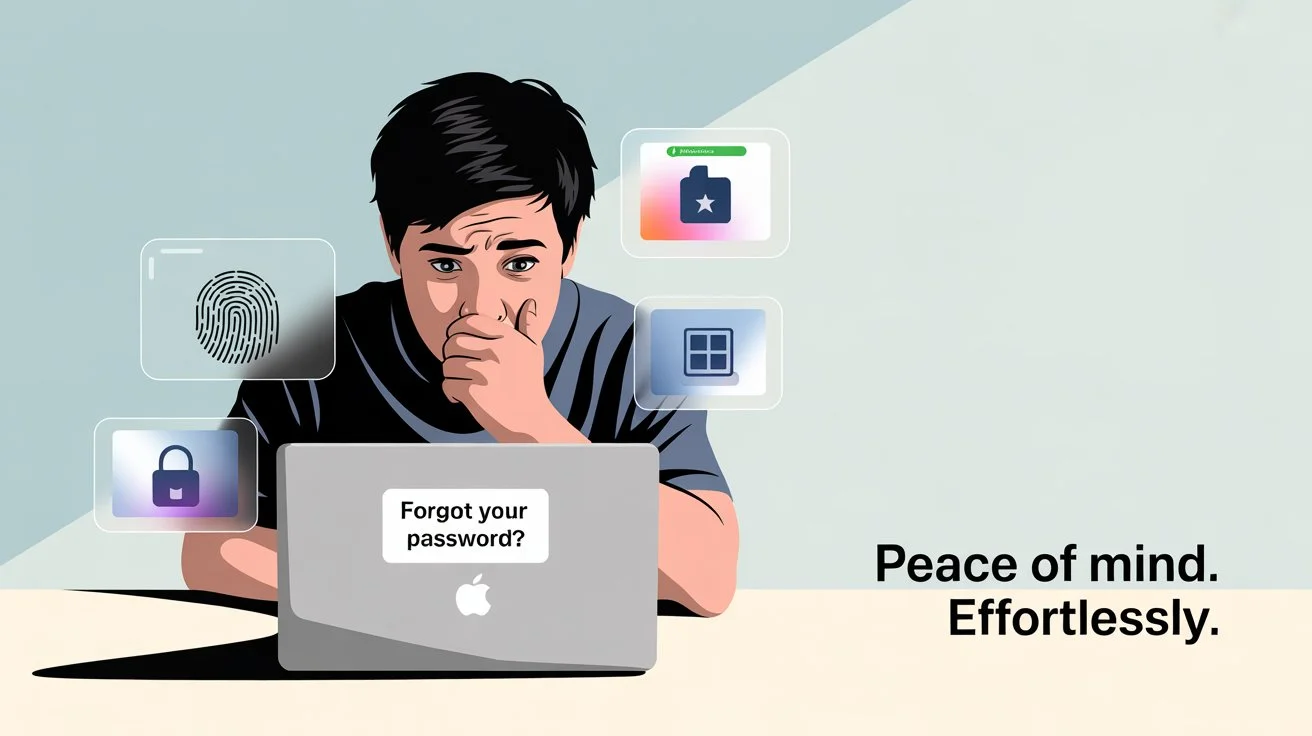
If you forget your password, reset it
- On iPhone/iPad via Settings → Your name → Sign-In & Security → Change Password → “Forgot Password?”
and follow the prompts.
- On Mac: Click “Forgot Password?” when prompted during the password change process.
- On the Web: Go to appleid.apple.com and click “Forgot Apple ID or password?”, enter your details, and follow the recovery steps.
Apple may need a few days to verify you.
Pro Tips for a Strong iCloud Password
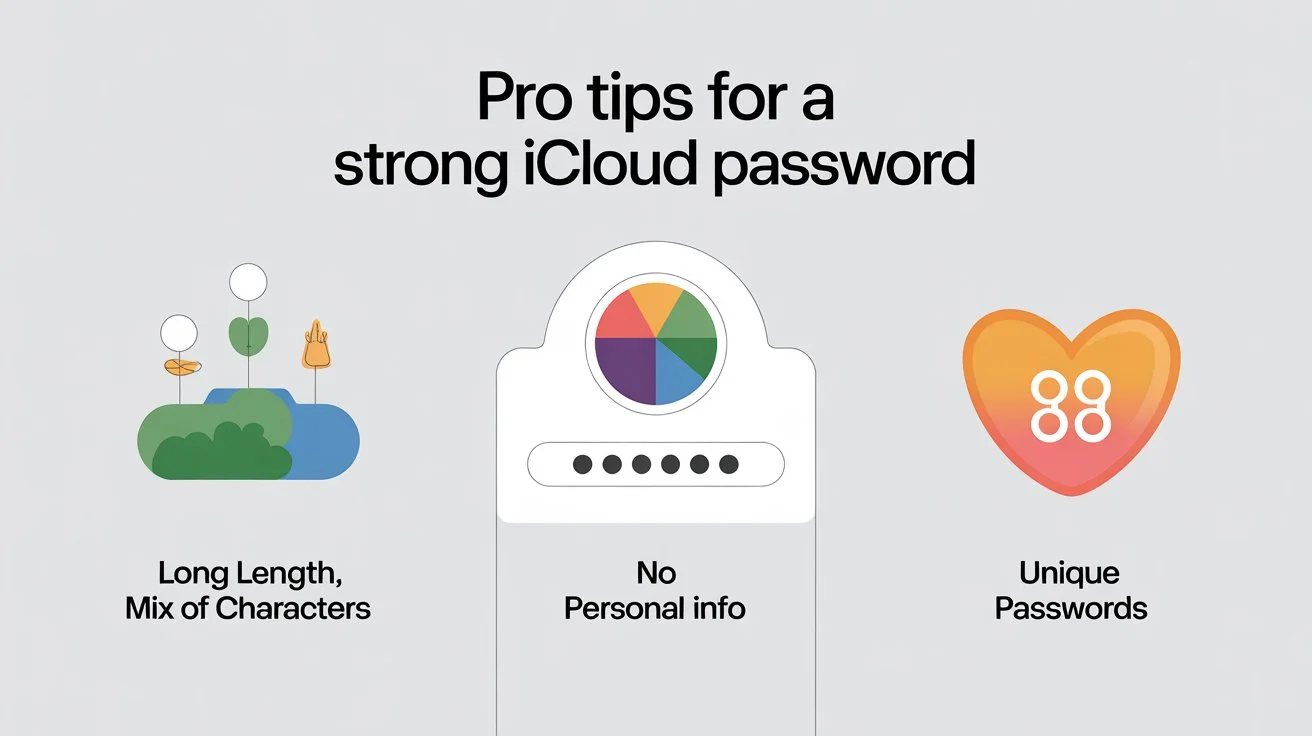
When learning how to change iCloud password, it’s not just about updating it—it’s about making it better. Follow these tips:
- Length Matters—Use at least 12 characters.
- Mix It Up—Combine uppercase, lowercase, numbers, and symbols.
- Stay Unique—Don’t reuse passwords from other accounts.
- Avoid Personal Details – Don’t use names, birthdays, or easy guesses.
FAQs About Changing iCloud Password
1. How often to change iCloud password?
Once a year is a good habit, but change it immediately if you suspect suspicious activity.
2. Will changing my iCloud password log me out of all devices?
The device where you change it stays logged in, but others will require the new password soon.
3. Why is my device asking for my old password after a change?
Restart your device or sign out and sign back in with the new password.
4. Can I change my iCloud password without the old one?
Only through the “Forgot Password?” recovery method, which requires identity verification.
Final Thoughts
Knowing how to change iCloud password is a simple yet powerful way to safeguard your photos, messages, documents, and other personal data. Whether you do it on an iPhone, Mac, or through the web, the process is straightforward. Just remember to choose a password that’s strong, unique, and different from your other accounts—and keep it updated regularly to stay ahead of potential security threats.